Gwaye.com virus (Improved Instructions) - Virus Removal Instructions
Gwaye.com virus Removal Guide
What is Gwaye.com virus?
What is wrong with Gwaye.com search engine?
Gwaye.com virus is an identical copy of Urmarel.ro virus. Both of these are assigned to browser hijacker category[1] and also fall into potentially unwanted programs’ group. Once installed, Gwaye.com browser hijacker changes homepage address to hxxp://Gwaye.com and sets this URL as default new tab page address, too. The assigned URL points to a search engine, which provides no Terms of Use or Privacy Policy[2] documents, besides, there is no contact information provided. In the middle of the page, there is a title of the search engine – Gwaye, and a short presentation of it – “Sleek, intuitive, and powerful search engine for everyone.” Although some users might presume that it is a simple search engine, the Saytoot ads provided below it did not slip through our eyes unnoticed.
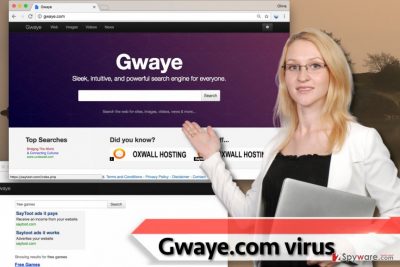
We decided to enter a search query into the provided search engine, and instead of receiving organic search results[3], we had to scroll through a bunch of ads[4] incorporated in the search results. It soon became obvious that Gwaye.com search engine seeks pay-per-click revenue by providing paid search results and causing redirects to one third-party website from a pre-planned list. We do not recommend you to trust such search tool because instead of providing useful information it will try to use you as a tool for revenue making. If you are looking for a useful search engine, better remove Gwaye.com hijacker and all of its remains from the system. Otherwise, your browser will continue to act sluggish and cause those nerve-wracking redirects on a daily basis. Before you take any actions to terminate the leadership of this browser parasite, please read Gwaye.com removal instructions given below the article. Using anti-spyware[5] software like FortectIntego afterward is also an excellent idea. It will remove all potentially unwanted programs from the computer, as well as malware that you may have installed a while ago. Such programs tend to operate silently, and anti-spyware programs can quickly detect and remove them.
How did this browser hijacker compromise my PC?
For your surprise, browser hijackers are legitimate programs. They are considered harmless because they do not steal private information or damage your personal files in any way. However, they can cause redirects to dangerous Internet pages, but for some reason, they are excluded from malware category and belongs to spyware group. Such programs are mostly propagated via bundled downloads, in other words, software packages that contain a few free programs. When installing a software package, or, in general, any free program, it is extremely important to pay close attention to one step in the installation wizard. You must adjust installation settings if you wish to avoid installation of unwanted spyware-type elements. It is highly advisable to choose Custom or Advanced settings because these will provide you with a list of additional components added to your chosen program or software pack. Just deselect unwanted items and proceed to the next installation step.
Best ways to solve Gwaye.com redirection problem
If you no longer want to experience annoying redirects, your task is to uninstall the program that causes them. Obviously, you need to remove Gwaye.com virus, but that is not an easy task to do. Therefore, we decided to facilitate it for you, and we prepared a very comprehensive Gwaye.com removal tutorial, which is given right below this article. Please follow the instructions carefully, and you will make your web browser normal again. Do not forget to fix every web browser, not just the one you use the most.
You may remove virus damage with a help of FortectIntego. SpyHunter 5Combo Cleaner and Malwarebytes are recommended to detect potentially unwanted programs and viruses with all their files and registry entries that are related to them.
Getting rid of Gwaye.com virus. Follow these steps
Uninstall from Windows
Look for a program titled Gwaye and uninstall it according to these instructions. If you cannot find a program under such name, uninstall all others that look at least a bit questionable to you.
Instructions for Windows 10/8 machines:
- Enter Control Panel into Windows search box and hit Enter or click on the search result.
- Under Programs, select Uninstall a program.

- From the list, find the entry of the suspicious program.
- Right-click on the application and select Uninstall.
- If User Account Control shows up, click Yes.
- Wait till uninstallation process is complete and click OK.

If you are Windows 7/XP user, proceed with the following instructions:
- Click on Windows Start > Control Panel located on the right pane (if you are Windows XP user, click on Add/Remove Programs).
- In Control Panel, select Programs > Uninstall a program.

- Pick the unwanted application by clicking on it once.
- At the top, click Uninstall/Change.
- In the confirmation prompt, pick Yes.
- Click OK once the removal process is finished.
Delete from macOS
Remove items from Applications folder:
- From the menu bar, select Go > Applications.
- In the Applications folder, look for all related entries.
- Click on the app and drag it to Trash (or right-click and pick Move to Trash)

To fully remove an unwanted app, you need to access Application Support, LaunchAgents, and LaunchDaemons folders and delete relevant files:
- Select Go > Go to Folder.
- Enter /Library/Application Support and click Go or press Enter.
- In the Application Support folder, look for any dubious entries and then delete them.
- Now enter /Library/LaunchAgents and /Library/LaunchDaemons folders the same way and terminate all the related .plist files.

Remove from Microsoft Edge
Delete unwanted extensions from MS Edge:
- Select Menu (three horizontal dots at the top-right of the browser window) and pick Extensions.
- From the list, pick the extension and click on the Gear icon.
- Click on Uninstall at the bottom.

Clear cookies and other browser data:
- Click on the Menu (three horizontal dots at the top-right of the browser window) and select Privacy & security.
- Under Clear browsing data, pick Choose what to clear.
- Select everything (apart from passwords, although you might want to include Media licenses as well, if applicable) and click on Clear.

Restore new tab and homepage settings:
- Click the menu icon and choose Settings.
- Then find On startup section.
- Click Disable if you found any suspicious domain.
Reset MS Edge if the above steps did not work:
- Press on Ctrl + Shift + Esc to open Task Manager.
- Click on More details arrow at the bottom of the window.
- Select Details tab.
- Now scroll down and locate every entry with Microsoft Edge name in it. Right-click on each of them and select End Task to stop MS Edge from running.

If this solution failed to help you, you need to use an advanced Edge reset method. Note that you need to backup your data before proceeding.
- Find the following folder on your computer: C:\\Users\\%username%\\AppData\\Local\\Packages\\Microsoft.MicrosoftEdge_8wekyb3d8bbwe.
- Press Ctrl + A on your keyboard to select all folders.
- Right-click on them and pick Delete

- Now right-click on the Start button and pick Windows PowerShell (Admin).
- When the new window opens, copy and paste the following command, and then press Enter:
Get-AppXPackage -AllUsers -Name Microsoft.MicrosoftEdge | Foreach {Add-AppxPackage -DisableDevelopmentMode -Register “$($_.InstallLocation)\\AppXManifest.xml” -Verbose

Instructions for Chromium-based Edge
Delete extensions from MS Edge (Chromium):
- Open Edge and click select Settings > Extensions.
- Delete unwanted extensions by clicking Remove.

Clear cache and site data:
- Click on Menu and go to Settings.
- Select Privacy, search and services.
- Under Clear browsing data, pick Choose what to clear.
- Under Time range, pick All time.
- Select Clear now.

Reset Chromium-based MS Edge:
- Click on Menu and select Settings.
- On the left side, pick Reset settings.
- Select Restore settings to their default values.
- Confirm with Reset.

Remove from Mozilla Firefox (FF)
Remove dangerous extensions:
- Open Mozilla Firefox browser and click on the Menu (three horizontal lines at the top-right of the window).
- Select Add-ons.
- In here, select unwanted plugin and click Remove.

Reset the homepage:
- Click three horizontal lines at the top right corner to open the menu.
- Choose Options.
- Under Home options, enter your preferred site that will open every time you newly open the Mozilla Firefox.
Clear cookies and site data:
- Click Menu and pick Settings.
- Go to Privacy & Security section.
- Scroll down to locate Cookies and Site Data.
- Click on Clear Data…
- Select Cookies and Site Data, as well as Cached Web Content and press Clear.

Reset Mozilla Firefox
If clearing the browser as explained above did not help, reset Mozilla Firefox:
- Open Mozilla Firefox browser and click the Menu.
- Go to Help and then choose Troubleshooting Information.

- Under Give Firefox a tune up section, click on Refresh Firefox…
- Once the pop-up shows up, confirm the action by pressing on Refresh Firefox.

Remove from Google Chrome
Look for a Chrome extension called Gwaye. Uninstall it; if there is no extension with such name, simply delete all suspicious extensions one after another.
Delete malicious extensions from Google Chrome:
- Open Google Chrome, click on the Menu (three vertical dots at the top-right corner) and select More tools > Extensions.
- In the newly opened window, you will see all the installed extensions. Uninstall all the suspicious plugins that might be related to the unwanted program by clicking Remove.

Clear cache and web data from Chrome:
- Click on Menu and pick Settings.
- Under Privacy and security, select Clear browsing data.
- Select Browsing history, Cookies and other site data, as well as Cached images and files.
- Click Clear data.

Change your homepage:
- Click menu and choose Settings.
- Look for a suspicious site in the On startup section.
- Click on Open a specific or set of pages and click on three dots to find the Remove option.
Reset Google Chrome:
If the previous methods did not help you, reset Google Chrome to eliminate all the unwanted components:
- Click on Menu and select Settings.
- In the Settings, scroll down and click Advanced.
- Scroll down and locate Reset and clean up section.
- Now click Restore settings to their original defaults.
- Confirm with Reset settings.

Delete from Safari
Remove unwanted extensions from Safari:
- Click Safari > Preferences…
- In the new window, pick Extensions.
- Select the unwanted extension and select Uninstall.

Clear cookies and other website data from Safari:
- Click Safari > Clear History…
- From the drop-down menu under Clear, pick all history.
- Confirm with Clear History.

Reset Safari if the above-mentioned steps did not help you:
- Click Safari > Preferences…
- Go to Advanced tab.
- Tick the Show Develop menu in menu bar.
- From the menu bar, click Develop, and then select Empty Caches.

After uninstalling this potentially unwanted program (PUP) and fixing each of your web browsers, we recommend you to scan your PC system with a reputable anti-spyware. This will help you to get rid of Gwaye.com registry traces and will also identify related parasites or possible malware infections on your computer. For that you can use our top-rated malware remover: FortectIntego, SpyHunter 5Combo Cleaner or Malwarebytes.
How to prevent from getting stealing programs
Choose a proper web browser and improve your safety with a VPN tool
Online spying has got momentum in recent years and people are getting more and more interested in how to protect their privacy online. One of the basic means to add a layer of security – choose the most private and secure web browser. Although web browsers can't grant full privacy protection and security, some of them are much better at sandboxing, HTTPS upgrading, active content blocking, tracking blocking, phishing protection, and similar privacy-oriented features. However, if you want true anonymity, we suggest you employ a powerful Private Internet Access VPN – it can encrypt all the traffic that comes and goes out of your computer, preventing tracking completely.
Lost your files? Use data recovery software
While some files located on any computer are replaceable or useless, others can be extremely valuable. Family photos, work documents, school projects – these are types of files that we don't want to lose. Unfortunately, there are many ways how unexpected data loss can occur: power cuts, Blue Screen of Death errors, hardware failures, crypto-malware attack, or even accidental deletion.
To ensure that all the files remain intact, you should prepare regular data backups. You can choose cloud-based or physical copies you could restore from later in case of a disaster. If your backups were lost as well or you never bothered to prepare any, Data Recovery Pro can be your only hope to retrieve your invaluable files.
- ^ Robert Siciliano. What is Browser Hijacking?. McAfee Blogs. Securing Tomorrow. Today..
- ^ Privacy Policies are mandatory by law. TermsFeed. Generator of Privacy Policy, Terms & Conditions, EULA, Disclaimer, and more.
- ^ Kristine Schachinger. 4 Reasons Organic Search Is Better. Search Engine Land. Must Read News About SEO, SEM & Search Engines.
- ^ What are browser hijackers and how to remove them. 2-Spyware. Fighting Against Spyware.
- ^ Anti-spyware. NoVirus. Virus Removal Guides.























