PC Clean Maestro (Removal Guide) - Free Instructions
PC Clean Maestro Removal Guide
What is PC Clean Maestro?
PC Clean Maestro Cleaner is an application that might help you to fix your PC
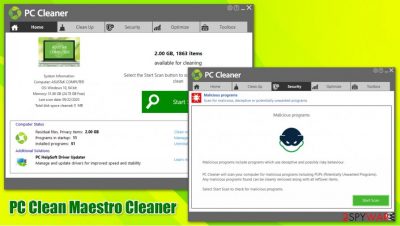
PC Clean Maestro Cleaner, currently known as PC Help Soft PC Cleaner, is an application with a difficult past. Designed by a tech company CompuClever it was distributed via deceptive advertisements and software bundle packages, which warranted the name of a potentially unwanted program, as well as the “PC Clean Maestro Cleaner virus.” While it was far from a virus, it used misleading results that were shown to users to make the purchase the full version of the software. Such behavior is not tolerated by the security community and the researchers; hence it was flagged as potentially unwanted or even malicious.
Nonetheless, the PC Clean Maestro Cleaner or the PC Cleaner developers changed their practices. They began redesigning the product from the ground up – it is now approved by an independent body AppEsteem,[1], which warrants that the app does not engage in the dangerous or deceptive behavior it used to.
| Name | PC Clean Maestro Cleaner |
| Currently known as | PC Cleaner |
| Developer | CompuClever |
| Type | System optimizer |
| Installation | Users can install the app from its official website or download it on third-party sites as an optional component within the installer |
| Removal | If you want to uninstall this app, you can follow our manual guide below. Alternatively, there are some security programs that would do that for you automatically |
| Alternatives | If you are not satisfied with the functionality of this tool, we recommend using FortectIntego to fix computer problems instead |
PC Clean Maestro Cleaner program arrives as a PCCUM.EXE file and sometimes does not appear in Control Panel > Add/Remove Programs list, so users often complain that they cannot remove PC Clean Maestro Optimizer although they want to. If you want to remove this program and you are not interested in its modus operandi, scroll down and follow PC Clean Maestro uninstall guidelines that we have prepared for you.
This system optimizer can be installed on your PC with or without your knowledge because it can be downloaded from the Internet or arrive in a software package along with other free programs. Previously, the program used to display alerts and warnings urging the user to fix the computer immediately, regardless of its actual state. Nonetheless, PC Clean Maestro Cleaner can now disclose and help you deal with the following issues on your computer:
- Registry[2] issues
- Tracking mechanisms
- System clutter files
- Startup issues
- Chat history logs, etc.
Besides fixing invalid registries that sometimes might cause Windows troubles, PC Clean Maestro Cleaner can also help you deal with various privacy issues by cleaning cluttered chat logs, cookies, etc. Besides, you could also eliminate all the junk files automatically without having to look for them yourself.
Despite this, there are some security applications that would flag PC Clean Maestro Cleaner as a potentially unwanted application, as the developers might not be aware that PC Cleaner is a reworked application that does not engage in a deceptive display of scan results and can actually help users to maintain their system automatically.
If you are dissatisfied with this app, you can remove PC Clean Maestro Cleaner with the instructions below. Since the app is also detected by a few security applications, automatic elimination is also possible, although the manual process can be executed without any issues.
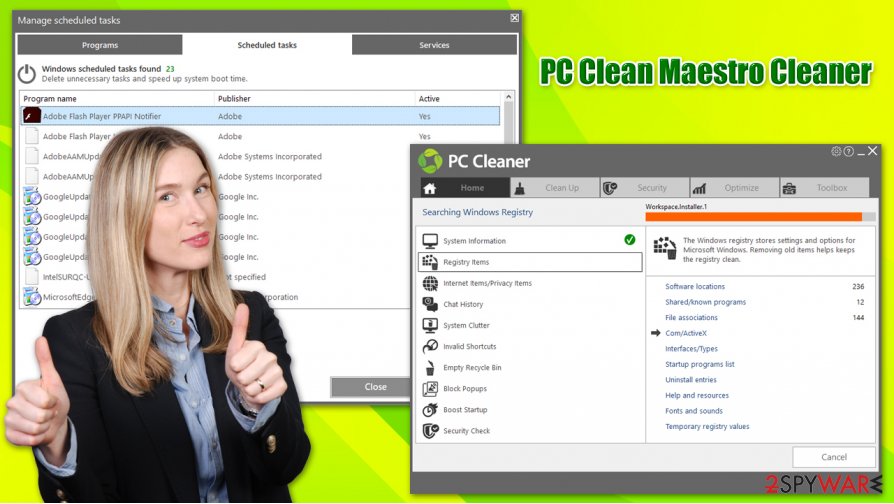
If you are looking for an alternative to PC Clean Maestro Cleaner due to its difficult past, we recommend using another system optimization tool that can clean your Windows from junk, repair broken registry entries, indicate startup issues, and fix system damage that can occur due to malware – the software is called FortectIntego.
System optimizers are often distributed on third-party freeware sites
Potentially unwanted applications are typically called so due to a few reasons, and one of the main ones is their distribution methods. Quite often, programs are bundled into a single package by freeware developers or its distributors. Unfortunately, some of such third-parties fail to adequately disclose the information that would make users notice these optional installs.
Security experts[3] claim that there are several tricks that can be used when dealing with bundled apps. Thus, you should always check out for the following:
- Prior to the installation, read up on the application online – check reviews, forum posts, etc.;
- Ensure that the program provides ToS and Privacy Policy documents;
- During the installation, always pick Advanced/Custom settings instead of Recommended/Quick ones;
- Remove all the ticks from checboxes that would allow unwanted installation of apps;
- Decline all the deals or offers;
- Watch out for misleading button placements.
Finally, you can install a powerful anti-malware software that would be able to detect and warn you about the incoming, potentially unwanted programs.
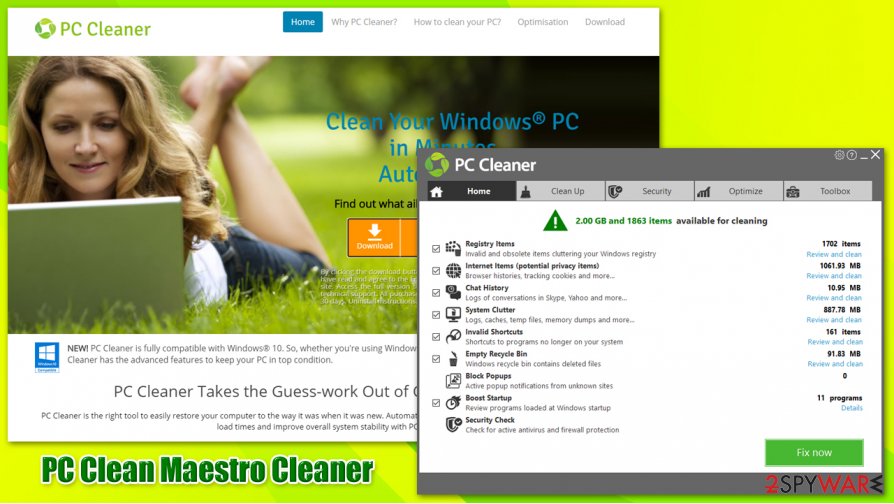
Instructions on how to uninstall PC Clean Maestro Cleaner
Questionable system optimization programs frequently cannot actually fix the computer or improve its performance, so it is highly recommended to read detailed reviews on such programs before purchasing their licensed versions. Speaking of computer optimization tools, we have to say that there are hundreds of rogue ones roaming on the Internet (although PC Clean Maestro is no longer one of them).
To remove PC Clean Maestro Cleaner, you should follow the detailed instructions we provide below. You need to access the Control Panel and then find relevant folders. Make sure you follow the guide carefully.
As previously mentioned, if you are dealing with an old version of the program, PC Clean Maestro Cleaner removal might become difficult. Therefore, we recommend performing a full system scan with powerful anti-malware software – we advise using SpyHunter 5Combo Cleaner.
You may remove virus damage with a help of FortectIntego. SpyHunter 5Combo Cleaner and Malwarebytes are recommended to detect potentially unwanted programs and viruses with all their files and registry entries that are related to them.
Getting rid of PC Clean Maestro. Follow these steps
Uninstall from Windows
First of all, go to the Program Files folder in C disk and find the CompuClever folder. Here, search for PC Clean Maestro folder, and look for uninstall.exe file. If it's here, run it, and the program will automatically uninstall itself. You can also use the instructions provided below and uninstall it via Control Panel. If you cannot find it there, then it can be very hard to remove it manually. In such a case, you should use an automatic spyware removal tool.
Instructions for Windows 10/8 machines:
- Enter Control Panel into Windows search box and hit Enter or click on the search result.
- Under Programs, select Uninstall a program.

- From the list, find the entry of the suspicious program.
- Right-click on the application and select Uninstall.
- If User Account Control shows up, click Yes.
- Wait till uninstallation process is complete and click OK.

If you are Windows 7/XP user, proceed with the following instructions:
- Click on Windows Start > Control Panel located on the right pane (if you are Windows XP user, click on Add/Remove Programs).
- In Control Panel, select Programs > Uninstall a program.

- Pick the unwanted application by clicking on it once.
- At the top, click Uninstall/Change.
- In the confirmation prompt, pick Yes.
- Click OK once the removal process is finished.
After uninstalling this potentially unwanted program (PUP) and fixing each of your web browsers, we recommend you to scan your PC system with a reputable anti-spyware. This will help you to get rid of PC Clean Maestro registry traces and will also identify related parasites or possible malware infections on your computer. For that you can use our top-rated malware remover: FortectIntego, SpyHunter 5Combo Cleaner or Malwarebytes.
How to prevent from getting system tools
Stream videos without limitations, no matter where you are
There are multiple parties that could find out almost anything about you by checking your online activity. While this is highly unlikely, advertisers and tech companies are constantly tracking you online. The first step to privacy should be a secure browser that focuses on tracker reduction to a minimum.
Even if you employ a secure browser, you will not be able to access websites that are restricted due to local government laws or other reasons. In other words, you may not be able to stream Disney+ or US-based Netflix in some countries. To bypass these restrictions, you can employ a powerful Private Internet Access VPN, which provides dedicated servers for torrenting and streaming, not slowing you down in the process.
Data backups are important – recover your lost files
Ransomware is one of the biggest threats to personal data. Once it is executed on a machine, it launches a sophisticated encryption algorithm that locks all your files, although it does not destroy them. The most common misconception is that anti-malware software can return files to their previous states. This is not true, however, and data remains locked after the malicious payload is deleted.
While regular data backups are the only secure method to recover your files after a ransomware attack, tools such as Data Recovery Pro can also be effective and restore at least some of your lost data.
- ^ Certified Apps. AppEsteem. Certification page.
- ^ Windows Registry. Wikipedia. The free encyclopedia.
- ^ Senzavirus. Senzavirus. Cybersecurity advice and malware insights.



