PowerWare virus (Removal Guide) - Jul 2016 update
PowerWare virus Removal Guide
What is PowerWare virus?
What to expect from PowerWare virus?
PowerWare is yet another malicious program that falls into the category of ransomware. It spreads using the same way as Locky virus, so you can get infected with this ransomware after downloading a safe-looking email attachment that claims that it is a report from your CEO. Typically, spam is used to transmit a malicious code that gets activated immediately after opening the file via Word with Macros function enabled. The malicious code downloads components of PowerWare virus and executes them. Once executed, this virus infects the entire computer system – it finds and encrypts all important files using a complex encryption algorithm. Once the encryption process is over, ransomware drops FILES_ENCRYPTED-READ_ME.HTML files in every folder that stores the encrypted data. The note of PowerWare informs the victim that the data was encrypted, and announces that it is impossible to decrypt the data without a particular decryption key. It offers the decryption key for 500 US dollars, but only for an estimated period of time; if the user fails to pay the ransom within the given period of time, the cost of decryption key doubles, which means it costs 1000 US dollars then.
Fortunately, security experts have already managed to configure a PowerWare decrypter. It was presented in the middle of July 2016. According to these researchers, they managed to create the tool for unlocking encrypted files because of a weak encryption algorithm. However, this decrypter is written in Phyton programming language and requires Windows CLI knowledge. If you cannot call yourself an advanced PC user, you should try one of PowerWare removal methods and data recovery tips that are given bellow.
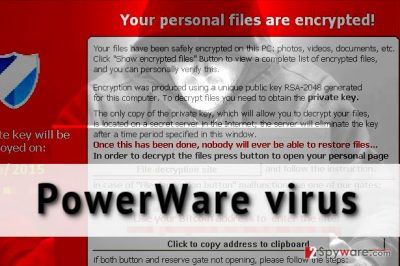
There is one interesting fact about PowerWare virus. Unlike other ransomware, it also encrypts data with these extensions: .tax2013, .tax2014, .tax2015 and so on. The loss of these documents can be a disaster for residents of USA as taxpayers are supposed to store these documents safely for 3 years at least. These files include information about taxes that resident has already paid. Apparently, some people get scared to lose such important documents and might start to consider paying the ransom to get them back. We strongly advise you NOT to do so. You can never know if these frauds are going to give you the decryption key; therefore, paying the ransom should be the last thing you should think of when trying to retrieve lost data. We would like to encourage you to ignore the commands of cyber criminals and NOT pay the ransom. If you have decided not to pay, you should remove PowerWare as soon as possible. You can do it manually, but we strongly recommend you to secure your PC in advance and use automatic removal method. For that, you need to select a reputable anti-spyware, update it and run a full scan. We recommend, for instance, FortectIntego.
How does this ransomware spread?
PowerWare virus can be hidden in the content of high-risk websites, so in order to avoid downloading it unintentionally, avoid clicking on aggressive pop-up ads or intrusive banners. Bypass all ads that claim you have won something, or that you are a lucky user – usually, such ads are nothing but a scam that can make you visit high-risk websites, so do not click on them. As we have already mentioned, this ransomware spreads via email, so make sure you do not open any suspicious emails coming from unknown senders. Also, avoid opening emails that fall into Spam or Junk boxes.
If your device has already been affected by the virus, you should delete it from your system ASAP. If you do not want to use the program we recommend, find a full PowerWare removal guide below.
How to remove PowerWare?
There is no guarantee that paying the ransom is going to help you to get your files back. You should never trust cyber criminals! If you do not want to lose your files AND your money, remove PowerWare virus without a hesitation immediately. If you do it soon enough, you might stop the encryption process and save some of your data. If your files were already encrypted, unfortunately, there is nothing much you can do. If you want, you can try some of these tools – they might help: Photorec, R-studio. You can recover all your files if you have copies of your data stored somewhere else, for example, phone, other computer, external hard drive, USB, or DVD. Before you plug any device to your computer, firstly remove PowerWare virus and all of its components.
PowerWare is an advanced computer threat, which is quite hard to remove. That’s why we do NOT recommend using manual removal option provided by other security-related websites. You should opt for the automatic removal option and install one of these programs: FortectIntego, Malwarebytes. If you have never dealt with similar computer viruses, you should know that some of them tend to block legitimate anti-malware software while trying to prevent their removal from the system. In this case, use a guide below to unblock your anti-spyware and finish PowerWare removal process.
Getting rid of PowerWare virus. Follow these steps
Manual removal using Safe Mode
Important! →
Manual removal guide might be too complicated for regular computer users. It requires advanced IT knowledge to be performed correctly (if vital system files are removed or damaged, it might result in full Windows compromise), and it also might take hours to complete. Therefore, we highly advise using the automatic method provided above instead.
Step 1. Access Safe Mode with Networking
Manual malware removal should be best performed in the Safe Mode environment.
Windows 7 / Vista / XP
- Click Start > Shutdown > Restart > OK.
- When your computer becomes active, start pressing F8 button (if that does not work, try F2, F12, Del, etc. – it all depends on your motherboard model) multiple times until you see the Advanced Boot Options window.
- Select Safe Mode with Networking from the list.

Windows 10 / Windows 8
- Right-click on Start button and select Settings.

- Scroll down to pick Update & Security.

- On the left side of the window, pick Recovery.
- Now scroll down to find Advanced Startup section.
- Click Restart now.

- Select Troubleshoot.

- Go to Advanced options.

- Select Startup Settings.

- Press Restart.
- Now press 5 or click 5) Enable Safe Mode with Networking.

Step 2. Shut down suspicious processes
Windows Task Manager is a useful tool that shows all the processes running in the background. If malware is running a process, you need to shut it down:
- Press Ctrl + Shift + Esc on your keyboard to open Windows Task Manager.
- Click on More details.

- Scroll down to Background processes section, and look for anything suspicious.
- Right-click and select Open file location.

- Go back to the process, right-click and pick End Task.

- Delete the contents of the malicious folder.
Step 3. Check program Startup
- Press Ctrl + Shift + Esc on your keyboard to open Windows Task Manager.
- Go to Startup tab.
- Right-click on the suspicious program and pick Disable.

Step 4. Delete virus files
Malware-related files can be found in various places within your computer. Here are instructions that could help you find them:
- Type in Disk Cleanup in Windows search and press Enter.

- Select the drive you want to clean (C: is your main drive by default and is likely to be the one that has malicious files in).
- Scroll through the Files to delete list and select the following:
Temporary Internet Files
Downloads
Recycle Bin
Temporary files - Pick Clean up system files.

- You can also look for other malicious files hidden in the following folders (type these entries in Windows Search and press Enter):
%AppData%
%LocalAppData%
%ProgramData%
%WinDir%
After you are finished, reboot the PC in normal mode.
Remove PowerWare using System Restore
-
Step 1: Reboot your computer to Safe Mode with Command Prompt
Windows 7 / Vista / XP- Click Start → Shutdown → Restart → OK.
- When your computer becomes active, start pressing F8 multiple times until you see the Advanced Boot Options window.
-
Select Command Prompt from the list

Windows 10 / Windows 8- Press the Power button at the Windows login screen. Now press and hold Shift, which is on your keyboard, and click Restart..
- Now select Troubleshoot → Advanced options → Startup Settings and finally press Restart.
-
Once your computer becomes active, select Enable Safe Mode with Command Prompt in Startup Settings window.

-
Step 2: Restore your system files and settings
-
Once the Command Prompt window shows up, enter cd restore and click Enter.

-
Now type rstrui.exe and press Enter again..

-
When a new window shows up, click Next and select your restore point that is prior the infiltration of PowerWare. After doing that, click Next.


-
Now click Yes to start system restore.

-
Once the Command Prompt window shows up, enter cd restore and click Enter.
Finally, you should always think about the protection of crypto-ransomwares. In order to protect your computer from PowerWare and other ransomwares, use a reputable anti-spyware, such as FortectIntego, SpyHunter 5Combo Cleaner or Malwarebytes
How to prevent from getting ransomware
Protect your privacy – employ a VPN
There are several ways how to make your online time more private – you can access an incognito tab. However, there is no secret that even in this mode, you are tracked for advertising purposes. There is a way to add an extra layer of protection and create a completely anonymous web browsing practice with the help of Private Internet Access VPN. This software reroutes traffic through different servers, thus leaving your IP address and geolocation in disguise. Besides, it is based on a strict no-log policy, meaning that no data will be recorded, leaked, and available for both first and third parties. The combination of a secure web browser and Private Internet Access VPN will let you browse the Internet without a feeling of being spied or targeted by criminals.
No backups? No problem. Use a data recovery tool
If you wonder how data loss can occur, you should not look any further for answers – human errors, malware attacks, hardware failures, power cuts, natural disasters, or even simple negligence. In some cases, lost files are extremely important, and many straight out panic when such an unfortunate course of events happen. Due to this, you should always ensure that you prepare proper data backups on a regular basis.
If you were caught by surprise and did not have any backups to restore your files from, not everything is lost. Data Recovery Pro is one of the leading file recovery solutions you can find on the market – it is likely to restore even lost emails or data located on an external device.





















