Rapid Antivirus (fake) - Virus Removal Guide
Rapid Antivirus Removal Guide
What is Rapid Antivirus?
Rapid Antivirus – rogue security software that shows fake alerts
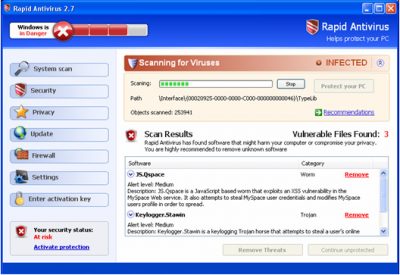
Rapid Antivirus (also known as RapidAntivirus 2.7) is a fake anti-spyware application that is likely appeared on your system without acquiring permission to do so. This is because this rogue is spread via methods that are very common to malware – fake online notifications about virus infections.
Once installed, the malware would show even more falsified data about user computer health. It would perform an alleged system scan that reports hundreds of infections and that the only way to remove them is by purchasing the full version of the program. Don't waste your money and pay for this malicious app – it won't protect you from anything. Follow the guide below in order to get rid of this rogue effectively.
| Name | RapidAntivirus |
| Type | Rogue antivirus, scam |
| Distribution | Fake online scanners and misleading advertisements |
| Function | Shows fake notifications on users screen; changes Windows functions in order to make people believe that they are infected; aggressively pushes its license |
| Elimination | To eliminate this threat, you should perform a full system scan with SpyHunter 5Combo Cleaner or another reputable antivirus program (access Safe Mode if required) |
| System fix | If your Windows starts to malfunction after you delete this program, we recommend you use FortectIntego to fully fix virus damage sustained due to the infection |
Malicious features of the rogue
Typically, this program is distributed using malicious websites that users can run into due to various reasons. Once there, they will be shown a fake alert that claims that Windows is infected with a virus and that a removal tool needs to be downloaded – which is RapidAntivirus.
Program distribution techniques (that are extremely sketchy, to say the least) are just the tip of the iceberg. When the parasite is on board, it will display messages that imitate system tray messages of Windows Security alerts.
These reports contain information about raft number of different infections and multiple system risks. Remember that all these notifications are faked, as there are likely no infections present on your PC – apart from this malicious program itself. To make it look like it is, the rogue would come up with random names of the alleged threats or used already existing ones, for example:
- Keylogger.Stawin
- Spyware.ActivityKey
- JS.Qspace, etc.
Besides, the app will find legitimate Windows components and other programs as malware. In fact, it might even stop users from launching web browsers such as Google Chrome or Mozilla Firefox.
Also, any click on these pop-ups, and you will be redirected to the rapidantivirus.com or rapidantivir.com websites. This aggressive advertisement is made to push people into unnecessary money wasting. It can be a reason for multiple problems on your computer like system slowdown, changed browser settings, and even limited internet connection.
So do not wait and remove the RapidAntivirus from your system immediately. For that, we recommend using a powerful antivirus tool.
Termination process explained
It goes without saying that rogue antivirus programs should never be trusted. These apps are designed to scam users and infect their systems, preventing them from using PCs normally. The only way to revert this is by deleting the program and all its malicious components once and for all.
As evident, using a reputable antivirus such as SpyHunter 5Combo Cleaner can help you with the elimination process. If you are unable to initiate a scan, access Safe Mode as explained below. Note that web browsers should also be cleared as there might be some compromised settings or web data. Finally, to repair damaged Windows system components and avoid errors or crashes after malware removal, use FortectIntego.
Getting rid of Rapid Antivirus. Follow these steps
Manual removal using Safe Mode
Important! →
Manual removal guide might be too complicated for regular computer users. It requires advanced IT knowledge to be performed correctly (if vital system files are removed or damaged, it might result in full Windows compromise), and it also might take hours to complete. Therefore, we highly advise using the automatic method provided above instead.
Step 1. Access Safe Mode with Networking
Manual malware removal should be best performed in the Safe Mode environment.
Windows 7 / Vista / XP
- Click Start > Shutdown > Restart > OK.
- When your computer becomes active, start pressing F8 button (if that does not work, try F2, F12, Del, etc. – it all depends on your motherboard model) multiple times until you see the Advanced Boot Options window.
- Select Safe Mode with Networking from the list.

Windows 10 / Windows 8
- Right-click on Start button and select Settings.

- Scroll down to pick Update & Security.

- On the left side of the window, pick Recovery.
- Now scroll down to find Advanced Startup section.
- Click Restart now.

- Select Troubleshoot.

- Go to Advanced options.

- Select Startup Settings.

- Press Restart.
- Now press 5 or click 5) Enable Safe Mode with Networking.

Step 2. Shut down suspicious processes
Windows Task Manager is a useful tool that shows all the processes running in the background. If malware is running a process, you need to shut it down:
- Press Ctrl + Shift + Esc on your keyboard to open Windows Task Manager.
- Click on More details.

- Scroll down to Background processes section, and look for anything suspicious.
- Right-click and select Open file location.

- Go back to the process, right-click and pick End Task.

- Delete the contents of the malicious folder.
Step 3. Check program Startup
- Press Ctrl + Shift + Esc on your keyboard to open Windows Task Manager.
- Go to Startup tab.
- Right-click on the suspicious program and pick Disable.

Step 4. Delete virus files
Malware-related files can be found in various places within your computer. Here are instructions that could help you find them:
- Type in Disk Cleanup in Windows search and press Enter.

- Select the drive you want to clean (C: is your main drive by default and is likely to be the one that has malicious files in).
- Scroll through the Files to delete list and select the following:
Temporary Internet Files
Downloads
Recycle Bin
Temporary files - Pick Clean up system files.

- You can also look for other malicious files hidden in the following folders (type these entries in Windows Search and press Enter):
%AppData%
%LocalAppData%
%ProgramData%
%WinDir%
After you are finished, reboot the PC in normal mode.
Finally, you should always think about the protection of crypto-ransomwares. In order to protect your computer from Rapid Antivirus and other ransomwares, use a reputable anti-spyware, such as FortectIntego, SpyHunter 5Combo Cleaner or Malwarebytes
How to prevent from getting rogue antispyware
Stream videos without limitations, no matter where you are
There are multiple parties that could find out almost anything about you by checking your online activity. While this is highly unlikely, advertisers and tech companies are constantly tracking you online. The first step to privacy should be a secure browser that focuses on tracker reduction to a minimum.
Even if you employ a secure browser, you will not be able to access websites that are restricted due to local government laws or other reasons. In other words, you may not be able to stream Disney+ or US-based Netflix in some countries. To bypass these restrictions, you can employ a powerful Private Internet Access VPN, which provides dedicated servers for torrenting and streaming, not slowing you down in the process.
Data backups are important – recover your lost files
Ransomware is one of the biggest threats to personal data. Once it is executed on a machine, it launches a sophisticated encryption algorithm that locks all your files, although it does not destroy them. The most common misconception is that anti-malware software can return files to their previous states. This is not true, however, and data remains locked after the malicious payload is deleted.
While regular data backups are the only secure method to recover your files after a ransomware attack, tools such as Data Recovery Pro can also be effective and restore at least some of your lost data.














