Safe-web.tk virus (Removal Instructions) - updated Sep 2016
Safe-web.tk virus Removal Guide
What is Safe-web.tk virus?
How dangerous are Safe-web.tk redirects?
If your computer is infected with Safe-web.tk virus, redirects to unknown websites can become a usual thing. Typically, they are treated as annoying activities. However, before ignoring them you should keep in mind that these activities can be very dangerous and you should never ignore them. Remember that one of Safe-web.tk redirect activities can trick you into visiting a malicious website that can be infected with programs that are considered seriously dangerous. During 2-spyware.com research, this fraudulent site redirected us to two different domains. Once of them claims that it can help people increase their income by revealing them a “secret” roulette strategy. However, you should never fall for trickery that seeks to swindle people’s money. The second domain that is promoted by this browser hijacker seeks to trick users into revealing their personal information by convincing them into believing that they can get a prize of $3500. Do not fall for such scams. All you need to do is to close the window and perform Safe-web.tk removal on your computer with the help of FortectIntego. You can see a picture of a fake notification reporting about a prize below.
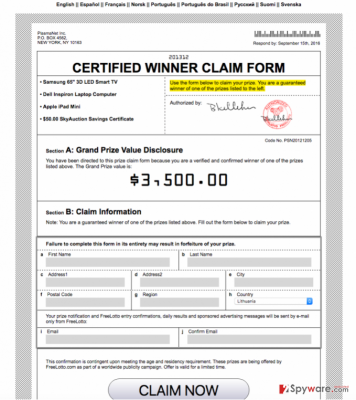
Technically, the app you are dealing with belongs to browser hijacker category. It hails from the same family as Safe Web adware and SafeWeb virus that should also be avoided. Once any f these apps infiltrates the system, they start displaying various third-party offers. In most of the cases, they suggest installing particular software, updates, discount codes, price comparisons, and similar content. Please, do NOT fall for these ads! It does not take long to notice how intrusive, aggressive, and hard-to-close Safe-web.tk ads are. They might try to prevent you from closing them by displaying additional pop-ups or warnings. Beware that websites promoting questionable software often show pop-ups when the user attempts to quit them, and if the user selects “prevent this page from creating additional dialogs” and hits OK, the software might still be downloaded to the computer. If this has happened to you, delete the file and perform Safe-web.tk removal on your computer!
It is clear that this adware is designed to promote affiliate websites, products, services, and cause redirects to certain websites for monetization purposes. However, you should stay clear from these ads because spyware researchers believe that sites related to these ads can be dangerous. Keep in mind that by clicking on them you can become a victim od Safe-web.tk redirect activity that is used to trick users into visiting hazardous Internet places filled with malicious content. On top of that, this potentially unwanted program (PUP) might not only expose your computer to potential risks but slow it down, cause software malfunctions and other inconveniences. There is no doubt that leaving such program on the system is a bad idea, and that is why our research team recommends you to remove Safe-web.tk as soon as you can. The quickest way to finish the removal process of this adware is allowing FortectIntego or SpyHunter 5Combo Cleaner software to do it.
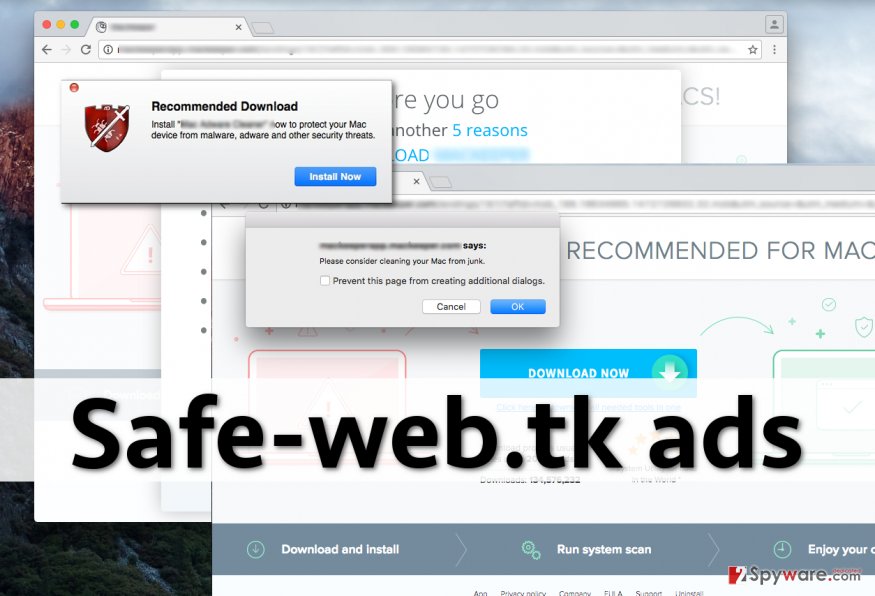
How can I get infected?
This questionable ad-supported program is distributed with the help of other free programs, and this way, it can enter victim’s computer system unnoticed. Typically, the user notices consequences of Safe-web.tk hijack only after some time passes because such programs do not start displaying intrusive advertisements right away. Firstly, they remain silent and gather information such as user’s IP address, search terms used, clicks, browsing activity, and similar data. Such information helps this adware calculate what type of ads would be interesting to the user and make him/her click on them.
To prevent such programs from hijacking your computer system, be more careful as you install new software. Try to avoid choosing Default/Basic/Standard/Express installation settings, because they will not give you the opportunity to decompose the software package in case you accidentally download a software bundle. You should opt for Custom or Advanced settings, and then deselect each optional component added to your desired program.
Methods that can help remove Safe-web.tk ads?
If your computer has been infected with Safe-web.tk virus, remove it from the system ASAP and protect it from similar infections right away. You must remove this adware together with each of its suspicious ad-supported programs from the system to decrease its vulnerability to malware attacks. For that, we strongly recommend using the anti-malware software and remove Safe-web.tk with every little file of this PUP. You can try to identify and uninstall programs related to these ads manually, but you might unexpectedly look over and leave some potentially dangerous components on your system. You can find Safe-web.tk removal instructions below.
You may remove virus damage with a help of FortectIntego. SpyHunter 5Combo Cleaner and Malwarebytes are recommended to detect potentially unwanted programs and viruses with all their files and registry entries that are related to them.
Getting rid of Safe-web.tk virus. Follow these steps
Uninstall from Windows
Instructions for Windows 10/8 machines:
- Enter Control Panel into Windows search box and hit Enter or click on the search result.
- Under Programs, select Uninstall a program.

- From the list, find the entry of the suspicious program.
- Right-click on the application and select Uninstall.
- If User Account Control shows up, click Yes.
- Wait till uninstallation process is complete and click OK.

If you are Windows 7/XP user, proceed with the following instructions:
- Click on Windows Start > Control Panel located on the right pane (if you are Windows XP user, click on Add/Remove Programs).
- In Control Panel, select Programs > Uninstall a program.

- Pick the unwanted application by clicking on it once.
- At the top, click Uninstall/Change.
- In the confirmation prompt, pick Yes.
- Click OK once the removal process is finished.
Delete from macOS
Remove items from Applications folder:
- From the menu bar, select Go > Applications.
- In the Applications folder, look for all related entries.
- Click on the app and drag it to Trash (or right-click and pick Move to Trash)

To fully remove an unwanted app, you need to access Application Support, LaunchAgents, and LaunchDaemons folders and delete relevant files:
- Select Go > Go to Folder.
- Enter /Library/Application Support and click Go or press Enter.
- In the Application Support folder, look for any dubious entries and then delete them.
- Now enter /Library/LaunchAgents and /Library/LaunchDaemons folders the same way and terminate all the related .plist files.

Remove from Microsoft Edge
Delete unwanted extensions from MS Edge:
- Select Menu (three horizontal dots at the top-right of the browser window) and pick Extensions.
- From the list, pick the extension and click on the Gear icon.
- Click on Uninstall at the bottom.

Clear cookies and other browser data:
- Click on the Menu (three horizontal dots at the top-right of the browser window) and select Privacy & security.
- Under Clear browsing data, pick Choose what to clear.
- Select everything (apart from passwords, although you might want to include Media licenses as well, if applicable) and click on Clear.

Restore new tab and homepage settings:
- Click the menu icon and choose Settings.
- Then find On startup section.
- Click Disable if you found any suspicious domain.
Reset MS Edge if the above steps did not work:
- Press on Ctrl + Shift + Esc to open Task Manager.
- Click on More details arrow at the bottom of the window.
- Select Details tab.
- Now scroll down and locate every entry with Microsoft Edge name in it. Right-click on each of them and select End Task to stop MS Edge from running.

If this solution failed to help you, you need to use an advanced Edge reset method. Note that you need to backup your data before proceeding.
- Find the following folder on your computer: C:\\Users\\%username%\\AppData\\Local\\Packages\\Microsoft.MicrosoftEdge_8wekyb3d8bbwe.
- Press Ctrl + A on your keyboard to select all folders.
- Right-click on them and pick Delete

- Now right-click on the Start button and pick Windows PowerShell (Admin).
- When the new window opens, copy and paste the following command, and then press Enter:
Get-AppXPackage -AllUsers -Name Microsoft.MicrosoftEdge | Foreach {Add-AppxPackage -DisableDevelopmentMode -Register “$($_.InstallLocation)\\AppXManifest.xml” -Verbose

Instructions for Chromium-based Edge
Delete extensions from MS Edge (Chromium):
- Open Edge and click select Settings > Extensions.
- Delete unwanted extensions by clicking Remove.

Clear cache and site data:
- Click on Menu and go to Settings.
- Select Privacy, search and services.
- Under Clear browsing data, pick Choose what to clear.
- Under Time range, pick All time.
- Select Clear now.

Reset Chromium-based MS Edge:
- Click on Menu and select Settings.
- On the left side, pick Reset settings.
- Select Restore settings to their default values.
- Confirm with Reset.

Remove from Mozilla Firefox (FF)
Remove dangerous extensions:
- Open Mozilla Firefox browser and click on the Menu (three horizontal lines at the top-right of the window).
- Select Add-ons.
- In here, select unwanted plugin and click Remove.

Reset the homepage:
- Click three horizontal lines at the top right corner to open the menu.
- Choose Options.
- Under Home options, enter your preferred site that will open every time you newly open the Mozilla Firefox.
Clear cookies and site data:
- Click Menu and pick Settings.
- Go to Privacy & Security section.
- Scroll down to locate Cookies and Site Data.
- Click on Clear Data…
- Select Cookies and Site Data, as well as Cached Web Content and press Clear.

Reset Mozilla Firefox
If clearing the browser as explained above did not help, reset Mozilla Firefox:
- Open Mozilla Firefox browser and click the Menu.
- Go to Help and then choose Troubleshooting Information.

- Under Give Firefox a tune up section, click on Refresh Firefox…
- Once the pop-up shows up, confirm the action by pressing on Refresh Firefox.

Remove from Google Chrome
Delete malicious extensions from Google Chrome:
- Open Google Chrome, click on the Menu (three vertical dots at the top-right corner) and select More tools > Extensions.
- In the newly opened window, you will see all the installed extensions. Uninstall all the suspicious plugins that might be related to the unwanted program by clicking Remove.

Clear cache and web data from Chrome:
- Click on Menu and pick Settings.
- Under Privacy and security, select Clear browsing data.
- Select Browsing history, Cookies and other site data, as well as Cached images and files.
- Click Clear data.

Change your homepage:
- Click menu and choose Settings.
- Look for a suspicious site in the On startup section.
- Click on Open a specific or set of pages and click on three dots to find the Remove option.
Reset Google Chrome:
If the previous methods did not help you, reset Google Chrome to eliminate all the unwanted components:
- Click on Menu and select Settings.
- In the Settings, scroll down and click Advanced.
- Scroll down and locate Reset and clean up section.
- Now click Restore settings to their original defaults.
- Confirm with Reset settings.

Delete from Safari
Remove unwanted extensions from Safari:
- Click Safari > Preferences…
- In the new window, pick Extensions.
- Select the unwanted extension and select Uninstall.

Clear cookies and other website data from Safari:
- Click Safari > Clear History…
- From the drop-down menu under Clear, pick all history.
- Confirm with Clear History.

Reset Safari if the above-mentioned steps did not help you:
- Click Safari > Preferences…
- Go to Advanced tab.
- Tick the Show Develop menu in menu bar.
- From the menu bar, click Develop, and then select Empty Caches.

After uninstalling this potentially unwanted program (PUP) and fixing each of your web browsers, we recommend you to scan your PC system with a reputable anti-spyware. This will help you to get rid of Safe-web.tk registry traces and will also identify related parasites or possible malware infections on your computer. For that you can use our top-rated malware remover: FortectIntego, SpyHunter 5Combo Cleaner or Malwarebytes.
How to prevent from getting stealing programs
Protect your privacy – employ a VPN
There are several ways how to make your online time more private – you can access an incognito tab. However, there is no secret that even in this mode, you are tracked for advertising purposes. There is a way to add an extra layer of protection and create a completely anonymous web browsing practice with the help of Private Internet Access VPN. This software reroutes traffic through different servers, thus leaving your IP address and geolocation in disguise. Besides, it is based on a strict no-log policy, meaning that no data will be recorded, leaked, and available for both first and third parties. The combination of a secure web browser and Private Internet Access VPN will let you browse the Internet without a feeling of being spied or targeted by criminals.
No backups? No problem. Use a data recovery tool
If you wonder how data loss can occur, you should not look any further for answers – human errors, malware attacks, hardware failures, power cuts, natural disasters, or even simple negligence. In some cases, lost files are extremely important, and many straight out panic when such an unfortunate course of events happen. Due to this, you should always ensure that you prepare proper data backups on a regular basis.
If you were caught by surprise and did not have any backups to restore your files from, not everything is lost. Data Recovery Pro is one of the leading file recovery solutions you can find on the market – it is likely to restore even lost emails or data located on an external device.























