Search.myweathertab.com virus (Free Guide)
Search.myweathertab.com virus Removal Guide
What is Search.myweathertab.com virus?
Search.myweathertab.com – a search engine that could get you in trouble
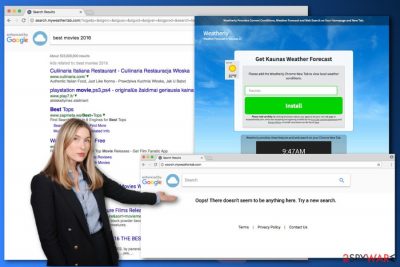
Search.myweathertab.com virus is known as a suspicious search engine that has the ability to hijack the main web browsers.[1] It was created by Eightpoint Technologies Ltd; meanwhile, the well-known PUP distributor Polarity Technologies Ltd helps to spread it.
These two companies are famous for developing questionable applications and search engines that are usually classified as potentially unwanted programs (PUP).[2] Browser hijackers are mostly distributed bundled with freeware or shareware.
However, if you decide to install the MyWeatherTab browser extension, you might also get this search tool as a bonus. Though, we do not recommend using either of these applications. Having them installed on the computer allows developers to collect information about you and cause redirects to affiliated sites.
| name | Search.myweathertab.com |
|---|---|
| Type | Browser hijacker, PUP |
| Associated plug-ins | MyWeatherTab browser extension |
| Symptoms | Altered browser settings (default search engine, new tab, homepage); redirects to untrustworthy websites; diminished browsing experience; slower PC performance |
| Risks | Privacy issues, monetary losses, malware infections |
| Distribution | Software bundles, fake Flash Player updates, deceptive ads |
| Elimination | Remove all suspicious files and entries by running a full system scan with a reliable anti-malware program |
| System health | Repair any damage caused by infections by running system diagnostics with the FortectIntego PC repair tool |
In the Privacy Policy, it is noted that developers are mostly interested in non-personally identifiable and browsing-related information. However, in some cases, you might reveal personally identifiable details as well. The authors of this PUP have few purposes for data tracking.
Of course, the “official” one is to improve their services. However, aggregated data might be shared or sold to third parties and advertising networks. Thus, you might receive lots of commercial content! Therefore, if you want to avoid questionable tools being installed on your browser, redirects to promotional websites, and an excessive amount of ads, you should remove Search.myweathertab.com from the PC right now! FortectIntego will speed up and simplify this procedure.
Browser hijackers are often capable of modifying search results in order to trick people into visiting sponsored websites. In this way, developers generate revenue. However, users might end up on malicious websites[3] where you might meet cybercriminals.
Therefore, using this search engine is dangerous. Unfortunately, after the hijack it might be hard to set your preferred search engine as the default one. This browser hijacker might alter various shortcuts, modify some Registry entries or install helper objects to stay longer on the affected computer.
Luckily, you came to the right place to learn how to get rid of this questionable app. Scroll down to the end of the article where you will find manual instructions on how to remove Search.myweathertab.com virus from the system. You can also wipe it out automatically, by performing a full system scan with SpyHunter 5Combo Cleaner, Malwarebytes, or similar security software.
How did this tool end up on your device?
The biggest chance is that Search.myweathertab.com search engine was installed with recently downloaded freeware.[4] This PUP travels in various software bundles. Thus, it might come along with previously mentioned MyWeatherTab and other free programs that you can download from the Internet for free. However, you should be extremely careful with applications developed by Eightpoint Technologies or Polarity Technologies.
Honestly, it’s better to look for more reliable software developers. Furthermore, in order to avoid potentially unwanted applications, you need to install new programs under Advanced or Custom settings because they reveal third-party apps. Meanwhile, Quick, Standard or Recommended settings do not openly disclose about them. As a result, PUPs might be installed silently.
Search.myweathertab.com removal instructions
Search.myweathertab.com redirect tendencies are worrying. Clicking on the search results or ads might redirect you to the potentially dangerous website where you might get infected with ransomware or become a victim of a tricky online scam.[5] What is more, this PUP prevents you from using your favorite search engine, and spies on you.
Thus, its removal is mandatory. At the end of the article, you will find illustrated instructions on how to get rid of this pest manually. However, we want to warn you that this task might require you to put in some effort and dedicate an hour of your day. If you want a quicker and simpler solution, you can remove the threat automatically. Just scan your device with an anti-malware or anti-spyware program and wait until it deletes this cyber infection.
You may remove virus damage with a help of FortectIntego. SpyHunter 5Combo Cleaner and Malwarebytes are recommended to detect potentially unwanted programs and viruses with all their files and registry entries that are related to them.
Getting rid of Search.myweathertab.com virus. Follow these steps
Uninstall from Windows
Follow the instructions to remove the virus from the system entirely. We recommend looking for other questionable applications that might have installed without your knowledge as well. Look for the programs that are developed by Eightpoint Technologies Ltd or Polarity Technologies Ltd.
Instructions for Windows 10/8 machines:
- Enter Control Panel into Windows search box and hit Enter or click on the search result.
- Under Programs, select Uninstall a program.

- From the list, find the entry of the suspicious program.
- Right-click on the application and select Uninstall.
- If User Account Control shows up, click Yes.
- Wait till uninstallation process is complete and click OK.

If you are Windows 7/XP user, proceed with the following instructions:
- Click on Windows Start > Control Panel located on the right pane (if you are Windows XP user, click on Add/Remove Programs).
- In Control Panel, select Programs > Uninstall a program.

- Pick the unwanted application by clicking on it once.
- At the top, click Uninstall/Change.
- In the confirmation prompt, pick Yes.
- Click OK once the removal process is finished.
Delete from macOS
Remove items from Applications folder:
- From the menu bar, select Go > Applications.
- In the Applications folder, look for all related entries.
- Click on the app and drag it to Trash (or right-click and pick Move to Trash)

To fully remove an unwanted app, you need to access Application Support, LaunchAgents, and LaunchDaemons folders and delete relevant files:
- Select Go > Go to Folder.
- Enter /Library/Application Support and click Go or press Enter.
- In the Application Support folder, look for any dubious entries and then delete them.
- Now enter /Library/LaunchAgents and /Library/LaunchDaemons folders the same way and terminate all the related .plist files.

Remove from Microsoft Edge
The instructions below will help to recover Microsoft Edge after the hijack.
Delete unwanted extensions from MS Edge:
- Select Menu (three horizontal dots at the top-right of the browser window) and pick Extensions.
- From the list, pick the extension and click on the Gear icon.
- Click on Uninstall at the bottom.

Clear cookies and other browser data:
- Click on the Menu (three horizontal dots at the top-right of the browser window) and select Privacy & security.
- Under Clear browsing data, pick Choose what to clear.
- Select everything (apart from passwords, although you might want to include Media licenses as well, if applicable) and click on Clear.

Restore new tab and homepage settings:
- Click the menu icon and choose Settings.
- Then find On startup section.
- Click Disable if you found any suspicious domain.
Reset MS Edge if the above steps did not work:
- Press on Ctrl + Shift + Esc to open Task Manager.
- Click on More details arrow at the bottom of the window.
- Select Details tab.
- Now scroll down and locate every entry with Microsoft Edge name in it. Right-click on each of them and select End Task to stop MS Edge from running.

If this solution failed to help you, you need to use an advanced Edge reset method. Note that you need to backup your data before proceeding.
- Find the following folder on your computer: C:\\Users\\%username%\\AppData\\Local\\Packages\\Microsoft.MicrosoftEdge_8wekyb3d8bbwe.
- Press Ctrl + A on your keyboard to select all folders.
- Right-click on them and pick Delete

- Now right-click on the Start button and pick Windows PowerShell (Admin).
- When the new window opens, copy and paste the following command, and then press Enter:
Get-AppXPackage -AllUsers -Name Microsoft.MicrosoftEdge | Foreach {Add-AppxPackage -DisableDevelopmentMode -Register “$($_.InstallLocation)\\AppXManifest.xml” -Verbose

Instructions for Chromium-based Edge
Delete extensions from MS Edge (Chromium):
- Open Edge and click select Settings > Extensions.
- Delete unwanted extensions by clicking Remove.

Clear cache and site data:
- Click on Menu and go to Settings.
- Select Privacy, search and services.
- Under Clear browsing data, pick Choose what to clear.
- Under Time range, pick All time.
- Select Clear now.

Reset Chromium-based MS Edge:
- Click on Menu and select Settings.
- On the left side, pick Reset settings.
- Select Restore settings to their default values.
- Confirm with Reset.

Remove from Mozilla Firefox (FF)
From the list of extensions remove suspicious add-ons that might have been installed to Mozilla Firefox. Look for MyWeatherTab or other questionable entries installed by Polarity Technologies or Eightpoint Technologies. Also, reset the browser in order to change your homepage and search engine addresses.
Remove dangerous extensions:
- Open Mozilla Firefox browser and click on the Menu (three horizontal lines at the top-right of the window).
- Select Add-ons.
- In here, select unwanted plugin and click Remove.

Reset the homepage:
- Click three horizontal lines at the top right corner to open the menu.
- Choose Options.
- Under Home options, enter your preferred site that will open every time you newly open the Mozilla Firefox.
Clear cookies and site data:
- Click Menu and pick Settings.
- Go to Privacy & Security section.
- Scroll down to locate Cookies and Site Data.
- Click on Clear Data…
- Select Cookies and Site Data, as well as Cached Web Content and press Clear.

Reset Mozilla Firefox
If clearing the browser as explained above did not help, reset Mozilla Firefox:
- Open Mozilla Firefox browser and click the Menu.
- Go to Help and then choose Troubleshooting Information.

- Under Give Firefox a tune up section, click on Refresh Firefox…
- Once the pop-up shows up, confirm the action by pressing on Refresh Firefox.

Remove from Google Chrome
Open Google Chrome's extensions. Look for MyWeatherTab, Weatherly, or other suspicious apps created by Eightpoint Technologies or Polarity Technologies. Uninstall these unknown entries immediately, and restore the browser's settings.
Delete malicious extensions from Google Chrome:
- Open Google Chrome, click on the Menu (three vertical dots at the top-right corner) and select More tools > Extensions.
- In the newly opened window, you will see all the installed extensions. Uninstall all the suspicious plugins that might be related to the unwanted program by clicking Remove.

Clear cache and web data from Chrome:
- Click on Menu and pick Settings.
- Under Privacy and security, select Clear browsing data.
- Select Browsing history, Cookies and other site data, as well as Cached images and files.
- Click Clear data.

Change your homepage:
- Click menu and choose Settings.
- Look for a suspicious site in the On startup section.
- Click on Open a specific or set of pages and click on three dots to find the Remove option.
Reset Google Chrome:
If the previous methods did not help you, reset Google Chrome to eliminate all the unwanted components:
- Click on Menu and select Settings.
- In the Settings, scroll down and click Advanced.
- Scroll down and locate Reset and clean up section.
- Now click Restore settings to their original defaults.
- Confirm with Reset settings.

Delete from Safari
After the hijack, remove suspicious extensions, add-ons, or plugins from the Safari and reset the browser's settings as shown below.
Remove unwanted extensions from Safari:
- Click Safari > Preferences…
- In the new window, pick Extensions.
- Select the unwanted extension and select Uninstall.

Clear cookies and other website data from Safari:
- Click Safari > Clear History…
- From the drop-down menu under Clear, pick all history.
- Confirm with Clear History.

Reset Safari if the above-mentioned steps did not help you:
- Click Safari > Preferences…
- Go to Advanced tab.
- Tick the Show Develop menu in menu bar.
- From the menu bar, click Develop, and then select Empty Caches.

After uninstalling this potentially unwanted program (PUP) and fixing each of your web browsers, we recommend you to scan your PC system with a reputable anti-spyware. This will help you to get rid of Search.myweathertab.com registry traces and will also identify related parasites or possible malware infections on your computer. For that you can use our top-rated malware remover: FortectIntego, SpyHunter 5Combo Cleaner or Malwarebytes.
How to prevent from getting browser hijacker
Do not let government spy on you
The government has many issues in regards to tracking users' data and spying on citizens, so you should take this into consideration and learn more about shady information gathering practices. Avoid any unwanted government tracking or spying by going totally anonymous on the internet.
You can choose a different location when you go online and access any material you want without particular content restrictions. You can easily enjoy internet connection without any risks of being hacked by using Private Internet Access VPN.
Control the information that can be accessed by government any other unwanted party and surf online without being spied on. Even if you are not involved in illegal activities or trust your selection of services, platforms, be suspicious for your own security and take precautionary measures by using the VPN service.
Backup files for the later use, in case of the malware attack
Computer users can suffer from data losses due to cyber infections or their own faulty doings. Ransomware can encrypt and hold files hostage, while unforeseen power cuts might cause a loss of important documents. If you have proper up-to-date backups, you can easily recover after such an incident and get back to work. It is also equally important to update backups on a regular basis so that the newest information remains intact – you can set this process to be performed automatically.
When you have the previous version of every important document or project you can avoid frustration and breakdowns. It comes in handy when malware strikes out of nowhere. Use Data Recovery Pro for the data restoration process.
- ^ The Most Popular Browsers. W3Schools. Online Web Tutorials.
- ^ PUPs and You: How to Identify and Remove Potentially Unwanted Programs. SuperAntiSpyware Blog. The blog about spyware and its removal.
- ^ Maria Korolov. The Web's ten most dangerous neighborhoods. CSO. The latest information and best practices on business continuity and data protection, best practices for prevention of social engineering scams, and more.
- ^ Margaret Rouse. Freeware. TechTarget. Includes tips, webcasts, and other advice in a variety of focused enterprise technology channels.
- ^ Stephen Adams. 5 scams to be aware of in 2017. 11alive. Contains news, weather, sports, art and events.























