7runews.com virus (Virus Removal Instructions) - Removal Instructions
7runews.com virus Removal Guide
What is 7runews.com virus?
Continuous browser redirects to 7runews.com show that your computer is infected
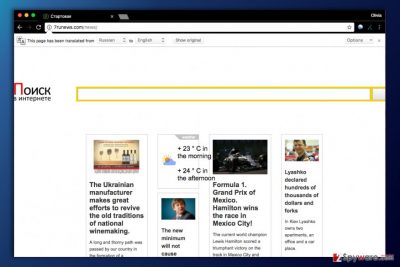
7runews.com is a typical browser hijacker that takes control of the web browser and forces the victim to use a questionable search engine. It masquerades itself to look like a typical search tool, although it works as a spyware[1] that collects user’s search queries and serves ads based on them. If you noticed this domain in your browser, you should remove 7runews.com virus immediately.
7runews is a search site clearly designed for Russian-speaking computer users. Below the search engine, it provides a lot of articles in the Russian language. Sadly, these are placed only to create an image of a trustworthy website.
Each time you perform a search via the described search engine, you will experience a redirect to Google and receive Google search results. The question is, are these results trustworthy?
In fact, these results can be filled with ads and contain links to external websites that are not safe to visit. If it happens, it means that these results were modified by 7runews.com redirect virus.
The purpose of incorporating ads into search results is forcing the computer user visit websites that one might not be willing to visit; the ads might look trustworthy but point the victim to insecure Internet pages. Each time a victim visits a website by clicking on a paid search result, the developers of the bogus search tool (and the hijacker) earn money[2].
If you care about your PC's security, better use the real Google search without visiting hxxp://7runews.com/news domain first. However, if you want to get rid of these redirections, you will need to remove 7runews.com first.
It is not an easy task – you might even need to use anti-malware software. However, if you’re willing to try, you can follow 7runews.com removal instructions we provided and delete components of this hijacker manually. In case you are a Russian-speaking computer user, we suggest looking for malware removal tips in Bedynet.ru[3].
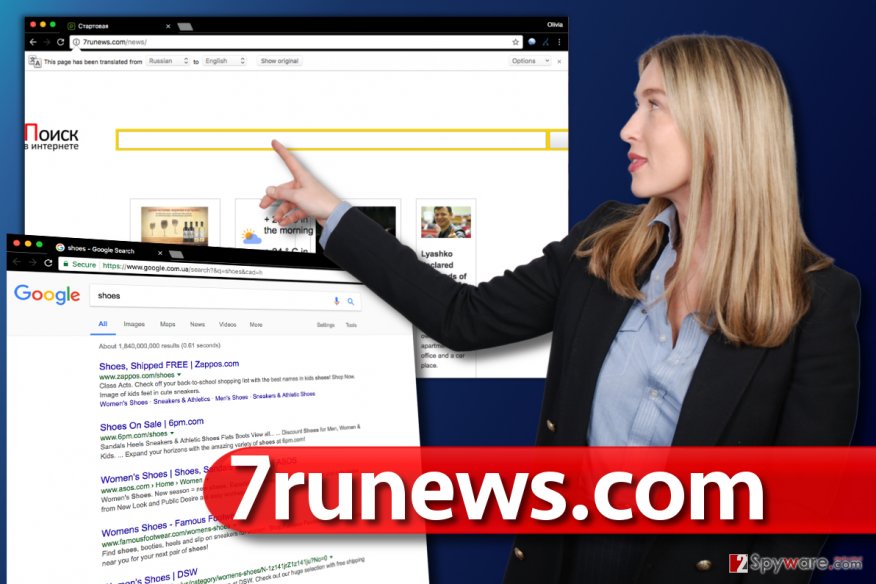
Methods used to distribute browser hijackers are very much alike
Almost every browser hijacker is distributed in one particular method that is known as software bundling. To avoid installing software bundles, users have to be careful when choosing the source to download programs from and also select particular installation settings.
Unfortunately, computer users tend to act carelessly when installing free programs. In many cases, they rely on Standard or Default installation settings which are provided to the user as “recommended” ones. Do not be fooled by the trustworthy and traditional look of this configuration.
These “recommended” settings usually contain terms that are beneficial for software developers and help them earn pay-per-install revenue. Sadly, these terms aren’t useful to you. They often include pre-selected statements giving your permission to install suggested programs alongside your download. To deselect these statements, you must choose Custom or Advanced installation option.
Uninstall 7runews.com browser hijacker easily
If you’re ready to remove 7runews.com virus from your computer, just decide how do you want to do it. There are two options that you can choose from – the first one requires patience, and the second one requires having a spyware/malware removal tool.
Of course, you can always try the first method and if something doesn’t work out, complete 7runews.com removal automatically. We have added easy-to-follow removal instructions below the article – feel free to use them.
You may remove virus damage with a help of FortectIntego. SpyHunter 5Combo Cleaner and Malwarebytes are recommended to detect potentially unwanted programs and viruses with all their files and registry entries that are related to them.
Getting rid of 7runews.com virus. Follow these steps
Uninstall from Windows
You can uninstall 7runews.com virus and related potentially unwanted programs manually using these instructions we provide. Eliminate every program that wasn't installed by your or simply looks suspicious. Finally, clean up browser shortcuts using guidelines given below.
Instructions for Windows 10/8 machines:
- Enter Control Panel into Windows search box and hit Enter or click on the search result.
- Under Programs, select Uninstall a program.

- From the list, find the entry of the suspicious program.
- Right-click on the application and select Uninstall.
- If User Account Control shows up, click Yes.
- Wait till uninstallation process is complete and click OK.

If you are Windows 7/XP user, proceed with the following instructions:
- Click on Windows Start > Control Panel located on the right pane (if you are Windows XP user, click on Add/Remove Programs).
- In Control Panel, select Programs > Uninstall a program.

- Pick the unwanted application by clicking on it once.
- At the top, click Uninstall/Change.
- In the confirmation prompt, pick Yes.
- Click OK once the removal process is finished.
Delete from macOS
Remove items from Applications folder:
- From the menu bar, select Go > Applications.
- In the Applications folder, look for all related entries.
- Click on the app and drag it to Trash (or right-click and pick Move to Trash)

To fully remove an unwanted app, you need to access Application Support, LaunchAgents, and LaunchDaemons folders and delete relevant files:
- Select Go > Go to Folder.
- Enter /Library/Application Support and click Go or press Enter.
- In the Application Support folder, look for any dubious entries and then delete them.
- Now enter /Library/LaunchAgents and /Library/LaunchDaemons folders the same way and terminate all the related .plist files.

Remove from Microsoft Edge
Delete unwanted extensions from MS Edge:
- Select Menu (three horizontal dots at the top-right of the browser window) and pick Extensions.
- From the list, pick the extension and click on the Gear icon.
- Click on Uninstall at the bottom.

Clear cookies and other browser data:
- Click on the Menu (three horizontal dots at the top-right of the browser window) and select Privacy & security.
- Under Clear browsing data, pick Choose what to clear.
- Select everything (apart from passwords, although you might want to include Media licenses as well, if applicable) and click on Clear.

Restore new tab and homepage settings:
- Click the menu icon and choose Settings.
- Then find On startup section.
- Click Disable if you found any suspicious domain.
Reset MS Edge if the above steps did not work:
- Press on Ctrl + Shift + Esc to open Task Manager.
- Click on More details arrow at the bottom of the window.
- Select Details tab.
- Now scroll down and locate every entry with Microsoft Edge name in it. Right-click on each of them and select End Task to stop MS Edge from running.

If this solution failed to help you, you need to use an advanced Edge reset method. Note that you need to backup your data before proceeding.
- Find the following folder on your computer: C:\\Users\\%username%\\AppData\\Local\\Packages\\Microsoft.MicrosoftEdge_8wekyb3d8bbwe.
- Press Ctrl + A on your keyboard to select all folders.
- Right-click on them and pick Delete

- Now right-click on the Start button and pick Windows PowerShell (Admin).
- When the new window opens, copy and paste the following command, and then press Enter:
Get-AppXPackage -AllUsers -Name Microsoft.MicrosoftEdge | Foreach {Add-AppxPackage -DisableDevelopmentMode -Register “$($_.InstallLocation)\\AppXManifest.xml” -Verbose

Instructions for Chromium-based Edge
Delete extensions from MS Edge (Chromium):
- Open Edge and click select Settings > Extensions.
- Delete unwanted extensions by clicking Remove.

Clear cache and site data:
- Click on Menu and go to Settings.
- Select Privacy, search and services.
- Under Clear browsing data, pick Choose what to clear.
- Under Time range, pick All time.
- Select Clear now.

Reset Chromium-based MS Edge:
- Click on Menu and select Settings.
- On the left side, pick Reset settings.
- Select Restore settings to their default values.
- Confirm with Reset.

Remove from Mozilla Firefox (FF)
Delete every Firefox add-on associated with 7runews.com browser hijacker.
Remove dangerous extensions:
- Open Mozilla Firefox browser and click on the Menu (three horizontal lines at the top-right of the window).
- Select Add-ons.
- In here, select unwanted plugin and click Remove.

Reset the homepage:
- Click three horizontal lines at the top right corner to open the menu.
- Choose Options.
- Under Home options, enter your preferred site that will open every time you newly open the Mozilla Firefox.
Clear cookies and site data:
- Click Menu and pick Settings.
- Go to Privacy & Security section.
- Scroll down to locate Cookies and Site Data.
- Click on Clear Data…
- Select Cookies and Site Data, as well as Cached Web Content and press Clear.

Reset Mozilla Firefox
If clearing the browser as explained above did not help, reset Mozilla Firefox:
- Open Mozilla Firefox browser and click the Menu.
- Go to Help and then choose Troubleshooting Information.

- Under Give Firefox a tune up section, click on Refresh Firefox…
- Once the pop-up shows up, confirm the action by pressing on Refresh Firefox.

Remove from Google Chrome
7runews removal requires patience, so do not give up if you can't remove 7runews.com from Firefox. To make the browser function normally again, delete every browser extension that you don't use or simply do not know its purpose.
Delete malicious extensions from Google Chrome:
- Open Google Chrome, click on the Menu (three vertical dots at the top-right corner) and select More tools > Extensions.
- In the newly opened window, you will see all the installed extensions. Uninstall all the suspicious plugins that might be related to the unwanted program by clicking Remove.

Clear cache and web data from Chrome:
- Click on Menu and pick Settings.
- Under Privacy and security, select Clear browsing data.
- Select Browsing history, Cookies and other site data, as well as Cached images and files.
- Click Clear data.

Change your homepage:
- Click menu and choose Settings.
- Look for a suspicious site in the On startup section.
- Click on Open a specific or set of pages and click on three dots to find the Remove option.
Reset Google Chrome:
If the previous methods did not help you, reset Google Chrome to eliminate all the unwanted components:
- Click on Menu and select Settings.
- In the Settings, scroll down and click Advanced.
- Scroll down and locate Reset and clean up section.
- Now click Restore settings to their original defaults.
- Confirm with Reset settings.

Delete from Safari
Remove unwanted extensions from Safari:
- Click Safari > Preferences…
- In the new window, pick Extensions.
- Select the unwanted extension and select Uninstall.

Clear cookies and other website data from Safari:
- Click Safari > Clear History…
- From the drop-down menu under Clear, pick all history.
- Confirm with Clear History.

Reset Safari if the above-mentioned steps did not help you:
- Click Safari > Preferences…
- Go to Advanced tab.
- Tick the Show Develop menu in menu bar.
- From the menu bar, click Develop, and then select Empty Caches.

After uninstalling this potentially unwanted program (PUP) and fixing each of your web browsers, we recommend you to scan your PC system with a reputable anti-spyware. This will help you to get rid of 7runews.com registry traces and will also identify related parasites or possible malware infections on your computer. For that you can use our top-rated malware remover: FortectIntego, SpyHunter 5Combo Cleaner or Malwarebytes.
How to prevent from getting stealing programs
Stream videos without limitations, no matter where you are
There are multiple parties that could find out almost anything about you by checking your online activity. While this is highly unlikely, advertisers and tech companies are constantly tracking you online. The first step to privacy should be a secure browser that focuses on tracker reduction to a minimum.
Even if you employ a secure browser, you will not be able to access websites that are restricted due to local government laws or other reasons. In other words, you may not be able to stream Disney+ or US-based Netflix in some countries. To bypass these restrictions, you can employ a powerful Private Internet Access VPN, which provides dedicated servers for torrenting and streaming, not slowing you down in the process.
Data backups are important – recover your lost files
Ransomware is one of the biggest threats to personal data. Once it is executed on a machine, it launches a sophisticated encryption algorithm that locks all your files, although it does not destroy them. The most common misconception is that anti-malware software can return files to their previous states. This is not true, however, and data remains locked after the malicious payload is deleted.
While regular data backups are the only secure method to recover your files after a ransomware attack, tools such as Data Recovery Pro can also be effective and restore at least some of your lost data.
- ^ Catch Spyware Before It Snags You. Norton Internet Security Center. Tips, Education & Answers.
- ^ Pay-per-click. Wikipedia. The Free Encyclopedia.
- ^ Bedynet. Bedynet. Malware Removal Guides, Cyber Security Tips.























