Ads by Online Ad Scanner (Virus Removal Guide) - Jul 2016 update
Online Ad Scanner ads Removal Guide
What is Ads by Online Ad Scanner?
Can I trust Online Ad Scanner?
Online Ad Scanner is not what you have thought. If you installed this program thinking that it could help you find the best prices on the Internet, we will have to disappoint you. In reality, it is an adware which is used for collecting pay-per-click income. While seeking this aim, it keeps bothering its victims with sponsored ads and interrupts them during each of their browsing sessions. We must warn you that Online Ad Scanner virus may trick you into visiting questionable sites, so you must double-check each of its pop-up ads before clicking links that can be seen in them! Beware that its developers take no responsibility for these updates, so there is no doubt that you must avoid these pop-up ads and redirects. The easiest way to get rid of them is to remove this adware. This is especially recommended if it has infiltrated your machine behind your back. More information about distribution methods used by this PUP and Online Ad Scanner removal is provided below. If you need a quick solutions, use FortectIntego.
In the beginning, people usually find “ads by Online Ad Scanner” useful and feel tempted to click them. However, after some time you may notice that something is wrong with them. The main thing that makes them so interesting is that this questionable program is capable of automatically collecting statistics about people’s browsing. Once it collects a needed amount of data, it transfers it to its developers who start using it for advertising aims. This PUP can also modify your PC system, alter your start page/default search engine and similar settings. Once it finishes this process, it starts generating tons of commercial advertisements on all of web browsers (Google Chrome, Mozilla Firefox, Internet Explorer, etc). In reality, these ads are displayed for causing redirects to sponsored websites. The problem is that users can never be sure what websites they may be redirected to. Surfing thru such websites may cause troubles and may trick you into downloading another adware or even malware on your computer. If you want to stay safe, make sure you remove Online Ad Scanner from your computer.
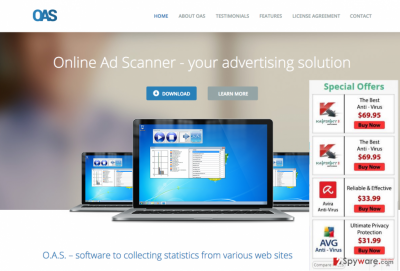
How can this adware hijack my computer?
Online Ad Scanner is a typical adware that may infiltrate your computer via various freeware and shareware. It may sneak into computer unnoticed and without an appropriate permission asked. Close examination of this adware has revealed that it is mostly distributed via download managers, video streaming software and PDF creators on various download websites, such as download.com, soft32.com, softonic.com and many other. Once installed, it starts working on every web browser, including Google Chrome, Internet Explorer and Mozilla Firefox, diminishes browser’s performance, displays irritating ads and pose threat to end up with virus infection. To avoid this situation, users should be more careful during installation of freeware.
Even well-known programs can be bundled with third party advertisements; therefore, you should investigate every program that you are going to install. It is advisable to read end-user license agreement and privacy policy. If you are not fond of reading those long lines, you should always opt out for Advanced or Custom installation mode and follow the process carefully. This way all available check boxes will be shown and you will be able to decline installation of additional components. If you have already noticed Online Ad Scanner on your computer, do not ignore its presence and remove immediately in order to prevent problems that it may cause.
How to remove Online Ad Scanner virus from my computer?
Online Ad Scanner removal is not a complicated task. However, there are several things that you have to know. First of all, this is a sneaky PUP that travels along with different components. These components can be hidden deep inside your system, so there is no doubt that you should think about automatic removal of this program. Keeping it on the system may pose a serious risk to your non-personal information which is typically collected from its installation day. Also, you may be redirected to infected websites by Online Ad Scanner virus because its developers do not monitor third parties that they promote. To avoid this, install one of anti-spyware tools given below or follow manual removal instructions:
You may remove virus damage with a help of FortectIntego. SpyHunter 5Combo Cleaner and Malwarebytes are recommended to detect potentially unwanted programs and viruses with all their files and registry entries that are related to them.
Getting rid of Online Ad Scanner ads. Follow these steps
Uninstall from Windows
When trying to get rid of this adware manually, make sure you find each of its related components. For example, Online Ad Scanner, Window Route Manager, Network packet analyzer and others.
Instructions for Windows 10/8 machines:
- Enter Control Panel into Windows search box and hit Enter or click on the search result.
- Under Programs, select Uninstall a program.

- From the list, find the entry of the suspicious program.
- Right-click on the application and select Uninstall.
- If User Account Control shows up, click Yes.
- Wait till uninstallation process is complete and click OK.

If you are Windows 7/XP user, proceed with the following instructions:
- Click on Windows Start > Control Panel located on the right pane (if you are Windows XP user, click on Add/Remove Programs).
- In Control Panel, select Programs > Uninstall a program.

- Pick the unwanted application by clicking on it once.
- At the top, click Uninstall/Change.
- In the confirmation prompt, pick Yes.
- Click OK once the removal process is finished.
Delete from macOS
To uninstall Online Ad Scanner from the system and prevent its infiltration in the future, make sure you eliminate these programs as well: Window Route Manager, Online Ad Scanner, Network Packet Analyzer, etc.
Remove items from Applications folder:
- From the menu bar, select Go > Applications.
- In the Applications folder, look for all related entries.
- Click on the app and drag it to Trash (or right-click and pick Move to Trash)

To fully remove an unwanted app, you need to access Application Support, LaunchAgents, and LaunchDaemons folders and delete relevant files:
- Select Go > Go to Folder.
- Enter /Library/Application Support and click Go or press Enter.
- In the Application Support folder, look for any dubious entries and then delete them.
- Now enter /Library/LaunchAgents and /Library/LaunchDaemons folders the same way and terminate all the related .plist files.

Remove from Mozilla Firefox (FF)
Remove dangerous extensions:
- Open Mozilla Firefox browser and click on the Menu (three horizontal lines at the top-right of the window).
- Select Add-ons.
- In here, select unwanted plugin and click Remove.

Reset the homepage:
- Click three horizontal lines at the top right corner to open the menu.
- Choose Options.
- Under Home options, enter your preferred site that will open every time you newly open the Mozilla Firefox.
Clear cookies and site data:
- Click Menu and pick Settings.
- Go to Privacy & Security section.
- Scroll down to locate Cookies and Site Data.
- Click on Clear Data…
- Select Cookies and Site Data, as well as Cached Web Content and press Clear.

Reset Mozilla Firefox
If clearing the browser as explained above did not help, reset Mozilla Firefox:
- Open Mozilla Firefox browser and click the Menu.
- Go to Help and then choose Troubleshooting Information.

- Under Give Firefox a tune up section, click on Refresh Firefox…
- Once the pop-up shows up, confirm the action by pressing on Refresh Firefox.

Remove from Google Chrome
Delete malicious extensions from Google Chrome:
- Open Google Chrome, click on the Menu (three vertical dots at the top-right corner) and select More tools > Extensions.
- In the newly opened window, you will see all the installed extensions. Uninstall all the suspicious plugins that might be related to the unwanted program by clicking Remove.

Clear cache and web data from Chrome:
- Click on Menu and pick Settings.
- Under Privacy and security, select Clear browsing data.
- Select Browsing history, Cookies and other site data, as well as Cached images and files.
- Click Clear data.

Change your homepage:
- Click menu and choose Settings.
- Look for a suspicious site in the On startup section.
- Click on Open a specific or set of pages and click on three dots to find the Remove option.
Reset Google Chrome:
If the previous methods did not help you, reset Google Chrome to eliminate all the unwanted components:
- Click on Menu and select Settings.
- In the Settings, scroll down and click Advanced.
- Scroll down and locate Reset and clean up section.
- Now click Restore settings to their original defaults.
- Confirm with Reset settings.

Delete from Safari
Remove unwanted extensions from Safari:
- Click Safari > Preferences…
- In the new window, pick Extensions.
- Select the unwanted extension and select Uninstall.

Clear cookies and other website data from Safari:
- Click Safari > Clear History…
- From the drop-down menu under Clear, pick all history.
- Confirm with Clear History.

Reset Safari if the above-mentioned steps did not help you:
- Click Safari > Preferences…
- Go to Advanced tab.
- Tick the Show Develop menu in menu bar.
- From the menu bar, click Develop, and then select Empty Caches.

After uninstalling this potentially unwanted program (PUP) and fixing each of your web browsers, we recommend you to scan your PC system with a reputable anti-spyware. This will help you to get rid of Online Ad Scanner registry traces and will also identify related parasites or possible malware infections on your computer. For that you can use our top-rated malware remover: FortectIntego, SpyHunter 5Combo Cleaner or Malwarebytes.
How to prevent from getting adware
Choose a proper web browser and improve your safety with a VPN tool
Online spying has got momentum in recent years and people are getting more and more interested in how to protect their privacy online. One of the basic means to add a layer of security – choose the most private and secure web browser. Although web browsers can't grant full privacy protection and security, some of them are much better at sandboxing, HTTPS upgrading, active content blocking, tracking blocking, phishing protection, and similar privacy-oriented features. However, if you want true anonymity, we suggest you employ a powerful Private Internet Access VPN – it can encrypt all the traffic that comes and goes out of your computer, preventing tracking completely.
Lost your files? Use data recovery software
While some files located on any computer are replaceable or useless, others can be extremely valuable. Family photos, work documents, school projects – these are types of files that we don't want to lose. Unfortunately, there are many ways how unexpected data loss can occur: power cuts, Blue Screen of Death errors, hardware failures, crypto-malware attack, or even accidental deletion.
To ensure that all the files remain intact, you should prepare regular data backups. You can choose cloud-based or physical copies you could restore from later in case of a disaster. If your backups were lost as well or you never bothered to prepare any, Data Recovery Pro can be your only hope to retrieve your invaluable files.















