Aeijmp.com virus (Virus Removal Guide) - Chrome, Firefox, IE, Edge
Aeijmp.com virus Removal Guide
What is Aeijmp.com virus?
Aeijmp.com – a search tool that does not perform its primary task properly

Aeijmp.com is a questionable search engine that is a part of a potentially unwanted program (PUP).[1] It might spread in software packages, take over Google Chrome, Mozilla Firefox, Internet Explorer or other web browsers, force people to use their preferred search engine from the main page. Besides, it might also start tracking user information in the background. Due to these and many other issues, we strongly recommend uninstalling the program from your system.
| Name | Aeijmp.com |
| Type | Browser hijacker |
| Distribution | Mostly distributed via software bundles |
| Symptoms | Homepage and new tab URL changed; homepage and new tab URL altered; search results filled with sponsored links |
| Removal | You can get rid of a browser hijacker by following our guidelines at the bottom of this post |
| Browser fix | FortectIntego can quickly clean your web browsers to prevent further tracking and remove the traces of the PUP |
This search tool was created in 2007. Since then, it was updated and rebranded. Currently, Aeijmp.com, also known as Scour, is owned and by ABCSearch Networks. Nevertheless, this search engine claims to deliver the most relevant search results and enhance the browsing experience; it does not complete this task properly.
When we were testing this application, we discovered that it’s not working. The search engine redirects to the results page that delivers a pop-up window saying:
“Failed to get google result with error: Cannot read property ‘results’ of null.”
When you click OK, you end up on an empty results page. It doesn’t matter what queries you enter; it delivers the same error message. However, it was supposed to deliver results from The Web, Images, Videos, Local, and Business categories. Therefore, if this tool showed up on your browser, you should get rid of it immediately.
It seems that the app does not spread actively and may have discontinued profiting its developers. The website also includes a link “See your ad here…” that redirects to the 404 Not Found site. Undoubtedly, this program was used as a marketing tool.
However, we received reports about suspicious Aeijmp.com redirect issues. Users complain about being redirected to suspicious websites that are related to this domain. What is more, this PUP might also deliver an excessive amount of online ads that lead to misleading or even phishing[2] websites.
Moreover, we took a close look at the Privacy Policy on the official website. This document tells that the application can collect both personally identifiable and non-personally identifiable information. Therefore, the application might track this data:
- full name,
- address,
- email,
- birthday,
- browsing history,
- search queries,
- time spent on particular websites/pages,
- etc.
In some cases, users might also be asked to enter their credit card details. The biggest threat here is that all aggregated information might be sold, transferred, or disclosed to third parties. Therefore, if sensitive information ends up in the hands of criminals, you might suffer from online and real crime.
To protect your privacy, you should remove this program from your device. We recommend opting for the automatic elimination option that requires scanning the system with updated security software. For this job, we suggest using SpyHunter 5Combo Cleaner. Don't forget to clean your web browsers – FortectIntego could help you with that.
In addition, you can opt for manual removal and delete hijacker-related entries yourself. At the end of the article, you will find detailed instructions on uninstalling these components.
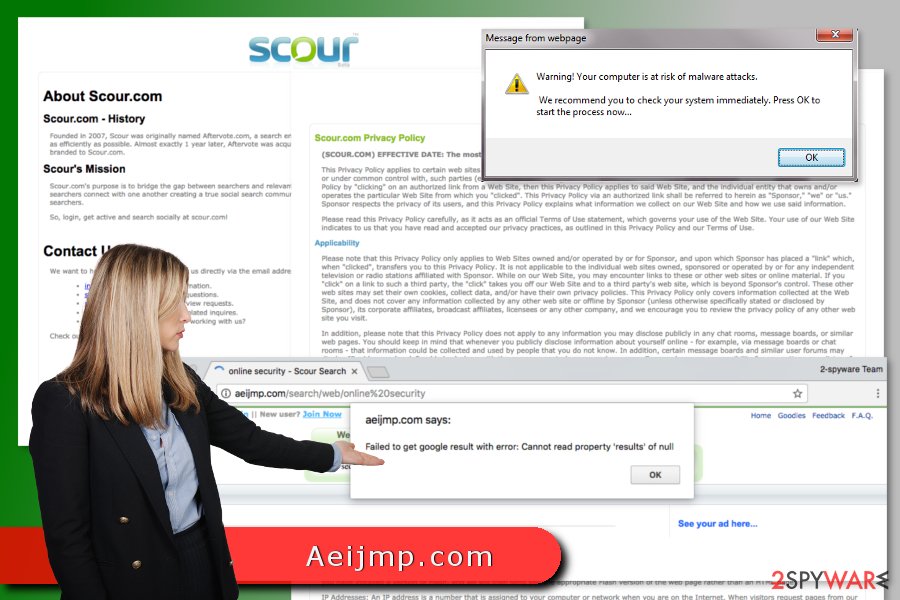
Suspicious distribution method that helps to get inside the device unnoticed
The hijacker mostly spreads in software bundles. However, it also has a download link to the official website. However, users barely find this search tool themselves. Usually, it appears suddenly and unexpectedly.
The browser hijack might occur during the installation of freeware or shareware. This PUP might be included as an “optional download” and hidden under the Quick/Standard installation setup. Thus, when you use these settings, you agree to install additional entries as well.
To avoid unintentional installation of undesired apps, you should choose Advanced/Custom settings. They allow seeing the list of third-party entries and reject their installation. Hence, you should always pay attention to freeware installation in order to prevent annoying changes in your browser.
This distribution is popular among all developers of PUPs. It allows the spreading of annoying apps all over the world, including China,[3] European countries, and, of course, the United States.
Aeijmp.com virus removal methods
PUP removal can be performed with or without security software. For not so experienced users we recommend opting for the automatic elimination option and letting professional anti-malware clean the hijacker.
If you prefer getting rid of the hijacker bare hands, you should check the instructions below. They will explain how to remove Aeijmp.com from your browser and computer entirely. However, if this domain appears on your homepage again, you should go for the automatic elimination option.
You may remove virus damage with a help of FortectIntego. SpyHunter 5Combo Cleaner and Malwarebytes are recommended to detect potentially unwanted programs and viruses with all their files and registry entries that are related to them.
Getting rid of Aeijmp.com virus. Follow these steps
Uninstall from Windows
In order to get rid of hijacker-related entries manually, you have to follow these steps and uninstall all suspicious programs from the Windows computer:
Instructions for Windows 10/8 machines:
- Enter Control Panel into Windows search box and hit Enter or click on the search result.
- Under Programs, select Uninstall a program.

- From the list, find the entry of the suspicious program.
- Right-click on the application and select Uninstall.
- If User Account Control shows up, click Yes.
- Wait till uninstallation process is complete and click OK.

If you are Windows 7/XP user, proceed with the following instructions:
- Click on Windows Start > Control Panel located on the right pane (if you are Windows XP user, click on Add/Remove Programs).
- In Control Panel, select Programs > Uninstall a program.

- Pick the unwanted application by clicking on it once.
- At the top, click Uninstall/Change.
- In the confirmation prompt, pick Yes.
- Click OK once the removal process is finished.
Delete from macOS
Remove items from Applications folder:
- From the menu bar, select Go > Applications.
- In the Applications folder, look for all related entries.
- Click on the app and drag it to Trash (or right-click and pick Move to Trash)

To fully remove an unwanted app, you need to access Application Support, LaunchAgents, and LaunchDaemons folders and delete relevant files:
- Select Go > Go to Folder.
- Enter /Library/Application Support and click Go or press Enter.
- In the Application Support folder, look for any dubious entries and then delete them.
- Now enter /Library/LaunchAgents and /Library/LaunchDaemons folders the same way and terminate all the related .plist files.

Remove from Microsoft Edge
Make sure that any suspicious entries were not left in Microsoft Edge after the hijack.
Delete unwanted extensions from MS Edge:
- Select Menu (three horizontal dots at the top-right of the browser window) and pick Extensions.
- From the list, pick the extension and click on the Gear icon.
- Click on Uninstall at the bottom.

Clear cookies and other browser data:
- Click on the Menu (three horizontal dots at the top-right of the browser window) and select Privacy & security.
- Under Clear browsing data, pick Choose what to clear.
- Select everything (apart from passwords, although you might want to include Media licenses as well, if applicable) and click on Clear.

Restore new tab and homepage settings:
- Click the menu icon and choose Settings.
- Then find On startup section.
- Click Disable if you found any suspicious domain.
Reset MS Edge if the above steps did not work:
- Press on Ctrl + Shift + Esc to open Task Manager.
- Click on More details arrow at the bottom of the window.
- Select Details tab.
- Now scroll down and locate every entry with Microsoft Edge name in it. Right-click on each of them and select End Task to stop MS Edge from running.

If this solution failed to help you, you need to use an advanced Edge reset method. Note that you need to backup your data before proceeding.
- Find the following folder on your computer: C:\\Users\\%username%\\AppData\\Local\\Packages\\Microsoft.MicrosoftEdge_8wekyb3d8bbwe.
- Press Ctrl + A on your keyboard to select all folders.
- Right-click on them and pick Delete

- Now right-click on the Start button and pick Windows PowerShell (Admin).
- When the new window opens, copy and paste the following command, and then press Enter:
Get-AppXPackage -AllUsers -Name Microsoft.MicrosoftEdge | Foreach {Add-AppxPackage -DisableDevelopmentMode -Register “$($_.InstallLocation)\\AppXManifest.xml” -Verbose

Instructions for Chromium-based Edge
Delete extensions from MS Edge (Chromium):
- Open Edge and click select Settings > Extensions.
- Delete unwanted extensions by clicking Remove.

Clear cache and site data:
- Click on Menu and go to Settings.
- Select Privacy, search and services.
- Under Clear browsing data, pick Choose what to clear.
- Under Time range, pick All time.
- Select Clear now.

Reset Chromium-based MS Edge:
- Click on Menu and select Settings.
- On the left side, pick Reset settings.
- Select Restore settings to their default values.
- Confirm with Reset.

Remove from Mozilla Firefox (FF)
Remove dangerous extensions:
- Open Mozilla Firefox browser and click on the Menu (three horizontal lines at the top-right of the window).
- Select Add-ons.
- In here, select unwanted plugin and click Remove.

Reset the homepage:
- Click three horizontal lines at the top right corner to open the menu.
- Choose Options.
- Under Home options, enter your preferred site that will open every time you newly open the Mozilla Firefox.
Clear cookies and site data:
- Click Menu and pick Settings.
- Go to Privacy & Security section.
- Scroll down to locate Cookies and Site Data.
- Click on Clear Data…
- Select Cookies and Site Data, as well as Cached Web Content and press Clear.

Reset Mozilla Firefox
If clearing the browser as explained above did not help, reset Mozilla Firefox:
- Open Mozilla Firefox browser and click the Menu.
- Go to Help and then choose Troubleshooting Information.

- Under Give Firefox a tune up section, click on Refresh Firefox…
- Once the pop-up shows up, confirm the action by pressing on Refresh Firefox.

Remove from Google Chrome
Check the list of Chrome extensions and reset the browser as shown below. It's necessary for terminating the virus entirely.
Delete malicious extensions from Google Chrome:
- Open Google Chrome, click on the Menu (three vertical dots at the top-right corner) and select More tools > Extensions.
- In the newly opened window, you will see all the installed extensions. Uninstall all the suspicious plugins that might be related to the unwanted program by clicking Remove.

Clear cache and web data from Chrome:
- Click on Menu and pick Settings.
- Under Privacy and security, select Clear browsing data.
- Select Browsing history, Cookies and other site data, as well as Cached images and files.
- Click Clear data.

Change your homepage:
- Click menu and choose Settings.
- Look for a suspicious site in the On startup section.
- Click on Open a specific or set of pages and click on three dots to find the Remove option.
Reset Google Chrome:
If the previous methods did not help you, reset Google Chrome to eliminate all the unwanted components:
- Click on Menu and select Settings.
- In the Settings, scroll down and click Advanced.
- Scroll down and locate Reset and clean up section.
- Now click Restore settings to their original defaults.
- Confirm with Reset settings.

Delete from Safari
Remove unwanted extensions from Safari:
- Click Safari > Preferences…
- In the new window, pick Extensions.
- Select the unwanted extension and select Uninstall.

Clear cookies and other website data from Safari:
- Click Safari > Clear History…
- From the drop-down menu under Clear, pick all history.
- Confirm with Clear History.

Reset Safari if the above-mentioned steps did not help you:
- Click Safari > Preferences…
- Go to Advanced tab.
- Tick the Show Develop menu in menu bar.
- From the menu bar, click Develop, and then select Empty Caches.

After uninstalling this potentially unwanted program (PUP) and fixing each of your web browsers, we recommend you to scan your PC system with a reputable anti-spyware. This will help you to get rid of Aeijmp.com registry traces and will also identify related parasites or possible malware infections on your computer. For that you can use our top-rated malware remover: FortectIntego, SpyHunter 5Combo Cleaner or Malwarebytes.
How to prevent from getting browser hijacker
Choose a proper web browser and improve your safety with a VPN tool
Online spying has got momentum in recent years and people are getting more and more interested in how to protect their privacy online. One of the basic means to add a layer of security – choose the most private and secure web browser. Although web browsers can't grant full privacy protection and security, some of them are much better at sandboxing, HTTPS upgrading, active content blocking, tracking blocking, phishing protection, and similar privacy-oriented features. However, if you want true anonymity, we suggest you employ a powerful Private Internet Access VPN – it can encrypt all the traffic that comes and goes out of your computer, preventing tracking completely.
Lost your files? Use data recovery software
While some files located on any computer are replaceable or useless, others can be extremely valuable. Family photos, work documents, school projects – these are types of files that we don't want to lose. Unfortunately, there are many ways how unexpected data loss can occur: power cuts, Blue Screen of Death errors, hardware failures, crypto-malware attack, or even accidental deletion.
To ensure that all the files remain intact, you should prepare regular data backups. You can choose cloud-based or physical copies you could restore from later in case of a disaster. If your backups were lost as well or you never bothered to prepare any, Data Recovery Pro can be your only hope to retrieve your invaluable files.
- ^ Margaret Rouse. PUP (potentially unwanted program). TechTarget. Online dictionary and technology-related blogs network.
- ^ What are phishing scams and how can I avoid them?. Indiana University. The Knowledge Base.
- ^ Wubingdu. Wubingdu. The Chinese website about computer viruses.
