Alertsx.com ads (spam) - Free Instructions
Alertsx.com ads Removal Guide
What is Alertsx.com ads?
Alertsx.com can spam users with pop-up ads every day and get paid for it
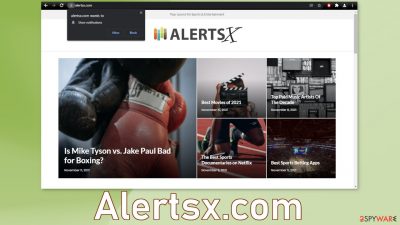
Alertsx.com is a site created for the purpose to generate revenue with the help of pay-per-click advertising.[1] It does this by sending push notifications straight to users' screens, sometimes even when the browser is closed. As the website itself states: “We'll send you alerts each day with awesome deals from around the web and your local area.”
These “awesome deals” can lead to dangerous websites where people can get tricked into providing their personal information, downloading PUPs (potentially unwanted programs),[2] or malware which could lead to monetary losses or even identity theft. The developers of the site do not care about user privacy and security so they allow ads from all types of sources to show up.
| NAME | Alertsx.com |
| TYPE | Push notification spam; adware |
| SYMPTOMS | Pop-up ads, banners appear on the screen even when the browser is closed |
| DISTRIBUTION | Shady websites; deceptive ads; freeware installations |
| DANGERS | Deceptive advertisements can lead to dangerous websites where users are at risk of giving away their personal information and suffering from monetary losses or downloading malicious software |
| ELIMINATION | Remove website permissions via browser settings or deploy professional security software to detect adware |
| FURTHER STEPS | Use FortectIntego for remediation and fix any damage left after removal |
Tell the difference between legitimate and shady websites
Telling the difference between trustworthy pages and those that do not have your best interest in mind, is becoming more and more difficult. Fraudsters have learned how to make the pages look professional and non-suspicious. However, there are still some signs that can give it away.
The first one is in the URL. If it starts with HTTP and not HTTPS, that means the page does not have end-to-end encryption[3] and hackers could easily access all the data that you provide to that page. We do not recommend interacting with such pages and not providing them with any of your personal information.
Another sign that you can look for is the privacy policy and terms of use sections. If the website does not have them at all, there is no good news. In some countries, pages are required by law to have these sections, so if the page does not have them, that should raise a concern.
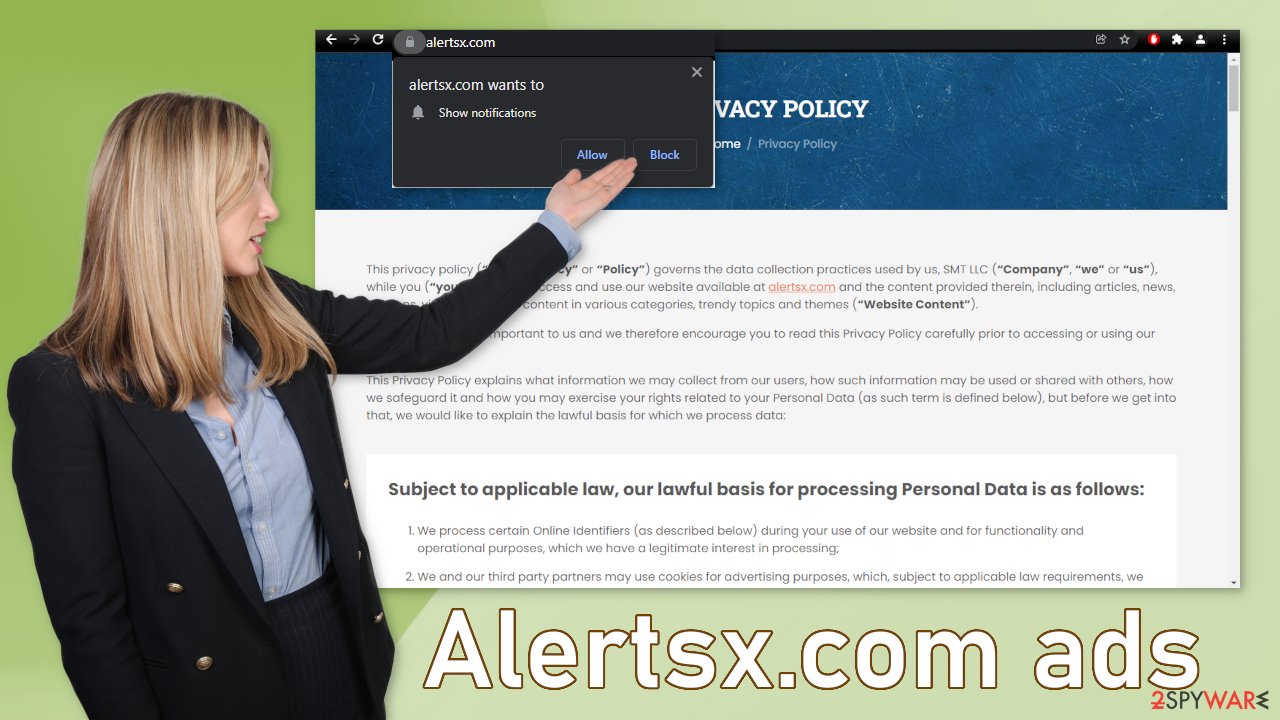
Even if a page has a privacy policy, you should read it to learn if the page is not intrusive. A paragraph from the Alertsx.com privacy policy states:
The Offerings may provide, third parties may provide and/or refer you to, links to other Internet websites and/or resources including, without limitation, the Links. Because Company has no control over such third party websites and/or resources, you hereby acknowledge and agree that Company is not responsible for the availability of such third party websites and/or resources. Furthermore, Company does not endorse, and is not responsible or liable for, any terms and conditions, privacy policies, content, advertising, services, products and/or other materials at or available from such third party websites or resources, or for any damages and/or losses arising therefrom.
It is not comforting to know that the site will not be held accountable if you would happen to suffer from some type of consequences. If the individuals behind the page would take your privacy ad safety seriously, you would think that they would do everything they can to control and monitor what advertisers are promoting on their own page.
Stop pop-up ads from appearing
Push notifications work on a subscription-based model, so if you request to receive them, you will have to block them yourself too. You can do this easily by following our step-by-step instructions:
Google Chrome (desktop):
- Open Google Chrome browser and go to Menu > Settings.
- Scroll down and click on Advanced.
- Locate the Privacy and security section and pick Site Settings > Notifications.
![Stop notifications on Chrome PC 1 Stop notifications on Chrome PC 1]()
- Look at the Allow section and look for a suspicious URL.
- Click the three vertical dots next to it and pick Block. This should remove unwanted notifications from Google Chrome.
![Stop notifications on Chrome PC 2 Stop notifications on Chrome PC 2]()
Google Chrome (Android):
- Open Google Chrome and tap on Settings (three vertical dots).
- Select Notifications.
- Scroll down to Sites section.
- Locate the unwanted URL and toggle the button to the left (Off setting).
![Stop notifications on Chrome Android Stop notifications on Chrome Android]()
Mozilla Firefox:
- Open Mozilla Firefox and go to Menu > Options.
- Click on Privacy & Security section.
- Under Permissions, you should be able to see Notifications. Click Settings button next to it.
![Stop notifications on Mozilla Firefox 1 Stop notifications on Mozilla Firefox 1]()
- In the Settings – Notification Permissions window, click on the drop-down menu by the URL in question.
- Select Block and then click on Save Changes. This should remove unwanted notifications from Mozilla Firefox.
![Stop notifications on Mozilla Firefox 2 Stop notifications on Mozilla Firefox 2]()
Safari:
- Click on Safari > Preferences…
- Go to Websites tab and, under General, select Notifications.
- Select the web address in question, click the drop-down menu and select Deny.
![Stop notifications on Safari Stop notifications on Safari]()
MS Edge:
- Open Microsoft Edge, and click the Settings and more button (three horizontal dots) at the top-right of the window.
- Select Settings and then go to Advanced.
- Under Website permissions, pick Manage permissions and select the URL in question.
- Toggle the switch to the left to turn notifications off on Microsoft Edge.
![Stop notifications on Edge 2 Stop notifications on Edge 2]()
MS Edge (Chromium):
- Open Microsoft Edge, and go to Settings.
- Select Site permissions.
- Go to Notifications on the right.
- Under Allow, you will find the unwanted entry.
- Click on More actions and select Block.
![Stop notifications on Edge Chromium Stop notifications on Edge Chromium]()
Internet Explorer:
- Open Internet Explorer, and click on the Gear icon at the top-right on the window.
- Select Internet options and go to Privacy tab.
- In the Pop-up Blocker section, click on Settings.
- Locate web address in question under Allowed sites and pick Remove.
![Stop notifications on Internet Explorer Stop notifications on Internet Explorer]()
Clear cookies and cache
Cookies are simple text files that a website can store on your browser. The main purpose of a cookie[4] is to identify users, save site login details or customize web pages according to the individual’s preferences. Most websites will install cookies as a way of developing a profile for a person. The cookies will track each time a user visits a site, what they search for, what they buy, and more.
Unfortunately, not all websites can be trusted with data gathering. If you browse a lot, you most likely accepted the usage of cookies on many websites. You should consider deleting cookies on your browsers because:
- They can slow down your device: over time, you may accumulate a lot of cookies, which will slow your system down.
- They store your personal information: cookies remember the sites you visit and the purchases you make. Websites can then track you and follow you to develop a more detailed profile.
- They pose a security threat: there have been instances where threat actors hijack cookies and gain access to browser sessions to steal personal data.
The good news is because they are stored on your device, they are quite easy to get rid of but can still take quite a lot of time if you use more than one browser. You can use FortectIntego optimization tool that can take care of this automatically. This software can also fix various system errors and fix corrupted files to have more than one use. If you want to proceed with a manual guide follow this:
Clear cache and web data from Chrome:
- Click on Menu and pick Settings.
- Under Privacy and security, select Clear browsing data.
- Select Browsing history, Cookies and other site data, as well as Cached images and files.
- Click Clear data.
Android:
- Go to Settings > Apps/Applications.
- Expand the full list of the installed apps.
- Tap on Chrome and select Storage & cache.
- Clear storage and clear cache of the app.
Mozilla Firefox:
- Click Menu and pick Options.
- Go to Privacy & Security section.
- Scroll down to locate Cookies and Site Data.
- Click on Clear Data…
- Select Cookies and Site Data, as well as Cached Web Content and press Clear.
Safari:
- Click Safari > Clear History.
- From the drop-down menu under Clear, pick all history.
- Confirm with Clear History.
MS Edge:
- Click on the Menu (three horizontal dots at the top-right of the browser window) and select Privacy & security.
- Under Clear browsing data, pick Choose what to clear.
- Select everything (apart from passwords, although you might want to include Media licenses as well, if applicable) and click on Clear.
MS Edge (Chromium):
- Click on Menu and go to Settings.
- Select Privacy and services.
- Under Clear browsing data, pick Choose what to clear.
- Under Time range, pick All time.
- Select Clear now.
Internet Explorer:
- Press on the Gear icon and select Internet Options.
- Under Browsing history, click Delete.
- Select relevant fields and press Delete
If the manual removal failed
If blocking the site permissions in your browser settings did not work, that might mean that you have a potentially unwanted program installed in your system that is generating ads in the background without your consent. In this case, you can use anti-malware tools like SpyHunter 5Combo Cleaner or Malwarebytes or other trusted ones and scan your system. Security software can also prevent such infections in the future by giving you a warning about suspicious programs.
If you want to try it yourself, you can find instructions for Windows and macOS under this post.
Getting rid of Alertsx.com ads. Follow these steps
Uninstall from Windows
Instructions for Windows 10/8 machines:
- Enter Control Panel into Windows search box and hit Enter or click on the search result.
- Under Programs, select Uninstall a program.

- From the list, find the entry of the suspicious program.
- Right-click on the application and select Uninstall.
- If User Account Control shows up, click Yes.
- Wait till uninstallation process is complete and click OK.

If you are Windows 7/XP user, proceed with the following instructions:
- Click on Windows Start > Control Panel located on the right pane (if you are Windows XP user, click on Add/Remove Programs).
- In Control Panel, select Programs > Uninstall a program.

- Pick the unwanted application by clicking on it once.
- At the top, click Uninstall/Change.
- In the confirmation prompt, pick Yes.
- Click OK once the removal process is finished.
Delete from macOS
Remove items from Applications folder:
- From the menu bar, select Go > Applications.
- In the Applications folder, look for all related entries.
- Click on the app and drag it to Trash (or right-click and pick Move to Trash)

To fully remove an unwanted app, you need to access Application Support, LaunchAgents, and LaunchDaemons folders and delete relevant files:
- Select Go > Go to Folder.
- Enter /Library/Application Support and click Go or press Enter.
- In the Application Support folder, look for any dubious entries and then delete them.
- Now enter /Library/LaunchAgents and /Library/LaunchDaemons folders the same way and terminate all the related .plist files.

How to prevent from getting adware
Choose a proper web browser and improve your safety with a VPN tool
Online spying has got momentum in recent years and people are getting more and more interested in how to protect their privacy online. One of the basic means to add a layer of security – choose the most private and secure web browser. Although web browsers can't grant full privacy protection and security, some of them are much better at sandboxing, HTTPS upgrading, active content blocking, tracking blocking, phishing protection, and similar privacy-oriented features. However, if you want true anonymity, we suggest you employ a powerful Private Internet Access VPN – it can encrypt all the traffic that comes and goes out of your computer, preventing tracking completely.
Lost your files? Use data recovery software
While some files located on any computer are replaceable or useless, others can be extremely valuable. Family photos, work documents, school projects – these are types of files that we don't want to lose. Unfortunately, there are many ways how unexpected data loss can occur: power cuts, Blue Screen of Death errors, hardware failures, crypto-malware attack, or even accidental deletion.
To ensure that all the files remain intact, you should prepare regular data backups. You can choose cloud-based or physical copies you could restore from later in case of a disaster. If your backups were lost as well or you never bothered to prepare any, Data Recovery Pro can be your only hope to retrieve your invaluable files.
- ^ What Is PPC? Learn the Basics of Pay-Per-Click (PPC) Marketing. WordStream. Advertising Solutions.
- ^ Potentially unwanted program. Wikipedia. The Free Encyclopedia.
- ^ What end-to-end encryption is, and why you need it. Kaspersky. Daily IT News.
- ^ Chris Maus. What Are Cookies and Are They Dangerous?. Qkey. Secure Online Payment Providers.














