Allowcontent.site virus (Removal Instructions) - updated Sep 2019
Allowcontent.site virus Removal Guide
What is Allowcontent.site virus?
Allowcontent.site is an adware program that asks to claim your age
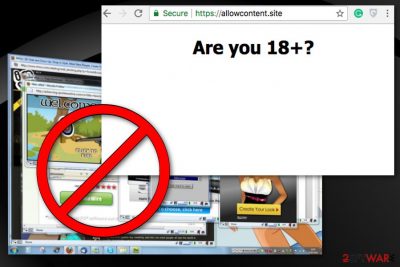
Allowcontent.site is an adware program[1] which is designed to deliver potentially dangerous ads on your frequently visited pages. First of all, the PUP approaches you during browsing sessions and urges to claim your age so that it could load you with advertisements. Allowcontent.site virus may affect all of the most popular browsers, including Google Chrome, Internet Explorer, Mozilla Firefox, etc. Unfortunately, intrusive advertisements not only significantly slow your browser but also may pose a danger to your PC's security as you can face potentially malicious redirects to unknown locations.
| Name | Allowcontent.site |
|---|---|
| Type | Adware application |
| Sub-TYPE | Potentially unwanted program |
| Symptoms | Modifies the browser's homepage, new tab zone, delivers numerous ads, collects non-personal information regarding the user's browsing activities, and causes redirects to suspicious websites |
| Distribution | Software bundling is the most popular adware spreading source. However, unsecured online services and networks also have a big chance of distributing potentially suspicious products |
| Prevention | Adware can be avoided by choosing the Custom/Advanced configuration, skipping unknown pages, installing reliable security software |
| Main dangers | Can attract malware by redirecting you to dangerous locations |
| Elimination | Use FortectIntego to find objects that are related to Allowcontent.site |
The so-called Allowcontent.site virus does not perform system changes. Although, it is often called malicious by users as it can perform the following actions and make browsing unbearable:
- add toolbars, bookmarks, extensions;
- deliver an increased amount of advertisements;
- redirect to questionable websites;
- modify the browser's main page and new tab search.
Furthermore, keep in mind that the generated ads might be potentially dangerous. In other terms, if you click on a suspicious pop-up[2], it might redirect you to an unverified site where scammers promote expensive and unnecessary software. Also, there is a substantial risk that you can get infected with potentially unwanted programs (PUPs), so you should think about Allowcontent.site removal immediately you notice an increase in annoying ads.
Additionally, ad-supported programs are programmed to collect information about your browsing habits. This means that Allowcontent.site gathers non-personally identifiable data to customize advertisements. It is helpful for the developers to know your preferences, mostly viewed websites, and searched items because they can alter and modify their ads for you. This ensures them that you are more likely to click on them or purchase the promoted products and generate pay-per-click revenue.
This is the main reason people want to remove Allowcontent.site from their computer. The complete virus termination should be done using anti-malware tools like FortectIntego or other trustworthy ones. This option is better than manual elimination because of the full system scan which is designed to clean all cyber threats from the system.
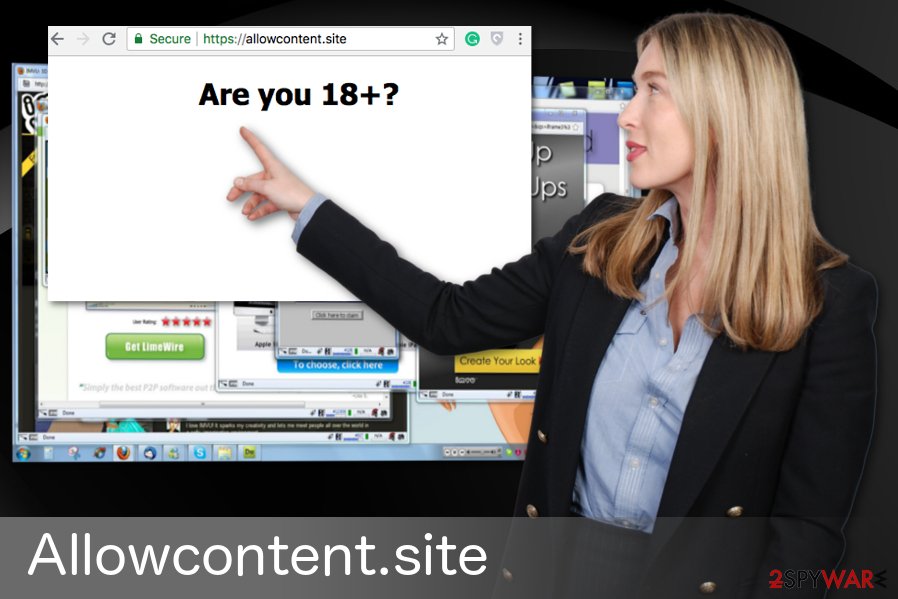
Allowcontent.site might also relate to regular system/browser struggles or freezes due to the enormous amount of advertising displayed on your computer screen. Besides, the program might start carrying multiple processes at a time and these types of tasks can relate to the increasing power level of your CPU and GPU.
Despite the fact that Allowcontent.site and its activities are extremely annoying and appear to bother users frequently after the installation process of this bogus product, potential danger can be brought through redirecting activities that are supported by this program.
Although Allowcontent.site redirects might only be another way of collecting income by driving you to affiliate sources, some of these locations might be unknowingly infected with a dangerous malware strain. If you end up on such page, you might execute the malicious payload with one click on a particular hyperlink or advertisement. So be careful and uninstall Allowcontent.site before any danger occurs.
However, if you start spotting adverts coming from Allowcontent.site only occasionally, you might have a chance of preventing the advert flow with an adblocking tool or by carrying out the following steps:
- Launch your browser app.
- Find the three dots on your upper right.
- Enter Settings > Advanced settings.
- Locate Notifications and find Allowcontent.site in the list.
- Remove/disable the domain.
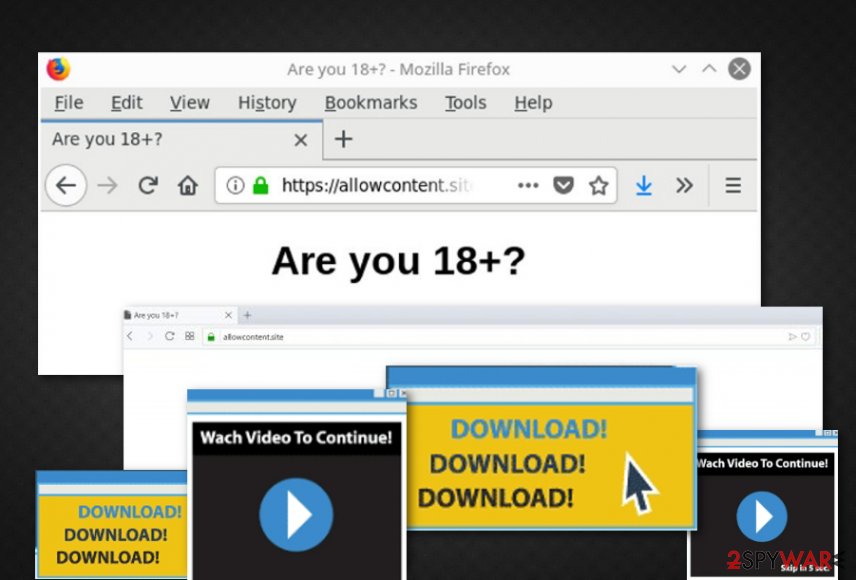
Adware developers employ a widely used marketing technique
Freeware providers often make contracts with PUP's developers to promote suspicious programs via bundling technique. However, such distribution method is not fair as users are not notified about the additional adware software which is installed together with the primary program.
When people use P2P networks[3] or different provider as their source of software, they are not always aware of hidden threats. People become victims of these infections when they skip through installation steps without checking the list of programs they are getting.
Avirus.hu[4] notes that choosing Advanced or Custom settings can unpack those bundles and give an opportunity to see all of the additional pieces. Also, this option lets you to de-select unwanted programs and only install the necessary software.
Besides, using automatical software for a higher protection level should also be a necessity for each computer user. There is a big variety of system security/repair tools and you just have to pick a trustworthy one. In addition, ensure that the antimalware product is always updated.
Allowcontent.site virus elimination guidelines
To remove Allowcontent.site properly, you need to think about your IT knowledge first. Manual termination can be performed, and we have a guide below for that, but if you are not an experienced PC user, it might be difficult and ineffective. Besides, you can accidentally make some mistakes and possess harm to your machine or its programs.
The best Allowcontent.site removal method is using anti-malware tools. These programs can scan your PC and detect various system vulnerabilities and PUPs. Down below there are more suggestions. However, if you believe that you are an advanced computer system and manual elimination is just a piece of cake for you, check the lines down below.
However, keep in mind that Allowcontent.site virus should be terminated not just as one object but all its additional products need to vanish for a full cleaning process. This includes checking the Registry, Task Manager sections, and also web browser apps such as Google Chrome, Mozilla Firefox, Internet Explorer, Safari, and MS Edge.
You may remove virus damage with a help of FortectIntego. SpyHunter 5Combo Cleaner and Malwarebytes are recommended to detect potentially unwanted programs and viruses with all their files and registry entries that are related to them.
Getting rid of Allowcontent.site virus. Follow these steps
Uninstall from Windows
Adware programs can come with additional components. Likewise, users must eliminate them all:
Instructions for Windows 10/8 machines:
- Enter Control Panel into Windows search box and hit Enter or click on the search result.
- Under Programs, select Uninstall a program.

- From the list, find the entry of the suspicious program.
- Right-click on the application and select Uninstall.
- If User Account Control shows up, click Yes.
- Wait till uninstallation process is complete and click OK.

If you are Windows 7/XP user, proceed with the following instructions:
- Click on Windows Start > Control Panel located on the right pane (if you are Windows XP user, click on Add/Remove Programs).
- In Control Panel, select Programs > Uninstall a program.

- Pick the unwanted application by clicking on it once.
- At the top, click Uninstall/Change.
- In the confirmation prompt, pick Yes.
- Click OK once the removal process is finished.
Delete from macOS
Remove items from Applications folder:
- From the menu bar, select Go > Applications.
- In the Applications folder, look for all related entries.
- Click on the app and drag it to Trash (or right-click and pick Move to Trash)

To fully remove an unwanted app, you need to access Application Support, LaunchAgents, and LaunchDaemons folders and delete relevant files:
- Select Go > Go to Folder.
- Enter /Library/Application Support and click Go or press Enter.
- In the Application Support folder, look for any dubious entries and then delete them.
- Now enter /Library/LaunchAgents and /Library/LaunchDaemons folders the same way and terminate all the related .plist files.

Remove from Microsoft Edge
Delete unwanted extensions from MS Edge:
- Select Menu (three horizontal dots at the top-right of the browser window) and pick Extensions.
- From the list, pick the extension and click on the Gear icon.
- Click on Uninstall at the bottom.

Clear cookies and other browser data:
- Click on the Menu (three horizontal dots at the top-right of the browser window) and select Privacy & security.
- Under Clear browsing data, pick Choose what to clear.
- Select everything (apart from passwords, although you might want to include Media licenses as well, if applicable) and click on Clear.

Restore new tab and homepage settings:
- Click the menu icon and choose Settings.
- Then find On startup section.
- Click Disable if you found any suspicious domain.
Reset MS Edge if the above steps did not work:
- Press on Ctrl + Shift + Esc to open Task Manager.
- Click on More details arrow at the bottom of the window.
- Select Details tab.
- Now scroll down and locate every entry with Microsoft Edge name in it. Right-click on each of them and select End Task to stop MS Edge from running.

If this solution failed to help you, you need to use an advanced Edge reset method. Note that you need to backup your data before proceeding.
- Find the following folder on your computer: C:\\Users\\%username%\\AppData\\Local\\Packages\\Microsoft.MicrosoftEdge_8wekyb3d8bbwe.
- Press Ctrl + A on your keyboard to select all folders.
- Right-click on them and pick Delete

- Now right-click on the Start button and pick Windows PowerShell (Admin).
- When the new window opens, copy and paste the following command, and then press Enter:
Get-AppXPackage -AllUsers -Name Microsoft.MicrosoftEdge | Foreach {Add-AppxPackage -DisableDevelopmentMode -Register “$($_.InstallLocation)\\AppXManifest.xml” -Verbose

Instructions for Chromium-based Edge
Delete extensions from MS Edge (Chromium):
- Open Edge and click select Settings > Extensions.
- Delete unwanted extensions by clicking Remove.

Clear cache and site data:
- Click on Menu and go to Settings.
- Select Privacy, search and services.
- Under Clear browsing data, pick Choose what to clear.
- Under Time range, pick All time.
- Select Clear now.

Reset Chromium-based MS Edge:
- Click on Menu and select Settings.
- On the left side, pick Reset settings.
- Select Restore settings to their default values.
- Confirm with Reset.

Remove from Mozilla Firefox (FF)
If your Mozilla runs slow due to an excessive amount of ads by Allowcontent.site, you should get rid of unreliable extensions and plug-ins from your browser.
Remove dangerous extensions:
- Open Mozilla Firefox browser and click on the Menu (three horizontal lines at the top-right of the window).
- Select Add-ons.
- In here, select unwanted plugin and click Remove.

Reset the homepage:
- Click three horizontal lines at the top right corner to open the menu.
- Choose Options.
- Under Home options, enter your preferred site that will open every time you newly open the Mozilla Firefox.
Clear cookies and site data:
- Click Menu and pick Settings.
- Go to Privacy & Security section.
- Scroll down to locate Cookies and Site Data.
- Click on Clear Data…
- Select Cookies and Site Data, as well as Cached Web Content and press Clear.

Reset Mozilla Firefox
If clearing the browser as explained above did not help, reset Mozilla Firefox:
- Open Mozilla Firefox browser and click the Menu.
- Go to Help and then choose Troubleshooting Information.

- Under Give Firefox a tune up section, click on Refresh Firefox…
- Once the pop-up shows up, confirm the action by pressing on Refresh Firefox.

Remove from Google Chrome
Clean Chrome from bogus extensions and adware-related changes by performing the below-given guiding steps:
Delete malicious extensions from Google Chrome:
- Open Google Chrome, click on the Menu (three vertical dots at the top-right corner) and select More tools > Extensions.
- In the newly opened window, you will see all the installed extensions. Uninstall all the suspicious plugins that might be related to the unwanted program by clicking Remove.

Clear cache and web data from Chrome:
- Click on Menu and pick Settings.
- Under Privacy and security, select Clear browsing data.
- Select Browsing history, Cookies and other site data, as well as Cached images and files.
- Click Clear data.

Change your homepage:
- Click menu and choose Settings.
- Look for a suspicious site in the On startup section.
- Click on Open a specific or set of pages and click on three dots to find the Remove option.
Reset Google Chrome:
If the previous methods did not help you, reset Google Chrome to eliminate all the unwanted components:
- Click on Menu and select Settings.
- In the Settings, scroll down and click Advanced.
- Scroll down and locate Reset and clean up section.
- Now click Restore settings to their original defaults.
- Confirm with Reset settings.

Delete from Safari
Remove unwanted extensions from Safari:
- Click Safari > Preferences…
- In the new window, pick Extensions.
- Select the unwanted extension and select Uninstall.

Clear cookies and other website data from Safari:
- Click Safari > Clear History…
- From the drop-down menu under Clear, pick all history.
- Confirm with Clear History.

Reset Safari if the above-mentioned steps did not help you:
- Click Safari > Preferences…
- Go to Advanced tab.
- Tick the Show Develop menu in menu bar.
- From the menu bar, click Develop, and then select Empty Caches.

After uninstalling this potentially unwanted program (PUP) and fixing each of your web browsers, we recommend you to scan your PC system with a reputable anti-spyware. This will help you to get rid of Allowcontent.site registry traces and will also identify related parasites or possible malware infections on your computer. For that you can use our top-rated malware remover: FortectIntego, SpyHunter 5Combo Cleaner or Malwarebytes.
How to prevent from getting adware
Access your website securely from any location
When you work on the domain, site, blog, or different project that requires constant management, content creation, or coding, you may need to connect to the server and content management service more often. The best solution for creating a tighter network could be a dedicated/fixed IP address.
If you make your IP address static and set to your device, you can connect to the CMS from any location and do not create any additional issues for the server or network manager that needs to monitor connections and activities. VPN software providers like Private Internet Access can help you with such settings and offer the option to control the online reputation and manage projects easily from any part of the world.
Recover files after data-affecting malware attacks
While much of the data can be accidentally deleted due to various reasons, malware is one of the main culprits that can cause loss of pictures, documents, videos, and other important files. More serious malware infections lead to significant data loss when your documents, system files, and images get encrypted. In particular, ransomware is is a type of malware that focuses on such functions, so your files become useless without an ability to access them.
Even though there is little to no possibility to recover after file-locking threats, some applications have features for data recovery in the system. In some cases, Data Recovery Pro can also help to recover at least some portion of your data after data-locking virus infection or general cyber infection.
- ^ Margaret Rouse. Adware. Search Security. Tech Target.
- ^ Pop-up ads. Wikipedia. The free encyclopedia.
- ^ James Cope. What's a Peer-to-Peer (P2P) Network?. Computerworld. IT and business news.
- ^ Avirus. Avirus. Spyware news.























