Androidhelpa.xyz (Simple Removal Guide) - Free Instructions
Androidhelpa.xyz Removal Guide
What is Androidhelpa.xyz?
Androidhelpa.xyz – an advertising platform that might promote questionable products on Android devices
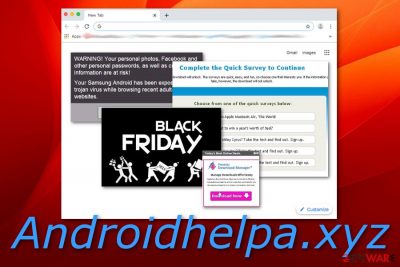
Androidhelpa.xyz is an advertising website that might push fake offers straight to Android users' screens. According to one user, he turned on a newly-bought Galaxy S7 and a rogue message claiming about numerous infections popped out. The notification appeared to promote fake security tools for “virus removal” that are claimed to be found on Androidhelpa.xyz website.[1] Also, according to the same person, the misleading message claimed that “a dangerous virus has been found on your Generic Android 6.0 by browsing adult sites”. The bogus domain that we have mentioned before appears to be adware-related. These PUPs can bring numerous unwanted changes to your browser and carry out intrusive activities.
| Name | Androidhelpa.xyz |
|---|---|
| Type | Adware |
| Target | Android devices |
| Activities | Advertising, redirecting, non-personal data tracking, suspicious offer promoting |
| Danger | Low. However, the PUP can take you to potentially infectious pages |
| Distribution | Bundled software, third-party networks, infected links and adds |
| Removal | FortectIntego can detect all odd content. Afterward, use automatical or manual removal guidelines |
Androidhelpa.xyz is not a stranger with information tracking. Ad-supported applications are capable of collecting non-personal details related to the user's browsing history and activities. The data usually refers to:
- Hyperlinks clicked.
- Networks visited.
- Bookmarks saved.
- IP address.[2]
- Geographic location.
- Type of browser used.
Later on, Androidhelpa.xyz developers might use the collected data for generating beneficial-looking advertisements. Once the creators identify what offers are the most popular searched ones between users, they can start pushing pop-ups, pop-unders, banners ads, coupons, and similar content related to the discovered information straight to the users' devices.
The more the users start clicking on Androidhelpa.xyz pop-ups, the better the income will be for the developers. This type of revenue-earning method is known as cost-per-click or pay-per-click[3] and highly promoted between third-parties. Another big con of adware-based adverts is that their flow might become so intense that your device will begin struggling to operate.
In addition, ads that are provided by Androidhelpa.xyz might be created to carry out redirects. Redirecting is a way to take users to other sponsored websites that might be filled with rogue offers. However, the landings might not be only annoying but some of them might occur as potentially dangerous due to the risk of encountering malware.
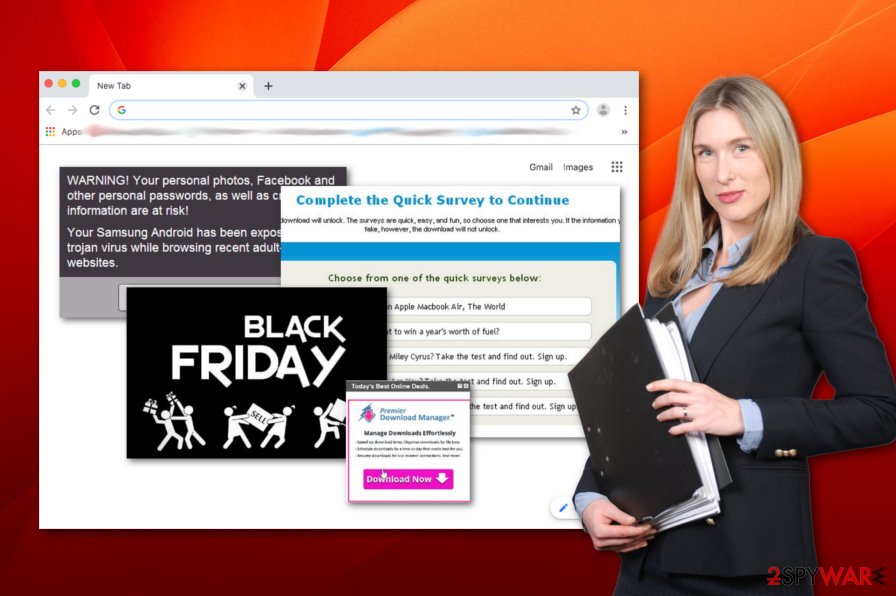
If Androidhelpa.xyz ever provides you with a specific questionnaire or asks to complete some type of survey by entering some personal information about you, do not do that. This is a great way for bad actors to swindle private data from you. Later on, your details might be used for identity theft or put up for sale on the Dark web[4] market.
As you can see there are plenty of reasons to remove Androidhelpa.xyz from your device. The process is not very difficult to complete and you can carry it out on your own or by purchasing an advance antimalware tool. If you want to scan the entire device and find were adware has been hiding lately, you can do that by using software such as FortectIntego.
If you have been looking for manual Androidhelpa.xyz removal instructions, there are some guidelines placed at the end of this article. If you decide to follow them, note that it is very important not to only clean your device but also refresh and optimize all web browser applications that were touched by the adware program.
One more thing that we did not mention is that Androidhelpa.xyz is supposedly capable of modifying web browser settings. This is valid for Google Chrome, Mozilla Firefox, Internet Explorer, Safari, and Microsoft Edge. You might find the homepage, new tab URL, and similar settings in these browsers changed by the ad-supported application.
Adware distributes anonymously through third-party sources
Experts from LesVirus.fr believe that the most popular spreading technique used between adware developers is the “bundling” method. This means the ad-supported application comes inserted into a package of software and downloads on the system as an additional object if the user has chosen the “Recommended” configuration.
We offer to opt for the right and safe downloading/installing option such as “Custom” or “Advanced”. These variants allow the user to manually track all incoming objects and erase any questionable-looking components. However, “bundling” is not the only way for adware and other potentially unwanted content to enter your device/machine.
Adware programs can also come from unsecured third-party advertisements, hyperlinks, piracy networks, gambling pages, and other bogus sources. The best way to avoid PUP infiltration from such places is to NOT enter them. Besides, you can use antivirus protection to guard you along the way and alert if something suspicious is trying to infiltrate the system.
Androidhelpa.xyz virus elimination steps on Android and browsers
You can remove Androidhelpa.xyz by going the easier way. This requires purchasing and downloading reliable anti-malware products that will scan the entire system for potential threats, identify the infection source, and provide you with all of the results discovered. After that, you will be able to continue with the elimination process.
Also, Androidhelpa.xyz removal will not be complete if you do not opt to clean web browser applications that were touched by the adware program. The below-given guiding steps are suitable for browser apps such as Google Chrome, Mozilla Firefox, Internet Explorer, Microsoft Edge, and Safari. Also, you should follow these instructions if you are likely to clean your mobile phone device from the Android virus:
- Get your mobile phone and enter this directory: Settings/More/Application Manager/All.
- Locate the browser app that is being used on your device.
- When the App Info section appears, click on the Force Stop section.
- After that, continue with Clear Data and Clear Cache options.
- Refresh the browser after everything is done. Also, reboot your mobile phone device for full recover.
You may remove virus damage with a help of FortectIntego. SpyHunter 5Combo Cleaner and Malwarebytes are recommended to detect potentially unwanted programs and viruses with all their files and registry entries that are related to them.
Getting rid of Androidhelpa.xyz. Follow these steps
Remove from Microsoft Edge
If Microsoft Edge got infected with an adware program and you have spotted some rogue changes in the browser, you can use the below-given guidelines to clean it:
Delete unwanted extensions from MS Edge:
- Select Menu (three horizontal dots at the top-right of the browser window) and pick Extensions.
- From the list, pick the extension and click on the Gear icon.
- Click on Uninstall at the bottom.

Clear cookies and other browser data:
- Click on the Menu (three horizontal dots at the top-right of the browser window) and select Privacy & security.
- Under Clear browsing data, pick Choose what to clear.
- Select everything (apart from passwords, although you might want to include Media licenses as well, if applicable) and click on Clear.

Restore new tab and homepage settings:
- Click the menu icon and choose Settings.
- Then find On startup section.
- Click Disable if you found any suspicious domain.
Reset MS Edge if the above steps did not work:
- Press on Ctrl + Shift + Esc to open Task Manager.
- Click on More details arrow at the bottom of the window.
- Select Details tab.
- Now scroll down and locate every entry with Microsoft Edge name in it. Right-click on each of them and select End Task to stop MS Edge from running.

If this solution failed to help you, you need to use an advanced Edge reset method. Note that you need to backup your data before proceeding.
- Find the following folder on your computer: C:\\Users\\%username%\\AppData\\Local\\Packages\\Microsoft.MicrosoftEdge_8wekyb3d8bbwe.
- Press Ctrl + A on your keyboard to select all folders.
- Right-click on them and pick Delete

- Now right-click on the Start button and pick Windows PowerShell (Admin).
- When the new window opens, copy and paste the following command, and then press Enter:
Get-AppXPackage -AllUsers -Name Microsoft.MicrosoftEdge | Foreach {Add-AppxPackage -DisableDevelopmentMode -Register “$($_.InstallLocation)\\AppXManifest.xml” -Verbose

Instructions for Chromium-based Edge
Delete extensions from MS Edge (Chromium):
- Open Edge and click select Settings > Extensions.
- Delete unwanted extensions by clicking Remove.

Clear cache and site data:
- Click on Menu and go to Settings.
- Select Privacy, search and services.
- Under Clear browsing data, pick Choose what to clear.
- Under Time range, pick All time.
- Select Clear now.

Reset Chromium-based MS Edge:
- Click on Menu and select Settings.
- On the left side, pick Reset settings.
- Select Restore settings to their default values.
- Confirm with Reset.

Remove from Mozilla Firefox (FF)
Mozilla Firefox can be cleaned and optimized after the adware appearance. What you have to do is continue with the following guiding steps:
Remove dangerous extensions:
- Open Mozilla Firefox browser and click on the Menu (three horizontal lines at the top-right of the window).
- Select Add-ons.
- In here, select unwanted plugin and click Remove.

Reset the homepage:
- Click three horizontal lines at the top right corner to open the menu.
- Choose Options.
- Under Home options, enter your preferred site that will open every time you newly open the Mozilla Firefox.
Clear cookies and site data:
- Click Menu and pick Settings.
- Go to Privacy & Security section.
- Scroll down to locate Cookies and Site Data.
- Click on Clear Data…
- Select Cookies and Site Data, as well as Cached Web Content and press Clear.

Reset Mozilla Firefox
If clearing the browser as explained above did not help, reset Mozilla Firefox:
- Open Mozilla Firefox browser and click the Menu.
- Go to Help and then choose Troubleshooting Information.

- Under Give Firefox a tune up section, click on Refresh Firefox…
- Once the pop-up shows up, confirm the action by pressing on Refresh Firefox.

Remove from Google Chrome
If you want to reverse some your Google Chrome web browser back to its previous state, you have to complete each step exactly as shown in the guidelines given below:
Delete malicious extensions from Google Chrome:
- Open Google Chrome, click on the Menu (three vertical dots at the top-right corner) and select More tools > Extensions.
- In the newly opened window, you will see all the installed extensions. Uninstall all the suspicious plugins that might be related to the unwanted program by clicking Remove.

Clear cache and web data from Chrome:
- Click on Menu and pick Settings.
- Under Privacy and security, select Clear browsing data.
- Select Browsing history, Cookies and other site data, as well as Cached images and files.
- Click Clear data.

Change your homepage:
- Click menu and choose Settings.
- Look for a suspicious site in the On startup section.
- Click on Open a specific or set of pages and click on three dots to find the Remove option.
Reset Google Chrome:
If the previous methods did not help you, reset Google Chrome to eliminate all the unwanted components:
- Click on Menu and select Settings.
- In the Settings, scroll down and click Advanced.
- Scroll down and locate Reset and clean up section.
- Now click Restore settings to their original defaults.
- Confirm with Reset settings.

Delete from Safari
You can reverse suspicious changes in Safari and get rid of all questionable components by completing the following steps:
Remove unwanted extensions from Safari:
- Click Safari > Preferences…
- In the new window, pick Extensions.
- Select the unwanted extension and select Uninstall.

Clear cookies and other website data from Safari:
- Click Safari > Clear History…
- From the drop-down menu under Clear, pick all history.
- Confirm with Clear History.

Reset Safari if the above-mentioned steps did not help you:
- Click Safari > Preferences…
- Go to Advanced tab.
- Tick the Show Develop menu in menu bar.
- From the menu bar, click Develop, and then select Empty Caches.

After uninstalling this potentially unwanted program (PUP) and fixing each of your web browsers, we recommend you to scan your PC system with a reputable anti-spyware. This will help you to get rid of Androidhelpa.xyz registry traces and will also identify related parasites or possible malware infections on your computer. For that you can use our top-rated malware remover: FortectIntego, SpyHunter 5Combo Cleaner or Malwarebytes.
How to prevent from getting adware
Stream videos without limitations, no matter where you are
There are multiple parties that could find out almost anything about you by checking your online activity. While this is highly unlikely, advertisers and tech companies are constantly tracking you online. The first step to privacy should be a secure browser that focuses on tracker reduction to a minimum.
Even if you employ a secure browser, you will not be able to access websites that are restricted due to local government laws or other reasons. In other words, you may not be able to stream Disney+ or US-based Netflix in some countries. To bypass these restrictions, you can employ a powerful Private Internet Access VPN, which provides dedicated servers for torrenting and streaming, not slowing you down in the process.
Data backups are important – recover your lost files
Ransomware is one of the biggest threats to personal data. Once it is executed on a machine, it launches a sophisticated encryption algorithm that locks all your files, although it does not destroy them. The most common misconception is that anti-malware software can return files to their previous states. This is not true, however, and data remains locked after the malicious payload is deleted.
While regular data backups are the only secure method to recover your files after a ransomware attack, tools such as Data Recovery Pro can also be effective and restore at least some of your lost data.
- ^ what is androidhelpa.xyz. Android Central. Ask question.
- ^ IP address. Wikipedia. The free encyclopedia.
- ^ What is pay per click?. Quora.com. Relevant questions and answers.
- ^ Darren Guclone. What is the dark web? How to access it and what you'll find. CSO Online. News articles.


















