Andyounnews.net virus (Chrome, Firefox, IE, Edge) - Tutorial
Andyounnews.net virus Removal Guide
What is Andyounnews.net virus?
The main features of the Andyounnews.net virus
Andyounnews.net virus is a potentially unwanted program (PUP) that is capable of hijacking web browsers and alter their settings. This application might replace browser’s homepage and default search engine to its own domain. When people open affected browsers, they find this Russian news website, which also offers to look for the information using a search box at the top of the page. Though, using a website and search provided by the program that gets inside the computer without your permission is not a good idea. Andyounnews.net browser hijacker provides results from Google search. However, this situation might change any minute. These potentially unwanted programs are known for the ability to alter search results and replace organic links with sponsored ones. This activity allows generating revenue by driving traffic to websites that want to increase popularity or sales in a questionable way. Thus, if you do not want to be tricked into visiting an irrelevant or shady site, you should remove Andyounnews.net without hesitation. The easiest way to do it is to scan computer’s system with reliable anti-malware program such as FortectIntego.
Browser hijackers are often capable of delivering advertisements and initiating redirects to the third-party websites. However, here might arise several Andyounnews.net redirect problems. First of all, the virus might be capable of tracking information about the users and delivering personalized ads. Thus, you might notice that some pop-ups or ads are similar to your latest search queries. The problem is that they might be infected or lead to the malicious website. Bear in mind that malvertising[1] is one of the main ransomware[2] distribution methods. Thus, having a potentially unwanted program on the computer raises the chances to encounter malware. Secondly, Andyounnews.net virus might initiate sudden redirects to the gaming, gambling, adult-themed[3] or other suspicious websites. Indeed, in these sites, you might become a victim of phishing, tech support scam or other cyber crimes.[4] Nevertheless, hijackers are not classified as harmful cyber infection; they can definitely cause indirect damage by letting you browse through insecure content. We highly recommend not to delay Andyounnews.net removal and avoid possible cyber threats.
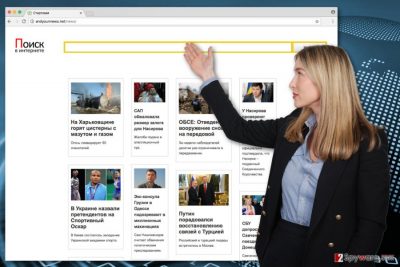
When might the hijack occur?
Potentially unwanted programs mostly spread with a help of other free software that users can download from various online sources. Therefore, Andyounnews.net hijack might occur anytime when you are installing freeware or shareware, and do not pay proper attention to this procedure. In order to avoid PUPs,[5] you need to use Custom or Advanced installation settings and carefully follow each step. One of the steps might reveal the list of extra applications that are ready for the installation. Also, you may find pre-selected agreements stating that you agree to make Andyounnews.net or another unknown website as your default homepage. Obviously, you need to deselect all these programs and continue the installation. What is more, you should always read EULA and Privacy Policy before letting programs to enter the system. These documents include important information related to data gathering and partnership with third-parties.
How to deal with Andyounnews.net virus?
If you noticed this suspicious Russian website on your browser, you should choose one of the removal solutions. The first option suggests getting rid of the virus manually. At the end of the article, we have provided a manual Andyounnews.net removal guidelines. Have a look at them, and if they seem clear, follow them. Please, make sure that you eliminate all hijacker-related documents from the computer and all web browsers installed on your PC. Indeed, this task might be time-consuming and requires lots of effort. Though, there’s a simpler solution. You can remove Andyounnews.net automatically with a help of anti-malware programs. Our suggestions presented below.
You may remove virus damage with a help of FortectIntego. SpyHunter 5Combo Cleaner and Malwarebytes are recommended to detect potentially unwanted programs and viruses with all their files and registry entries that are related to them.
Getting rid of Andyounnews.net virus. Follow these steps
Uninstall from Windows
To remove Andyounnews.net virus from the system entirely, you need to locate and delete all hijacker-related components from the system. Please, follow the instructions carefully. If you miss some of the entries, you might experience another hijack.
Instructions for Windows 10/8 machines:
- Enter Control Panel into Windows search box and hit Enter or click on the search result.
- Under Programs, select Uninstall a program.

- From the list, find the entry of the suspicious program.
- Right-click on the application and select Uninstall.
- If User Account Control shows up, click Yes.
- Wait till uninstallation process is complete and click OK.

If you are Windows 7/XP user, proceed with the following instructions:
- Click on Windows Start > Control Panel located on the right pane (if you are Windows XP user, click on Add/Remove Programs).
- In Control Panel, select Programs > Uninstall a program.

- Pick the unwanted application by clicking on it once.
- At the top, click Uninstall/Change.
- In the confirmation prompt, pick Yes.
- Click OK once the removal process is finished.
Delete from macOS
Andyounnews.net virus rarely attacks Mac OS X. Though, if it happens to you, follow the instructions to remove the virus.
Remove items from Applications folder:
- From the menu bar, select Go > Applications.
- In the Applications folder, look for all related entries.
- Click on the app and drag it to Trash (or right-click and pick Move to Trash)

To fully remove an unwanted app, you need to access Application Support, LaunchAgents, and LaunchDaemons folders and delete relevant files:
- Select Go > Go to Folder.
- Enter /Library/Application Support and click Go or press Enter.
- In the Application Support folder, look for any dubious entries and then delete them.
- Now enter /Library/LaunchAgents and /Library/LaunchDaemons folders the same way and terminate all the related .plist files.

Remove from Microsoft Edge
Follow the instructions below to reset Microsoft Edge after the hijack.
Delete unwanted extensions from MS Edge:
- Select Menu (three horizontal dots at the top-right of the browser window) and pick Extensions.
- From the list, pick the extension and click on the Gear icon.
- Click on Uninstall at the bottom.

Clear cookies and other browser data:
- Click on the Menu (three horizontal dots at the top-right of the browser window) and select Privacy & security.
- Under Clear browsing data, pick Choose what to clear.
- Select everything (apart from passwords, although you might want to include Media licenses as well, if applicable) and click on Clear.

Restore new tab and homepage settings:
- Click the menu icon and choose Settings.
- Then find On startup section.
- Click Disable if you found any suspicious domain.
Reset MS Edge if the above steps did not work:
- Press on Ctrl + Shift + Esc to open Task Manager.
- Click on More details arrow at the bottom of the window.
- Select Details tab.
- Now scroll down and locate every entry with Microsoft Edge name in it. Right-click on each of them and select End Task to stop MS Edge from running.

If this solution failed to help you, you need to use an advanced Edge reset method. Note that you need to backup your data before proceeding.
- Find the following folder on your computer: C:\\Users\\%username%\\AppData\\Local\\Packages\\Microsoft.MicrosoftEdge_8wekyb3d8bbwe.
- Press Ctrl + A on your keyboard to select all folders.
- Right-click on them and pick Delete

- Now right-click on the Start button and pick Windows PowerShell (Admin).
- When the new window opens, copy and paste the following command, and then press Enter:
Get-AppXPackage -AllUsers -Name Microsoft.MicrosoftEdge | Foreach {Add-AppxPackage -DisableDevelopmentMode -Register “$($_.InstallLocation)\\AppXManifest.xml” -Verbose

Instructions for Chromium-based Edge
Delete extensions from MS Edge (Chromium):
- Open Edge and click select Settings > Extensions.
- Delete unwanted extensions by clicking Remove.

Clear cache and site data:
- Click on Menu and go to Settings.
- Select Privacy, search and services.
- Under Clear browsing data, pick Choose what to clear.
- Under Time range, pick All time.
- Select Clear now.

Reset Chromium-based MS Edge:
- Click on Menu and select Settings.
- On the left side, pick Reset settings.
- Select Restore settings to their default values.
- Confirm with Reset.

Remove from Mozilla Firefox (FF)
If Andyounnews.net browser hijacker installed unknown third-party extensions or plugins, uninstall them immediately. The instructions below will help you to reset Mozilla’s settings.
Remove dangerous extensions:
- Open Mozilla Firefox browser and click on the Menu (three horizontal lines at the top-right of the window).
- Select Add-ons.
- In here, select unwanted plugin and click Remove.

Reset the homepage:
- Click three horizontal lines at the top right corner to open the menu.
- Choose Options.
- Under Home options, enter your preferred site that will open every time you newly open the Mozilla Firefox.
Clear cookies and site data:
- Click Menu and pick Settings.
- Go to Privacy & Security section.
- Scroll down to locate Cookies and Site Data.
- Click on Clear Data…
- Select Cookies and Site Data, as well as Cached Web Content and press Clear.

Reset Mozilla Firefox
If clearing the browser as explained above did not help, reset Mozilla Firefox:
- Open Mozilla Firefox browser and click the Menu.
- Go to Help and then choose Troubleshooting Information.

- Under Give Firefox a tune up section, click on Refresh Firefox…
- Once the pop-up shows up, confirm the action by pressing on Refresh Firefox.

Remove from Google Chrome
Reset Google Chrome’s settings in order to finish Andyounnews.net removal. Then, you will be able to set preferred homepage and default search engine.
Delete malicious extensions from Google Chrome:
- Open Google Chrome, click on the Menu (three vertical dots at the top-right corner) and select More tools > Extensions.
- In the newly opened window, you will see all the installed extensions. Uninstall all the suspicious plugins that might be related to the unwanted program by clicking Remove.

Clear cache and web data from Chrome:
- Click on Menu and pick Settings.
- Under Privacy and security, select Clear browsing data.
- Select Browsing history, Cookies and other site data, as well as Cached images and files.
- Click Clear data.

Change your homepage:
- Click menu and choose Settings.
- Look for a suspicious site in the On startup section.
- Click on Open a specific or set of pages and click on three dots to find the Remove option.
Reset Google Chrome:
If the previous methods did not help you, reset Google Chrome to eliminate all the unwanted components:
- Click on Menu and select Settings.
- In the Settings, scroll down and click Advanced.
- Scroll down and locate Reset and clean up section.
- Now click Restore settings to their original defaults.
- Confirm with Reset settings.

Delete from Safari
The instructions below will help you to fix Safari after the hijack.
Remove unwanted extensions from Safari:
- Click Safari > Preferences…
- In the new window, pick Extensions.
- Select the unwanted extension and select Uninstall.

Clear cookies and other website data from Safari:
- Click Safari > Clear History…
- From the drop-down menu under Clear, pick all history.
- Confirm with Clear History.

Reset Safari if the above-mentioned steps did not help you:
- Click Safari > Preferences…
- Go to Advanced tab.
- Tick the Show Develop menu in menu bar.
- From the menu bar, click Develop, and then select Empty Caches.

After uninstalling this potentially unwanted program (PUP) and fixing each of your web browsers, we recommend you to scan your PC system with a reputable anti-spyware. This will help you to get rid of Andyounnews.net registry traces and will also identify related parasites or possible malware infections on your computer. For that you can use our top-rated malware remover: FortectIntego, SpyHunter 5Combo Cleaner or Malwarebytes.
How to prevent from getting stealing programs
Stream videos without limitations, no matter where you are
There are multiple parties that could find out almost anything about you by checking your online activity. While this is highly unlikely, advertisers and tech companies are constantly tracking you online. The first step to privacy should be a secure browser that focuses on tracker reduction to a minimum.
Even if you employ a secure browser, you will not be able to access websites that are restricted due to local government laws or other reasons. In other words, you may not be able to stream Disney+ or US-based Netflix in some countries. To bypass these restrictions, you can employ a powerful Private Internet Access VPN, which provides dedicated servers for torrenting and streaming, not slowing you down in the process.
Data backups are important – recover your lost files
Ransomware is one of the biggest threats to personal data. Once it is executed on a machine, it launches a sophisticated encryption algorithm that locks all your files, although it does not destroy them. The most common misconception is that anti-malware software can return files to their previous states. This is not true, however, and data remains locked after the malicious payload is deleted.
While regular data backups are the only secure method to recover your files after a ransomware attack, tools such as Data Recovery Pro can also be effective and restore at least some of your lost data.
- ^ 2017 Projections for the Growing Threat of Malvertising. The VAR Guy. VAR, MSP and Solutions Provider News.
- ^ Kim Zetter. 4 Ways to Protect Against the Very Real Threat of Ransomware. Wired. In-depth coverage of current and future trends in technology, and how they are shaping business, entertainment, communications, science, politics, and more.
- ^ Joel Lee. 5 Ways Visiting Adult Websites Is Bad for Your Security & Privacy. MakeUseOf. Technology, Simplified.
- ^ Types of Cyber Crimes. Cross Domain Solutions. Ensuring Complete Data Security.
- ^ Lincoln Spector. How to spot and avoid installing potentially unwanted programs. PcWorld. News, tips and reviews from the experts on PCs, Windows, and more.























