BitCrypt 2.0 ransomware / virus (Tutorial)
BitCrypt 2.0 virus Removal Guide
What is BitCrypt 2.0 ransomware virus?
How dangerous is the BitCrypt 2.0 ransomware?
BitCrypt 2.0 virus is a new version of the BitCrypt ransomware which has been ravaging the computers for a quite some time now. Recently, the greedy developers of this virus have returned with the new force and are ready to continue with their dirty deeds. Though there is still very little known about this software, we believe that it is not going to be any less dangerous than its predecessor. On the opposite, the hackers have probably learned from their mistakes and fixed the potential bugs that the initial version of the virus may have had. Thus, BitCrypt 2.0 ransomware is most likely even more destructive. If you are ever infected by this new version of the virus, you can expect little mercy. The virus will encrypt your documents, pictures, and videos with RSA and AES algorithms, depriving you of accessing these files and ask you to pay a set amount of money to regain this access. Losing the access of your data is the major red flag, warning that your computer is infected and that you must take action. If such situation ever occurs, scan your device with legitimate and professional antivirus utility like FortectIntego and remove BitCrypt 2.0 from your computer without delay.
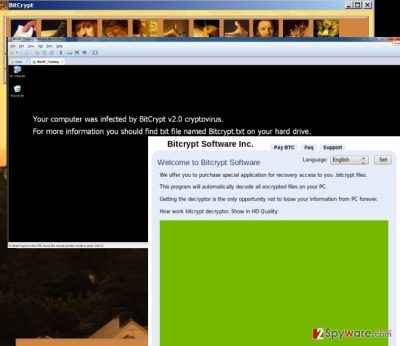
Just like its previous version, BitCrypt 2.0 will most likely demand the ransom to be paid in BitCoins, through an anonymous TOR network. This is a very common and the most effective technique used by the ransomware creators to collect the money without having their identities exposed. You should ignore the messages urging you to connect to the indicated potentially malicious sites and pay up because this might be yet another trap. If you submit, you may not only lose your files but have your bank account emptied as well. In fact, you stand a much higher chance of safely recovering your files if you take care of the BitCrypt 2.0 removal and wait for the decryption tool to be invented. So, do not give the scammers an opportunity to earn illegal money and get rid of the virus without hesitation.
How could this ransomware take over my computer?
Over the years, ransomware creators have found some deceptive ways to sneak these viruses on the users’ computers. Most commonly they will create a fake email account under a name of some authoritative organization and send out thousands of emails with a virus attached to them. Of course, the malicious code will come disguised as some important documents, such as an invoice or speeding ticket, so the users will feel obliged to find out their content. You may have opened one of such infected emails too and this way activated the virus on your computer. To avoid similar incidents in the future, avoid spam emails and refrain from opening letters received from the unfamiliar sources. If you receive a formal notification, do not hesitate to double-check its legitimacy by contacting the supposed companies or organizations directly.
How do you remove BitCrypt 2.0 from the infected computer?
There is no magic to the BitCrypt 2.0 removal. Any respectable antivirus utility can handle this infection. Nevertheless, it may sometimes need to be decontaminated manually, in case your antivirus scanner is blocked from initiating. All the instructions that you need to remove BitCrypt 2.0 virus successfully are given below. Follow them attentively and once your anti-malware suite is ready, run the full system scan and banish the virus from the system.
Getting rid of BitCrypt 2.0 virus. Follow these steps
Manual removal using Safe Mode
Important! →
Manual removal guide might be too complicated for regular computer users. It requires advanced IT knowledge to be performed correctly (if vital system files are removed or damaged, it might result in full Windows compromise), and it also might take hours to complete. Therefore, we highly advise using the automatic method provided above instead.
Step 1. Access Safe Mode with Networking
Manual malware removal should be best performed in the Safe Mode environment.
Windows 7 / Vista / XP
- Click Start > Shutdown > Restart > OK.
- When your computer becomes active, start pressing F8 button (if that does not work, try F2, F12, Del, etc. – it all depends on your motherboard model) multiple times until you see the Advanced Boot Options window.
- Select Safe Mode with Networking from the list.

Windows 10 / Windows 8
- Right-click on Start button and select Settings.

- Scroll down to pick Update & Security.

- On the left side of the window, pick Recovery.
- Now scroll down to find Advanced Startup section.
- Click Restart now.

- Select Troubleshoot.

- Go to Advanced options.

- Select Startup Settings.

- Press Restart.
- Now press 5 or click 5) Enable Safe Mode with Networking.

Step 2. Shut down suspicious processes
Windows Task Manager is a useful tool that shows all the processes running in the background. If malware is running a process, you need to shut it down:
- Press Ctrl + Shift + Esc on your keyboard to open Windows Task Manager.
- Click on More details.

- Scroll down to Background processes section, and look for anything suspicious.
- Right-click and select Open file location.

- Go back to the process, right-click and pick End Task.

- Delete the contents of the malicious folder.
Step 3. Check program Startup
- Press Ctrl + Shift + Esc on your keyboard to open Windows Task Manager.
- Go to Startup tab.
- Right-click on the suspicious program and pick Disable.

Step 4. Delete virus files
Malware-related files can be found in various places within your computer. Here are instructions that could help you find them:
- Type in Disk Cleanup in Windows search and press Enter.

- Select the drive you want to clean (C: is your main drive by default and is likely to be the one that has malicious files in).
- Scroll through the Files to delete list and select the following:
Temporary Internet Files
Downloads
Recycle Bin
Temporary files - Pick Clean up system files.

- You can also look for other malicious files hidden in the following folders (type these entries in Windows Search and press Enter):
%AppData%
%LocalAppData%
%ProgramData%
%WinDir%
After you are finished, reboot the PC in normal mode.
Remove BitCrypt 2.0 using System Restore
-
Step 1: Reboot your computer to Safe Mode with Command Prompt
Windows 7 / Vista / XP- Click Start → Shutdown → Restart → OK.
- When your computer becomes active, start pressing F8 multiple times until you see the Advanced Boot Options window.
-
Select Command Prompt from the list

Windows 10 / Windows 8- Press the Power button at the Windows login screen. Now press and hold Shift, which is on your keyboard, and click Restart..
- Now select Troubleshoot → Advanced options → Startup Settings and finally press Restart.
-
Once your computer becomes active, select Enable Safe Mode with Command Prompt in Startup Settings window.

-
Step 2: Restore your system files and settings
-
Once the Command Prompt window shows up, enter cd restore and click Enter.

-
Now type rstrui.exe and press Enter again..

-
When a new window shows up, click Next and select your restore point that is prior the infiltration of BitCrypt 2.0. After doing that, click Next.


-
Now click Yes to start system restore.

-
Once the Command Prompt window shows up, enter cd restore and click Enter.
Finally, you should always think about the protection of crypto-ransomwares. In order to protect your computer from BitCrypt 2.0 and other ransomwares, use a reputable anti-spyware, such as FortectIntego, SpyHunter 5Combo Cleaner or Malwarebytes
How to prevent from getting ransomware
Do not let government spy on you
The government has many issues in regards to tracking users' data and spying on citizens, so you should take this into consideration and learn more about shady information gathering practices. Avoid any unwanted government tracking or spying by going totally anonymous on the internet.
You can choose a different location when you go online and access any material you want without particular content restrictions. You can easily enjoy internet connection without any risks of being hacked by using Private Internet Access VPN.
Control the information that can be accessed by government any other unwanted party and surf online without being spied on. Even if you are not involved in illegal activities or trust your selection of services, platforms, be suspicious for your own security and take precautionary measures by using the VPN service.
Backup files for the later use, in case of the malware attack
Computer users can suffer from data losses due to cyber infections or their own faulty doings. Ransomware can encrypt and hold files hostage, while unforeseen power cuts might cause a loss of important documents. If you have proper up-to-date backups, you can easily recover after such an incident and get back to work. It is also equally important to update backups on a regular basis so that the newest information remains intact – you can set this process to be performed automatically.
When you have the previous version of every important document or project you can avoid frustration and breakdowns. It comes in handy when malware strikes out of nowhere. Use Data Recovery Pro for the data restoration process.





















