Black Feather ransomware / virus (Removal Instructions)
Black Feather virus Removal Guide
What is Black Feather ransomware virus?
What Black Feather and HiddenTear ransomware have in common?
Black Feather virus, otherwise known as the new variant of the notorious HiddenTear ransomware, is a malicious cyber infection designed to bring fortune for its creators. Do not be deceived — the way such programs generate revenue is far from legal, though the hackers behind them may try to prove otherwise. HiddenTear was one of the first so-called educational open-source viruses on the market. Of course, the program’s code — which was initially intended to teach computer users about ransomware and how to protect themselves from it — was quickly put to evil use, and now tens if not hundreds of modified HiddenTear versions such as Black Feather are stealing data worldwide. What they have in common is the same source code, although it may as well be altered. Otherwise, these programs may demand different amounts of money for the data decryption as well as target different types of files. Black Feather malware, in particular, greets its victims with the following message which is featured in BLACK_FEATHER.txt document it drops on the infected computer:
Welcome to Black Feather.
Thank you for downloading our software.
All of your files have been encrypted with a secure 256-bit HASH.
This means you can no longer access your files without the decryption key.
You can decrypt your files by paying us 0.3 BTC, this will remove the encryption
and give you full access to your files again.
The note clearly indicates the hacker’s intentions. They do not even try to conceal the true purpose of the hijack and ask the victim to pay around 180 USD in Bitcoins for the private data decryption key. You should think very carefully about whether you should pay up or not. According to the users’ reports, these hackers should not be trusted. Even when you pay up, you may not be issued the recovery key or this key may simply not help you get your files back. It does not make any difference if you remove Black Feather from your computer or additionally lose money for the fake decryption key. Thus, we recommend employing virus-fighting utility, such as FortectIntego, which would banish this parasite from your computer once and for all.
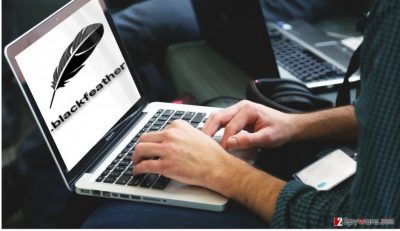
We should also point out that the virus also changes file extensions. It ads “.blackfeather” next to all names of the documents it manages to encrypt and, this way, indicates that they are now inaccessible. There is no way to eliminate these extensions without decrypting them. Besides, the virus deletes Shadow Volume Copies as well, so that the user would not be able to recover them using specialized tools, such as ShadowExplorer. Generally speaking, there is no way of stepping out of this mess without unpleasant consequences. The least you can do is to take care of the successful Black Feather removal and make sure your future files are protected.
How do I protect the data on my computer?
One of the initial steps for the data protection is related to arming your system. An antivirus, anti-spyware, and anti-malware utilities can do quite a good job defending the system from malware, but there is never a 100% success guaranteed. Here is still a chance that the virus gets into your computer through some crack, and that is all that takes to lose your data to Black Feather. Thus, a more reliable option is to backup data to some external storage drive. You can use any platform you find convenient: USB, external hard drives, CD’s, DVD’s, etc. What is important is that you keep this device unplugged from your computer while you are not using it. Otherwise, the virus can easily get hold of the containing data and encrypt it as well.
Tips for the Black Feather removal:
Our experts have been investigating ransomware for quite some time now and have come up with several methods which have been proven successful regarding Black Feather removal and file recovery. Below, you will find a tutorial which will guide you through 2 basic methods that can be applied for the data recovery. Just before this guide, you will also see instructions related to the Black Feather virus elimination. Keep in mind that these instructions are only there to help you get rid of the lock screen and regain access to your desktop. To remove Black Feather properly, you will have to use some help from the side. Namely, you will have to obtain some automatic antivirus utility and scan your entire system with it. After you are completely certain the threat is gone, follow the previously mentioned recovery instructions or try some of these automatic tools: PhotoRec, R-Studio or Kaspersky virus-fighting utilities.
Getting rid of Black Feather virus. Follow these steps
Manual removal using Safe Mode
Important! →
Manual removal guide might be too complicated for regular computer users. It requires advanced IT knowledge to be performed correctly (if vital system files are removed or damaged, it might result in full Windows compromise), and it also might take hours to complete. Therefore, we highly advise using the automatic method provided above instead.
Step 1. Access Safe Mode with Networking
Manual malware removal should be best performed in the Safe Mode environment.
Windows 7 / Vista / XP
- Click Start > Shutdown > Restart > OK.
- When your computer becomes active, start pressing F8 button (if that does not work, try F2, F12, Del, etc. – it all depends on your motherboard model) multiple times until you see the Advanced Boot Options window.
- Select Safe Mode with Networking from the list.

Windows 10 / Windows 8
- Right-click on Start button and select Settings.

- Scroll down to pick Update & Security.

- On the left side of the window, pick Recovery.
- Now scroll down to find Advanced Startup section.
- Click Restart now.

- Select Troubleshoot.

- Go to Advanced options.

- Select Startup Settings.

- Press Restart.
- Now press 5 or click 5) Enable Safe Mode with Networking.

Step 2. Shut down suspicious processes
Windows Task Manager is a useful tool that shows all the processes running in the background. If malware is running a process, you need to shut it down:
- Press Ctrl + Shift + Esc on your keyboard to open Windows Task Manager.
- Click on More details.

- Scroll down to Background processes section, and look for anything suspicious.
- Right-click and select Open file location.

- Go back to the process, right-click and pick End Task.

- Delete the contents of the malicious folder.
Step 3. Check program Startup
- Press Ctrl + Shift + Esc on your keyboard to open Windows Task Manager.
- Go to Startup tab.
- Right-click on the suspicious program and pick Disable.

Step 4. Delete virus files
Malware-related files can be found in various places within your computer. Here are instructions that could help you find them:
- Type in Disk Cleanup in Windows search and press Enter.

- Select the drive you want to clean (C: is your main drive by default and is likely to be the one that has malicious files in).
- Scroll through the Files to delete list and select the following:
Temporary Internet Files
Downloads
Recycle Bin
Temporary files - Pick Clean up system files.

- You can also look for other malicious files hidden in the following folders (type these entries in Windows Search and press Enter):
%AppData%
%LocalAppData%
%ProgramData%
%WinDir%
After you are finished, reboot the PC in normal mode.
Remove Black Feather using System Restore
-
Step 1: Reboot your computer to Safe Mode with Command Prompt
Windows 7 / Vista / XP- Click Start → Shutdown → Restart → OK.
- When your computer becomes active, start pressing F8 multiple times until you see the Advanced Boot Options window.
-
Select Command Prompt from the list

Windows 10 / Windows 8- Press the Power button at the Windows login screen. Now press and hold Shift, which is on your keyboard, and click Restart..
- Now select Troubleshoot → Advanced options → Startup Settings and finally press Restart.
-
Once your computer becomes active, select Enable Safe Mode with Command Prompt in Startup Settings window.

-
Step 2: Restore your system files and settings
-
Once the Command Prompt window shows up, enter cd restore and click Enter.

-
Now type rstrui.exe and press Enter again..

-
When a new window shows up, click Next and select your restore point that is prior the infiltration of Black Feather. After doing that, click Next.


-
Now click Yes to start system restore.

-
Once the Command Prompt window shows up, enter cd restore and click Enter.
Bonus: Recover your data
Guide which is presented above is supposed to help you remove Black Feather from your computer. To recover your encrypted files, we recommend using a detailed guide prepared by 2-spyware.com security experts.If your files are encrypted by Black Feather, you can use several methods to restore them:
Data Recovery Pro
One of the quickest ways to recover data involves applying automatic software. One of the automatic software options regarding data recovery is Data Recovery Pro. The instructions how to use this software are provided below:
- Download Data Recovery Pro;
- Follow the steps of Data Recovery Setup and install the program on your computer;
- Launch it and scan your computer for files encrypted by Black Feather ransomware;
- Restore them.
Windows Previous Versions feature
If you have been security cautious before the Black Feather hit your computer, you may have a chance to recover your files. Windows Previous Versions feature allows extracting data of the previous versions of the system and this way, possibly recovering some of the files. But there is a condition to this method. System Restore function had to be enabled on the computer before the files were encrypted. Here’s how you recover data using Windows Previous Versions feature:
- Find an encrypted file you need to restore and right-click on it;
- Select “Properties” and go to “Previous versions” tab;
- Here, check each of available copies of the file in “Folder versions”. You should select the version you want to recover and click “Restore”.
Finally, you should always think about the protection of crypto-ransomwares. In order to protect your computer from Black Feather and other ransomwares, use a reputable anti-spyware, such as FortectIntego, SpyHunter 5Combo Cleaner or Malwarebytes
How to prevent from getting ransomware
Protect your privacy – employ a VPN
There are several ways how to make your online time more private – you can access an incognito tab. However, there is no secret that even in this mode, you are tracked for advertising purposes. There is a way to add an extra layer of protection and create a completely anonymous web browsing practice with the help of Private Internet Access VPN. This software reroutes traffic through different servers, thus leaving your IP address and geolocation in disguise. Besides, it is based on a strict no-log policy, meaning that no data will be recorded, leaked, and available for both first and third parties. The combination of a secure web browser and Private Internet Access VPN will let you browse the Internet without a feeling of being spied or targeted by criminals.
No backups? No problem. Use a data recovery tool
If you wonder how data loss can occur, you should not look any further for answers – human errors, malware attacks, hardware failures, power cuts, natural disasters, or even simple negligence. In some cases, lost files are extremely important, and many straight out panic when such an unfortunate course of events happen. Due to this, you should always ensure that you prepare proper data backups on a regular basis.
If you were caught by surprise and did not have any backups to restore your files from, not everything is lost. Data Recovery Pro is one of the leading file recovery solutions you can find on the market – it is likely to restore even lost emails or data located on an external device.





















