BlackSheep ransomware / virus (Tutorial) - Quick Decryption Solution
BlackSheep virus Removal Guide
What is BlackSheep ransomware virus?
BlackSheep is decryptable ransomware virus
BlackSheep is a file-encrypting virus that initiates a blue Windows Update screen as soon as it is activated on the system. While users are waiting patiently for the process to be completed, malware encrypts files and appends .666 file extension to each of them. Once “updates” are installed and targeted data corrupted, ransomware shows a lock-screen ransom note. The message is full of mistakes. However, it’s clear that cyber criminals ask to pay $500 in Bitcoins within 54 hours in order to decrypt files. Fortunately, there’s another way to restore files encrypted by BlackSheep ransomware. Victims can use StupidDecryptor and recover their files for free. Thus, there’s no need to follow hackers’ orders and wasting your money. After ransomware attack, you have to focus on its removal. Indeed, data recovery is the second step. While malware resides on the system, it might be capable of encrypting rescued files again. Therefore, do not hesitate and remove BlackSheep with FortectIntego or another strong malware removal program.
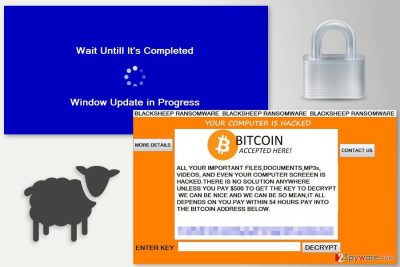
Ransomware arrives on the system as obfuscated BLACKSHEEP.exe file. Once this file is executed, malware starts its malicious tasks. As you already know, first of all, BlackSheep delivers a fake Windows Update screen. Meanwhile, it encrypts various files stored on the computer, such as audio, video, image, picture, databases and other popular files. It might also modify Windows Registry in order to run automatically at system startup, and inject malicious processes in legitimate system processes. The last task of the ransomware is to deliver a ransom-demanding message and hope that victims will send the money. The lock-screen message includes not only the explanation of the situation but also has a contact form. Thus, it seems that cyber criminals are willing to help victims to redeem their files successfully. However, we have already revealed that following hackers’ orders is unnecessary because the virus is decryptable. However, before recovering data, it’s important to perform BlackSheep removal. Only then, you can be sure that your photographies, documents, and other records are protected from evil-minded people.
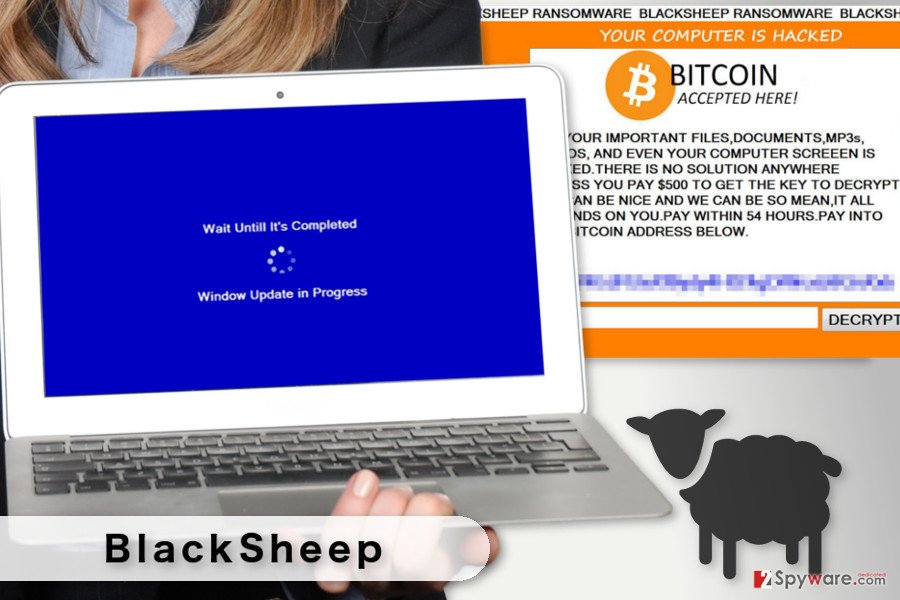
Ransomware distribution strategies and tips to avoid the attack
Developers of the BlackSheep might use multiple distribution and infiltration ways. However, you can learn how to prevent such cyber threats. The majority of file-encrypting viruses rely on the same strategies, such as malicious spam emails, malvertising,[1] bogus software downloads and updates, exploit kits, etc. Cyber criminals are using social engineering techniques in order to convince people to open a malicious file attached in the email. Not only they pretend to be from reputable organizations, but also attach a safely-looking file. Thus, the majority of users have no idea that regular PDF or Word file might be dangerous. Before opening unknown attachments, you have to double-check the information about the sender and look for other suspicious elements that might reveal cyber criminals, for instance, grammar mistakes, lack of credentials, etc.[2] BlackSheep hijack might also occur during the installation of bogus software or updates. Thus, you should stay away from various ads that are suggesting to install security tools to scan the computer for viruses. What is more, you have to always choose reliable sources for downloads and updates, such as, publishers’ site. Keeping all the programs and operating system updated also helps to avoid BlackSheep virus and other ransomware. Besides, you should strengthen your computer’s security with reputable antivirus or anti-malware program.
Elimination of the BlackSheep
BlackSheep removal has to be performed using powerful malware removal program. We highly recommend terminating the virus with FortectIntego or Malwarebytes. These tools are strong enough to find and delete all malware-related files and stop malicious processes on the system. Though, you should not forget to update your chosen software before scanning the system! However, virus removal might not be as simple as it may seem. It’s a complex cyber infection that might be designed to prevent users from installing security programs easily. If you cannot install or run your chosen software, you have to restart the computer to the Safe Mode with Networking. Then, you will be able to remove BlackSheep automatically.
Getting rid of BlackSheep virus. Follow these steps
Manual removal using Safe Mode
If you cannot perform automatic BlackSheep removal, follow the steps below. Rebooting the computer to the Safe Mode with Networking helps to disable the virus and run antivirus tool.
Important! →
Manual removal guide might be too complicated for regular computer users. It requires advanced IT knowledge to be performed correctly (if vital system files are removed or damaged, it might result in full Windows compromise), and it also might take hours to complete. Therefore, we highly advise using the automatic method provided above instead.
Step 1. Access Safe Mode with Networking
Manual malware removal should be best performed in the Safe Mode environment.
Windows 7 / Vista / XP
- Click Start > Shutdown > Restart > OK.
- When your computer becomes active, start pressing F8 button (if that does not work, try F2, F12, Del, etc. – it all depends on your motherboard model) multiple times until you see the Advanced Boot Options window.
- Select Safe Mode with Networking from the list.

Windows 10 / Windows 8
- Right-click on Start button and select Settings.

- Scroll down to pick Update & Security.

- On the left side of the window, pick Recovery.
- Now scroll down to find Advanced Startup section.
- Click Restart now.

- Select Troubleshoot.

- Go to Advanced options.

- Select Startup Settings.

- Press Restart.
- Now press 5 or click 5) Enable Safe Mode with Networking.

Step 2. Shut down suspicious processes
Windows Task Manager is a useful tool that shows all the processes running in the background. If malware is running a process, you need to shut it down:
- Press Ctrl + Shift + Esc on your keyboard to open Windows Task Manager.
- Click on More details.

- Scroll down to Background processes section, and look for anything suspicious.
- Right-click and select Open file location.

- Go back to the process, right-click and pick End Task.

- Delete the contents of the malicious folder.
Step 3. Check program Startup
- Press Ctrl + Shift + Esc on your keyboard to open Windows Task Manager.
- Go to Startup tab.
- Right-click on the suspicious program and pick Disable.

Step 4. Delete virus files
Malware-related files can be found in various places within your computer. Here are instructions that could help you find them:
- Type in Disk Cleanup in Windows search and press Enter.

- Select the drive you want to clean (C: is your main drive by default and is likely to be the one that has malicious files in).
- Scroll through the Files to delete list and select the following:
Temporary Internet Files
Downloads
Recycle Bin
Temporary files - Pick Clean up system files.

- You can also look for other malicious files hidden in the following folders (type these entries in Windows Search and press Enter):
%AppData%
%LocalAppData%
%ProgramData%
%WinDir%
After you are finished, reboot the PC in normal mode.
Remove BlackSheep using System Restore
If the previous method did not help, you can try System Restore option.
-
Step 1: Reboot your computer to Safe Mode with Command Prompt
Windows 7 / Vista / XP- Click Start → Shutdown → Restart → OK.
- When your computer becomes active, start pressing F8 multiple times until you see the Advanced Boot Options window.
-
Select Command Prompt from the list

Windows 10 / Windows 8- Press the Power button at the Windows login screen. Now press and hold Shift, which is on your keyboard, and click Restart..
- Now select Troubleshoot → Advanced options → Startup Settings and finally press Restart.
-
Once your computer becomes active, select Enable Safe Mode with Command Prompt in Startup Settings window.

-
Step 2: Restore your system files and settings
-
Once the Command Prompt window shows up, enter cd restore and click Enter.

-
Now type rstrui.exe and press Enter again..

-
When a new window shows up, click Next and select your restore point that is prior the infiltration of BlackSheep. After doing that, click Next.


-
Now click Yes to start system restore.

-
Once the Command Prompt window shows up, enter cd restore and click Enter.
Bonus: Recover your data
Guide which is presented above is supposed to help you remove BlackSheep from your computer. To recover your encrypted files, we recommend using a detailed guide prepared by 2-spyware.com security experts.Files encrypted by BlackSheep are decryptable using StupidDecryptor. However, if this tool does not work or leave some of the files corrupted, we suggested trying alternative recovery methods.
If your files are encrypted by BlackSheep, you can use several methods to restore them:
Data Recovery Pro – alternative way to restore files
It’s a professional software that helps to recover corrupted, damaged, deleted and some of the encrypted files.
- Download Data Recovery Pro;
- Follow the steps of Data Recovery Setup and install the program on your computer;
- Launch it and scan your computer for files encrypted by BlackSheep ransomware;
- Restore them.
Windows Previous Versions feature allows copying previously saved versions of the files
In order to recover only the most important files, you can take advantage of Windows Previous Versions feature. However, it is only valid if System Restore has been enabled before ransomware attack.
- Find an encrypted file you need to restore and right-click on it;
- Select “Properties” and go to “Previous versions” tab;
- Here, check each of available copies of the file in “Folder versions”. You should select the version you want to recover and click “Restore”.
ShadowExplorer – another way to restore files encrypted by BlackSheep ransomware
If malware did not delete Shadow Volume Copies of the targeted files, ShadowExplorer might help to restore files as well.
- Download Shadow Explorer (http://shadowexplorer.com/);
- Follow a Shadow Explorer Setup Wizard and install this application on your computer;
- Launch the program and go through the drop down menu on the top left corner to select the disk of your encrypted data. Check what folders are there;
- Right-click on the folder you want to restore and select “Export”. You can also select where you want it to be stored.
BlackSheep Decryptor
The decryption software for BlackSheep ransomware virus is not created. However, malware researchers found out that StupidDecryptor can help to restore files. Thus, you should download this tool from here and start data recovery.
Finally, you should always think about the protection of crypto-ransomwares. In order to protect your computer from BlackSheep and other ransomwares, use a reputable anti-spyware, such as FortectIntego, SpyHunter 5Combo Cleaner or Malwarebytes
How to prevent from getting ransomware
Choose a proper web browser and improve your safety with a VPN tool
Online spying has got momentum in recent years and people are getting more and more interested in how to protect their privacy online. One of the basic means to add a layer of security – choose the most private and secure web browser. Although web browsers can't grant full privacy protection and security, some of them are much better at sandboxing, HTTPS upgrading, active content blocking, tracking blocking, phishing protection, and similar privacy-oriented features. However, if you want true anonymity, we suggest you employ a powerful Private Internet Access VPN – it can encrypt all the traffic that comes and goes out of your computer, preventing tracking completely.
Lost your files? Use data recovery software
While some files located on any computer are replaceable or useless, others can be extremely valuable. Family photos, work documents, school projects – these are types of files that we don't want to lose. Unfortunately, there are many ways how unexpected data loss can occur: power cuts, Blue Screen of Death errors, hardware failures, crypto-malware attack, or even accidental deletion.
To ensure that all the files remain intact, you should prepare regular data backups. You can choose cloud-based or physical copies you could restore from later in case of a disaster. If your backups were lost as well or you never bothered to prepare any, Data Recovery Pro can be your only hope to retrieve your invaluable files.
- ^ James Pleger. Malvertising is a Problem for Everyone because it can Impact every part of What we do on the Internet. MarTech Advisor. Marketing technology news, research, product comparisons & expert views.
- ^ How to Identify a Malicious Email: 6 Tips. CGS Blog. Blog offers a wide range or thought leadership content in the application, learning and outsourcing industries.





















