Buzzdock redirect (Virus Removal Guide)
Buzzdock redirect Removal Guide
What is Buzzdock redirect?
Can I trust Buzzdock virus?
Technically, Buzzdock virus is a potentially unwanted program, which is used for generating pay-per-click income. When inside the system, this browser hijacker and adware hybrid occupies each of web browsers and starts causing commercial ads. Buzzdock ads are usually filled with price comparisons and “deals”, so there is no surprise that hundreds of people have already been convinced by them. Nevertheless, have you tried to imagine what websites you can be redirected to because of Buzzdock ads? Typically, such programs promote questionable third-party websites that are ready to do anything to increase their popularity. Besides, according to the biggest part of PC security experts, Buzzdock virus can also modify your web browsers without asking your permission. Beware that you can see a related search engine on each of browsers, including Internet Explorer, Google Chrome, Mozilla Firefox, Safari, and others. No matter how trustworthy this related search engine, Search.buzzdock.com, seems, you should avoid it. Technically, it is a browser hijacker, which can show you altered search results filled with misleading links and pop-up ads.
Beware that you may start seeing BuzzDock ads on your browser out of nowhere or after downloading this program from its official website. Of course, we highly recommend ignoring its claims to be a beneficial utility, which gathers and provides search results from all your favorite websites in one place. Unfortunately, this program is entirely useless, because it does not provide any relevant search results. If you are interested in knowing how this app can show up on your computer without your direct approval, you should remember ‘bundling’. Buzzdock malware can be added to almost every freeware and shareware, so you must track its installation process to see those tiny “warnings” about its installation on your computer. More information about the prevention of this PUP you can find below. If you have been bothered by BuzzDock ads every time while searching the web, you should waste no time and remove this virus from your computer. Don’t worry, BuzzDock removal is not a complicated task, especially when you use a reliable anti-spyware software. However, make sure you update it before running to be 100% sure that you fully get rid of this adware/hijacker hybrid.
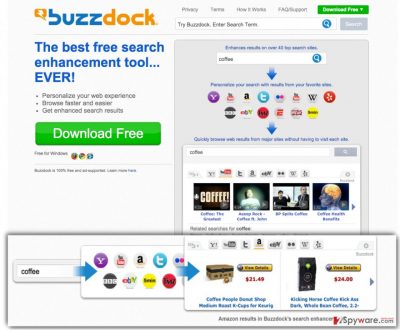
What does a Buzzdock virus seek?
Unfortunately, BuzzDock does not seek to provide you with real offers or relevant search results. This browser hijacker/adware attempts to draw your attention and make you click on the content it presents, and that is exactly why Buzzdock’s browser extension tracks your browsing activity. It tracks what websites do you visit, what are your search queries, what did you recently download to your computer and so on. Based on such information, it composes targeted ads and search results and displays them for you. Obviously, such tailored ads arouse user’s curiosity and encourage him/her to click on them. However, these ads are designed to initiate redirects to predetermined third-party websites, which can be highly insecure. Reportedly, Buzzdock redirect virus gains pay-per-click revenue by making people visit third-party websites by force. Please, do not become a victim of such affiliate marketing strategy and remove Buzzdock from your computer ASAP. You can easily uninstall it automatically using a reputable anti-spyware, for instance, FortectIntego.
How can this adware hijack my computer?
If you want to keep your computer safe from Buzzdock hijack, you have to bear in mind that lots of free programs are filled with additional components (add-ons, plug-ins, toolbars, and extensions) that are presented as “recommended downloads” during the installation process of free programs. However, computer security experts strongly advise rejecting such recommended additions at all times. Be aware that additional components can be added to both reliable and really suspicious free programs; therefore, whenever you decide to install a free program on your computer, you should opt for Advanced or Custom installation mode (NOT Quick, Basic, Standard or Default), carefully look through each checkbox and unmark ticks that are marked next to agreements to install additional components.
How to remove Buzzdock ads from my searches?
Buzzdock ads are caused by a questionable browser add-on, which has been actively spread with the help of bundling. It seems that this program not only spreads with the help of this questionable technique. Another disturbing thing related to it is that it is promoted in one pack with questionable components usually called as browser helper objects or BHOs. There components can easily cause the reappearance of Buzzdock virus in the future, so you need to get rid of them. To eliminate this computer parasite for good, you can either follow the manual Buzzdock removal guide, which is provided below, or use automatic removal option. If you want to use an automatic spyware removal tool to get rid of this browser hijacker, consider installing one of the anti-spyware programs that we recommend. You can use one of the following programs:
You may remove virus damage with a help of FortectIntego. SpyHunter 5Combo Cleaner and Malwarebytes are recommended to detect potentially unwanted programs and viruses with all their files and registry entries that are related to them.
Getting rid of Buzzdock redirect. Follow these steps
Uninstall from Windows
Instructions for Windows 10/8 machines:
- Enter Control Panel into Windows search box and hit Enter or click on the search result.
- Under Programs, select Uninstall a program.

- From the list, find the entry of the suspicious program.
- Right-click on the application and select Uninstall.
- If User Account Control shows up, click Yes.
- Wait till uninstallation process is complete and click OK.

If you are Windows 7/XP user, proceed with the following instructions:
- Click on Windows Start > Control Panel located on the right pane (if you are Windows XP user, click on Add/Remove Programs).
- In Control Panel, select Programs > Uninstall a program.

- Pick the unwanted application by clicking on it once.
- At the top, click Uninstall/Change.
- In the confirmation prompt, pick Yes.
- Click OK once the removal process is finished.
Delete from macOS
Remove items from Applications folder:
- From the menu bar, select Go > Applications.
- In the Applications folder, look for all related entries.
- Click on the app and drag it to Trash (or right-click and pick Move to Trash)

To fully remove an unwanted app, you need to access Application Support, LaunchAgents, and LaunchDaemons folders and delete relevant files:
- Select Go > Go to Folder.
- Enter /Library/Application Support and click Go or press Enter.
- In the Application Support folder, look for any dubious entries and then delete them.
- Now enter /Library/LaunchAgents and /Library/LaunchDaemons folders the same way and terminate all the related .plist files.

Remove from Microsoft Edge
Delete unwanted extensions from MS Edge:
- Select Menu (three horizontal dots at the top-right of the browser window) and pick Extensions.
- From the list, pick the extension and click on the Gear icon.
- Click on Uninstall at the bottom.

Clear cookies and other browser data:
- Click on the Menu (three horizontal dots at the top-right of the browser window) and select Privacy & security.
- Under Clear browsing data, pick Choose what to clear.
- Select everything (apart from passwords, although you might want to include Media licenses as well, if applicable) and click on Clear.

Restore new tab and homepage settings:
- Click the menu icon and choose Settings.
- Then find On startup section.
- Click Disable if you found any suspicious domain.
Reset MS Edge if the above steps did not work:
- Press on Ctrl + Shift + Esc to open Task Manager.
- Click on More details arrow at the bottom of the window.
- Select Details tab.
- Now scroll down and locate every entry with Microsoft Edge name in it. Right-click on each of them and select End Task to stop MS Edge from running.

If this solution failed to help you, you need to use an advanced Edge reset method. Note that you need to backup your data before proceeding.
- Find the following folder on your computer: C:\\Users\\%username%\\AppData\\Local\\Packages\\Microsoft.MicrosoftEdge_8wekyb3d8bbwe.
- Press Ctrl + A on your keyboard to select all folders.
- Right-click on them and pick Delete

- Now right-click on the Start button and pick Windows PowerShell (Admin).
- When the new window opens, copy and paste the following command, and then press Enter:
Get-AppXPackage -AllUsers -Name Microsoft.MicrosoftEdge | Foreach {Add-AppxPackage -DisableDevelopmentMode -Register “$($_.InstallLocation)\\AppXManifest.xml” -Verbose

Instructions for Chromium-based Edge
Delete extensions from MS Edge (Chromium):
- Open Edge and click select Settings > Extensions.
- Delete unwanted extensions by clicking Remove.

Clear cache and site data:
- Click on Menu and go to Settings.
- Select Privacy, search and services.
- Under Clear browsing data, pick Choose what to clear.
- Under Time range, pick All time.
- Select Clear now.

Reset Chromium-based MS Edge:
- Click on Menu and select Settings.
- On the left side, pick Reset settings.
- Select Restore settings to their default values.
- Confirm with Reset.

Remove from Mozilla Firefox (FF)
Remove dangerous extensions:
- Open Mozilla Firefox browser and click on the Menu (three horizontal lines at the top-right of the window).
- Select Add-ons.
- In here, select unwanted plugin and click Remove.

Reset the homepage:
- Click three horizontal lines at the top right corner to open the menu.
- Choose Options.
- Under Home options, enter your preferred site that will open every time you newly open the Mozilla Firefox.
Clear cookies and site data:
- Click Menu and pick Settings.
- Go to Privacy & Security section.
- Scroll down to locate Cookies and Site Data.
- Click on Clear Data…
- Select Cookies and Site Data, as well as Cached Web Content and press Clear.

Reset Mozilla Firefox
If clearing the browser as explained above did not help, reset Mozilla Firefox:
- Open Mozilla Firefox browser and click the Menu.
- Go to Help and then choose Troubleshooting Information.

- Under Give Firefox a tune up section, click on Refresh Firefox…
- Once the pop-up shows up, confirm the action by pressing on Refresh Firefox.

Remove from Google Chrome
Delete malicious extensions from Google Chrome:
- Open Google Chrome, click on the Menu (three vertical dots at the top-right corner) and select More tools > Extensions.
- In the newly opened window, you will see all the installed extensions. Uninstall all the suspicious plugins that might be related to the unwanted program by clicking Remove.

Clear cache and web data from Chrome:
- Click on Menu and pick Settings.
- Under Privacy and security, select Clear browsing data.
- Select Browsing history, Cookies and other site data, as well as Cached images and files.
- Click Clear data.

Change your homepage:
- Click menu and choose Settings.
- Look for a suspicious site in the On startup section.
- Click on Open a specific or set of pages and click on three dots to find the Remove option.
Reset Google Chrome:
If the previous methods did not help you, reset Google Chrome to eliminate all the unwanted components:
- Click on Menu and select Settings.
- In the Settings, scroll down and click Advanced.
- Scroll down and locate Reset and clean up section.
- Now click Restore settings to their original defaults.
- Confirm with Reset settings.

Delete from Safari
Remove unwanted extensions from Safari:
- Click Safari > Preferences…
- In the new window, pick Extensions.
- Select the unwanted extension and select Uninstall.

Clear cookies and other website data from Safari:
- Click Safari > Clear History…
- From the drop-down menu under Clear, pick all history.
- Confirm with Clear History.

Reset Safari if the above-mentioned steps did not help you:
- Click Safari > Preferences…
- Go to Advanced tab.
- Tick the Show Develop menu in menu bar.
- From the menu bar, click Develop, and then select Empty Caches.

After uninstalling this potentially unwanted program (PUP) and fixing each of your web browsers, we recommend you to scan your PC system with a reputable anti-spyware. This will help you to get rid of Buzzdock registry traces and will also identify related parasites or possible malware infections on your computer. For that you can use our top-rated malware remover: FortectIntego, SpyHunter 5Combo Cleaner or Malwarebytes.
How to prevent from getting stealing programs
Access your website securely from any location
When you work on the domain, site, blog, or different project that requires constant management, content creation, or coding, you may need to connect to the server and content management service more often. The best solution for creating a tighter network could be a dedicated/fixed IP address.
If you make your IP address static and set to your device, you can connect to the CMS from any location and do not create any additional issues for the server or network manager that needs to monitor connections and activities. VPN software providers like Private Internet Access can help you with such settings and offer the option to control the online reputation and manage projects easily from any part of the world.
Recover files after data-affecting malware attacks
While much of the data can be accidentally deleted due to various reasons, malware is one of the main culprits that can cause loss of pictures, documents, videos, and other important files. More serious malware infections lead to significant data loss when your documents, system files, and images get encrypted. In particular, ransomware is is a type of malware that focuses on such functions, so your files become useless without an ability to access them.
Even though there is little to no possibility to recover after file-locking threats, some applications have features for data recovery in the system. In some cases, Data Recovery Pro can also help to recover at least some portion of your data after data-locking virus infection or general cyber infection.























