Captchawizard.top ads (spam) - Free Guide
Captchawizard.top ads Removal Guide
What is Captchawizard.top ads?
Captchawizard.top is a bogus site that generates revenue from push notification spam
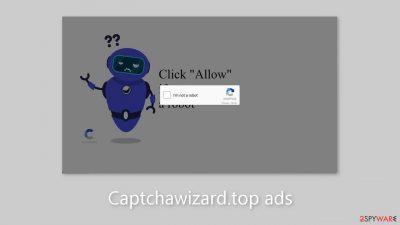
Captchawizard.top appears to be a legitimate captcha verification process at first glance, but it is actually a fraudulent website designed by crooks to profit from user activity. It dupes people into thinking they must click the “Allow” button to confirm their status as robots, when in fact they unwittingly subscribe to push notifications. The website deceives users by employing social engineering techniques.
As a result, users are bombarded with annoying pop-up advertisements that can persist even after the browser is closed. Unfortunately, these advertisements may be generated by rogue advertising networks that direct users to dangerous websites. Individuals may be directed to scam pages promoting bogus antivirus software, software offers, giveaways, or surveys.
Personal information may be disclosed to cybercriminals as a result of such encounters, as well as the installation of potentially unwanted programs (PUPs)[1] and malware. Although push notification spam is not considered a virus, it can cause serious problems if users are not cautious.
| NAME | Captchawizard.top |
| TYPE | Push notification spam; adware |
| SYMPTOMS | Pop-up ads start appearing in the corner of the screen |
| DISTRIBUTION | Shady websites, deceptive ads, freeware installations |
| DANGERS | The ads can contain links leading to dangerous websites where users could get tricked into providing their personal information or downloading PUPs and malware |
| ELIMINATION | Go to your browser settings to disable notifications |
| FURTHER STEPS | Use a maintenance tool FortectIntego to get rid of any remaining damage and clear your browsers |
Distribution methods
Pages such as Captchawizard.top are rarely found in search results. They are usually hidden within other dubious websites that operate unregulated. Illegal streaming platforms,[2] for example, are notorious for hosting deceptive advertisements and hidden redirects that lead users to dangerous pages.
It is critical to avoid clicking on random links and buttons. Instead, only visit websites that have been verified to be secure. Choose legitimate streaming services over illegal streaming platforms, which serve as breeding grounds for various types of malware. When encountering fake “Download” and “Play” buttons on torrent sites and peer-to-peer file-sharing platforms, proceed with caution.
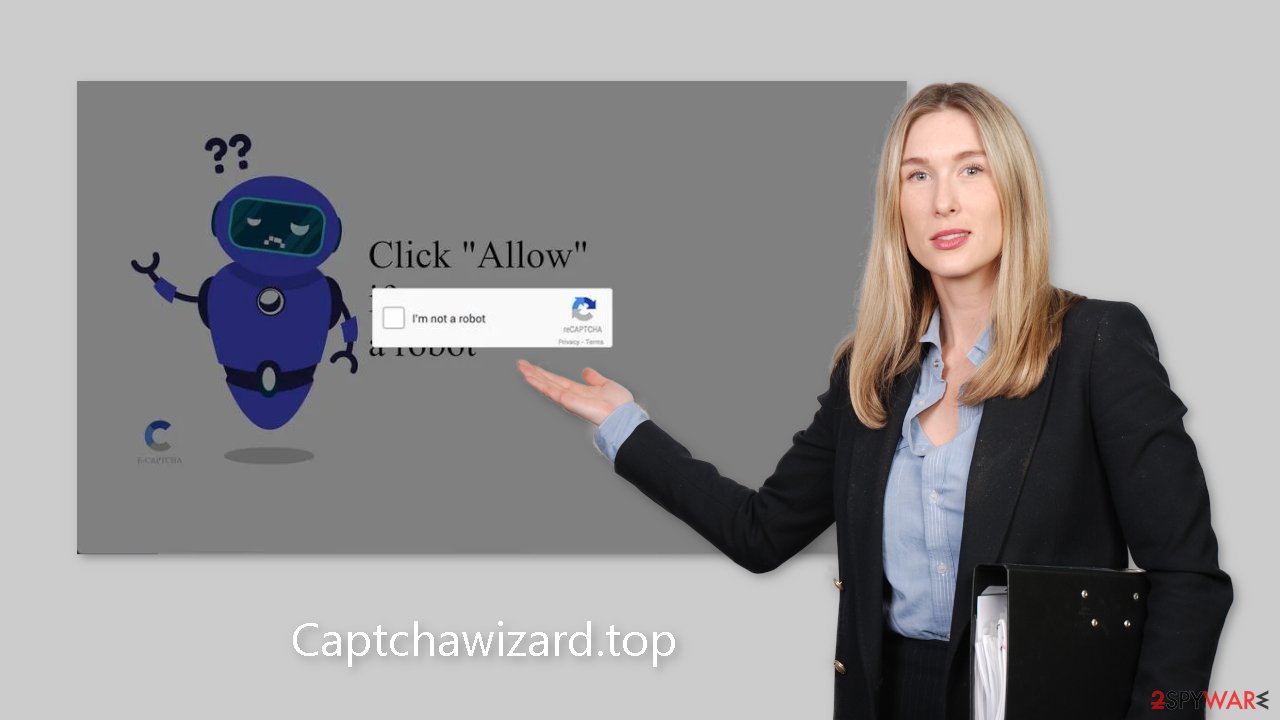
Software bundling
Push notification spam pages may appear on a user's device without any direct action from the user in some cases. This occurrence is frequently linked to adware[3] infections. Adware is software that is supported by advertisements and generates revenue via pay-per-click advertising. It appears as pop-ups, banner ads, and redirects.
When using freeware distribution platforms, users frequently inadvertently infect their devices with adware. To generate profits, these platforms include additional programs within their installers. However, the bundled software is not always reliable and can cause a variety of problems. As a result, it is critical to exercise caution during the installation process or, alternatively, download software from official web stores and developer websites.
We strongly advise selecting the “Custom” or “Advanced” installation methods, as well as carefully reading the Privacy Policy and Terms of Use. The most important step is to go through the file list and uncheck any unrelated applications to prevent them from installing.
Remove browser pop-ups
To get rid of intrusive pop-up ads, you have to go to your browser settings and block the permission manually. The process is quite simple, as we show below:
Google Chrome (desktop):
- Open Google Chrome browser and go to Menu > Settings.
- Scroll down and click on Advanced.
- Locate the Privacy and security section and pick Site Settings > Notifications.
![Stop notifications on Chrome PC 1 Stop notifications on Chrome PC 1]()
- Look at the Allow section and look for a suspicious URL.
- Click the three vertical dots next to it and pick Block. This should remove unwanted notifications from Google Chrome.
![Stop notifications on Chrome PC 2 Stop notifications on Chrome PC 2]()
Google Chrome (Android):
- Open Google Chrome and tap on Settings (three vertical dots).
- Select Notifications.
- Scroll down to Sites section.
- Locate the unwanted URL and toggle the button to the left (Off setting).
![Stop notifications on Chrome Android Stop notifications on Chrome Android]()
Mozilla Firefox:
- Open Mozilla Firefox and go to Menu > Options.
- Click on Privacy & Security section.
- Under Permissions, you should be able to see Notifications. Click Settings button next to it.
![Stop notifications on Mozilla Firefox 1 Stop notifications on Mozilla Firefox 1]()
- In the Settings – Notification Permissions window, click on the drop-down menu by the URL in question.
- Select Block and then click on Save Changes. This should remove unwanted notifications from Mozilla Firefox.
![Stop notifications on Mozilla Firefox 2 Stop notifications on Mozilla Firefox 2]()
Safari:
- Click on Safari > Preferences…
- Go to Websites tab and, under General, select Notifications.
- Select the web address in question, click the drop-down menu and select Deny.
![Stop notifications on Safari Stop notifications on Safari]()
MS Edge:
- Open Microsoft Edge, and click the Settings and more button (three horizontal dots) at the top-right of the window.
- Select Settings and then go to Advanced.
- Under Website permissions, pick Manage permissions and select the URL in question.
![Stop notifications on Edge 1 Stop notifications on Edge 1]()
- Toggle the switch to the left to turn notifications off on Microsoft Edge.
![Stop notifications on Edge 2 Stop notifications on Edge 2]()
MS Edge (Chromium):
- Open Microsoft Edge, and go to Settings.
- Select Site permissions.
- Go to Notifications on the right.
- Under Allow, you will find the unwanted entry.
- Click on More actions and select Block.
![Stop notifications on Edge Chromium Stop notifications on Edge Chromium]()
Get rid of cookies and cache
To ensure your online safety, stay away from suspicious websites that engage in illegal activities. Cookies are frequently used by these websites to track your IP address and determine your geolocation. Furthermore, websites have the ability to collect data about your browsing habits, such as the websites you visit, your online searches, and your purchasing activities.
Cookies and cache are small data files stored on your system that may cause your device to slow down. After successfully blocking unwanted advertisements, it is recommended that you maintain the performance of your browser by clearing these files. With FortectIntego, you can easily complete this task automatically. You will be erasing any information that websites may have gathered about you, thereby improving system performance.
Scan your system with anti-malware tools
If the previous removal method did not work, this will most likely fix it. You have to eliminate the app that is causing the erratic behavior in the background from your system. Using SpyHunter 5Combo Cleaner or Malwarebytes professional security tools would make the process much easier for you as they can automatically remove intruders by scanning your system. Doing it manually does not work for everyone, as it is unclear which application is at fault.
However, if you still want to do this yourself, here are the step-by-step instructions:
Windows 10/8:
- Enter Control Panel into Windows search box and hit Enter or click on the search result.
- Under Programs, select Uninstall a program.
![Uninstall from Windows 1 Uninstall from Windows 1]()
- From the list, find the entry of the suspicious program.
- Right-click on the application and select Uninstall.
- If User Account Control shows up, click Yes.
- Wait till uninstallation process is complete and click OK.
![Uninstall from Windows 2 Uninstall from Windows 2]()
Windows 7/XP:
- Click on Windows Start > Control Panel located on the right pane (if you are Windows XP user, click on Add/Remove Programs).
- In Control Panel, select Programs > Uninstall a program.
![Uninstall from Windows 7/XP Uninstall from Windows 7/XP]()
- Pick the unwanted application by clicking on it once.
- At the top, click Uninstall/Change.
- In the confirmation prompt, pick Yes.
- Click OK once the removal process is finished.
macOS:
- From the menu bar, select Go > Applications.
- In the Applications folder, look for all related entries.
- Click on the app and drag it to Trash (or right-click and pick Move to Trash)
![Uninstall from Mac 1 Uninstall from Mac 1]()
To fully remove an unwanted app, you need to access Application Support, LaunchAgents, and LaunchDaemons folders and delete relevant files:
- Select Go > Go to Folder.
- Enter /Library/Application Support and click Go or press Enter.
- In the Application Support folder, look for any dubious entries and then delete them.
- Now enter /Library/LaunchAgents and /Library/LaunchDaemons folders the same way and terminate all the related .plist files.
![Uninstall from Mac 2 Uninstall from Mac 2]()
How to prevent from getting adware
Choose a proper web browser and improve your safety with a VPN tool
Online spying has got momentum in recent years and people are getting more and more interested in how to protect their privacy online. One of the basic means to add a layer of security – choose the most private and secure web browser. Although web browsers can't grant full privacy protection and security, some of them are much better at sandboxing, HTTPS upgrading, active content blocking, tracking blocking, phishing protection, and similar privacy-oriented features. However, if you want true anonymity, we suggest you employ a powerful Private Internet Access VPN – it can encrypt all the traffic that comes and goes out of your computer, preventing tracking completely.
Lost your files? Use data recovery software
While some files located on any computer are replaceable or useless, others can be extremely valuable. Family photos, work documents, school projects – these are types of files that we don't want to lose. Unfortunately, there are many ways how unexpected data loss can occur: power cuts, Blue Screen of Death errors, hardware failures, crypto-malware attack, or even accidental deletion.
To ensure that all the files remain intact, you should prepare regular data backups. You can choose cloud-based or physical copies you could restore from later in case of a disaster. If your backups were lost as well or you never bothered to prepare any, Data Recovery Pro can be your only hope to retrieve your invaluable files.
- ^ Chris Hoffman. PUPs Explained: What is a “Potentially Unwanted Program”?. Howtogeek. Technology Magazine.
- ^ Nina Khalouf. Illegal streaming websites spike in popularity. EagleEye. News.
- ^ Adware. Malwarebytes. Cybersecurity Basics.














