Cryptolite ransomware (Virus Removal Instructions) - Decryption Steps Included
Cryptolite virus Removal Guide
What is Cryptolite ransomware?
CryptoLite ransomware – a file-encrypting virus which requires 0.5 BTC to unblock user's data
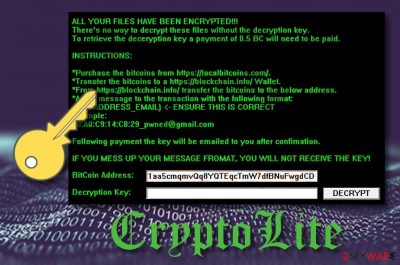
CryptoLite ransomware is a serious virus which uses the .encrypted extension to block important files and make them unusable. Typically, such viruses rely on AES or RSA encryption algorithm. If you notice that your “xxx.jpg” file turned into “xxx.jpg.encrypted,” there is a big chance that your computer is affected by CryptoLite virus. After such hazardous activity, a ransom note named “ALL YOUR FILES HAVE BEEN ENCRYPTED” pops-out to announce about the ransomware infection. Cybercriminals provide a special offer for those who want to restore encrypted data. They urge victims to contact them via pwned@gmail.com and pay a particular ransom which is 0.5 Bitcoin. This sneaky virus was first discovered by the MalwareHunterTeam in July 2018.
| Name | CryptoLite virus |
|---|---|
| Type | Ransomware |
| Extension | .encrypted |
| pwned@gmail.com | |
| Price type | 0.5 BTC |
| Main goal | To get money from users |
| Similarities | Omerta, RedEye, CryptoLocker, etc. |
| Elimination | Install FortectIntego for this case |
However, even if you did not manage to store your files on external devices and got all of them encrypted, still do not pay the demanded price as cybercrooks are likely to trick users and run away straight after they receive the payment. Even though cybercriminals use unique encryption codes, there is still a chance to restore important data by trying legitimate decryptors which will be mentioned below this article.
Crypto Lite ransomware is typically using the ransom message that reads:
ALL YOUR FILES HAVE BEEN ENCRYPTED!!!
there's no way to decrypt these files without the decryption key.
To retrieve the decryption key a payment of 0.5 BC will beed to be paid.
INSTRUCTIONS:
* Purchase the bitcoins from localbitcoins.com
* Transfer the bitcoins to blockchain.info/Wallet
* Add a message to the transaction with the following format:
{MAC-ADDRESS_EMAIL}Example: 00:A0:C9:14:C8:29_pwned@gmail.com
Following payment the key will be emailed to you after confirmation.
IF YOU MESS UP YOUR MESSAGE FORMAT, YOU WILL NOT RECEIVE THE KEY!
BitCoin Address: 1aa5cmqmvQq8YQTEqcTmW7dfBNuFwgdCD/p>
If you encounter files with the .encrypted extension or see the specific ransom note, be sure that ransomware has already hacked into your computer system. In this case, don't start with the recovery of your files. First of all, you need to remove CryptoLite virus from your computer permanently. For this option, consider downloading and installing anti-malware. We advice using a tool such as FortectIntego as it is not an ordinary malware.
Ransomware-type infections might also increase risk of other issues on the system. In some cases, ransomware might open a path for other viruses like Trojans to enter the computer without any effort. Additionally, there is a risk of losing your personal information and becoming a victim of identity theft. To avoid such consequences, carry out the CryptoLite removal as soon as you detect the virus.

Try special techniques to prevent ransomware
Ransomware often distributes via spam messages. Such fake emails are typically designed as fully legitimate and harmless[1] notifications pretending to be sent by huge companies. However, a malicious email can contain a dubious attachment which might install ransomware on the system. Once opened, such content will launch the virus. If you are not expecting anything important – avoid opening such messages. Besides, you can always contact the sender to check its trustworthiness.
Furthermore, Crypto-viruses might spread around with the help of various secondary sources. For example, peer-to-peer networks[2] such as Torrents, eMule. Such websites are provided by third parties and do not fit the recommended security standards. Stay away from such pages to avoid various malware infections. If you are still looking forward to downloading something from these networks, use a tip from SenzaVirus.it[3] security researchers and run an antivirus on your PC. It will keep you protected from various cyber threats and show you warnings if something misleading is going on.
Terminate CryptoLite ransomware
To remove CryptoLite virus, you should download and install anti-malware and use its help while trying to detect malicious files on your system. In this case, we recommend using any of these tools: FortectIntego, Malwarebytes. To ensure a full elimination of this malware, perform the full update before running the program on the system. Professional help is needed due to the virus ability to sneak into the system and start its damaging actions secretly.
After you carry out the CryptoLite removal, perform some system backups to prevent data loss in the future. Unfortunately but programs that we recommend above cannot help you with data recovery. Talking about encrypted files, you can try following decryption methods below to recover separate encrypted files.
Getting rid of Cryptolite virus. Follow these steps
Manual removal using Safe Mode
To remove ransomware, disable the virus by activating Safe Mode with Networking:
Important! →
Manual removal guide might be too complicated for regular computer users. It requires advanced IT knowledge to be performed correctly (if vital system files are removed or damaged, it might result in full Windows compromise), and it also might take hours to complete. Therefore, we highly advise using the automatic method provided above instead.
Step 1. Access Safe Mode with Networking
Manual malware removal should be best performed in the Safe Mode environment.
Windows 7 / Vista / XP
- Click Start > Shutdown > Restart > OK.
- When your computer becomes active, start pressing F8 button (if that does not work, try F2, F12, Del, etc. – it all depends on your motherboard model) multiple times until you see the Advanced Boot Options window.
- Select Safe Mode with Networking from the list.

Windows 10 / Windows 8
- Right-click on Start button and select Settings.

- Scroll down to pick Update & Security.

- On the left side of the window, pick Recovery.
- Now scroll down to find Advanced Startup section.
- Click Restart now.

- Select Troubleshoot.

- Go to Advanced options.

- Select Startup Settings.

- Press Restart.
- Now press 5 or click 5) Enable Safe Mode with Networking.

Step 2. Shut down suspicious processes
Windows Task Manager is a useful tool that shows all the processes running in the background. If malware is running a process, you need to shut it down:
- Press Ctrl + Shift + Esc on your keyboard to open Windows Task Manager.
- Click on More details.

- Scroll down to Background processes section, and look for anything suspicious.
- Right-click and select Open file location.

- Go back to the process, right-click and pick End Task.

- Delete the contents of the malicious folder.
Step 3. Check program Startup
- Press Ctrl + Shift + Esc on your keyboard to open Windows Task Manager.
- Go to Startup tab.
- Right-click on the suspicious program and pick Disable.

Step 4. Delete virus files
Malware-related files can be found in various places within your computer. Here are instructions that could help you find them:
- Type in Disk Cleanup in Windows search and press Enter.

- Select the drive you want to clean (C: is your main drive by default and is likely to be the one that has malicious files in).
- Scroll through the Files to delete list and select the following:
Temporary Internet Files
Downloads
Recycle Bin
Temporary files - Pick Clean up system files.

- You can also look for other malicious files hidden in the following folders (type these entries in Windows Search and press Enter):
%AppData%
%LocalAppData%
%ProgramData%
%WinDir%
After you are finished, reboot the PC in normal mode.
Remove Cryptolite using System Restore
Use System Restore to disable the ransomware and launch the scanner:
-
Step 1: Reboot your computer to Safe Mode with Command Prompt
Windows 7 / Vista / XP- Click Start → Shutdown → Restart → OK.
- When your computer becomes active, start pressing F8 multiple times until you see the Advanced Boot Options window.
-
Select Command Prompt from the list

Windows 10 / Windows 8- Press the Power button at the Windows login screen. Now press and hold Shift, which is on your keyboard, and click Restart..
- Now select Troubleshoot → Advanced options → Startup Settings and finally press Restart.
-
Once your computer becomes active, select Enable Safe Mode with Command Prompt in Startup Settings window.

-
Step 2: Restore your system files and settings
-
Once the Command Prompt window shows up, enter cd restore and click Enter.

-
Now type rstrui.exe and press Enter again..

-
When a new window shows up, click Next and select your restore point that is prior the infiltration of Cryptolite. After doing that, click Next.


-
Now click Yes to start system restore.

-
Once the Command Prompt window shows up, enter cd restore and click Enter.
Bonus: Recover your data
Guide which is presented above is supposed to help you remove Cryptolite from your computer. To recover your encrypted files, we recommend using a detailed guide prepared by 2-spyware.com security experts.Here are some methods that should let you get encrypted data back. Carefully read and do all steps that are displayed.
If your files are encrypted by Cryptolite, you can use several methods to restore them:
Try using Data Recovery Pro
If you want to get encrypted data back, use this professional decryption tool:
- Download Data Recovery Pro;
- Follow the steps of Data Recovery Setup and install the program on your computer;
- Launch it and scan your computer for files encrypted by Cryptolite ransomware;
- Restore them.
Use Windows Previous Versions feature
If you want to restore data encrypted by CryptoLite, try using this feature. Remember, it will only work if you have enabled the System Restore function before the cyber attack.
- Find an encrypted file you need to restore and right-click on it;
- Select “Properties” and go to “Previous versions” tab;
- Here, check each of available copies of the file in “Folder versions”. You should select the version you want to recover and click “Restore”.
Try using Shadow Explorer
If your file Shadow Copies were not erased by the cryptovirus, try using this method to restore individual files.
- Download Shadow Explorer (http://shadowexplorer.com/);
- Follow a Shadow Explorer Setup Wizard and install this application on your computer;
- Launch the program and go through the drop down menu on the top left corner to select the disk of your encrypted data. Check what folders are there;
- Right-click on the folder you want to restore and select “Export”. You can also select where you want it to be stored.
There is no official CryptoLite decryptor yet.
Finally, you should always think about the protection of crypto-ransomwares. In order to protect your computer from Cryptolite and other ransomwares, use a reputable anti-spyware, such as FortectIntego, SpyHunter 5Combo Cleaner or Malwarebytes
How to prevent from getting ransomware
Protect your privacy – employ a VPN
There are several ways how to make your online time more private – you can access an incognito tab. However, there is no secret that even in this mode, you are tracked for advertising purposes. There is a way to add an extra layer of protection and create a completely anonymous web browsing practice with the help of Private Internet Access VPN. This software reroutes traffic through different servers, thus leaving your IP address and geolocation in disguise. Besides, it is based on a strict no-log policy, meaning that no data will be recorded, leaked, and available for both first and third parties. The combination of a secure web browser and Private Internet Access VPN will let you browse the Internet without a feeling of being spied or targeted by criminals.
No backups? No problem. Use a data recovery tool
If you wonder how data loss can occur, you should not look any further for answers – human errors, malware attacks, hardware failures, power cuts, natural disasters, or even simple negligence. In some cases, lost files are extremely important, and many straight out panic when such an unfortunate course of events happen. Due to this, you should always ensure that you prepare proper data backups on a regular basis.
If you were caught by surprise and did not have any backups to restore your files from, not everything is lost. Data Recovery Pro is one of the leading file recovery solutions you can find on the market – it is likely to restore even lost emails or data located on an external device.
- ^ Israel Barak. How Does Ransomware Work?. Cybereason. Cyber security problems.
- ^ James Cope. What's a Peer-to-Peer (P2P) Network?. Computer World. All PC-related info.
- ^ SenzaVirus. Professional security tips.





















