CryptoManiac ransomware (Decryption Methods Included) - Removal Guide
CryptoManiac virus Removal Guide
What is CryptoManiac ransomware?
CryptoManiac ransomware threatens to delete 25 files every 60 minutes
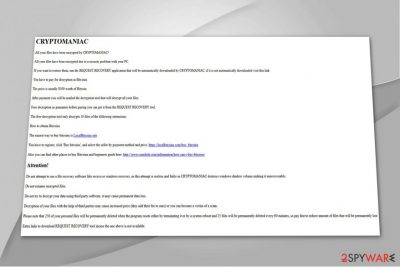
CryptoManiac is a ransomware-type virus which encrypts data and demands to pay the ransom in exchange for a decryption key. It uses AES ciphers to corrupt the files and insists on paying $500 in Bitcoins as soon as possible[1]. The criminals encourage to use REQUEST RESTORE tool to regain access to the compromised data.
Authors of CryptoManiac virus clearly state that any attempts to use third-party tools or other recovery methods will be detected and taken into account. The crooks threaten to delete 250 files immediately and remain getting rid of 25 files each 60 minutes until the ransom is paid.
The fragment of CryptoManiac ransom note:
Please note that 250 of your personal files will be permanently deleted when the program resets either by terminating it or by a system reboot and 25 files will permanently deleted every 60 minutes, so pay fast to reduce the amount of files that will be permanently lost.
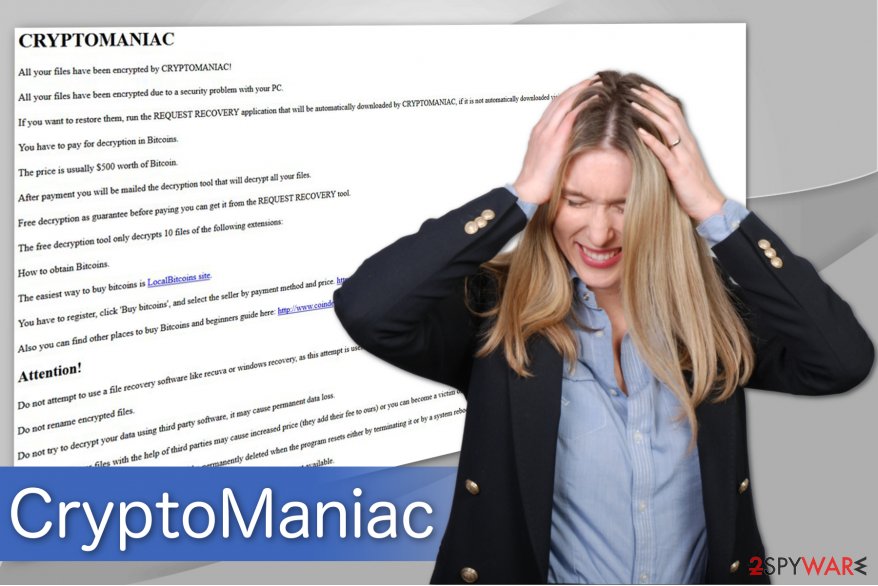
However, experts from LosVirus.es[2] say that there is still no reliable information whether the ransomware is truly capable of identifying an attempt to disrupt its malicious activity or it is merely a shallow menace. Likewise, we advise you to do not hesitate and remove CryptoManiac since it is still a better option than trusting the criminals.
You can perform CryptoManiac removal with FortectIntego or another antivirus tool if you are sure that it is reliable. Additionally, we provide you the instructions below which will indicate alternative recovery techniques which might help to retrieve encrypted files.
Malicious email attachments: the main ransomware distribution source
Typically, ransomware reaches the targeted computer as a spam email which holds the malicious attachment inside[3]. They are designed to imitate legitimate and important letters or documents like invoices. To increase infection level even more, hackers disguise them under the names of well-known companies.
Most commonly they contain malicious scripts which connect to the ransomware hosting site and download the executables of the virus. Likewise, clicking on the infected attachment activates the codes and infiltrates the crypto-malware on the computer.
We recommend you to always double-check your email before opening them. If you have any doubts, contact the company to make sure that the letter is legitimate. It is also wise to use a reputable security software and update it regularly to protect your system from high-risk infections.
Best way to get rid of CryptoManiac virus
Note that manual CryptoManiac removal is not an option. You can damage your system or encrypted files and lose them for good. Thus, pick FortectIntego, SpyHunter 5Combo Cleaner or Malwarebytes to complete the procedure for you. It will only take several minutes before you are able to head straight to recovery instructions.
You can remove CryptoManiac with another antivirus tool as well. However, make sure that is reliable and powerful enough to deal with ransomware. After the procedure, don't forget to check data recovery guide below.
Getting rid of CryptoManiac virus. Follow these steps
Manual removal using Safe Mode
Usually, you won't be able to download the security software before you disable the ransomware. Thus, follow the instructions below to boot your computer into Safe Mode:
Important! →
Manual removal guide might be too complicated for regular computer users. It requires advanced IT knowledge to be performed correctly (if vital system files are removed or damaged, it might result in full Windows compromise), and it also might take hours to complete. Therefore, we highly advise using the automatic method provided above instead.
Step 1. Access Safe Mode with Networking
Manual malware removal should be best performed in the Safe Mode environment.
Windows 7 / Vista / XP
- Click Start > Shutdown > Restart > OK.
- When your computer becomes active, start pressing F8 button (if that does not work, try F2, F12, Del, etc. – it all depends on your motherboard model) multiple times until you see the Advanced Boot Options window.
- Select Safe Mode with Networking from the list.

Windows 10 / Windows 8
- Right-click on Start button and select Settings.

- Scroll down to pick Update & Security.

- On the left side of the window, pick Recovery.
- Now scroll down to find Advanced Startup section.
- Click Restart now.

- Select Troubleshoot.

- Go to Advanced options.

- Select Startup Settings.

- Press Restart.
- Now press 5 or click 5) Enable Safe Mode with Networking.

Step 2. Shut down suspicious processes
Windows Task Manager is a useful tool that shows all the processes running in the background. If malware is running a process, you need to shut it down:
- Press Ctrl + Shift + Esc on your keyboard to open Windows Task Manager.
- Click on More details.

- Scroll down to Background processes section, and look for anything suspicious.
- Right-click and select Open file location.

- Go back to the process, right-click and pick End Task.

- Delete the contents of the malicious folder.
Step 3. Check program Startup
- Press Ctrl + Shift + Esc on your keyboard to open Windows Task Manager.
- Go to Startup tab.
- Right-click on the suspicious program and pick Disable.

Step 4. Delete virus files
Malware-related files can be found in various places within your computer. Here are instructions that could help you find them:
- Type in Disk Cleanup in Windows search and press Enter.

- Select the drive you want to clean (C: is your main drive by default and is likely to be the one that has malicious files in).
- Scroll through the Files to delete list and select the following:
Temporary Internet Files
Downloads
Recycle Bin
Temporary files - Pick Clean up system files.

- You can also look for other malicious files hidden in the following folders (type these entries in Windows Search and press Enter):
%AppData%
%LocalAppData%
%ProgramData%
%WinDir%
After you are finished, reboot the PC in normal mode.
Remove CryptoManiac using System Restore
If the first method failed to help, you can also try this technique:
-
Step 1: Reboot your computer to Safe Mode with Command Prompt
Windows 7 / Vista / XP- Click Start → Shutdown → Restart → OK.
- When your computer becomes active, start pressing F8 multiple times until you see the Advanced Boot Options window.
-
Select Command Prompt from the list

Windows 10 / Windows 8- Press the Power button at the Windows login screen. Now press and hold Shift, which is on your keyboard, and click Restart..
- Now select Troubleshoot → Advanced options → Startup Settings and finally press Restart.
-
Once your computer becomes active, select Enable Safe Mode with Command Prompt in Startup Settings window.

-
Step 2: Restore your system files and settings
-
Once the Command Prompt window shows up, enter cd restore and click Enter.

-
Now type rstrui.exe and press Enter again..

-
When a new window shows up, click Next and select your restore point that is prior the infiltration of CryptoManiac. After doing that, click Next.


-
Now click Yes to start system restore.

-
Once the Command Prompt window shows up, enter cd restore and click Enter.
Bonus: Recover your data
Guide which is presented above is supposed to help you remove CryptoManiac from your computer. To recover your encrypted files, we recommend using a detailed guide prepared by 2-spyware.com security experts.If your files are encrypted by CryptoManiac, you can use several methods to restore them:
Data Recovery Pro tool can successfully help to recover data
This program is developed by IT experts to help victims retrieve files after ransomware attacks and in some rare cases when he or she has accidentally deleted important documents.
- Download Data Recovery Pro;
- Follow the steps of Data Recovery Setup and install the program on your computer;
- Launch it and scan your computer for files encrypted by CryptoManiac ransomware;
- Restore them.
Windows Previous Versions feature might retrieve files with .maniac extension
If you are a Windows user, you are only required to check whether System Restore function was enabled before ransomware reached your system and you can follow the guide below:
- Find an encrypted file you need to restore and right-click on it;
- Select “Properties” and go to “Previous versions” tab;
- Here, check each of available copies of the file in “Folder versions”. You should select the version you want to recover and click “Restore”.
No official CryptoManiac decryptor
Finally, you should always think about the protection of crypto-ransomwares. In order to protect your computer from CryptoManiac and other ransomwares, use a reputable anti-spyware, such as FortectIntego, SpyHunter 5Combo Cleaner or Malwarebytes
How to prevent from getting ransomware
Protect your privacy – employ a VPN
There are several ways how to make your online time more private – you can access an incognito tab. However, there is no secret that even in this mode, you are tracked for advertising purposes. There is a way to add an extra layer of protection and create a completely anonymous web browsing practice with the help of Private Internet Access VPN. This software reroutes traffic through different servers, thus leaving your IP address and geolocation in disguise. Besides, it is based on a strict no-log policy, meaning that no data will be recorded, leaked, and available for both first and third parties. The combination of a secure web browser and Private Internet Access VPN will let you browse the Internet without a feeling of being spied or targeted by criminals.
No backups? No problem. Use a data recovery tool
If you wonder how data loss can occur, you should not look any further for answers – human errors, malware attacks, hardware failures, power cuts, natural disasters, or even simple negligence. In some cases, lost files are extremely important, and many straight out panic when such an unfortunate course of events happen. Due to this, you should always ensure that you prepare proper data backups on a regular basis.
If you were caught by surprise and did not have any backups to restore your files from, not everything is lost. Data Recovery Pro is one of the leading file recovery solutions you can find on the market – it is likely to restore even lost emails or data located on an external device.
- ^ Margaret Rouse. Advanced Encryption Standard. TechTarget. Computer Glossary, Computer Terms.
- ^ LosVirus. LosVirus. Security and Spyware News.
- ^ Anup Raman. How dangerous are Spam Mails. A Tech Journey. Information on Computers, Hardware, Software, Gadgets, Tech Guides and Troubleshooting.





















