CSP ransomware (Free Instructions) - Decryption Steps Included
CSP virus Removal Guide
What is CSP ransomware?
CSP ransomware is the cryptovirus that locks users' data with the AES encryption algorithm and demands payment in Bitcoin cryptocurrency
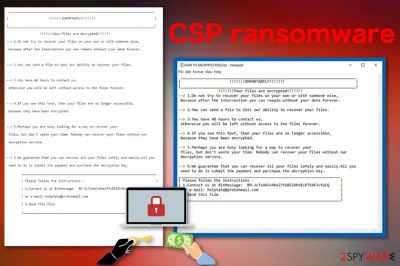
CSP ransomware is the virus that gives 48 hours for the victim to pay up for the decryption key. Unfortunately, this decryption key is the bait for victims used by cybercriminals who focus on getting money from them. The amount of ransom these people demand depends on the number of affected files or the value of this data. However, you should focus on malware elimination and worry about data recovery later because the main danger is the CSP ransomware virus that encrypts and marks your files using .csp appendix and can alter more severe parts of the system. All the information about this ransomware attack is stated in the ransom note called HOW TO DECRYPT [-].txt which is placed on the system after the initial file locking.
| Name | CSP ransomware |
|---|---|
| Type | Cryptovirus |
| Ransom note | HOW TO DECRYPT [-] .txt |
| File marker | _csp |
| Contact email | helptate@protonmail.com |
| Encryption method | AES[1] |
| Distribution | Infected email attachments |
| Elimination | Employ anti-malware program for CSP ransomware removal |
Ransomware-type threats like CSP ransomware starts the attack with a quick system scan, to see if the system was encrypted already or not. Then various files in common formats like photos, documents, audio or video files get encoded and locked. All encrypted data gets a file marker _csp, hence the name if the ransomware.
When your files get encrypted and locked by CSP ransomware virus, you should immediately notice a text file added on the desktop and possibly in every folder that contains affected files. This ransom message is called HOW TO DECRYPT [-] .txt and the brackets contain identification number also included in the not itself.
CSP ransomware ransom demand states the following:
__________________________________
| !!!!!!!IMPORTANTLY!!!!!!!
|__________________________________
!!!!!!!Your files are encrypted!!!!!!!
–> 1.Do not try to recover your files on your own or with someone else,
because after the intervention you can remain without your data forever.
–> 2.You can send a file to test our ability to recover your files.
–> 3.You have 48 hours to contact us,
otherwise you will be left without access to the files forever.
–> 4.If you see this text, then your files are no longer accessible,
because they have been encrypted.
–> 5.Perhaps you are busy looking for a way to recover your
files, but don't waste your time. Nobody can recover your files without our
decryption service.
–> 6.We guarantee that you can recover all your files safely and easily.All you
need to do is submit the payment and purchase the decryption key.
______________________________________________
| Please follow the instructions :
| 1.Contact us at BitMessage: BM-2cTsAkCn4he27fxB52VkVEcKTS45JvfpCQ
| or e-mail: helptate@protonmail.com
| 2.Send this file
CSP ransomware is the cyber threat that focuses on file locking and ransom demanding because the primary purpose of the people behind this virus is to get money from data owners and gain a profit. Take this into consideration when you think about paying the ransom because your files are not important for these criminals and they may disappear after the transaction.[2]
There is no clear relation with other crypto malware threats, but CSP ransomware is a typical cryptovirus that besides the file encryption can:
- alter Windows registry entries;
- add startup files;
- disable functions;
- install programs or data;
- keep security software from working properly.
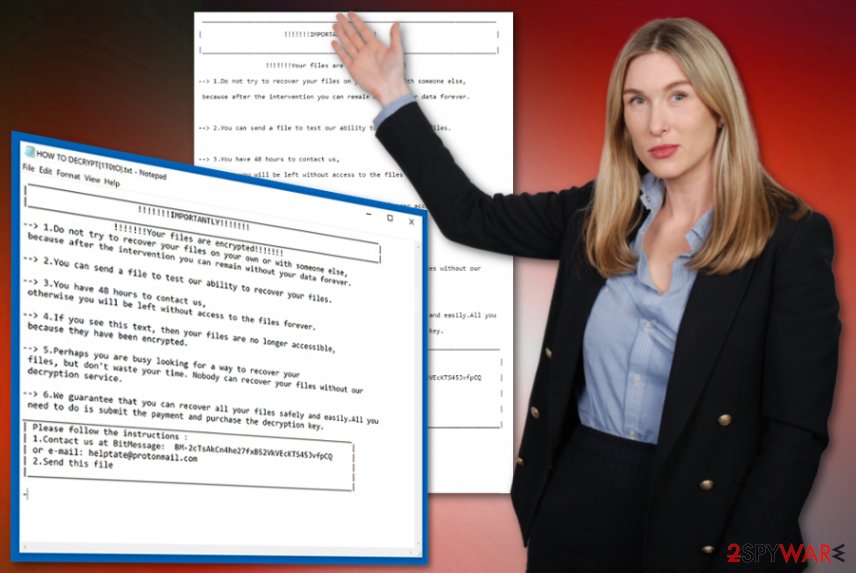
Based on all these functions, people should be already eager to remove CSP ransomware. However, it is not an easy procedure when your data or even private information is at risk. Virus termination process, especially when it comes to dangerous ransomware takes time and requires professional help.
The best tip for CSP ransomware removal that experts[3] often give is to get a reputable anti-malware tool and scan the device entirely. This way the main payload file can be found and removed. Also, don't forget to further check the machine with FortectIntego or a similar tool and get rid of virus damage.
Cryptographers get distributed via spam email
When your antivirus program is not up-to-date or otherwise neglected, it doesn't work correctly, and your device cannot be secured. Often AV engines indicate possibly malicious emails or files when downloaded and can keep your computer safe. However, when you are not paying enough attention yourself, the system gets infected by various malware including ransomware.
Emails with suspicious senders or subject lines should be deleted without reading or opening the attached file because emails often contain Microsoft files like Word or Excel documents, PDFs, or databases. Downloading and opening an infected file on the system leads to direct ransomware payload dropping or malicious script launching.
In most cases, these files get filled with malicious macros, and the script is triggered when you enable the content of the document. This infiltration happens without your notice, and unfortunately, ransomware gets on the system. Keep your antivirus tools up-to-date to avoid these infiltrations.
Eliminate CSP ransomware virus and clean the system thoroughly to get rid of the virus damage
For the best CSP ransomware removal results, we recommend relying on the professional anti-malware program. This is the best solution because during a full system scan ransomware itself, and associated files can be found and deleted completely. Also, programs like this can act as a system optimizer and fix other issues with your machine.
To remove CSP ransomware from the computer on the first try, you should also try rebooting the PC in Safe Mode with Networking and then use the anti-malware program like FortectIntego, SpyHunter 5Combo Cleaner, or Malwarebytes.
Getting rid of CSP virus. Follow these steps
Manual removal using Safe Mode
For better CSP ransomware removal results, reboot your machine in Safe Mode with Networking and then run a system scan using your antivirus
Important! →
Manual removal guide might be too complicated for regular computer users. It requires advanced IT knowledge to be performed correctly (if vital system files are removed or damaged, it might result in full Windows compromise), and it also might take hours to complete. Therefore, we highly advise using the automatic method provided above instead.
Step 1. Access Safe Mode with Networking
Manual malware removal should be best performed in the Safe Mode environment.
Windows 7 / Vista / XP
- Click Start > Shutdown > Restart > OK.
- When your computer becomes active, start pressing F8 button (if that does not work, try F2, F12, Del, etc. – it all depends on your motherboard model) multiple times until you see the Advanced Boot Options window.
- Select Safe Mode with Networking from the list.

Windows 10 / Windows 8
- Right-click on Start button and select Settings.

- Scroll down to pick Update & Security.

- On the left side of the window, pick Recovery.
- Now scroll down to find Advanced Startup section.
- Click Restart now.

- Select Troubleshoot.

- Go to Advanced options.

- Select Startup Settings.

- Press Restart.
- Now press 5 or click 5) Enable Safe Mode with Networking.

Step 2. Shut down suspicious processes
Windows Task Manager is a useful tool that shows all the processes running in the background. If malware is running a process, you need to shut it down:
- Press Ctrl + Shift + Esc on your keyboard to open Windows Task Manager.
- Click on More details.

- Scroll down to Background processes section, and look for anything suspicious.
- Right-click and select Open file location.

- Go back to the process, right-click and pick End Task.

- Delete the contents of the malicious folder.
Step 3. Check program Startup
- Press Ctrl + Shift + Esc on your keyboard to open Windows Task Manager.
- Go to Startup tab.
- Right-click on the suspicious program and pick Disable.

Step 4. Delete virus files
Malware-related files can be found in various places within your computer. Here are instructions that could help you find them:
- Type in Disk Cleanup in Windows search and press Enter.

- Select the drive you want to clean (C: is your main drive by default and is likely to be the one that has malicious files in).
- Scroll through the Files to delete list and select the following:
Temporary Internet Files
Downloads
Recycle Bin
Temporary files - Pick Clean up system files.

- You can also look for other malicious files hidden in the following folders (type these entries in Windows Search and press Enter):
%AppData%
%LocalAppData%
%ProgramData%
%WinDir%
After you are finished, reboot the PC in normal mode.
Remove CSP using System Restore
System Restore is another useful feature that should help with CSP ransomware elimination
-
Step 1: Reboot your computer to Safe Mode with Command Prompt
Windows 7 / Vista / XP- Click Start → Shutdown → Restart → OK.
- When your computer becomes active, start pressing F8 multiple times until you see the Advanced Boot Options window.
-
Select Command Prompt from the list

Windows 10 / Windows 8- Press the Power button at the Windows login screen. Now press and hold Shift, which is on your keyboard, and click Restart..
- Now select Troubleshoot → Advanced options → Startup Settings and finally press Restart.
-
Once your computer becomes active, select Enable Safe Mode with Command Prompt in Startup Settings window.

-
Step 2: Restore your system files and settings
-
Once the Command Prompt window shows up, enter cd restore and click Enter.

-
Now type rstrui.exe and press Enter again..

-
When a new window shows up, click Next and select your restore point that is prior the infiltration of CSP. After doing that, click Next.


-
Now click Yes to start system restore.

-
Once the Command Prompt window shows up, enter cd restore and click Enter.
Bonus: Recover your data
Guide which is presented above is supposed to help you remove CSP from your computer. To recover your encrypted files, we recommend using a detailed guide prepared by 2-spyware.com security experts.If your files are encrypted by CSP, you can use several methods to restore them:
Data Recovery Pro is a program that can restore files lost due to the ransomware attack
When your files get encrypted or accidentally deleted, Data Recovery Pro can be helpful
- Download Data Recovery Pro;
- Follow the steps of Data Recovery Setup and install the program on your computer;
- Launch it and scan your computer for files encrypted by CSP ransomware;
- Restore them.
Windows Previous Versions feature should recover data affected by CSP ransomware
When System Restore gets enabled, Windows Previous Versions can be used to recover previously locked files
- Find an encrypted file you need to restore and right-click on it;
- Select “Properties” and go to “Previous versions” tab;
- Here, check each of available copies of the file in “Folder versions”. You should select the version you want to recover and click “Restore”.
ShadowExplorer is the alternative for data backups
However, Shadow Volume Copies should remain untouched in order to ShadowExplorer to work
- Download Shadow Explorer (http://shadowexplorer.com/);
- Follow a Shadow Explorer Setup Wizard and install this application on your computer;
- Launch the program and go through the drop down menu on the top left corner to select the disk of your encrypted data. Check what folders are there;
- Right-click on the folder you want to restore and select “Export”. You can also select where you want it to be stored.
Decryption is not possible
Finally, you should always think about the protection of crypto-ransomwares. In order to protect your computer from CSP and other ransomwares, use a reputable anti-spyware, such as FortectIntego, SpyHunter 5Combo Cleaner or Malwarebytes
How to prevent from getting ransomware
Do not let government spy on you
The government has many issues in regards to tracking users' data and spying on citizens, so you should take this into consideration and learn more about shady information gathering practices. Avoid any unwanted government tracking or spying by going totally anonymous on the internet.
You can choose a different location when you go online and access any material you want without particular content restrictions. You can easily enjoy internet connection without any risks of being hacked by using Private Internet Access VPN.
Control the information that can be accessed by government any other unwanted party and surf online without being spied on. Even if you are not involved in illegal activities or trust your selection of services, platforms, be suspicious for your own security and take precautionary measures by using the VPN service.
Backup files for the later use, in case of the malware attack
Computer users can suffer from data losses due to cyber infections or their own faulty doings. Ransomware can encrypt and hold files hostage, while unforeseen power cuts might cause a loss of important documents. If you have proper up-to-date backups, you can easily recover after such an incident and get back to work. It is also equally important to update backups on a regular basis so that the newest information remains intact – you can set this process to be performed automatically.
When you have the previous version of every important document or project you can avoid frustration and breakdowns. It comes in handy when malware strikes out of nowhere. Use Data Recovery Pro for the data restoration process.
- ^ Advanced encryption standard. Wikipedia. The free encyclopedia.
- ^ Paul Ducklin. Ransomware - should you pay?. Nakedsecurity. Computer security news, advice and research.
- ^ LosVirus. LosVirus. Spyware related news.





















