CyclinGuru browser hijacker (virus) - Free Guide
CyclinGuru browser hijacker Removal Guide
What is CyclinGuru browser hijacker?
CyclinGuru is a useless browser extension that raises security and privacy concerns
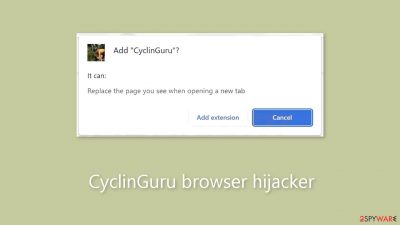
CyclinGuru is a browser hijacker that modifies important settings like the homepage, search engine, and new tab address, as well as potentially tracking user activity via cookies. These programs are primarily intended to generate revenue,[1] with little regard for user privacy or security.
Furthermore, this plugin may redirect users to dangerous websites, tricking them into disclosing personal information or downloading potentially unwanted programs (PUPs)[2] or malware. Malicious advertising networks may also insert pop-ups, banners, and promotional links into search results.
While browser hijackers are promoted as providing useful features not found in default browsers, they are ultimately ineffective. If you suspect that your browser has been hijacked, you must act quickly. Browser hijackers, while not inherently malicious, can cause serious problems.
| NAME | CyclinGuru |
| TYPE | Browser hijacker; potentially unwanted program |
| SYMPTOMS | The main settings of the browser like the homepage, new tab address, and search engine get changed |
| DISTRIBUTION | Shady websites, deceptive ads, freeware installations |
| DANGERS | The app can lead to misinformation, dangerous pages, and collect browsing-related data |
| ELIMINATION | Remove the plugin via browser settings |
| FURTHER STEPS | Use a maintenance tool FortectIntego to fix any remaining damage and optimize the machine |
Privacy concerns
CyclinGuru, like other browser hijackers such as Speed Dial Search, Takeoff-Notifications, and Search1.me, redirects users' search queries to other search engines. As a result, users are forced to adjust to the new layout and results against their will.
Furthermore, the app can track user activity such as IP address, geolocation, visited websites, clicked links, and online purchases using tracking technologies such as cookies.[3] Because this information can be sold to advertising networks or other third parties, security experts recommend clearing cookies on a regular basis.
However, users frequently overlook or ignore this task, which is where maintenance tools like FortectIntego come in handy. With a single click, this powerful software can easily clear browsers while also fixing various system errors, corrupted files, and registry issues. This feature is particularly useful following a virus infection.
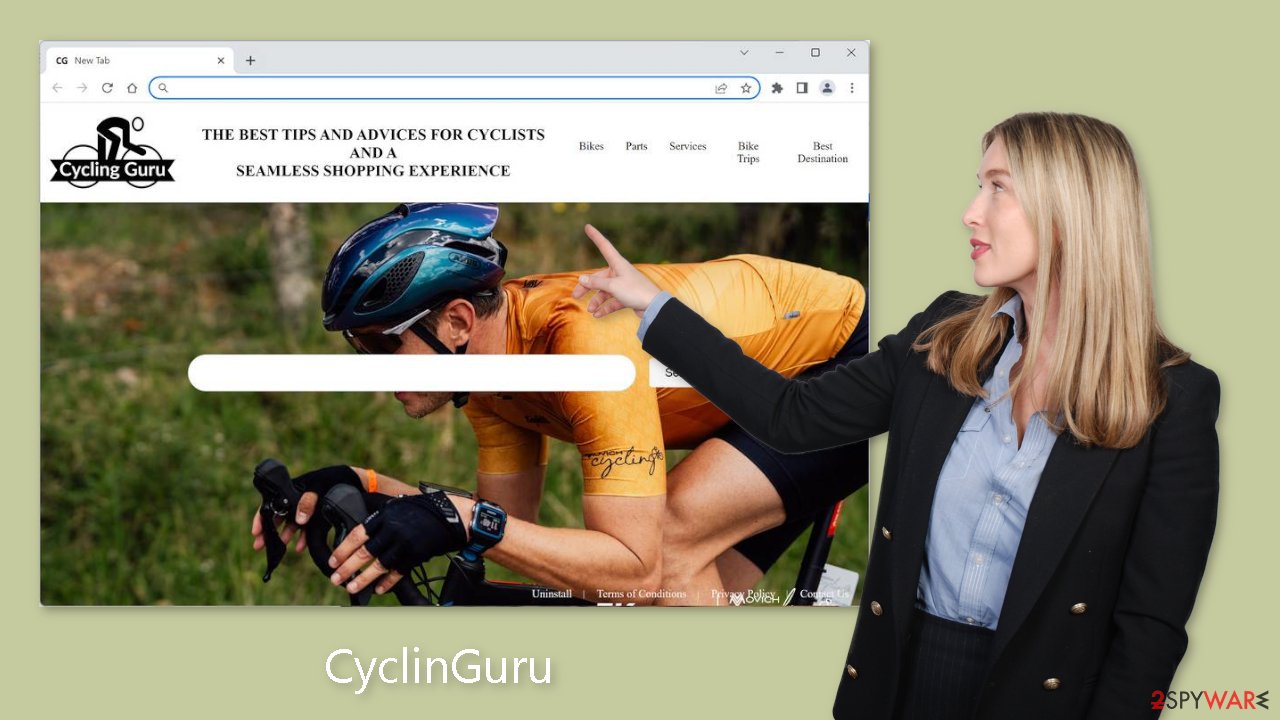
Remove the extension
The first thing you should do is go to your browser settings and check if you see CyclinGuru in the list, any extensions with a similar name, or suspicious-looking add-ons in general. You can follow our guide if you need help:
Google Chrome
- Open Google Chrome, click on the Menu (three vertical dots at the top-right corner) and select More tools > Extensions.
- In the newly opened window, you will see all the installed extensions. Uninstall all the suspicious plugins that might be related to the unwanted program by clicking Remove.
![Remove extensions from Chrome Remove extensions from Chrome]()
MS Edge:
- Select Menu (three horizontal dots at the top-right of the browser window) and pick Extensions.
- From the list, pick the extension and click on the Gear icon.
- Click on Uninstall at the bottom.
![Remove extensions from Edge Remove extensions from Edge]()
MS Edge (Chromium)
- Open Edge and click select Settings > Extensions.
- Delete unwanted extensions by clicking Remove.
![Remove extensions from Chromium Edge Remove extensions from Chromium Edge]()
Mozilla Firefox
- Open Mozilla Firefox browser and click on the Menu (three horizontal lines at the top-right of the window).
- Select Add-ons.
- In here, select unwanted plugin and click Remove.
![Remove extensions from Firefox Remove extensions from Firefox]()
Safari
- Click Safari > Preferences…
- In the new window, pick Extensions.
- Select the unwanted extension and select Uninstall.
![Remove extensions from Safari Remove extensions from Safari]()
Scan the system to detect adware
Browser hijacking can be caused by not only a browser extension but also a potentially unwanted program (PUP). If the previous removal method fails to get rid of the unwanted symptoms, addressing the PUP should solve the problem. Adware often operates in the background of a computer, performing unwanted tasks without the user's knowledge.
Adware is frequently installed via freeware distribution sites. Because they do not profit from providing free software, these websites include additional programs in their installers. Many users will likely skip the installation process and ignore these additional files.
It can be difficult to identify the program responsible for browser hijacking, especially if you have no prior experience. Malicious software can masquerade as “useful” tools like antivirus suites, image editing software, media players, or system optimizers.
If you are unsure about how to proceed or do not want to risk deleting the wrong files, we recommend using security tools like SpyHunter 5Combo Cleaner or Malwarebytes. These tools will scan your computer, eliminate any malware, and prevent future infections by issuing warnings before malicious programs can make changes. Alternatively, if you prefer manual removal, we have provided instructions for both Windows and Mac machines:
Windows 10/8:
- Enter Control Panel into Windows search box and hit Enter or click on the search result.
- Under Programs, select Uninstall a program.
![Uninstall from Windows 1 Uninstall from Windows 1]()
- From the list, find the entry of the suspicious program.
- Right-click on the application and select Uninstall.
- If User Account Control shows up, click Yes.
- Wait till uninstallation process is complete and click OK.
![Uninstall from Windows 2 Uninstall from Windows 2]()
Windows 7/XP:
- Click on Windows Start > Control Panel located on the right pane (if you are Windows XP user, click on Add/Remove Programs).
- In Control Panel, select Programs > Uninstall a program.
![Uninstall from Windows 7/XP Uninstall from Windows 7/XP]()
- Pick the unwanted application by clicking on it once.
- At the top, click Uninstall/Change.
- In the confirmation prompt, pick Yes.
- Click OK once the removal process is finished.
Mac:
- From the menu bar, select Go > Applications.
- In the Applications folder, look for all related entries.
- Click on the app and drag it to Trash (or right-click and pick Move to Trash)
![Uninstall from Mac 1 Uninstall from Mac 1]()
To fully remove an unwanted app, you need to access Application Support, LaunchAgents, and LaunchDaemons folders and delete relevant files:
- Select Go > Go to Folder.
- Enter /Library/Application Support and click Go or press Enter.
- In the Application Support folder, look for any dubious entries and then delete them.
- Now enter /Library/LaunchAgents and /Library/LaunchDaemons folders the same way and terminate all the related .plist files.
![Uninstall from Mac 2 Uninstall from Mac 2]()
Additional measures
To avoid browser hijacking, avoid untrustworthy websites that engage in illegal activities, such as streaming websites that violate copyright. Furthermore, users should exercise caution when clicking on links found online and double-check their safety before doing so.
Downloading browser extensions and computer software from official web stores and developer websites can also help reduce the risk of browser hijacking. Applications that are listed on digital stores have undergone a rigorous review process, ensuring that they are not harmful. Nonetheless, users should conduct research to determine the trustworthiness of the add-ons by examining reviews, ratings, and the number of users who have installed them.
Users can avoid bundled software by taking a few simple steps during the installation process. It is always preferable to select the “Custom” or “Advanced” installation method. Users should also read the Privacy Policy and Terms of Service to understand what data the program will collect and what actions it will take on their computer. The most important step is to go through the list of files and uncheck any that appear irrelevant or suspicious.
How to prevent from getting browser hijacker
Do not let government spy on you
The government has many issues in regards to tracking users' data and spying on citizens, so you should take this into consideration and learn more about shady information gathering practices. Avoid any unwanted government tracking or spying by going totally anonymous on the internet.
You can choose a different location when you go online and access any material you want without particular content restrictions. You can easily enjoy internet connection without any risks of being hacked by using Private Internet Access VPN.
Control the information that can be accessed by government any other unwanted party and surf online without being spied on. Even if you are not involved in illegal activities or trust your selection of services, platforms, be suspicious for your own security and take precautionary measures by using the VPN service.
Backup files for the later use, in case of the malware attack
Computer users can suffer from data losses due to cyber infections or their own faulty doings. Ransomware can encrypt and hold files hostage, while unforeseen power cuts might cause a loss of important documents. If you have proper up-to-date backups, you can easily recover after such an incident and get back to work. It is also equally important to update backups on a regular basis so that the newest information remains intact – you can set this process to be performed automatically.
When you have the previous version of every important document or project you can avoid frustration and breakdowns. It comes in handy when malware strikes out of nowhere. Use Data Recovery Pro for the data restoration process.
- ^ What Is PPC? Learn the Basics of Pay-Per-Click (PPC) Marketing. WordStream. Advertising Solutions.
- ^ Potentially unwanted program. Wikipedia, the free encyclopedia.
- ^ What are Cookies?. Kaspersky. Home Security Blog..










