DailyProductivityTools Toolbar (Free Guide) - Tutorial
DailyProductivityTools Toolbar Removal Guide
What is DailyProductivityTools Toolbar?
Pros and cons of DailyProductivityTools Toolbar
DailyProductivityTools Toolbar operates as a plug-in for a browser. It encompasses several smaller virtual gadgets, such as calendar, calculator, bank account management, quick access links to email accounts, etc. At first glance, such feature seems very practical. However, the privacy policy of this toolbar is the main issue which presents the concern. In this review, you will learn about the main features of this toolbar. This is the property of Mindspark Interactive Network. This award-winning company is well-known in the virtual world for its browser extensions and software[1]. Despite such facts, it has also been criticized for the intrusiveness of its products[2]. If you have accidentally installed its plug-in or browser extension and looking for a quick Daily Productivity Tools removal, find all the necessary information in the last sections of the article. Speed up the removal with FortectIntego or Malwarebytes.
All Mindspark Interactive Network toolbars bear the distinctive feature: whether you download this plug-in, Video Download Converter, Test Online Speed toolbar or any other product, in all cases your browser‘s homepage will be changed into MyWay. The company aims to attract many visitors and potential users by incorporating useful features. At first glance, MyWay search tool and DailyProductivityTools Toolbar might seem beneficial. Note that universal search engines, toolbars, plug-ins, browser extensions which bear the excessive amount of additional features rarely happen to be reliable. They often cause unpleasant and even troublesome side-effects. Likewise, the key problem of DailyProductivityTools Toolbar is the privacy policy.
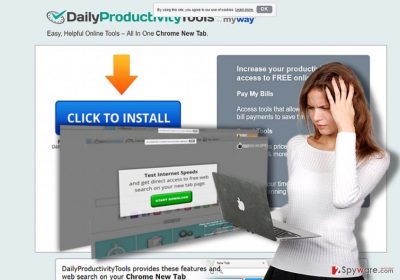
According to it, it compiles information not only about your browsing habits and visited domains, but it also gathers your personal details. Such information is managed by Mindspark affiliates, partners and third-parties as well[3]. The document mentions that it cooperates with multiple third parties. Other affiliated products such as DailyImageBoard, EliteUnzip, UnzipApp, Dezipper, and GoUnzip, etc. If such behavior irritates you, remove DailyProductivityTools Toolbar. What is more, all the tools of this company are immune to anti-cookie settings. If you tend to upload your photos or another sensitive visual information, note that using EasyPhotoEdit toolbar, a particular URL address will be assigned to these photos. The confidentiality of this URL address remain questionable. Furthermore, all collected information might be transferred to unknown affiliated companies in other countries. Your anonymous and personal information might be used not only for advertising and marketing purposes but fall into the hands of cyber villains eventually. In that case, the probability of receiving an infected spam message boosts up[4].
How did appear in my browser If I didn’t install it?
Users, who are convinced that they did not install similar programs themselves, are slightly mistaken. While all the products of Mindspark Ltd have their official websites, it is likely that you accelerated the installation of DailyProductivityTools while installing a recently downloaded application. Specifically, if you tend to install new programs by choosing “Basic” settings, you are likely to pave the way for a variety of questionable programs. PUP programs often tend to cling into freeware. When users opt for the mentioned settings, they fail to spot the optional programs. Regardless of the source you download your program from, choose “Custom” settings and the unpin the irrelevant add-ons. Cautiousness is a crucial factor in reducing the risk of a hijack and the invasion of unwanted elements[5].
Eliminating Daily Productivity Tools Toolbar
You will have to remove DailyProductivityTools Toolbar and MyWay search tool in order to completely terminate this extension. It is not difficult to do so, but if you feel somewhat uncomfortable, let an anti-spyware program deal with it. You might also check manual guidelines to ensure DailyProductivityTools removal. Check for any mentioned or unknown tools. You might find a series of third-party plug-ins in the browser. Browser reset is one of the optimal solutions.
Recently, the developer of this program contacted us asking us to remove this post from 2-spyware.com website. We believe that we shouldn’t do that as long as programs that we offer for the removal of DailyProductivityTools Toolbar can detect it and help users to remove it from the system. As it is mentioned under each of download buttons, we ARE affiliated with these anti-malware programs, and while some of them are free, others can remove a virus only after purchasing them. These mentions fully fulfill each of the requirements of FTC.
Nevertheless, we have recently decided to make a revision of this and other posts that are related to this developer. We claim that all of them are described properly.
You may remove virus damage with a help of FortectIntego. SpyHunter 5Combo Cleaner and Malwarebytes are recommended to detect potentially unwanted programs and viruses with all their files and registry entries that are related to them.
Getting rid of DailyProductivityTools Toolbar. Follow these steps
Uninstall from Windows
Instructions for Windows 10/8 machines:
- Enter Control Panel into Windows search box and hit Enter or click on the search result.
- Under Programs, select Uninstall a program.

- From the list, find the entry of the suspicious program.
- Right-click on the application and select Uninstall.
- If User Account Control shows up, click Yes.
- Wait till uninstallation process is complete and click OK.

If you are Windows 7/XP user, proceed with the following instructions:
- Click on Windows Start > Control Panel located on the right pane (if you are Windows XP user, click on Add/Remove Programs).
- In Control Panel, select Programs > Uninstall a program.

- Pick the unwanted application by clicking on it once.
- At the top, click Uninstall/Change.
- In the confirmation prompt, pick Yes.
- Click OK once the removal process is finished.
Delete from macOS
DailyProductivityTools Toolbar works in Mac OS systems as well. So if you use multiple browsing engines simultaneously, delete all the components of this toolbar in them.
Remove items from Applications folder:
- From the menu bar, select Go > Applications.
- In the Applications folder, look for all related entries.
- Click on the app and drag it to Trash (or right-click and pick Move to Trash)

To fully remove an unwanted app, you need to access Application Support, LaunchAgents, and LaunchDaemons folders and delete relevant files:
- Select Go > Go to Folder.
- Enter /Library/Application Support and click Go or press Enter.
- In the Application Support folder, look for any dubious entries and then delete them.
- Now enter /Library/LaunchAgents and /Library/LaunchDaemons folders the same way and terminate all the related .plist files.

Remove from Microsoft Edge
Delete unwanted extensions from MS Edge:
- Select Menu (three horizontal dots at the top-right of the browser window) and pick Extensions.
- From the list, pick the extension and click on the Gear icon.
- Click on Uninstall at the bottom.

Clear cookies and other browser data:
- Click on the Menu (three horizontal dots at the top-right of the browser window) and select Privacy & security.
- Under Clear browsing data, pick Choose what to clear.
- Select everything (apart from passwords, although you might want to include Media licenses as well, if applicable) and click on Clear.

Restore new tab and homepage settings:
- Click the menu icon and choose Settings.
- Then find On startup section.
- Click Disable if you found any suspicious domain.
Reset MS Edge if the above steps did not work:
- Press on Ctrl + Shift + Esc to open Task Manager.
- Click on More details arrow at the bottom of the window.
- Select Details tab.
- Now scroll down and locate every entry with Microsoft Edge name in it. Right-click on each of them and select End Task to stop MS Edge from running.

If this solution failed to help you, you need to use an advanced Edge reset method. Note that you need to backup your data before proceeding.
- Find the following folder on your computer: C:\\Users\\%username%\\AppData\\Local\\Packages\\Microsoft.MicrosoftEdge_8wekyb3d8bbwe.
- Press Ctrl + A on your keyboard to select all folders.
- Right-click on them and pick Delete

- Now right-click on the Start button and pick Windows PowerShell (Admin).
- When the new window opens, copy and paste the following command, and then press Enter:
Get-AppXPackage -AllUsers -Name Microsoft.MicrosoftEdge | Foreach {Add-AppxPackage -DisableDevelopmentMode -Register “$($_.InstallLocation)\\AppXManifest.xml” -Verbose

Instructions for Chromium-based Edge
Delete extensions from MS Edge (Chromium):
- Open Edge and click select Settings > Extensions.
- Delete unwanted extensions by clicking Remove.

Clear cache and site data:
- Click on Menu and go to Settings.
- Select Privacy, search and services.
- Under Clear browsing data, pick Choose what to clear.
- Under Time range, pick All time.
- Select Clear now.

Reset Chromium-based MS Edge:
- Click on Menu and select Settings.
- On the left side, pick Reset settings.
- Select Restore settings to their default values.
- Confirm with Reset.

Remove from Mozilla Firefox (FF)
Remove dangerous extensions:
- Open Mozilla Firefox browser and click on the Menu (three horizontal lines at the top-right of the window).
- Select Add-ons.
- In here, select unwanted plugin and click Remove.

Reset the homepage:
- Click three horizontal lines at the top right corner to open the menu.
- Choose Options.
- Under Home options, enter your preferred site that will open every time you newly open the Mozilla Firefox.
Clear cookies and site data:
- Click Menu and pick Settings.
- Go to Privacy & Security section.
- Scroll down to locate Cookies and Site Data.
- Click on Clear Data…
- Select Cookies and Site Data, as well as Cached Web Content and press Clear.

Reset Mozilla Firefox
If clearing the browser as explained above did not help, reset Mozilla Firefox:
- Open Mozilla Firefox browser and click the Menu.
- Go to Help and then choose Troubleshooting Information.

- Under Give Firefox a tune up section, click on Refresh Firefox…
- Once the pop-up shows up, confirm the action by pressing on Refresh Firefox.

Remove from Google Chrome
Delete malicious extensions from Google Chrome:
- Open Google Chrome, click on the Menu (three vertical dots at the top-right corner) and select More tools > Extensions.
- In the newly opened window, you will see all the installed extensions. Uninstall all the suspicious plugins that might be related to the unwanted program by clicking Remove.

Clear cache and web data from Chrome:
- Click on Menu and pick Settings.
- Under Privacy and security, select Clear browsing data.
- Select Browsing history, Cookies and other site data, as well as Cached images and files.
- Click Clear data.

Change your homepage:
- Click menu and choose Settings.
- Look for a suspicious site in the On startup section.
- Click on Open a specific or set of pages and click on three dots to find the Remove option.
Reset Google Chrome:
If the previous methods did not help you, reset Google Chrome to eliminate all the unwanted components:
- Click on Menu and select Settings.
- In the Settings, scroll down and click Advanced.
- Scroll down and locate Reset and clean up section.
- Now click Restore settings to their original defaults.
- Confirm with Reset settings.

Delete from Safari
Remove unwanted extensions from Safari:
- Click Safari > Preferences…
- In the new window, pick Extensions.
- Select the unwanted extension and select Uninstall.

Clear cookies and other website data from Safari:
- Click Safari > Clear History…
- From the drop-down menu under Clear, pick all history.
- Confirm with Clear History.

Reset Safari if the above-mentioned steps did not help you:
- Click Safari > Preferences…
- Go to Advanced tab.
- Tick the Show Develop menu in menu bar.
- From the menu bar, click Develop, and then select Empty Caches.

After uninstalling this potentially unwanted program (PUP) and fixing each of your web browsers, we recommend you to scan your PC system with a reputable anti-spyware. This will help you to get rid of DailyProductivityTools Toolbar registry traces and will also identify related parasites or possible malware infections on your computer. For that you can use our top-rated malware remover: FortectIntego, SpyHunter 5Combo Cleaner or Malwarebytes.
How to prevent from getting system tools
Stream videos without limitations, no matter where you are
There are multiple parties that could find out almost anything about you by checking your online activity. While this is highly unlikely, advertisers and tech companies are constantly tracking you online. The first step to privacy should be a secure browser that focuses on tracker reduction to a minimum.
Even if you employ a secure browser, you will not be able to access websites that are restricted due to local government laws or other reasons. In other words, you may not be able to stream Disney+ or US-based Netflix in some countries. To bypass these restrictions, you can employ a powerful Private Internet Access VPN, which provides dedicated servers for torrenting and streaming, not slowing you down in the process.
Data backups are important – recover your lost files
Ransomware is one of the biggest threats to personal data. Once it is executed on a machine, it launches a sophisticated encryption algorithm that locks all your files, although it does not destroy them. The most common misconception is that anti-malware software can return files to their previous states. This is not true, however, and data remains locked after the malicious payload is deleted.
While regular data backups are the only secure method to recover your files after a ransomware attack, tools such as Data Recovery Pro can also be effective and restore at least some of your lost data.
- ^ Mindspark Executives Win Back-to-Back Industry Awards. PR Newswire. Press release distribution, targeting, monitoring and marketing.
- ^ How can I get rid of Mindspark Interactive Network that keeps me from using Internet Explorer. WEbroot. Smarter Cybersecurity.
- ^ Matthew Humphries. 'Web Of Trust' Browser Extension Cannot Be Trusted. PC.Mag. Technology Product reviews, news, prices and downloads.
- ^ Michael Cooney. Old nemesis spam becoming significant way for attackers to subvert data. Networkworld. IT news and comments.
- ^ Grant Brunner. Protect your online privacy with the 5 best VPNs. ExtremeTech. Web's top destination for news and analysis of emerging science and technology trends.























