Deos ransomware / virus (Quick Decryption Solution) - Free Instructions
Deos virus Removal Guide
What is Deos ransomware virus?
Deos – a new crypto-malware that asks to pay 0.1 BTC to redeem files
Deos ransomware is a file-encrypting virus that uses AES cipher to lock various files on the affected computer. Malware appends .locked file extension to each of the following file types and make them impossible to open: .asp, .aspx, .csv, .doc, .docx, .html, .jpg, .mdb, .odt, .php, .png, .ppt, .pptx, .psd, .sln, .sql,.txt, .xls, .xlsx, .xml. Once all targeted data is strengthened with strong cipher, malware might delete Shadow Volume Copies of encrypted files. This feature makes data recovery a complicated procedure. However, developers of Deos provide a ransom-demanding message where they explain how victims can obtain the decryption key. People have to transfer 0.1 Bitcoin to the provided address. According to the crooks, the decryption key will be destroyed if victims don’t rush to make the payment. The ransom note has a timer that shows how much time people have until the irreparable disaster. However, cyber security experts warn that obtaining a decryption software from hackers might end up with money loss or installation of other malware. The main purpose of ransomware-type viruses is to swindle the money from the computer users. Thus, data recovery is just the matter of hackers’ conscience. Instead of being naive and trusting evil-minded people, we recommend scanning the computer with strong malware removal program, such as FortectIntego or SpyHunter 5Combo Cleaner. With the help of your chosen software, you will be able to remove Deos entirely.
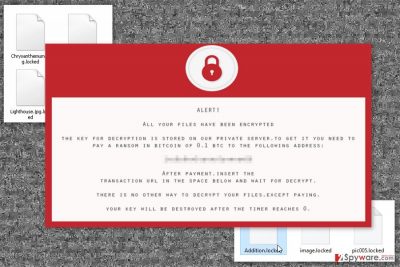
This cyber infection is executed from Locker.exe file that is distributed via emails. However, the malicious payload is obfuscated and delivered as a safe-looking document attached to an email. Once a victim is tricked into opening this file, malware is dropped on the system. Deos consists of many dangerous files that are installed and located in various places on the affected computer. Malicious files might be find in %AppData%, %Roaming%, %Local%, %LocalLow% and %Temp% directories. However, trying to locate and delete these entries manually is not recommended. Some files might be renamed as legitimate Windows files, or malicious code might be injected in system processes. Thus, attempts to perform manual Deos removal may end up with a damaged system. What is more, ransomware is designed to run automatically whenever a user turns on the computer. In order to do that, this file-encrypting virus creates entries in Windows Registry. Therefore, malware not only takes documents, pictures and other files to a hostage, but it also makes computer’s system vulnerable. As a result, other cyber threats might launch cyber attacks and cause other problems. Thus, if you got infected with Does, you should scroll down to the end of this article and learn more about ransomware removal.

The main ways how ransomware enters the system
Developers of Deos ransomware virus might use several distribution strategies, including spam emails, malvertising or bogus software updates. The most common way to allow a virus to enter the system is to click on an infected email attachment.[1] Indeed, cyber criminals use various social engineering techniques to convince people into opening a safe-looking document provided in the email. Additionally, ransomware might come up as a useful software or crucial update. Such fake programs and updates might be presented in pop-ups and banners, as well as in suspicious download websites and other shady online sources. In order to avoid Deos and other crypto-malware, you should be careful and look for the safe sources to download programs, avoid clicking online ads even on legitimate websites and keep all the programs updated. Some advanced cyber infections may take advantage of outdated software and security vulnerabilities[2] in order to attack the device.
Instructions for Deos virus removal
Deos removal has to be performed using professional and powerful malware removal program. As we have mentioned in the article, malware makes modifications in Registry, hides its components in various directories, and might use names of legitimate Windows processes. Thus, you can unintentionally delete wrong files. To avoid irreparable damage to the system, you should install reputable software. We recommend to install FortectIntego, Malwarebytes or SpyHunter 5Combo Cleaner. Using this tools, you can remove Deos entirely. If you encounter some obstacles or look for data decryption solution, please scroll down below. Our team has prepared detailed instructions how to fight ransomware and recover your files.
Getting rid of Deos virus. Follow these steps
Manual removal using Safe Mode
Deos might prevent you from installing or accessing security program. Thus, you have to disable the virus by following these instructions.
Important! →
Manual removal guide might be too complicated for regular computer users. It requires advanced IT knowledge to be performed correctly (if vital system files are removed or damaged, it might result in full Windows compromise), and it also might take hours to complete. Therefore, we highly advise using the automatic method provided above instead.
Step 1. Access Safe Mode with Networking
Manual malware removal should be best performed in the Safe Mode environment.
Windows 7 / Vista / XP
- Click Start > Shutdown > Restart > OK.
- When your computer becomes active, start pressing F8 button (if that does not work, try F2, F12, Del, etc. – it all depends on your motherboard model) multiple times until you see the Advanced Boot Options window.
- Select Safe Mode with Networking from the list.

Windows 10 / Windows 8
- Right-click on Start button and select Settings.

- Scroll down to pick Update & Security.

- On the left side of the window, pick Recovery.
- Now scroll down to find Advanced Startup section.
- Click Restart now.

- Select Troubleshoot.

- Go to Advanced options.

- Select Startup Settings.

- Press Restart.
- Now press 5 or click 5) Enable Safe Mode with Networking.

Step 2. Shut down suspicious processes
Windows Task Manager is a useful tool that shows all the processes running in the background. If malware is running a process, you need to shut it down:
- Press Ctrl + Shift + Esc on your keyboard to open Windows Task Manager.
- Click on More details.

- Scroll down to Background processes section, and look for anything suspicious.
- Right-click and select Open file location.

- Go back to the process, right-click and pick End Task.

- Delete the contents of the malicious folder.
Step 3. Check program Startup
- Press Ctrl + Shift + Esc on your keyboard to open Windows Task Manager.
- Go to Startup tab.
- Right-click on the suspicious program and pick Disable.

Step 4. Delete virus files
Malware-related files can be found in various places within your computer. Here are instructions that could help you find them:
- Type in Disk Cleanup in Windows search and press Enter.

- Select the drive you want to clean (C: is your main drive by default and is likely to be the one that has malicious files in).
- Scroll through the Files to delete list and select the following:
Temporary Internet Files
Downloads
Recycle Bin
Temporary files - Pick Clean up system files.

- You can also look for other malicious files hidden in the following folders (type these entries in Windows Search and press Enter):
%AppData%
%LocalAppData%
%ProgramData%
%WinDir%
After you are finished, reboot the PC in normal mode.
Remove Deos using System Restore
System Restore method also helps to disable the virus in order to launch automatic elimination.
-
Step 1: Reboot your computer to Safe Mode with Command Prompt
Windows 7 / Vista / XP- Click Start → Shutdown → Restart → OK.
- When your computer becomes active, start pressing F8 multiple times until you see the Advanced Boot Options window.
-
Select Command Prompt from the list

Windows 10 / Windows 8- Press the Power button at the Windows login screen. Now press and hold Shift, which is on your keyboard, and click Restart..
- Now select Troubleshoot → Advanced options → Startup Settings and finally press Restart.
-
Once your computer becomes active, select Enable Safe Mode with Command Prompt in Startup Settings window.

-
Step 2: Restore your system files and settings
-
Once the Command Prompt window shows up, enter cd restore and click Enter.

-
Now type rstrui.exe and press Enter again..

-
When a new window shows up, click Next and select your restore point that is prior the infiltration of Deos. After doing that, click Next.


-
Now click Yes to start system restore.

-
Once the Command Prompt window shows up, enter cd restore and click Enter.
Bonus: Recover your data
Guide which is presented above is supposed to help you remove Deos from your computer. To recover your encrypted files, we recommend using a detailed guide prepared by 2-spyware.com security experts.If you do not have backups, your chances to restore files are low. However, you should try all our suggested methods and hope for the best!
If your files are encrypted by Deos, you can use several methods to restore them:
Try Data Recovery Pro
This professional tool has already helped plenty of people to restore deleted, corrupted and encrypted files. Thus, it may help to fix the damage caused by Deos ransomware.
- Download Data Recovery Pro;
- Follow the steps of Data Recovery Setup and install the program on your computer;
- Launch it and scan your computer for files encrypted by Deos ransomware;
- Restore them.
Take advantage of Windows Previous Versions feature
Windows Previous Versions feature allows traveling back in computer’s time. Thus, you can access previously saved versions before ransomware attack. Bear in mind that this method works only if System Restore function has been enabled on your device before Deos attack.
- Find an encrypted file you need to restore and right-click on it;
- Select “Properties” and go to “Previous versions” tab;
- Here, check each of available copies of the file in “Folder versions”. You should select the version you want to recover and click “Restore”.
Deos Decryptor
We are sorry, but the official decryption software is not available yet.
Finally, you should always think about the protection of crypto-ransomwares. In order to protect your computer from Deos and other ransomwares, use a reputable anti-spyware, such as FortectIntego, SpyHunter 5Combo Cleaner or Malwarebytes
How to prevent from getting ransomware
Do not let government spy on you
The government has many issues in regards to tracking users' data and spying on citizens, so you should take this into consideration and learn more about shady information gathering practices. Avoid any unwanted government tracking or spying by going totally anonymous on the internet.
You can choose a different location when you go online and access any material you want without particular content restrictions. You can easily enjoy internet connection without any risks of being hacked by using Private Internet Access VPN.
Control the information that can be accessed by government any other unwanted party and surf online without being spied on. Even if you are not involved in illegal activities or trust your selection of services, platforms, be suspicious for your own security and take precautionary measures by using the VPN service.
Backup files for the later use, in case of the malware attack
Computer users can suffer from data losses due to cyber infections or their own faulty doings. Ransomware can encrypt and hold files hostage, while unforeseen power cuts might cause a loss of important documents. If you have proper up-to-date backups, you can easily recover after such an incident and get back to work. It is also equally important to update backups on a regular basis so that the newest information remains intact – you can set this process to be performed automatically.
When you have the previous version of every important document or project you can avoid frustration and breakdowns. It comes in handy when malware strikes out of nowhere. Use Data Recovery Pro for the data restoration process.
- ^ Maria Korolov. 93% of phishing emails are now ransomware. CSO Online. Security News, Features and Analysis about Prevention, Protection and Business Innovation.
- ^ WannaCrypt ransomware worm targets out-of-date systems. Microsoft TechNet. Windows Security The new Microsoft Malware Protection Center blog.





















