EggLocker ransomware (Virus Removal Instructions) - Decryption Methods Included
EggLocker virus Removal Guide
What is EggLocker ransomware?
EggLocker – wannabe ransomware that aims at Czech computer users
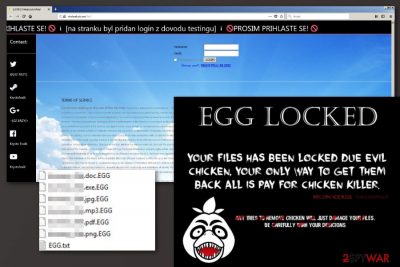
EggLocker belongs to the group of file-encrypting viruses. During the encryption, it only makes copies of the files, renames them and appends .EGG file extension. It’s definitely an Easter-themed malware that emerged just around the holiday – the end of March 2018 – attacking computer users from the Czech Republic.[1]
| Summary | |
|---|---|
| Name | EggLocker |
| Type | Ransomware |
| Danger level | High. Affects system and modifies files |
| Appended file extension | .EGG |
| Distribution methods | Malicious spam emails, malvertising, bogus downloads |
| To uninstall EggLocker, install FortectIntego and run a full system scan | |
EggLocker virus is executed from EGG.exe file which typically is spread via malicious spam emails. However, this cyber threat is more a joke than a real ransomware[2] virus. As we have mentioned, it does not actually encrypt data; it only renames copied files.
However, EggLocker ransomware can still make some changes to the system and make it vulnerable to other cyber threats. Additionally, it might be updated any minute and start functioning as real crypto-malware. Hence, immediate elimination is needed.
Soon after making a mess with files on the targeted computer, EggLocker changes the desktop picture and tries to threaten victims into paying a ransom:
EGG LOCKED
Your files has been locked due evil
chicken, your only way to get them
back is pay for chicken killers.Bitcoin address: [redacted]
Any tries to remove chicken will just damage your files.
Be carefully with your decisions.
Malware continues pretending ransomware behavior and also creates a ransom note in the text file. The content in EGG.txt file is creative and extend the narrative about a chicken. However, author of malware forgot to tell the size of the ransom:
Your Windows might not support this software
Issues
Chicken has just awoken!
Your pc has to pay for all files otherwise
small chicken is going to eat them all!
There is no way to kill chicken.
Your attack means her respond
However, these are only threats to scare victims. Following the instructions is not needed. Though, remove EggLocker from the device without hesitation and continue using your files. Despite the fact, that technically it’s not properly functioning ransomware, you have to use security software for cleaning the device.
We recommend dedicating EggLocker removal for reputable security software to make sure that all malicious components are wiped out from the system entirely. If you do not know what software to choose, take our advise and obtain FortectIntego.
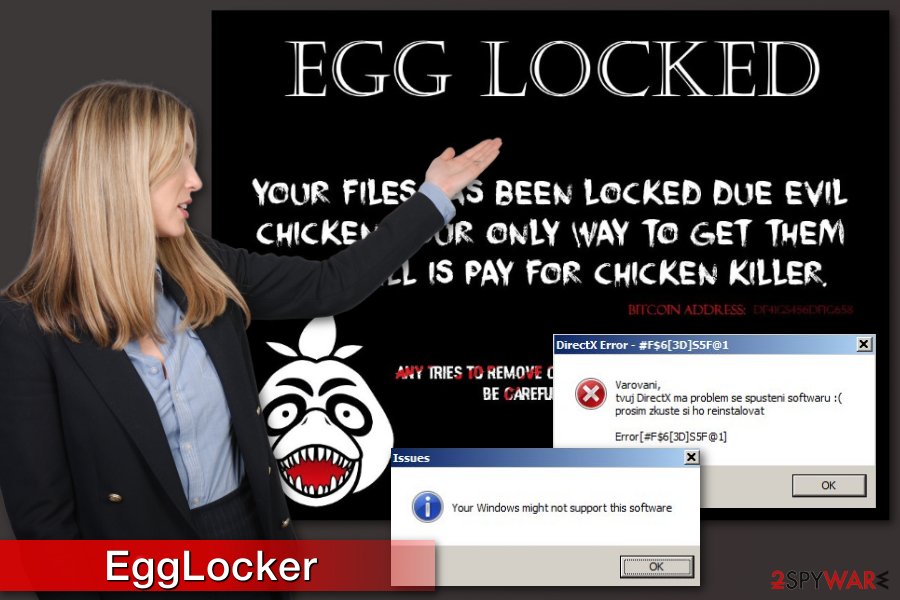
Malware distribution strategies
This piece of ransomware is not widely distributed yet. However, according to the latest research data, malware mostly attack Czech computer users, but the ransom note is written in English, so the hacker might have bigger goals.
However, security specialists remind basic security tips that help to avoid ransomware attack. We want to stress out that any security software can fully protect you. It doesn’t mean that obtaining a professional antivirus is not needed. Users should be careful too and watch their actions online.[3]
- Avoid opening unknown email attachments. Always double-check the information about the sender, the issue, and look up for grammar mistakes.
- Stay away from ads that offer software downloads or updates, or unrealistic shopping offers or prizes.
- Do not install illegal programs, movies, music or similar content.
- Download needed software, updates and other content from developers or publishers website only.
Additionally, it is highly advised to create backups. You can use external drives or cloud services for backing up. In case of the cyber attack, you won’t need to consider paying the ransom.
Uninstall EggLocker from Windows OS
To remove EggLocker from the machine, you have to run a full system scan with a reputable malware removal program, such as FortectIntego or Malwarebytes. In case, you cannot install or launch a program, follow the guide below. Our instructions will guide you through this procedure.
If you are thinking about manual EggLocker removal, you should ditch this idea right now. The virus still contains numerous malicious components that have to be eliminated to let your PC run smoothly and become less vulnerable to cyber attacks.
Getting rid of EggLocker virus. Follow these steps
Manual removal using Safe Mode
To eliminate ransomware automatically, disable it first:
Important! →
Manual removal guide might be too complicated for regular computer users. It requires advanced IT knowledge to be performed correctly (if vital system files are removed or damaged, it might result in full Windows compromise), and it also might take hours to complete. Therefore, we highly advise using the automatic method provided above instead.
Step 1. Access Safe Mode with Networking
Manual malware removal should be best performed in the Safe Mode environment.
Windows 7 / Vista / XP
- Click Start > Shutdown > Restart > OK.
- When your computer becomes active, start pressing F8 button (if that does not work, try F2, F12, Del, etc. – it all depends on your motherboard model) multiple times until you see the Advanced Boot Options window.
- Select Safe Mode with Networking from the list.

Windows 10 / Windows 8
- Right-click on Start button and select Settings.

- Scroll down to pick Update & Security.

- On the left side of the window, pick Recovery.
- Now scroll down to find Advanced Startup section.
- Click Restart now.

- Select Troubleshoot.

- Go to Advanced options.

- Select Startup Settings.

- Press Restart.
- Now press 5 or click 5) Enable Safe Mode with Networking.

Step 2. Shut down suspicious processes
Windows Task Manager is a useful tool that shows all the processes running in the background. If malware is running a process, you need to shut it down:
- Press Ctrl + Shift + Esc on your keyboard to open Windows Task Manager.
- Click on More details.

- Scroll down to Background processes section, and look for anything suspicious.
- Right-click and select Open file location.

- Go back to the process, right-click and pick End Task.

- Delete the contents of the malicious folder.
Step 3. Check program Startup
- Press Ctrl + Shift + Esc on your keyboard to open Windows Task Manager.
- Go to Startup tab.
- Right-click on the suspicious program and pick Disable.

Step 4. Delete virus files
Malware-related files can be found in various places within your computer. Here are instructions that could help you find them:
- Type in Disk Cleanup in Windows search and press Enter.

- Select the drive you want to clean (C: is your main drive by default and is likely to be the one that has malicious files in).
- Scroll through the Files to delete list and select the following:
Temporary Internet Files
Downloads
Recycle Bin
Temporary files - Pick Clean up system files.

- You can also look for other malicious files hidden in the following folders (type these entries in Windows Search and press Enter):
%AppData%
%LocalAppData%
%ProgramData%
%WinDir%
After you are finished, reboot the PC in normal mode.
Remove EggLocker using System Restore
-
Step 1: Reboot your computer to Safe Mode with Command Prompt
Windows 7 / Vista / XP- Click Start → Shutdown → Restart → OK.
- When your computer becomes active, start pressing F8 multiple times until you see the Advanced Boot Options window.
-
Select Command Prompt from the list

Windows 10 / Windows 8- Press the Power button at the Windows login screen. Now press and hold Shift, which is on your keyboard, and click Restart..
- Now select Troubleshoot → Advanced options → Startup Settings and finally press Restart.
-
Once your computer becomes active, select Enable Safe Mode with Command Prompt in Startup Settings window.

-
Step 2: Restore your system files and settings
-
Once the Command Prompt window shows up, enter cd restore and click Enter.

-
Now type rstrui.exe and press Enter again..

-
When a new window shows up, click Next and select your restore point that is prior the infiltration of EggLocker. After doing that, click Next.


-
Now click Yes to start system restore.

-
Once the Command Prompt window shows up, enter cd restore and click Enter.
Bonus: Recover your data
Guide which is presented above is supposed to help you remove EggLocker from your computer. To recover your encrypted files, we recommend using a detailed guide prepared by 2-spyware.com security experts.If you cannot get access to the files encrypted by EggLocker ransomware, try the following programs and methods. Hopefully, they would help.
If your files are encrypted by EggLocker, you can use several methods to restore them:
Take advantage of Data Recovery Pro
To restore some of the corrupted files, you can use this software that is created for restoring accidentally deleted or damaged files after the system crash:
- Download Data Recovery Pro;
- Follow the steps of Data Recovery Setup and install the program on your computer;
- Launch it and scan your computer for files encrypted by EggLocker ransomware;
- Restore them.
Windows Previous Versions feature might be useful for individual file recovery
If System Restore was enabled before ransomware attack, you can copy individual files by following the steps below:
- Find an encrypted file you need to restore and right-click on it;
- Select “Properties” and go to “Previous versions” tab;
- Here, check each of available copies of the file in “Folder versions”. You should select the version you want to recover and click “Restore”.
Use ShadowExplorer for data recovery
If EggLocker ransomware virus did not delete Shadow Volume Copies of the targeted data, you can use this software:
- Download Shadow Explorer (http://shadowexplorer.com/);
- Follow a Shadow Explorer Setup Wizard and install this application on your computer;
- Launch the program and go through the drop down menu on the top left corner to select the disk of your encrypted data. Check what folders are there;
- Right-click on the folder you want to restore and select “Export”. You can also select where you want it to be stored.
Finally, you should always think about the protection of crypto-ransomwares. In order to protect your computer from EggLocker and other ransomwares, use a reputable anti-spyware, such as FortectIntego, SpyHunter 5Combo Cleaner or Malwarebytes
How to prevent from getting ransomware
Do not let government spy on you
The government has many issues in regards to tracking users' data and spying on citizens, so you should take this into consideration and learn more about shady information gathering practices. Avoid any unwanted government tracking or spying by going totally anonymous on the internet.
You can choose a different location when you go online and access any material you want without particular content restrictions. You can easily enjoy internet connection without any risks of being hacked by using Private Internet Access VPN.
Control the information that can be accessed by government any other unwanted party and surf online without being spied on. Even if you are not involved in illegal activities or trust your selection of services, platforms, be suspicious for your own security and take precautionary measures by using the VPN service.
Backup files for the later use, in case of the malware attack
Computer users can suffer from data losses due to cyber infections or their own faulty doings. Ransomware can encrypt and hold files hostage, while unforeseen power cuts might cause a loss of important documents. If you have proper up-to-date backups, you can easily recover after such an incident and get back to work. It is also equally important to update backups on a regular basis so that the newest information remains intact – you can set this process to be performed automatically.
When you have the previous version of every important document or project you can avoid frustration and breakdowns. It comes in handy when malware strikes out of nowhere. Use Data Recovery Pro for the data restoration process.
- ^ Odstranitvirus. Odstranitvirus. Cyber security and malware news.
- ^ Ransomware. TechTerms. Online dictionary.
- ^ 22 Ransomware Prevention Tips. Tripwire. Security news, trends and insights.





















