Esmeralda ransomware / virus (Simple Removal Guide)
Esmeralda virus Removal Guide
What is Esmeralda ransomware virus?
Esmeralda virus and its relation to the Apocalypse ransomware:
If Notre Dame opera makes you want to sing, sadly, the Esmeralda virus will summon quite the opposite emotions. This malicious ransomware virus drives people into despair by locking their personal files using a military-grade AES algorithm and refusing to give them back unless a set amount of money is paid for the data decryption key. Experts believe that this virus is a new variant of the notorious Apocalypse crypto-ransomware which has been spotted on the web earlier this year. This could explain where exactly is the Esmeralda ransomware drawing its most destructive features from. Either related to Apocalypse or not, this infection is very dangerous in its self. First of all, it imitates critical Windows error and informs about it in the How_To_Decrypt.txt file that it drops on the infected computer:
Windows has encountered a critical problem and needs your immediate action to recover your data. The system access is locked and all the data have been encrypted to avoid the information be published or misused. You will not be able to access to your files and ignoring this message may cause the total loss of data. We are sorry for the inconvenience.
You need to contact the email below to restore the data of your system.
Email: esmeraldaencryption@mail.ru
You will have to order the Unlock-Password and the Esmeralda Decryption Software. All the
instructions will be sent to you by email.
Though not overt, this message is nothing more but a ransom note by which the hackers try to convince and even threaten victims to follow their demands and pay for the “Unlock-Password” and Esmeralda Decrypter. The note provides only some very vague guidelines, while a more detailed information is granted only after contacting the attackers directly. However, this note provides additional information that can be used to analyze the infection further. For instance, though the note is written in English, the indicated email features points to the well-known Russian email service Mail.ru. Thus, it can be presumed that the hackers behind this virus might originate from Russia. However, for the regular users, the primary interest should be Esmeralda removal and prevention. Both of these issues can be effectively solved using reputable and professional antivirus utilities, such as FortectIntego. We strongly recommend sticking to this safer option instead of paying for the decryption key you may not even receive.
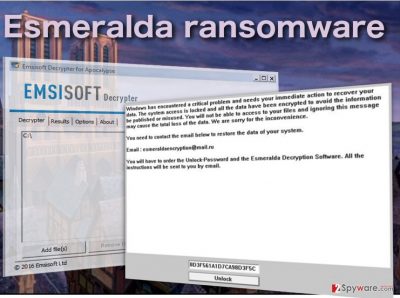
Recognizing that your computer has been infected with Esmeralda malware is easy. First, and the most obvious sign is losing access of your personal files followed by the changes of file extensions. The virus will replace your regular .jpg, .docx or .xls extensions to the unusual “.encrypted” ones. Finally, the ransom note document will appear on your desktop and every folder that contains encrypted files. Less noticeable changes involve the appearance of new entries in the Windows registry, allowing suspicious processes to boot at startup. Don’t try fixing these alterations yourself — you may accidentally make things worse! Instead, remove Esmeralda automatically, using specialized software.
How is this virus distributed around the web?
Esmeralda virus can lurk in the places you expect the least. For instance, it may arrive directly to your inbox as an invoice, flight or hotel booking details or any other information that looks believable enough for the users to get hooked on. The scammers know their craft and the techniques that work the best in spreading malware around. So, we do not recommend trying to outsmart them. Instead, secure your data by making backup copies and storing them somewhere safe, for instance, USB drive, external hard disk or another computer. Even if the Esmeralda virus hits, using these backups you will be able to recover your important files without much difficulty.
Steps of Esmeralda removal:
If Esmeralda virus is already on your computer, do not risk the security of your files — remove it from the system right away. By keeping such a nasty parasite installed, you risk the safety of your future files as well as the health of your computer. To make sure you do not run into difficulties during the Esmeralda removal, employ only the reputable antivirus software for the job. We recommend FortectIntego or SpyHunter 5Combo Cleaner. However, if you are unable to get these utilities scanning your system, you might first need to decontaminate the virus using the instructions we provide below. When these steps are completed, you can then safely remove Esmeralda and try recovering the lost files.
Getting rid of Esmeralda virus. Follow these steps
Manual removal using Safe Mode
Important! →
Manual removal guide might be too complicated for regular computer users. It requires advanced IT knowledge to be performed correctly (if vital system files are removed or damaged, it might result in full Windows compromise), and it also might take hours to complete. Therefore, we highly advise using the automatic method provided above instead.
Step 1. Access Safe Mode with Networking
Manual malware removal should be best performed in the Safe Mode environment.
Windows 7 / Vista / XP
- Click Start > Shutdown > Restart > OK.
- When your computer becomes active, start pressing F8 button (if that does not work, try F2, F12, Del, etc. – it all depends on your motherboard model) multiple times until you see the Advanced Boot Options window.
- Select Safe Mode with Networking from the list.

Windows 10 / Windows 8
- Right-click on Start button and select Settings.

- Scroll down to pick Update & Security.

- On the left side of the window, pick Recovery.
- Now scroll down to find Advanced Startup section.
- Click Restart now.

- Select Troubleshoot.

- Go to Advanced options.

- Select Startup Settings.

- Press Restart.
- Now press 5 or click 5) Enable Safe Mode with Networking.

Step 2. Shut down suspicious processes
Windows Task Manager is a useful tool that shows all the processes running in the background. If malware is running a process, you need to shut it down:
- Press Ctrl + Shift + Esc on your keyboard to open Windows Task Manager.
- Click on More details.

- Scroll down to Background processes section, and look for anything suspicious.
- Right-click and select Open file location.

- Go back to the process, right-click and pick End Task.

- Delete the contents of the malicious folder.
Step 3. Check program Startup
- Press Ctrl + Shift + Esc on your keyboard to open Windows Task Manager.
- Go to Startup tab.
- Right-click on the suspicious program and pick Disable.

Step 4. Delete virus files
Malware-related files can be found in various places within your computer. Here are instructions that could help you find them:
- Type in Disk Cleanup in Windows search and press Enter.

- Select the drive you want to clean (C: is your main drive by default and is likely to be the one that has malicious files in).
- Scroll through the Files to delete list and select the following:
Temporary Internet Files
Downloads
Recycle Bin
Temporary files - Pick Clean up system files.

- You can also look for other malicious files hidden in the following folders (type these entries in Windows Search and press Enter):
%AppData%
%LocalAppData%
%ProgramData%
%WinDir%
After you are finished, reboot the PC in normal mode.
Remove Esmeralda using System Restore
-
Step 1: Reboot your computer to Safe Mode with Command Prompt
Windows 7 / Vista / XP- Click Start → Shutdown → Restart → OK.
- When your computer becomes active, start pressing F8 multiple times until you see the Advanced Boot Options window.
-
Select Command Prompt from the list

Windows 10 / Windows 8- Press the Power button at the Windows login screen. Now press and hold Shift, which is on your keyboard, and click Restart..
- Now select Troubleshoot → Advanced options → Startup Settings and finally press Restart.
-
Once your computer becomes active, select Enable Safe Mode with Command Prompt in Startup Settings window.

-
Step 2: Restore your system files and settings
-
Once the Command Prompt window shows up, enter cd restore and click Enter.

-
Now type rstrui.exe and press Enter again..

-
When a new window shows up, click Next and select your restore point that is prior the infiltration of Esmeralda. After doing that, click Next.


-
Now click Yes to start system restore.

-
Once the Command Prompt window shows up, enter cd restore and click Enter.
Bonus: Recover your data
Guide which is presented above is supposed to help you remove Esmeralda from your computer. To recover your encrypted files, we recommend using a detailed guide prepared by 2-spyware.com security experts.If your files are encrypted by Esmeralda, you can use several methods to restore them:
How to recover files after Esmeralda attack using Data Recovery Pro
Data Recovery Pro method is probably the less time-consuming approach to the data recovery out there. This tool works automatically, so the data recovery is times faster than using the rest of the recovery methods.
- Download Data Recovery Pro;
- Follow the steps of Data Recovery Setup and install the program on your computer;
- Launch it and scan your computer for files encrypted by Esmeralda ransomware;
- Restore them.
How to recover encrypted files using Windows Previous Versions feature
Windows Previous Versions feature might be a great option if you want to recover only a few files from locked computer. However, you should keep in mind that it will only work if you had the System Restore option enabled pre-encryption. If you did, you should definitely give this method a try.
- Find an encrypted file you need to restore and right-click on it;
- Select “Properties” and go to “Previous versions” tab;
- Here, check each of available copies of the file in “Folder versions”. You should select the version you want to recover and click “Restore”.
Finally, you should always think about the protection of crypto-ransomwares. In order to protect your computer from Esmeralda and other ransomwares, use a reputable anti-spyware, such as FortectIntego, SpyHunter 5Combo Cleaner or Malwarebytes
How to prevent from getting ransomware
Choose a proper web browser and improve your safety with a VPN tool
Online spying has got momentum in recent years and people are getting more and more interested in how to protect their privacy online. One of the basic means to add a layer of security – choose the most private and secure web browser. Although web browsers can't grant full privacy protection and security, some of them are much better at sandboxing, HTTPS upgrading, active content blocking, tracking blocking, phishing protection, and similar privacy-oriented features. However, if you want true anonymity, we suggest you employ a powerful Private Internet Access VPN – it can encrypt all the traffic that comes and goes out of your computer, preventing tracking completely.
Lost your files? Use data recovery software
While some files located on any computer are replaceable or useless, others can be extremely valuable. Family photos, work documents, school projects – these are types of files that we don't want to lose. Unfortunately, there are many ways how unexpected data loss can occur: power cuts, Blue Screen of Death errors, hardware failures, crypto-malware attack, or even accidental deletion.
To ensure that all the files remain intact, you should prepare regular data backups. You can choose cloud-based or physical copies you could restore from later in case of a disaster. If your backups were lost as well or you never bothered to prepare any, Data Recovery Pro can be your only hope to retrieve your invaluable files.





















