Extra Search browser hijacker (virus) - Free Guide
Extra Search browser hijacker Removal Guide
What is Extra Search browser hijacker?
Extra Search hijacks the browser to monetize user activity by collecting data and showing ads
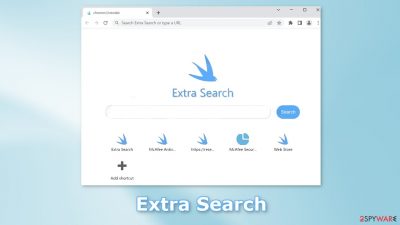
Extra Search is a browser hijacker which means it changes the main settings, like the homepage, new tab address, and search engine. People are forced to browse only through selected channels which raises many user privacy and security concerns.
The main purpose of creating such applications is monetary gain. Crooks can place advertisements, cause pop-ups, and banners and generate revenue through PPC advertising. It can also collect browsing-related data which is stored in cookies and sell it to third parties.
The extension does not provide any useful functions so there is no point in keeping it on your machine. Quite the opposite – Extra Search can lead to dangerous websites that try to trick people into providing personal information, downloading other PUPs (potentially unwanted programs),[1] and even malware.
| NAME | Extra Search |
| TYPE | Browser hijacker; potentially unwanted program |
| SYMPTOMS | The main settings of the browser get changed like the homepage, new tab address, and search engine |
| DISTRIBUTION | Shady websites, deceptive ads, software bundling |
| DANGERS | The application could possibly collect data about users' browsing activity as well as change the search results that they see |
| ELIMINATION | You can remove browser extensions via settings; a scan with anti-malware tools is recommended |
| FURTHER STEPS | After elimination is complete, use FortectIntego to get rid of any remaining damage and optimize your machine |
Distribution methods
There are many ways that fraudsters spread hijackers online. Most of the time, such plugins are found through fake download pages and deceptive ads. People rarely stumble on these sites through search results. Users get redirected to them from other shady websites.
You should avoid visiting pages that engage in illegal activities, like illegal streaming platforms. They are unregulated, so they are full of deceptive ads, and sneaky redirects. Try not to visit sites that you do not know, or click on random advertisements. Especially be careful of fake “Download” and “Play” buttons.
Many crooks create “official” promotional websites for their applications, and Extra Search is no exception. A page was found dedicated to promoting its non-existent functions. The main selling point is that it can deliver search results fast. However, such claims are questionable.
Always use official web stores if you want to download browser extensions. Apps that get listed there, go through an extensive review process. However, you should still do your research – read the reviews, look at the ratings, and the number of users.
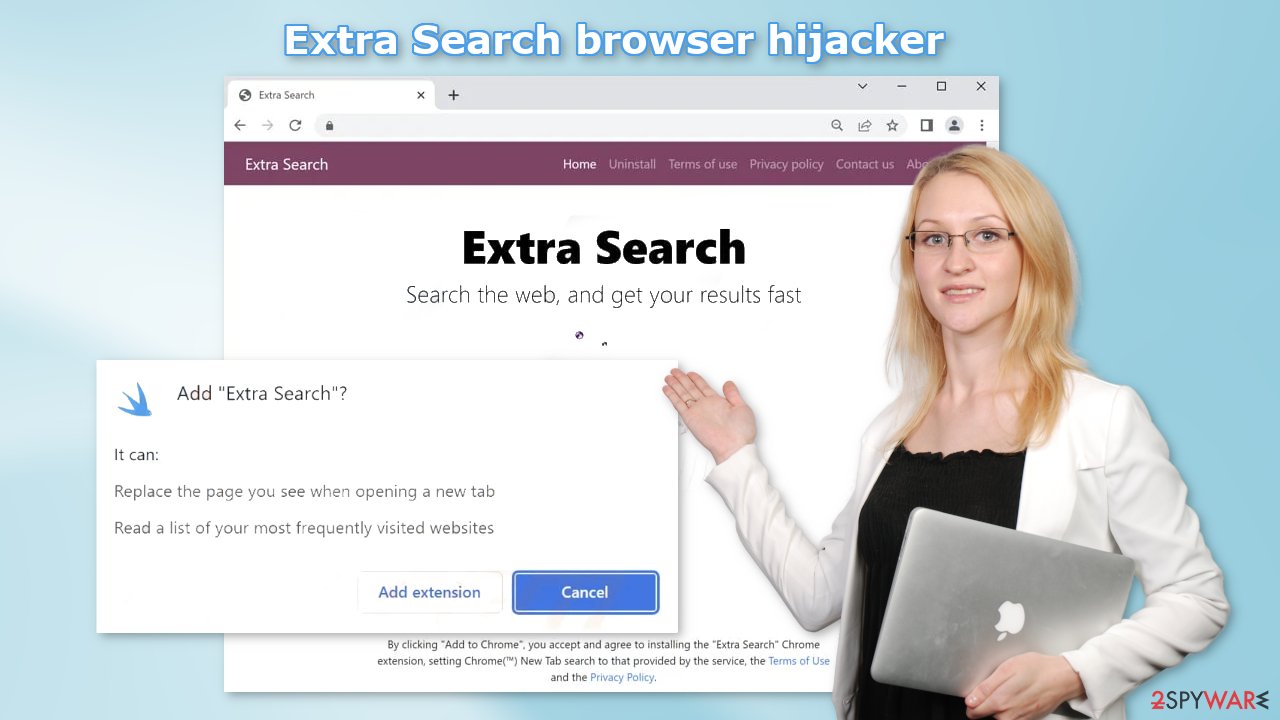
Freeware installations
Bogus browser add-ons can also be spread through freeware[2] distribution sites. They earn money with bundled software.[3] Additional programs are included in the installers without disclosing it clearly. People rush through the installation process and skip important steps so they do not notice them.
If you want to avoid this happening in the future, you should always choose the “Custom” or “Advanced” installation method, read the Privacy Policy, and Terms of Use. The most important part is to inspect the file list and uncheck the boxes next to any unrelated programs that you do not need.
As we mentioned before, it is best to use official web stores and developer websites if you want to be sure that the software will be safe. It might get costly but you may save in the long run by keeping your system running smoothly.
Remove the unwanted plugin
First, locate Extra Search in your browser settings, remove it and see if that helps. You can do it via browser settings:
Google Chrome
- Open Google Chrome, click on the Menu (three vertical dots at the top-right corner) and select More tools > Extensions.
- In the newly opened window, you will see all the installed extensions. Uninstall all the suspicious plugins that might be related to the unwanted program by clicking Remove.
![Remove extensions from Chrome Remove extensions from Chrome]()
MS Edge:
- Select Menu (three horizontal dots at the top-right of the browser window) and pick Extensions.
- From the list, pick the extension and click on the Gear icon.
- Click on Uninstall at the bottom.
![Remove extensions from Edge Remove extensions from Edge]()
MS Edge (Chromium)
- Open Edge and click select Settings > Extensions.
- Delete unwanted extensions by clicking Remove.
![Remove extensions from Chromium Edge Remove extensions from Chromium Edge]()
Mozilla Firefox
- Open Mozilla Firefox browser and click on the Menu (three horizontal lines at the top-right of the window).
- Select Add-ons.
- In here, select unwanted plugin and click Remove.
![Remove extensions from Firefox Remove extensions from Firefox]()
Safari
- Click Safari > Preferences…
- In the new window, pick Extensions.
- Select the unwanted extension and select Uninstall.
![Remove extensions from Safari Remove extensions from Safari]()
Clear your browsers
The next thing you should do is endure that your browsing data is safe. You can do that by deleting cookies – small data files that contain information, like your IP address, geolocation, websites you visit, links you click on, and things you purchase online. By deleting cookies, you will stop the tracking and eliminate any already collected information.
For this task, it is best to use a maintenance tool like FortectIntego. It can do all this automatically with a click of a button. Besides, this powerful software can fix various system errors, corrupted files, registry issues, which is especially helpful after a virus infection.
Scan your machine with anti-malware tools
If you tried the first removal method, but it did not help and the settings changed back again, this is definitely a sign of a PUA hiding in your system. In that case, the application will keep messing up your browser until you completely remove it from your PC. Identifying the program responsible for hijacking your browser might be difficult if you have never done this before.
The program could be disguised as antivirus, video, or image editing software. If you do not want to risk deleting the wrong files, we suggest using SpyHunter 5Combo Cleaner or Malwarebytes professional security tools that will scan your machine, eliminate it, and prevent such infections in the future by giving you a warning before a PUP can make any changes. If manual removal is what you still prefer, we have instructions for Windows and Mac machines:
Windows 10/8:
- Enter Control Panel into Windows search box and hit Enter or click on the search result.
- Under Programs, select Uninstall a program.
![Uninstall from Windows 1 Uninstall from Windows 1]()
- From the list, find the entry of the suspicious program.
- Right-click on the application and select Uninstall.
- If User Account Control shows up, click Yes.
- Wait till uninstallation process is complete and click OK.
![Uninstall from Windows 2 Uninstall from Windows 2]()
Windows 7/XP:
- Click on Windows Start > Control Panel located on the right pane (if you are Windows XP user, click on Add/Remove Programs).
- In Control Panel, select Programs > Uninstall a program.
![Uninstall from Windows 7/XP Uninstall from Windows 7/XP]()
- Pick the unwanted application by clicking on it once.
- At the top, click Uninstall/Change.
- In the confirmation prompt, pick Yes.
- Click OK once the removal process is finished.
Mac:
- From the menu bar, select Go > Applications.
- In the Applications folder, look for all related entries.
- Click on the app and drag it to Trash (or right-click and pick Move to Trash)
![Uninstall from Mac 1 Uninstall from Mac 1]()
To fully remove an unwanted app, you need to access Application Support, LaunchAgents, and LaunchDaemons folders and delete relevant files:
- Select Go > Go to Folder.
- Enter /Library/Application Support and click Go or press Enter.
- In the Application Support folder, look for any dubious entries and then delete them.
- Now enter /Library/LaunchAgents and /Library/LaunchDaemons folders the same way and terminate all the related .plist files.
![Uninstall from Mac 2 Uninstall from Mac 2]()
How to prevent from getting browser hijacker
Access your website securely from any location
When you work on the domain, site, blog, or different project that requires constant management, content creation, or coding, you may need to connect to the server and content management service more often. The best solution for creating a tighter network could be a dedicated/fixed IP address.
If you make your IP address static and set to your device, you can connect to the CMS from any location and do not create any additional issues for the server or network manager that needs to monitor connections and activities. VPN software providers like Private Internet Access can help you with such settings and offer the option to control the online reputation and manage projects easily from any part of the world.
Recover files after data-affecting malware attacks
While much of the data can be accidentally deleted due to various reasons, malware is one of the main culprits that can cause loss of pictures, documents, videos, and other important files. More serious malware infections lead to significant data loss when your documents, system files, and images get encrypted. In particular, ransomware is is a type of malware that focuses on such functions, so your files become useless without an ability to access them.
Even though there is little to no possibility to recover after file-locking threats, some applications have features for data recovery in the system. In some cases, Data Recovery Pro can also help to recover at least some portion of your data after data-locking virus infection or general cyber infection.
- ^ Chris Hoffman. PUPs Explained: What is a “Potentially Unwanted Program”?. Howtogeek. Technology Magazine.
- ^ Tim Fisher. What Is Freeware?. Lifewire. Internet, Networking and Security Blog.
- ^ Bundled software. Computer Hope. Free computer help.










