Gooddaywith-captcha.top ads (spam) - Free Instructions
Gooddaywith-captcha.top ads Removal Guide
What is Gooddaywith-captcha.top ads?
Gooddaywith-captcha.top pretends to be a CAPTCHA verification step to make users click “Allow”
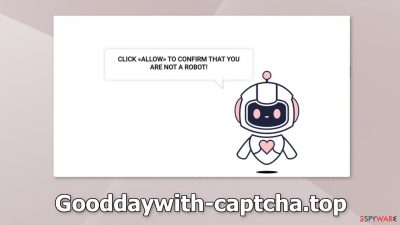
Gooddaywith-captcha.top may look like a non-threatening page with lovely cartoons. However, it was created to take advantage of less IT-savvy people. The site tricks people into allowing push notification spam. It disguises the process by making people believe that they have to confirm if they are not robots.
Users are asked to press the “Allow” button, which allows the page to show push notifications. Users then start getting spammed with annoying pop-up ads that can appear even when the browser is closed. The frequency of pop-ups depends on the settings that crooks have configured.
Fraudsters do not particularly care about user privacy or security so they may use rogue advertising networks that place ads leading to dangerous websites. As a result, people might end up on sites that try to trick them into providing personal information, downloading PUPs (potentially unwanted programs),[1] and even malware.
| NAME | Gooddaywith-captcha.top |
| TYPE | Push notification spam; adware |
| SYMPTOMS | Pop-up ads start appearing in the corner of the screen after the “Allow” button is pressed |
| DISTRIBUTION | Shady websites, deceptive ads, redirects, freeware installations |
| DANGERS | Links embedded in the push notifications can lead to dangerous websites where users can be tricked into providing their personal information and suffer from monetary losses |
| ELIMINATION | Users can block push notifications via browser settings |
| FURTHER STEPS | It is recommended to use a repair tool like FortectIntego after the removal to fix any remaining damage |
Distribution tactics
Push notification spam sites, like Gooddaywith-captcha.top can rarely be found in the search results. Usually, they hide in other shady sites that are full of deceptive ads and sneaky redirects. You should stay away from websites that engage in illegal activities, like illegal streaming platforms.
They are unregulated, and many of them contain fake buttons, like “Download” or “Play” that open new tabs with websites promoted by rogue advertising networks. Many users can be misled, and think that if they press the “Allow” button they will be able to watch the movie or TV show they selected.
Cookies and cache
After an encounter with a push notification spam site, it is strongly recommended to clear your browsers. Websites and web-based applications can use various tracking technologies to collect data like your IP address,[2] geolocation, websites you visit, links you click on, and things you purchase online. All of this is done with the use of cookies[3] and cache.
These small text files are not inherently bad. Legitimate sites use them to personalize the user experience by showing relevant results, etc. However, they can also be used to generate revenue by selling them to advertising networks, and other third parties. There is an automatic solution to this problem – FortectIntego. This powerful software can stop the tracking and delete the existing information and fix serious system errors with a click of a button.
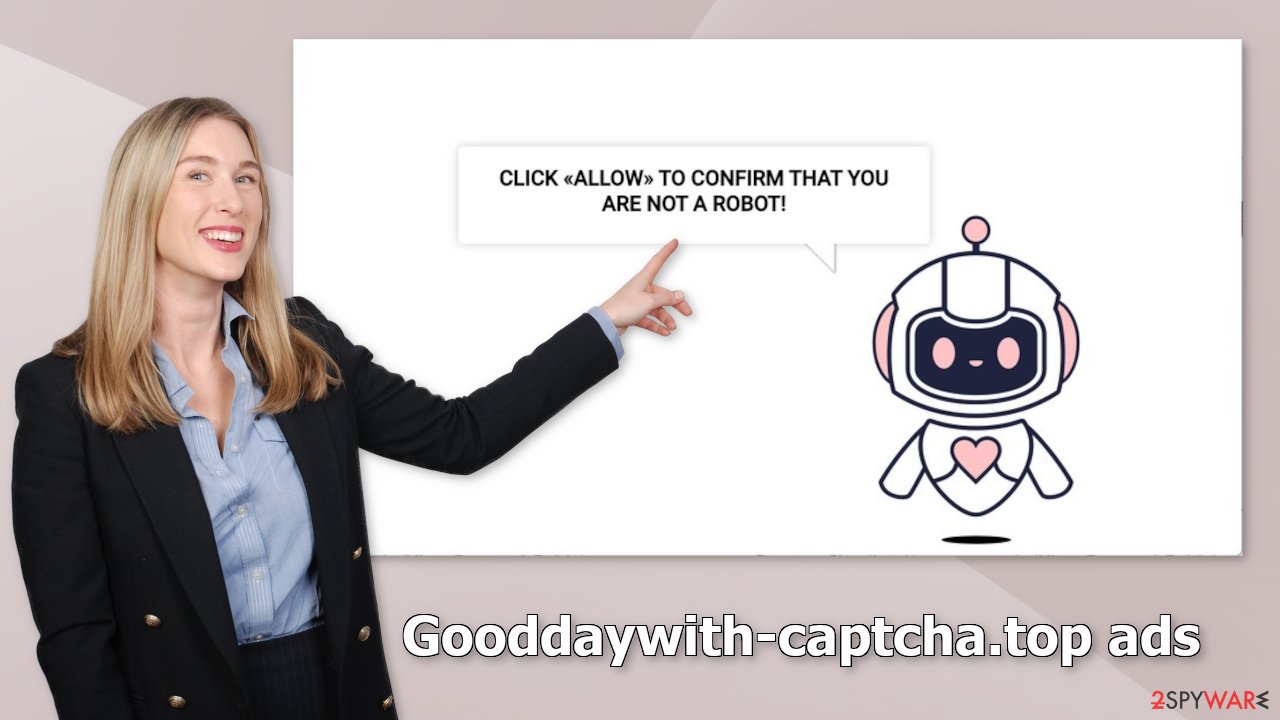
Block notifications from Gooddaywith-captcha.top
Because push notifications are subscription-based, they can be turned on and off only manually. We have a detailed guide for the most popular browsers below:
Google Chrome (desktop):
- Open Google Chrome browser and go to Menu > Settings.
- Scroll down and click on Advanced.
- Locate the Privacy and security section and pick Site Settings > Notifications.
![Stop notifications on Chrome PC 1 Stop notifications on Chrome PC 1]()
- Look at the Allow section and look for a suspicious URL.
- Click the three vertical dots next to it and pick Block. This should remove unwanted notifications from Google Chrome.
![Stop notifications on Chrome PC 2 Stop notifications on Chrome PC 2]()
Google Chrome (Android):
- Open Google Chrome and tap on Settings (three vertical dots).
- Select Notifications.
- Scroll down to Sites section.
- Locate the unwanted URL and toggle the button to the left (Off setting).
![Stop notifications on Chrome Android Stop notifications on Chrome Android]()
Mozilla Firefox:
- Open Mozilla Firefox and go to Menu > Options.
- Click on Privacy & Security section.
- Under Permissions, you should be able to see Notifications. Click Settings button next to it.
![Stop notifications on Mozilla Firefox 1 Stop notifications on Mozilla Firefox 1]()
- In the Settings – Notification Permissions window, click on the drop-down menu by the URL in question.
- Select Block and then click on Save Changes. This should remove unwanted notifications from Mozilla Firefox.
![Stop notifications on Mozilla Firefox 2 Stop notifications on Mozilla Firefox 2]()
Safari:
- Click on Safari > Preferences…
- Go to Websites tab and, under General, select Notifications.
- Select the web address in question, click the drop-down menu and select Deny.
![Stop notifications on Safari Stop notifications on Safari]()
MS Edge:
- Open Microsoft Edge, and click the Settings and more button (three horizontal dots) at the top-right of the window.
- Select Settings and then go to Advanced.
- Under Website permissions, pick Manage permissions and select the URL in question.
- Toggle the switch to the left to turn notifications off on Microsoft Edge.
![Stop notifications on Edge 2 Stop notifications on Edge 2]()
MS Edge (Chromium):
- Open Microsoft Edge, and go to Settings.
- Select Site permissions.
- Go to Notifications on the right.
- Under Allow, you will find the unwanted entry.
- Click on More actions and select Block.
![Stop notifications on Edge Chromium Stop notifications on Edge Chromium]()
Am I infected by adware?
Unwanted browser behavior can also be caused by PUPs. Sometimes pages like Gooddaywith-captcha.top show up without any user input at all. This can be caused by adware[4] which is a program that can generate commercial content in the machine without the users' knowledge. Many of them are disguised as “handy” tools so they would be more difficult to identify for average users.
If you have performed the previous removal steps in this guide, but you still experience symptoms, like pop-ups, banners, and redirects, using professional security tools like SpyHunter 5Combo Cleaner and Malwarebytes is essential. A PC without an antivirus is like a home without a door. Anti-malware solutions can scan the machine and detect suspicious processes running in the background. Besides, it can prevent such infections by warning users about dangerous files trying to enter the system.
However, if you know what you are doing and which program should be eliminated, you can follow our step-by-step instructions for Windows and Mac machines:
Windows 10/8:
- Enter Control Panel into Windows search box and hit Enter or click on the search result.
- Under Programs, select Uninstall a program.
![Uninstall from Windows 1 Uninstall from Windows 1]()
- From the list, find the entry of the suspicious program.
- Right-click on the application and select Uninstall.
- If User Account Control shows up, click Yes.
- Wait till uninstallation process is complete and click OK.
![Uninstall from Windows 2 Uninstall from Windows 2]()
Windows 7/XP:
- Click on Windows Start > Control Panel located on the right pane (if you are Windows XP user, click on Add/Remove Programs).
- In Control Panel, select Programs > Uninstall a program.
![Uninstall from Windows 7/XP Uninstall from Windows 7/XP]()
- Pick the unwanted application by clicking on it once.
- At the top, click Uninstall/Change.
- In the confirmation prompt, pick Yes.
- Click OK once the removal process is finished.
Mac:
- From the menu bar, select Go > Applications.
- In the Applications folder, look for all related entries.
- Click on the app and drag it to Trash (or right-click and pick Move to Trash)
![Uninstall from Mac 1 Uninstall from Mac 1]()
To fully remove an unwanted app, you need to access Application Support, LaunchAgents, and LaunchDaemons folders and delete relevant files:
- Select Go > Go to Folder.
- Enter /Library/Application Support and click Go or press Enter.
- In the Application Support folder, look for any dubious entries and then delete them.
- Now enter /Library/LaunchAgents and /Library/LaunchDaemons folders the same way and terminate all the related .plist files.
![Uninstall from Mac 2 Uninstall from Mac 2]()
How to prevent from getting adware
Protect your privacy – employ a VPN
There are several ways how to make your online time more private – you can access an incognito tab. However, there is no secret that even in this mode, you are tracked for advertising purposes. There is a way to add an extra layer of protection and create a completely anonymous web browsing practice with the help of Private Internet Access VPN. This software reroutes traffic through different servers, thus leaving your IP address and geolocation in disguise. Besides, it is based on a strict no-log policy, meaning that no data will be recorded, leaked, and available for both first and third parties. The combination of a secure web browser and Private Internet Access VPN will let you browse the Internet without a feeling of being spied or targeted by criminals.
No backups? No problem. Use a data recovery tool
If you wonder how data loss can occur, you should not look any further for answers – human errors, malware attacks, hardware failures, power cuts, natural disasters, or even simple negligence. In some cases, lost files are extremely important, and many straight out panic when such an unfortunate course of events happen. Due to this, you should always ensure that you prepare proper data backups on a regular basis.
If you were caught by surprise and did not have any backups to restore your files from, not everything is lost. Data Recovery Pro is one of the leading file recovery solutions you can find on the market – it is likely to restore even lost emails or data located on an external device.
- ^ Wendy Zamora. What is a PUP? – How to avoid potentially unwanted programs. Malwarebytes. Cybersecurity Tips, Tricks and How-Tos.
- ^ IP address. Wikipedia, the free encyclopedia.
- ^ Chris Maus. What Are Cookies and Are They Dangerous?. Qkey. Secure Online Payment Providers.
- ^ Adware. Investopedia. Source of financial content on the web.













