Hades ransomware (Virus Removal Guide) - Recovery Instructions Included
Hades virus Removal Guide
What is Hades ransomware?
Hades ransomware – a cryptovirus that asks to contact attackers via TOX instant messaging service
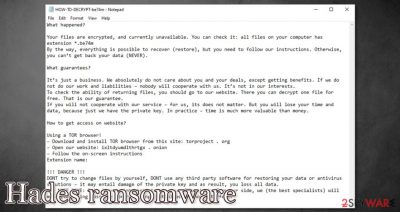
Hades ransomware is a file-locking cyber threat that is made to extort money by encrypting data on victims' computers and forcing them into buying a necessary decryption tool. During encryption, all files are appended with five alphanumeric characters that represent the victims' ID.
Afterward, a ransom note text file, titled HOW-TO-DECRYPT-xxxxx.txt (x represents a unique user ID), is created, explaining to the victims what happened and what do they have to do to regain access to their files. Users who want to contact their assailants will have to use TOX instant messaging service.
Before Hades file virus starts data encryption, it archives and uploads it to remote servers controlled by cybercriminals to hold hostage. Victims can find about that by visiting the assailants' website using ixltdyumdlthrtgx.onion website on TOR or by using an alternative communication method – TOX service, which is known for its anonymity.
| name | Hades ransomware |
|---|---|
| Type | Cryptovirus |
| Ransom note | HOW-TO-DECRYPT-xxxxx.txt |
| appended file extension | All non-system files are appended with an appointed user ID consisting of 5 random characters |
| Additional info | The cybercriminals might have stolen victim files to blackmail them into paying the ransom |
| Criminal contact details | Users willing to contact the assailants must first use Tor browser to reach ixltdyumdlthrtgx.onion website. Then input this user ID in TOX messaging app – 2F5338DABD40348C71D858459FE7B8ED60DDD9CE4D260C656E4E236A91167C31165081A85F79 |
| Virus removal | All cryptoviruses and malware alike should be eliminated from infected devices by using reliable anti-malware software |
| System health | Ransomware causes damage and modifications to system settings and files. To undo these changes, use a powerful system tune-up tool like the FortectIntego app |
In the ransom note message of Hades ransomware, cybercriminals clarify to their victims what happened – that all files are encrypted and that the only way to get them back is by purchasing their decryption tool. To prove that they possess the required tool, they offer to upload one file to a previously mentioned TOR website. The whole message reads:
What happened?
Your files are encrypted, and currently unavailable. You can check it: all files on your computer has extension *.xxxxx
By the way, everything is possible to recover (restore), but you need to follow our instructions. Otherwise, you can’t get back your data (NEVER).
What guarantees?
It’s just a business. We absolutely do not care about you and your deals, except getting benefits. If we do not do our work and liabilities – nobody will cooperate with us. It’s not in our interests.
To check the ability of returning files, you should go to our website. There you can decrypt one file for free. That is our guarantee.
If you will not cooperate with our service – for us, its does not matter. But you will lose your time and data, because just we have the private key. In practice – time is much more valuable than money.
How to get access on website?
Using a TOR browser!
– Download and install TOR browser from this site: torproject . org
– Open our website: ixltdyumdlthrtgx . onion
– Follow the on-screen instructions
Extension name:
!!! DANGER !!!
DONT try to change files by yourself, DONT use any third party software for restoring your data or antivirus solutions – it may entail damage of the private key and as result, you loss all data.
ONE MORE TIME: It’s in your interests to get your files back. From our side, we (the best specialists) will make everything possible for restoring, but please do not interfere.
Ransomware could be aimed at specific targets (people, companies, institutions) or at random unlucky people. Our research shows that the most common method of getting your devices infected with this type of malware are:
- phishing emails
- file-sharing platforms
- RDP attacks
- drive-by downloads[1]
- exploiting software vulnerabilities
In order to stay safe on the internet, the first thing any computer user should do is to purchase a trustworthy anti-malware application like SpyHunter 5Combo Cleaner or Malwarebytes. If kept up-to-date, this software could prevent ransomware payload files from gaining access to your device.
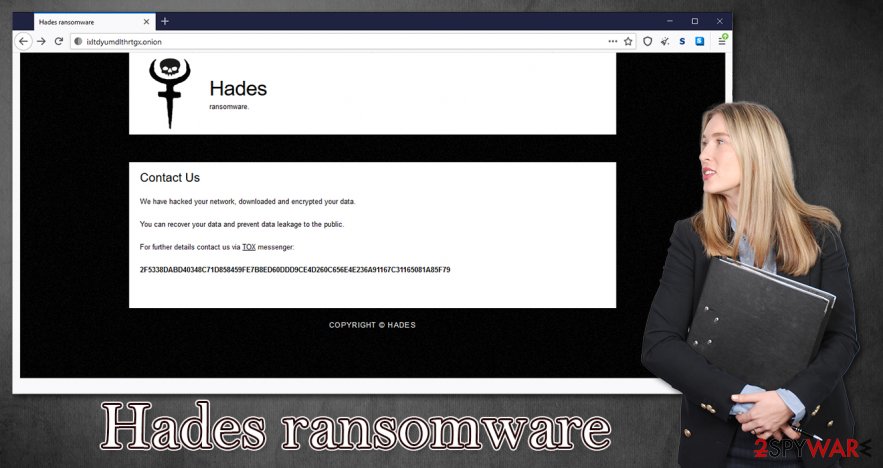
The worse thing any cyberattack victim could do is to contact the assailants and meet their demands. Ransom money could be used to spread their created ransomware further and to research new, more efficient ways to distribute it. That's why you should remove Hades ransomware ASAP. To do that automatically – use anti-malware software.
Once a file-locking virus enters a computer system, it edits the device's registry to help it accomplish its purpose. Having that in mind, following Hades ransomware removal, experts[2] recommend using the FortectIntego tool to fix any system irregularities.
Malware infections are mostly avoidable
As we've mentioned before, there are a lot of ways malware could get into your computer. But one of the most common methods used by cybercriminals is uploading their creations to file-sharing platforms, such as torrent sites. These websites are perfect for the job because no one scans the uploaded content.
Hackers can upload whatever they like to these types of sites and just sit and wait for unaware users to download whatever they might be offering. Cybercriminals trick their soon to be victims by naming their uploads as the latest game cracks, unlocked licensed software, or anything else that would lure everyday computer users.
In addition to that, ransomware could be camouflaged as practically any file type when built with obfuscation.[3] That way, although users think that they are downloading a video file or some .pdf documents, they could be downloading executable virus payload instead. Never using such sites or downloading from them would greatly decrease the chances of infecting your devices.
Instructions for Hades ransomware removal from affected Windows computers
Every day, cybercriminals introduce new ransomware that's aimed at everyday people. Until people (and companies) will pay the ransoms – the attacks won't stop. If you have your device infected, the only right thing to do is to remove Hades ransomware. By doing that, you might save someone else from becoming a victim.
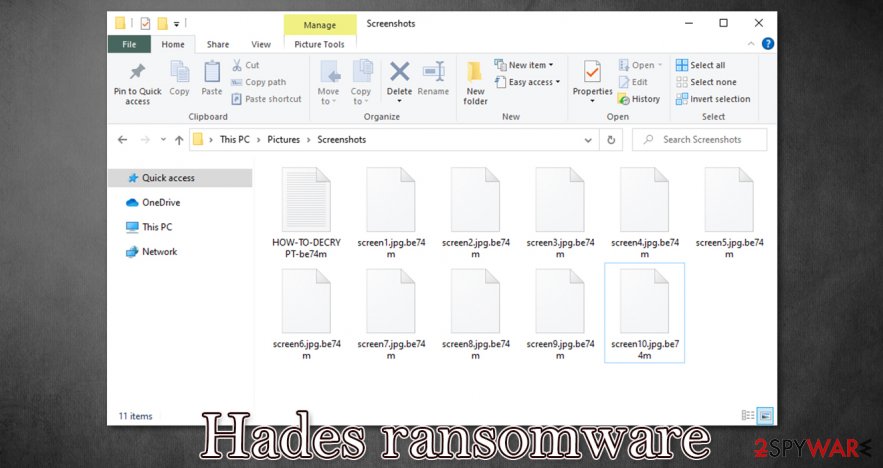
We recommend entrusting Hades ransomware removal to professional anti-malware tools like SpyHunter 5Combo Cleaner or Malwarebytes. Either of these apps should locate and eliminate the infection automatically. Furthermore, keep virus databases updated to prevent such perils in the future.
As we've mentioned in the first chapter, ransomware makes alterations to the system registry and other core settings. The changes might cause performance loss, crashes, or even ransomware renewal. So it's essential to restore these settings. We advise using powerful system tune-up tools like the FortectIntego or similar.
Getting rid of Hades virus. Follow these steps
Manual removal using Safe Mode
Eliminate infection in Safe Mode with Networking
Important! →
Manual removal guide might be too complicated for regular computer users. It requires advanced IT knowledge to be performed correctly (if vital system files are removed or damaged, it might result in full Windows compromise), and it also might take hours to complete. Therefore, we highly advise using the automatic method provided above instead.
Step 1. Access Safe Mode with Networking
Manual malware removal should be best performed in the Safe Mode environment.
Windows 7 / Vista / XP
- Click Start > Shutdown > Restart > OK.
- When your computer becomes active, start pressing F8 button (if that does not work, try F2, F12, Del, etc. – it all depends on your motherboard model) multiple times until you see the Advanced Boot Options window.
- Select Safe Mode with Networking from the list.

Windows 10 / Windows 8
- Right-click on Start button and select Settings.

- Scroll down to pick Update & Security.

- On the left side of the window, pick Recovery.
- Now scroll down to find Advanced Startup section.
- Click Restart now.

- Select Troubleshoot.

- Go to Advanced options.

- Select Startup Settings.

- Press Restart.
- Now press 5 or click 5) Enable Safe Mode with Networking.

Step 2. Shut down suspicious processes
Windows Task Manager is a useful tool that shows all the processes running in the background. If malware is running a process, you need to shut it down:
- Press Ctrl + Shift + Esc on your keyboard to open Windows Task Manager.
- Click on More details.

- Scroll down to Background processes section, and look for anything suspicious.
- Right-click and select Open file location.

- Go back to the process, right-click and pick End Task.

- Delete the contents of the malicious folder.
Step 3. Check program Startup
- Press Ctrl + Shift + Esc on your keyboard to open Windows Task Manager.
- Go to Startup tab.
- Right-click on the suspicious program and pick Disable.

Step 4. Delete virus files
Malware-related files can be found in various places within your computer. Here are instructions that could help you find them:
- Type in Disk Cleanup in Windows search and press Enter.

- Select the drive you want to clean (C: is your main drive by default and is likely to be the one that has malicious files in).
- Scroll through the Files to delete list and select the following:
Temporary Internet Files
Downloads
Recycle Bin
Temporary files - Pick Clean up system files.

- You can also look for other malicious files hidden in the following folders (type these entries in Windows Search and press Enter):
%AppData%
%LocalAppData%
%ProgramData%
%WinDir%
After you are finished, reboot the PC in normal mode.
Remove Hades using System Restore
Terminate virus with System Restore
-
Step 1: Reboot your computer to Safe Mode with Command Prompt
Windows 7 / Vista / XP- Click Start → Shutdown → Restart → OK.
- When your computer becomes active, start pressing F8 multiple times until you see the Advanced Boot Options window.
-
Select Command Prompt from the list

Windows 10 / Windows 8- Press the Power button at the Windows login screen. Now press and hold Shift, which is on your keyboard, and click Restart..
- Now select Troubleshoot → Advanced options → Startup Settings and finally press Restart.
-
Once your computer becomes active, select Enable Safe Mode with Command Prompt in Startup Settings window.

-
Step 2: Restore your system files and settings
-
Once the Command Prompt window shows up, enter cd restore and click Enter.

-
Now type rstrui.exe and press Enter again..

-
When a new window shows up, click Next and select your restore point that is prior the infiltration of Hades. After doing that, click Next.


-
Now click Yes to start system restore.

-
Once the Command Prompt window shows up, enter cd restore and click Enter.
Bonus: Recover your data
Guide which is presented above is supposed to help you remove Hades from your computer. To recover your encrypted files, we recommend using a detailed guide prepared by 2-spyware.com security experts.If your files are encrypted by Hades, you can use several methods to restore them:
Restoring files with the help of Data Recovery Pro
This powerful app might be able to recover files from Hades ransomware.
- Download Data Recovery Pro;
- Follow the steps of Data Recovery Setup and install the program on your computer;
- Launch it and scan your computer for files encrypted by Hades ransomware;
- Restore them.
Using Windows Previous Version feature for file recovery
With this option, users might bring files back to their earlier version, i.e. before Hades ransomware infection.
- Find an encrypted file you need to restore and right-click on it;
- Select “Properties” and go to “Previous versions” tab;
- Here, check each of available copies of the file in “Folder versions”. You should select the version you want to recover and click “Restore”.
Shadow Explorer could be used for data retrieval
Shadow Explorer might retrieve files from Shadow Volume Copies if the cryptovirus didn't remove them.
- Download Shadow Explorer (http://shadowexplorer.com/);
- Follow a Shadow Explorer Setup Wizard and install this application on your computer;
- Launch the program and go through the drop down menu on the top left corner to select the disk of your encrypted data. Check what folders are there;
- Right-click on the folder you want to restore and select “Export”. You can also select where you want it to be stored.
No decryption tool is currently available
Finally, you should always think about the protection of crypto-ransomwares. In order to protect your computer from Hades and other ransomwares, use a reputable anti-spyware, such as FortectIntego, SpyHunter 5Combo Cleaner or Malwarebytes
How to prevent from getting ransomware
Stream videos without limitations, no matter where you are
There are multiple parties that could find out almost anything about you by checking your online activity. While this is highly unlikely, advertisers and tech companies are constantly tracking you online. The first step to privacy should be a secure browser that focuses on tracker reduction to a minimum.
Even if you employ a secure browser, you will not be able to access websites that are restricted due to local government laws or other reasons. In other words, you may not be able to stream Disney+ or US-based Netflix in some countries. To bypass these restrictions, you can employ a powerful Private Internet Access VPN, which provides dedicated servers for torrenting and streaming, not slowing you down in the process.
Data backups are important – recover your lost files
Ransomware is one of the biggest threats to personal data. Once it is executed on a machine, it launches a sophisticated encryption algorithm that locks all your files, although it does not destroy them. The most common misconception is that anti-malware software can return files to their previous states. This is not true, however, and data remains locked after the malicious payload is deleted.
While regular data backups are the only secure method to recover your files after a ransomware attack, tools such as Data Recovery Pro can also be effective and restore at least some of your lost data.
- ^ Forrest Stroud. Drive-By Download. Webopedia. Tech dictionary for students, educators and it professionals.
- ^ Wubingdu. Wubingdu. Spyware news and security.
- ^ Obfuscation (software). Wikipedia. The free encyclopedia.





















