Id5-sync.com (Free Instructions) - Virus Removal Guide
id5-sync.com Removal Guide
What is id5-sync.com?
id5-sync.com is considered to be a tracker that creates redirects to collect views and record details about users' browsing habits
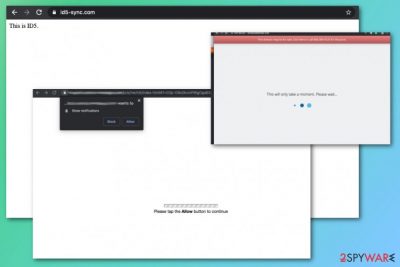
The site can appear on the screen after visiting other deceptive pages, and that is not related to cyber threats and can be forgotten if you exit the page and don't click on anything potentially dangerous. However, id5-sync.com virus infiltration can be considered harmful when besides this site, you receive additional redirects to other pages and pop-up advertisements or banners injected on sites you commonly use. If that is the case, you need a proper PUP removal procedure and thorough clean of the system, so all traces of the intrusive program can get eliminated.
| Name | id5-sync.com |
|---|---|
| Type | Adware or redirect virus |
| Category | Potentially unwanted program[1] |
| Symptoms | The domain itself appears on the browser out of nowhere and triggers additional redirects to sites that focus on advertising services and similar commercial content delivery. Additional browser-based programs can get installed without your permission or knowledge. All the intrusive activities significantly affect the speed and performance of your computer or mobile device |
| Danger | Constant redirects expose the person to potentially harmful material and can trigger installation of other cyber threats or viruses. Also, this is the tool that gets used for tracking information about your online browsing habits which is useful for later advertising campaigns.[2] Such behavior can lead to privacy issues and identity theft |
| Distribution | Freeware installations, when recommended or quick options get chosen, can lead to infiltration of such PUPs because adware, browser hijackers, and rogue tools get bundled with the commonly downloaded software. Also, deceptive pages that promote updates or installations of applications directly install these unwanted programs |
| Elimination | You should remove id5-sync.com as soon as you notice any symptoms related to advertisements and redirects to such services. The best solution for infection like this is anti-malware programs and a system scan that can properly indicate all the dangerous programs and clean them off of the system |
| Repair | An additional tip for these threats could also be checking affected files and system functions with system tools like FortectIntego. This is how you can repair corrupted files or registry entries and improve the performance of the computer |
id5-sync.com is the redirect virus that focuses on tracking information about visitors and creating views, page visits. It uses cookies and other techniques helpful for collecting needed information from users' browsers directly. Once it infiltrates the machine, it manages to change startup preferences and registry entries, so with every system reboot the browser launches this page, and all the PUP activities get triggered.
Such pages cannot be called malware or harmful programs, but id5-sync.com redirects can expose users to dangerous pages and online material that triggers direct malware installs or different harmful processes. There is no guarantee that advertising services and commercial pop-ups, promotional ads or banners are safe and cannot lead to cyber infections.
Any site can be fraudulent and created to infect the machine with additional malware, inject damaging scripts and completely control your device, so avoid clicking on anything suspicious and try to remove id5-sync.com as soon as you can. If you visit some malware-lased page and click on the additional layer that automatically downloads PUPs or worms, you unknowingly infect the computer.
The best tip from experts[3] is to run an anti-malware tool on the system from time to time, so any PUPs or different intruders cannot find the way to infect the machine. Also, when you have the AV tool running you can avoid id5-sync.com removal entirely since the PUP gets detected before posing any risks and danger to your machine.
However, once the potentially unwanted program like adware or browser hijacker gets on the machine, you should encounter the following symptoms that indicate a cyber infection:
- pop-ups, banners, blinking boxes with advertisements injected on sites where commercial content is not often found;
- redirects get triggered by any click on any of those;
- browser settings, default preferences get changed without your permission or knowledge;
- the web browser displays altered search results;
- the browser and the system, in general freezes, crashes;
- speed of the computer is significantly affected.
You should be concerned about the state of the security when you encounter any of these symptoms, especially when one site, in particular like id5-sync.com, appears more often. Try to exit the window without falling for the “Allow notifications” pop-up. 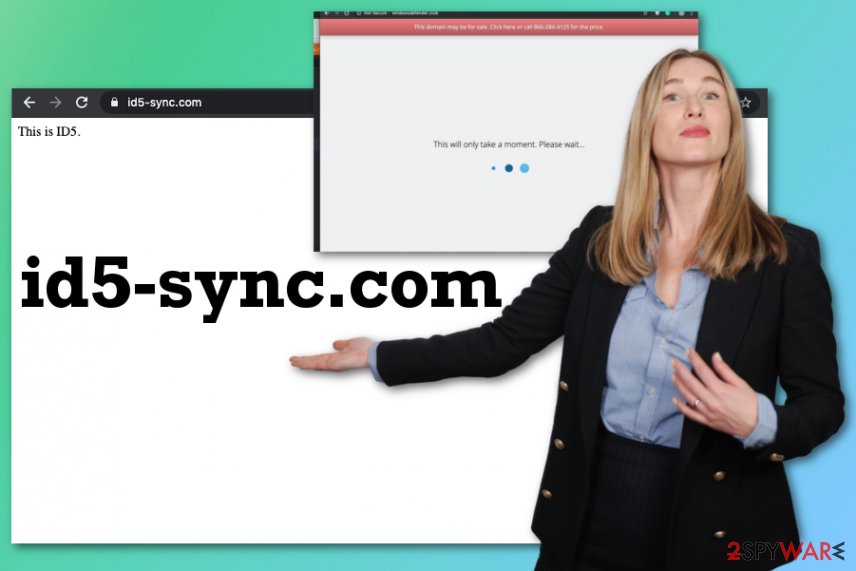
This data tracking is never fully disclosed by advertising services or general online sites and pages, especially when it comes to third-party data tracking. id5-sync.com and its developers or providers are not responsible for the sites that you end up visiting after redirects, so you can get exposed to various content and don't even notice that pop-ups or banners triggered the drop of a cyber intruder.
Stay away from sites that don't have any valuable information, especially software promoting and providing pages that don't disclose software bundling methods involved in freeware installations. Remember that id5-sync.com is the result of a PUP infection, so you may have additional applications running in the background, so rely on professional anti-malware tools and repair utilities like FortectIntego to get the computer back to a normal working state.
PUPs infiltrate the machine in advanced
As we mentioned data tracking is one of the most dangerous and stealthy features of this infection and other cyber threats that fall into the category of potentially unwanted programs. However, the infiltration and spreading methods used by PUP developers also are stealthy and silent. You may not know how or when you got the infection on the system because it happens without your knowledge or permission.
In most of the cases, you experience speed and performance issues before you encounter first symptoms of the redirect virus or a browser hijacker, adware. The potentially unwanted program gets installed alongside freeware that you wanted to get, and it happens pretty quickly, so you cannot notice the infiltration.
However, you can avoid the installation if you choose Advanced or Custom options every time you download anything on the machine. Also, official providers, developers don't rely on bundling methods, so getting apps from developers is the way to go.
Clean the machine from any intruders and PUPs like the rogue id5-sync.com redirect
The suspicious redirects, pop-ups, banners, and speed issues all related to the PUP that creates id5-sync.com virus redirects. To manage the online traffic again yourself and get rid of the intrusive symptoms, you need to remove the potentially unwanted application and all the related files or programs fully.
Unfortunately, it is not that easy to remove id5-sync.com because this program manages to infiltrate other parts of the machine, and change some preferences, affect the performance of the computer. When any of the associated programs still run in the background, redirects may not ever end.
So employ a professional anti-malware program and run the system scan to find all the intruders, potential threats and fully perform the id5-sync.com removal. Then, you can fix the possible damage in the system folders and get rid of the browser applications added behind your back.
You may remove virus damage with a help of FortectIntego. SpyHunter 5Combo Cleaner and Malwarebytes are recommended to detect potentially unwanted programs and viruses with all their files and registry entries that are related to them.
Getting rid of id5-sync.com. Follow these steps
Uninstall from Windows
Threat can run on the machine without your knowledge and affect the performance, so rely on these steps to get rid of the id5-sync.com PUP
Instructions for Windows 10/8 machines:
- Enter Control Panel into Windows search box and hit Enter or click on the search result.
- Under Programs, select Uninstall a program.

- From the list, find the entry of the suspicious program.
- Right-click on the application and select Uninstall.
- If User Account Control shows up, click Yes.
- Wait till uninstallation process is complete and click OK.

If you are Windows 7/XP user, proceed with the following instructions:
- Click on Windows Start > Control Panel located on the right pane (if you are Windows XP user, click on Add/Remove Programs).
- In Control Panel, select Programs > Uninstall a program.

- Pick the unwanted application by clicking on it once.
- At the top, click Uninstall/Change.
- In the confirmation prompt, pick Yes.
- Click OK once the removal process is finished.
Delete from macOS
Remove items from Applications folder:
- From the menu bar, select Go > Applications.
- In the Applications folder, look for all related entries.
- Click on the app and drag it to Trash (or right-click and pick Move to Trash)

To fully remove an unwanted app, you need to access Application Support, LaunchAgents, and LaunchDaemons folders and delete relevant files:
- Select Go > Go to Folder.
- Enter /Library/Application Support and click Go or press Enter.
- In the Application Support folder, look for any dubious entries and then delete them.
- Now enter /Library/LaunchAgents and /Library/LaunchDaemons folders the same way and terminate all the related .plist files.

Remove from Microsoft Edge
Delete unwanted extensions from MS Edge:
- Select Menu (three horizontal dots at the top-right of the browser window) and pick Extensions.
- From the list, pick the extension and click on the Gear icon.
- Click on Uninstall at the bottom.

Clear cookies and other browser data:
- Click on the Menu (three horizontal dots at the top-right of the browser window) and select Privacy & security.
- Under Clear browsing data, pick Choose what to clear.
- Select everything (apart from passwords, although you might want to include Media licenses as well, if applicable) and click on Clear.

Restore new tab and homepage settings:
- Click the menu icon and choose Settings.
- Then find On startup section.
- Click Disable if you found any suspicious domain.
Reset MS Edge if the above steps did not work:
- Press on Ctrl + Shift + Esc to open Task Manager.
- Click on More details arrow at the bottom of the window.
- Select Details tab.
- Now scroll down and locate every entry with Microsoft Edge name in it. Right-click on each of them and select End Task to stop MS Edge from running.

If this solution failed to help you, you need to use an advanced Edge reset method. Note that you need to backup your data before proceeding.
- Find the following folder on your computer: C:\\Users\\%username%\\AppData\\Local\\Packages\\Microsoft.MicrosoftEdge_8wekyb3d8bbwe.
- Press Ctrl + A on your keyboard to select all folders.
- Right-click on them and pick Delete

- Now right-click on the Start button and pick Windows PowerShell (Admin).
- When the new window opens, copy and paste the following command, and then press Enter:
Get-AppXPackage -AllUsers -Name Microsoft.MicrosoftEdge | Foreach {Add-AppxPackage -DisableDevelopmentMode -Register “$($_.InstallLocation)\\AppXManifest.xml” -Verbose

Instructions for Chromium-based Edge
Delete extensions from MS Edge (Chromium):
- Open Edge and click select Settings > Extensions.
- Delete unwanted extensions by clicking Remove.

Clear cache and site data:
- Click on Menu and go to Settings.
- Select Privacy, search and services.
- Under Clear browsing data, pick Choose what to clear.
- Under Time range, pick All time.
- Select Clear now.

Reset Chromium-based MS Edge:
- Click on Menu and select Settings.
- On the left side, pick Reset settings.
- Select Restore settings to their default values.
- Confirm with Reset.

Remove from Mozilla Firefox (FF)
Remove dangerous extensions:
- Open Mozilla Firefox browser and click on the Menu (three horizontal lines at the top-right of the window).
- Select Add-ons.
- In here, select unwanted plugin and click Remove.

Reset the homepage:
- Click three horizontal lines at the top right corner to open the menu.
- Choose Options.
- Under Home options, enter your preferred site that will open every time you newly open the Mozilla Firefox.
Clear cookies and site data:
- Click Menu and pick Settings.
- Go to Privacy & Security section.
- Scroll down to locate Cookies and Site Data.
- Click on Clear Data…
- Select Cookies and Site Data, as well as Cached Web Content and press Clear.

Reset Mozilla Firefox
If clearing the browser as explained above did not help, reset Mozilla Firefox:
- Open Mozilla Firefox browser and click the Menu.
- Go to Help and then choose Troubleshooting Information.

- Under Give Firefox a tune up section, click on Refresh Firefox…
- Once the pop-up shows up, confirm the action by pressing on Refresh Firefox.

Remove from Google Chrome
Make the browser running smoothly again and set it to default, so all the changes can get reversed back to normal
Delete malicious extensions from Google Chrome:
- Open Google Chrome, click on the Menu (three vertical dots at the top-right corner) and select More tools > Extensions.
- In the newly opened window, you will see all the installed extensions. Uninstall all the suspicious plugins that might be related to the unwanted program by clicking Remove.

Clear cache and web data from Chrome:
- Click on Menu and pick Settings.
- Under Privacy and security, select Clear browsing data.
- Select Browsing history, Cookies and other site data, as well as Cached images and files.
- Click Clear data.

Change your homepage:
- Click menu and choose Settings.
- Look for a suspicious site in the On startup section.
- Click on Open a specific or set of pages and click on three dots to find the Remove option.
Reset Google Chrome:
If the previous methods did not help you, reset Google Chrome to eliminate all the unwanted components:
- Click on Menu and select Settings.
- In the Settings, scroll down and click Advanced.
- Scroll down and locate Reset and clean up section.
- Now click Restore settings to their original defaults.
- Confirm with Reset settings.

Delete from Safari
Remove unwanted extensions from Safari:
- Click Safari > Preferences…
- In the new window, pick Extensions.
- Select the unwanted extension and select Uninstall.

Clear cookies and other website data from Safari:
- Click Safari > Clear History…
- From the drop-down menu under Clear, pick all history.
- Confirm with Clear History.

Reset Safari if the above-mentioned steps did not help you:
- Click Safari > Preferences…
- Go to Advanced tab.
- Tick the Show Develop menu in menu bar.
- From the menu bar, click Develop, and then select Empty Caches.

After uninstalling this potentially unwanted program (PUP) and fixing each of your web browsers, we recommend you to scan your PC system with a reputable anti-spyware. This will help you to get rid of id5-sync.com registry traces and will also identify related parasites or possible malware infections on your computer. For that you can use our top-rated malware remover: FortectIntego, SpyHunter 5Combo Cleaner or Malwarebytes.
How to prevent from getting adware
Choose a proper web browser and improve your safety with a VPN tool
Online spying has got momentum in recent years and people are getting more and more interested in how to protect their privacy online. One of the basic means to add a layer of security – choose the most private and secure web browser. Although web browsers can't grant full privacy protection and security, some of them are much better at sandboxing, HTTPS upgrading, active content blocking, tracking blocking, phishing protection, and similar privacy-oriented features. However, if you want true anonymity, we suggest you employ a powerful Private Internet Access VPN – it can encrypt all the traffic that comes and goes out of your computer, preventing tracking completely.
Lost your files? Use data recovery software
While some files located on any computer are replaceable or useless, others can be extremely valuable. Family photos, work documents, school projects – these are types of files that we don't want to lose. Unfortunately, there are many ways how unexpected data loss can occur: power cuts, Blue Screen of Death errors, hardware failures, crypto-malware attack, or even accidental deletion.
To ensure that all the files remain intact, you should prepare regular data backups. You can choose cloud-based or physical copies you could restore from later in case of a disaster. If your backups were lost as well or you never bothered to prepare any, Data Recovery Pro can be your only hope to retrieve your invaluable files.
- ^ Potentially unwanted program. Wikipedia. The free encyclopedia.
- ^ Dan Goodin. Here’s why the epidemic of malicious ads grew so much worse last year. Arstechnica. Technology information news.
- ^ Virusai. Virusai. Spyware related news.























