Image8.pubmatic.com (Free Instructions) - Removal Guide
Image8.pubmatic.com Removal Guide
What is Image8.pubmatic.com?
Image8.pubmatic.com is a redirect virus that starts filling your web browser with numerous ads right after you click the “Allow” button
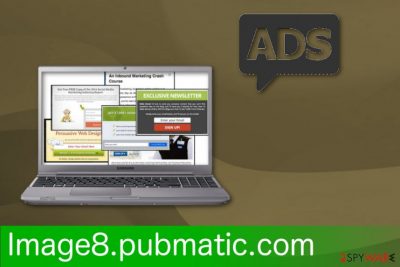
Image8.pubmatic.com is a redirect virus which activity indicates the fact that your system is infected with an adware-type cyber threat. Constant redirects to possibly malicious websites and intrusive ads can easily diminish the performance of your PC and can also lead you to malware's infiltration. However, the main aim of this Push notifications virus is to generate clicks because every click on the web banner, pop-up window or page brings income to virus developers.[1]. While trying to make them more interesting, they also collect browsing-related information, including computer's IP address, location, search queries, commonly-visited sites, and other activity from Internet Explorer, Google Chrome or Mozilla Firefox web browsers. To fix these web browsers, you need to uninstall all adware-related components that can be attached to your web browser without your knowledge.
| Name | Image8.pubmatic.com |
|---|---|
| Type | Adware |
| Category | Potentially unwanted program |
| Distribution | Software bundles, deceptive advertisements |
| main issues caused | Numerous advertisements displayed on each of the affected web browsers, websites don't look like normal |
| main dangers | Redirects to potentially malicious sites, offers suspicious updates |
| Elimination | Use FortectIntego for checking the system for potentially unwanted programs, follow steps given below to get rid of Image8.pubmatic.com PUP |
Image8.pubmatic.com virus is a term used by annoyed users who complain about intrusive content and redirects to insecure sites. However, this program is not malicious. It is just a typical PUP that interrupts you with unwanted activities. Nevertheless, if you keep visiting sites that are promoted by this PUP, it may lead you to the infiltration of other cyber infections or questionable browser tools. Those affiliated links can also redirect you to additional pages, and one click can open up 2-3 new windows or tabs on the browser.
All this intrusive and unwanted behaviour indicates about the adware-type[2] infection on the system. Such programs have been actively promoted via bundling and similar techniques helping their developers to infiltrate their PUPs without any sign. Once inside the system, they firstly display the “Push allow” notification asking to agree to alerts on your web browser, If you happen to click the “Allow” button, your browser might get even more affected.
Image8.pubmatic.com typically initiates these adware-related symptoms:
- displays commercial content in various forms (banners, pop-up windows);
- injects advertisements on your commonly-visited pages;
- changes the homepage, default search engine and new tab;
- displays deceptive ads promote software updates or tools;
- installs unwanted toolbars or applications without your knowledge.
Remove Image8.pubmatic.com if you notice any of this activity because the more time this program spends on your PC, the more changes it makes. You should use a good antivirus program to scan your device and indicate which program affects the performance of your computer. After virus elimination, you should change your browser settings to default again to make sure that no unwanted programs left on the system.
Image8.pubmatic.com removal is not that difficult to do. However, you need to pay attention when the antivirus program scans your device. Results may show other silently installed programs that you need to remove, and additional threats can affect the performance even more. Use FortectIntego to scan your device and see if there is any malware on the device.

Pay attention when installing software to prevent adware
Silent intruders like adware, browser hijackers and other potentially unwanted programs come to your system when you pay not enough attention to processes like installations of freeware. Researchers[3] advise people to use reputable sources and purchase the official application. However, people tend to use p2p networks and other services where you can get software for free.
When opting for not so reputable sources, you must use Advanced or Custom installation settings to make sure that no additional programs get installed without your consent. Software bundling is widely used by freeware providers to pack PUPs together and distribute various unwanted applications during these installations. If you choose the Advanced option, you can de-select additional programs from the list and avoid cyber infections.
Remove Image8.pubmatic.com from your device as soon as possible
To get rid of unwanted content, redirects and other issues on each of your web browsers, you need to employ your antivirus program. If you want to remove Image8.pubmatic.com securely, it is important to perform a full system scan and eliminate all potential threats from the system. Otherwise, the virus can return after you reboot your computer.
If you do not have a reliable antivirus, choose alternative programs from our suggestions below. A full system scan during Image8.pubmatic.com removal could improve the performance of your computer in general. Finally, keep in mind that you must be careful while installing freeware from unknown sources. make sure you carefully monitor every installation step to prevent unwanted components on your computer in the future.
You may remove virus damage with a help of FortectIntego. SpyHunter 5Combo Cleaner and Malwarebytes are recommended to detect potentially unwanted programs and viruses with all their files and registry entries that are related to them.
Getting rid of Image8.pubmatic.com. Follow these steps
Uninstall from Windows
Get rid of Image8.pubmatic.com from your Windows device and get back to safe time online:
Instructions for Windows 10/8 machines:
- Enter Control Panel into Windows search box and hit Enter or click on the search result.
- Under Programs, select Uninstall a program.

- From the list, find the entry of the suspicious program.
- Right-click on the application and select Uninstall.
- If User Account Control shows up, click Yes.
- Wait till uninstallation process is complete and click OK.

If you are Windows 7/XP user, proceed with the following instructions:
- Click on Windows Start > Control Panel located on the right pane (if you are Windows XP user, click on Add/Remove Programs).
- In Control Panel, select Programs > Uninstall a program.

- Pick the unwanted application by clicking on it once.
- At the top, click Uninstall/Change.
- In the confirmation prompt, pick Yes.
- Click OK once the removal process is finished.
Delete from macOS
Remove items from Applications folder:
- From the menu bar, select Go > Applications.
- In the Applications folder, look for all related entries.
- Click on the app and drag it to Trash (or right-click and pick Move to Trash)

To fully remove an unwanted app, you need to access Application Support, LaunchAgents, and LaunchDaemons folders and delete relevant files:
- Select Go > Go to Folder.
- Enter /Library/Application Support and click Go or press Enter.
- In the Application Support folder, look for any dubious entries and then delete them.
- Now enter /Library/LaunchAgents and /Library/LaunchDaemons folders the same way and terminate all the related .plist files.

Remove from Microsoft Edge
Delete unwanted extensions from MS Edge:
- Select Menu (three horizontal dots at the top-right of the browser window) and pick Extensions.
- From the list, pick the extension and click on the Gear icon.
- Click on Uninstall at the bottom.

Clear cookies and other browser data:
- Click on the Menu (three horizontal dots at the top-right of the browser window) and select Privacy & security.
- Under Clear browsing data, pick Choose what to clear.
- Select everything (apart from passwords, although you might want to include Media licenses as well, if applicable) and click on Clear.

Restore new tab and homepage settings:
- Click the menu icon and choose Settings.
- Then find On startup section.
- Click Disable if you found any suspicious domain.
Reset MS Edge if the above steps did not work:
- Press on Ctrl + Shift + Esc to open Task Manager.
- Click on More details arrow at the bottom of the window.
- Select Details tab.
- Now scroll down and locate every entry with Microsoft Edge name in it. Right-click on each of them and select End Task to stop MS Edge from running.

If this solution failed to help you, you need to use an advanced Edge reset method. Note that you need to backup your data before proceeding.
- Find the following folder on your computer: C:\\Users\\%username%\\AppData\\Local\\Packages\\Microsoft.MicrosoftEdge_8wekyb3d8bbwe.
- Press Ctrl + A on your keyboard to select all folders.
- Right-click on them and pick Delete

- Now right-click on the Start button and pick Windows PowerShell (Admin).
- When the new window opens, copy and paste the following command, and then press Enter:
Get-AppXPackage -AllUsers -Name Microsoft.MicrosoftEdge | Foreach {Add-AppxPackage -DisableDevelopmentMode -Register “$($_.InstallLocation)\\AppXManifest.xml” -Verbose

Instructions for Chromium-based Edge
Delete extensions from MS Edge (Chromium):
- Open Edge and click select Settings > Extensions.
- Delete unwanted extensions by clicking Remove.

Clear cache and site data:
- Click on Menu and go to Settings.
- Select Privacy, search and services.
- Under Clear browsing data, pick Choose what to clear.
- Under Time range, pick All time.
- Select Clear now.

Reset Chromium-based MS Edge:
- Click on Menu and select Settings.
- On the left side, pick Reset settings.
- Select Restore settings to their default values.
- Confirm with Reset.

Remove from Mozilla Firefox (FF)
Clean your browser by removing Image8.pubmatic.com, this step will ensure that your Firefox works as great as before:
Remove dangerous extensions:
- Open Mozilla Firefox browser and click on the Menu (three horizontal lines at the top-right of the window).
- Select Add-ons.
- In here, select unwanted plugin and click Remove.

Reset the homepage:
- Click three horizontal lines at the top right corner to open the menu.
- Choose Options.
- Under Home options, enter your preferred site that will open every time you newly open the Mozilla Firefox.
Clear cookies and site data:
- Click Menu and pick Settings.
- Go to Privacy & Security section.
- Scroll down to locate Cookies and Site Data.
- Click on Clear Data…
- Select Cookies and Site Data, as well as Cached Web Content and press Clear.

Reset Mozilla Firefox
If clearing the browser as explained above did not help, reset Mozilla Firefox:
- Open Mozilla Firefox browser and click the Menu.
- Go to Help and then choose Troubleshooting Information.

- Under Give Firefox a tune up section, click on Refresh Firefox…
- Once the pop-up shows up, confirm the action by pressing on Refresh Firefox.

Remove from Google Chrome
Follow these steps and eliminate adware or other cyber intruders from your Chrome browser:
Delete malicious extensions from Google Chrome:
- Open Google Chrome, click on the Menu (three vertical dots at the top-right corner) and select More tools > Extensions.
- In the newly opened window, you will see all the installed extensions. Uninstall all the suspicious plugins that might be related to the unwanted program by clicking Remove.

Clear cache and web data from Chrome:
- Click on Menu and pick Settings.
- Under Privacy and security, select Clear browsing data.
- Select Browsing history, Cookies and other site data, as well as Cached images and files.
- Click Clear data.

Change your homepage:
- Click menu and choose Settings.
- Look for a suspicious site in the On startup section.
- Click on Open a specific or set of pages and click on three dots to find the Remove option.
Reset Google Chrome:
If the previous methods did not help you, reset Google Chrome to eliminate all the unwanted components:
- Click on Menu and select Settings.
- In the Settings, scroll down and click Advanced.
- Scroll down and locate Reset and clean up section.
- Now click Restore settings to their original defaults.
- Confirm with Reset settings.

Delete from Safari
Remove unwanted extensions from Safari:
- Click Safari > Preferences…
- In the new window, pick Extensions.
- Select the unwanted extension and select Uninstall.

Clear cookies and other website data from Safari:
- Click Safari > Clear History…
- From the drop-down menu under Clear, pick all history.
- Confirm with Clear History.

Reset Safari if the above-mentioned steps did not help you:
- Click Safari > Preferences…
- Go to Advanced tab.
- Tick the Show Develop menu in menu bar.
- From the menu bar, click Develop, and then select Empty Caches.

After uninstalling this potentially unwanted program (PUP) and fixing each of your web browsers, we recommend you to scan your PC system with a reputable anti-spyware. This will help you to get rid of Image8.pubmatic.com registry traces and will also identify related parasites or possible malware infections on your computer. For that you can use our top-rated malware remover: FortectIntego, SpyHunter 5Combo Cleaner or Malwarebytes.
How to prevent from getting adware
Protect your privacy – employ a VPN
There are several ways how to make your online time more private – you can access an incognito tab. However, there is no secret that even in this mode, you are tracked for advertising purposes. There is a way to add an extra layer of protection and create a completely anonymous web browsing practice with the help of Private Internet Access VPN. This software reroutes traffic through different servers, thus leaving your IP address and geolocation in disguise. Besides, it is based on a strict no-log policy, meaning that no data will be recorded, leaked, and available for both first and third parties. The combination of a secure web browser and Private Internet Access VPN will let you browse the Internet without a feeling of being spied or targeted by criminals.
No backups? No problem. Use a data recovery tool
If you wonder how data loss can occur, you should not look any further for answers – human errors, malware attacks, hardware failures, power cuts, natural disasters, or even simple negligence. In some cases, lost files are extremely important, and many straight out panic when such an unfortunate course of events happen. Due to this, you should always ensure that you prepare proper data backups on a regular basis.
If you were caught by surprise and did not have any backups to restore your files from, not everything is lost. Data Recovery Pro is one of the leading file recovery solutions you can find on the market – it is likely to restore even lost emails or data located on an external device.
- ^ Pay-per-click. Wikipedia. The free encyclopedia.
- ^ Ioana Rijnetu. 13 warning signs that your computer is malware-infected. Heimdalsecurity. Proactive Cybersecurity software.
- ^ Viruset. Viruset. Spyware news.























