IndexerSource mac virus (Free Guide)
IndexerSource mac virus Removal Guide
What is IndexerSource mac virus?
IndexerSource mac virus can generate revenue by monetizing your activity with ads
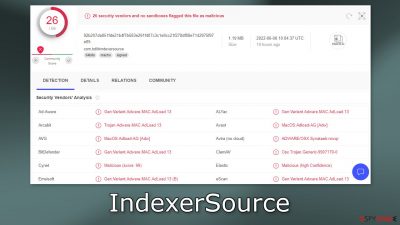
IndexerSource virus belongs to the Adload malware[1] family which means it specifically targets mac machines. It has both hijacking and adware[2] capabilities so it can change the main settings of the browser, like the homepage, new tab address, and search engine. Additionally, it may cause an increased amount of commercial content, like pop-ups, banners, and redirects.
It is quite an understatement that such infections can be very annoying. However, Adload infections can be dangerous as well. It is a much more aggressive form of adware compared to adware developed for Windows machines. It can also automatically install PUPs (potentially unwanted programs), or even malware in the background without the users' knowledge.
Many people do not know about such intruders until they already had started making changes. The main reason behind it is that mac viruses can bypass Apple's own security system XProtect.[3] They also use various evasion techniques to stay undetectable and difficult to remove.
Normally, people can find the main file of the virus in their “Applications” folder. All Adload viruses have the same icon – a magnifying glass inside a green, teal, or grey background. All the other files that belong to the malicious program are scattered across the machine disguised as normal system files.
| NAME | IndexerSource |
| TYPE | Adware, browser hijacker, mac virus |
| MALWARE FAMILY | Adload |
| SYMPTOMS | Different homepage and new tab addresses; redirects to some other search engine and shady websites; machine performs worse than before |
| DISTRIBUTION | Fake software updates, deceptive ads, installing programs from peer-to-peer file-sharing platforms |
| DANGERS | Altered search results can lead to dangerous websites; pop-up ads might be promoting scams; the virus can install other PUPs or even malware in the background |
| ELIMINATION | Eliminating this Mac virus manually can be quite complicated if you do not have prior experience. The easiest and most effective way would be to open a professional security tool and scan your system to delete every related file |
| FURTHER STEPS | FortectIntego should be used to completely wipe out any data left and fix the remaining damage |
Distribution methods
“Cracked” software installations
Because many mac users think that they cannot get infected, they do not abide by security experts' recommendations. Users browse through shady sites, torrent pages, and install “cracked” software[4] without a second thought. That is the primary reason why users get infected with viruses like IndexerSource.
Software “cracks” are especially dangerous because they are distributed on unregulated platforms that are breeding grounds for all kinds of malware. Freeware also should be avoided as the owners of these platforms often include additional programs (bundled software) in the installers that monetize user activity.
We recommend using only official app stores for downloading software. There are plenty of free applications to choose from so you should definitely find something that suits your needs. It is not worth it to risk your machine getting infected and then suffering the consequences.
Fake Flash Player updates
Another big cause of mac virus infections is the fake Flash Player updates and installers. The scheme works by convincing users that their Flash Player is out-of-date so they need to upgrade it or install it to be able to access some kind of content on the site.
Flash Player was discontinued in 2020 and replaced by HTML5 so any website telling you otherwise is definitely a scam. If you are unsure if the update or install prompt is real or fake, always try to find the program in your system, open it and make sure it is true. You can also go to the official developer website and get the latest version from there if you really need it.
Software vulnerabilities
It is extremely important to keep your operating system and software up-to-date. Hackers often use software vulnerabilities to deliver their malicious programs. Developers regularly release security patches that should be installed as soon as possible if you do not want them to be exploited.
Removal of IndexerSource
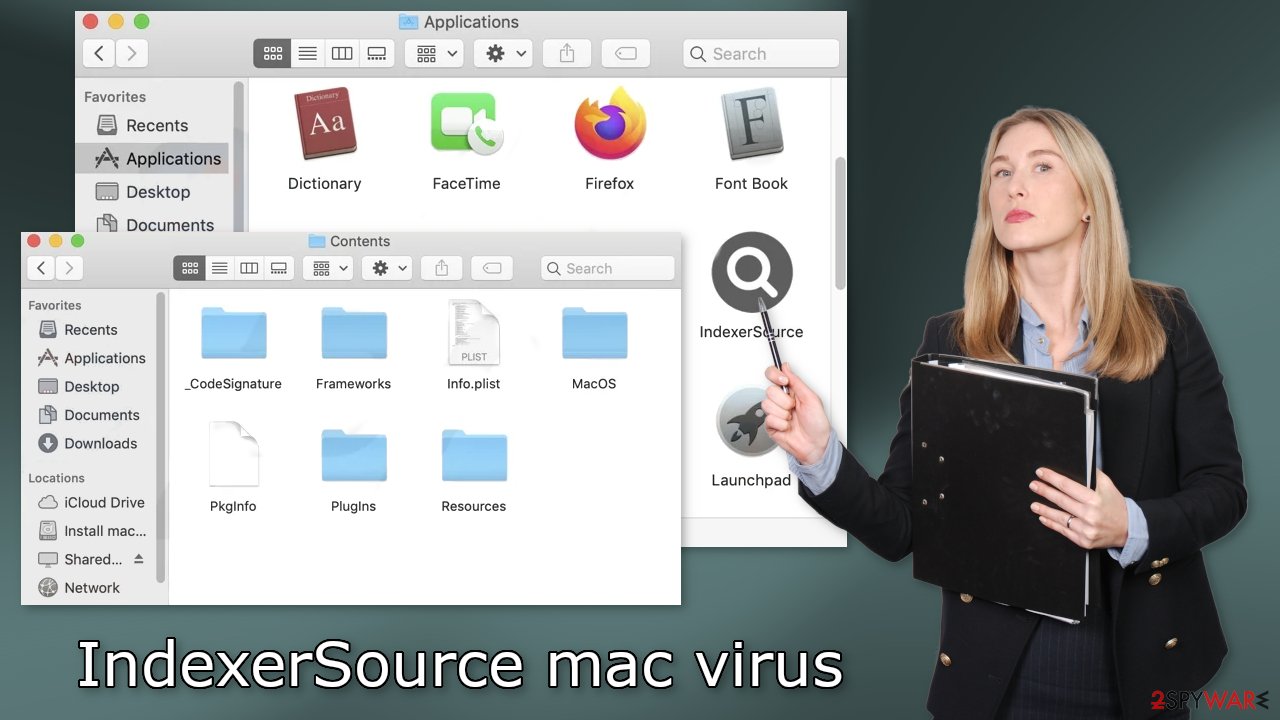
You should not do this yourself unless you know what you are doing and what kind of files you need to delete. Some of the files can have a .plist extension which is a normal settings' file, also known as a “properties file,” used by macOS applications. It contains properties and configuration settings for various programs. The app also uses various persistence techniques and drops many files across the system, making browser extension and application removal difficult.
To keep your mind at peace, we recommend using professional anti-malware tools SpyHunter 5Combo Cleaner or Malwarebytes, which can detect unwanted programs and eradicate them. You also do not know if the virus installed any additional malicious programs, so this is the safest way to ensure the system is clean.
If you still want to try and delete it manually, proceed with these steps:
- Open Applications folder
- Select Utilities
- Double-click Activity Monitor
- Here, look for suspicious processes related to adware and use Force Quit command to shut them down
- Go back to the Applications folder
- Find IndexerSource in the list and move it to Trash.
If you are unable to shut down the related processes or can't move the app to Trash, you should look for malicious profiles and login items:
- Go to Preferences and select Accounts
- Click Login items and delete everything suspicious
- Next, pick System Preferences > Users & Groups
- Find Profiles and remove unwanted profiles from the list.
There are likely to be more .plist files hiding in the following locations – delete them all:
- Select Go > Go to Folder.
- Enter /Library/Application Support and click Go or press Enter.
- In the Application Support folder, look for any dubious entries and then delete them.
- Now enter /Library/LaunchAgents and /Library/LaunchDaemons folders the same way and terminate all the related .plist files.
![Uninstall from Mac 2 Uninstall from Mac 2]()
The manual elimination process might not always result in full virus removal. Therefore, we still strongly suggest you perform a scan with security software.
Remove the browser extension
An extension to your browser is also added by IndexerSource that starts performing all sorts of unwanted tasks. It possibly collects sensitive data and sends it to tracking servers. Some of the data that could be exposed is – IP address, user name, macOS version, browser versions, computer ID, items in the “Applications” folder, a list of agents, daemons, and system configuration profiles.
You should eliminate the add-on as soon as possible after the dangerous files are eliminated from your system. You can delete cookies and cache automatically with the help of FortectIntego. It will also fix any damaged files and system errors, so you should notice an improvement in the machine's performance.
If you prefer doing this yourself without additional help, here are the instructions. You will find guides for Google Chrome and Mozilla Firefox at the bottom of this article:
- Click Safari > Preferences…
- In the new window, pick Extensions.
- Select the unwanted extension and select Uninstall.
![Remove extensions from Safari Remove extensions from Safari]()
Cookies and website data:
- Click Safari > Clear History…
- From the drop-down menu under Clear, pick all history.
- Confirm with Clear History.
![Clear cookies and website data from Safari Clear cookies and website data from Safari]()
The simplest and quickest solution to this is completely resetting Safari:
- Click Safari > Preferences…
- Go to Advanced tab.
- Tick the Show Develop menu in menu bar.
- From the menu bar, click Develop, and then select Empty Caches.
![Reset Safari Reset Safari]()
Getting rid of IndexerSource mac virus. Follow these steps
Remove from Mozilla Firefox (FF)
Remove dangerous extensions:
- Open Mozilla Firefox browser and click on the Menu (three horizontal lines at the top-right of the window).
- Select Add-ons.
- In here, select unwanted plugin and click Remove.

Reset the homepage:
- Click three horizontal lines at the top right corner to open the menu.
- Choose Options.
- Under Home options, enter your preferred site that will open every time you newly open the Mozilla Firefox.
Clear cookies and site data:
- Click Menu and pick Settings.
- Go to Privacy & Security section.
- Scroll down to locate Cookies and Site Data.
- Click on Clear Data…
- Select Cookies and Site Data, as well as Cached Web Content and press Clear.

Reset Mozilla Firefox
If clearing the browser as explained above did not help, reset Mozilla Firefox:
- Open Mozilla Firefox browser and click the Menu.
- Go to Help and then choose Troubleshooting Information.

- Under Give Firefox a tune up section, click on Refresh Firefox…
- Once the pop-up shows up, confirm the action by pressing on Refresh Firefox.

Remove from Google Chrome
Delete malicious extensions from Google Chrome:
- Open Google Chrome, click on the Menu (three vertical dots at the top-right corner) and select More tools > Extensions.
- In the newly opened window, you will see all the installed extensions. Uninstall all the suspicious plugins that might be related to the unwanted program by clicking Remove.

Clear cache and web data from Chrome:
- Click on Menu and pick Settings.
- Under Privacy and security, select Clear browsing data.
- Select Browsing history, Cookies and other site data, as well as Cached images and files.
- Click Clear data.

Change your homepage:
- Click menu and choose Settings.
- Look for a suspicious site in the On startup section.
- Click on Open a specific or set of pages and click on three dots to find the Remove option.
Reset Google Chrome:
If the previous methods did not help you, reset Google Chrome to eliminate all the unwanted components:
- Click on Menu and select Settings.
- In the Settings, scroll down and click Advanced.
- Scroll down and locate Reset and clean up section.
- Now click Restore settings to their original defaults.
- Confirm with Reset settings.

How to prevent from getting adware
Choose a proper web browser and improve your safety with a VPN tool
Online spying has got momentum in recent years and people are getting more and more interested in how to protect their privacy online. One of the basic means to add a layer of security – choose the most private and secure web browser. Although web browsers can't grant full privacy protection and security, some of them are much better at sandboxing, HTTPS upgrading, active content blocking, tracking blocking, phishing protection, and similar privacy-oriented features. However, if you want true anonymity, we suggest you employ a powerful Private Internet Access VPN – it can encrypt all the traffic that comes and goes out of your computer, preventing tracking completely.
Lost your files? Use data recovery software
While some files located on any computer are replaceable or useless, others can be extremely valuable. Family photos, work documents, school projects – these are types of files that we don't want to lose. Unfortunately, there are many ways how unexpected data loss can occur: power cuts, Blue Screen of Death errors, hardware failures, crypto-malware attack, or even accidental deletion.
To ensure that all the files remain intact, you should prepare regular data backups. You can choose cloud-based or physical copies you could restore from later in case of a disaster. If your backups were lost as well or you never bothered to prepare any, Data Recovery Pro can be your only hope to retrieve your invaluable files.
- ^ What Is Malware?. Cisco. Advanced Malware Protection.
- ^ Taina Teravainen. Adware. Techtarget. Definitions.
- ^ Protecting against malware in macOS. Apple. Support.
- ^ Georgina Torbet. 5 Security Reasons Not to Download Cracked Software. Makeuseof. Home Security.











