Information vine: a creation of Ask Media Group
Informationvine.com Removal Guide
What is Informationvine.com?
Information vine is a deceptive search provider which alters your search results to earn the money
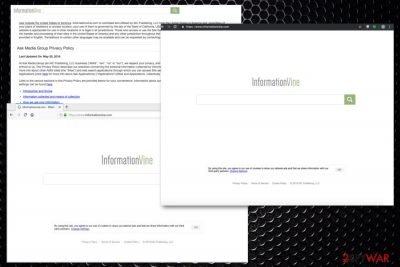
| Name | Informationvine.com |
|---|---|
| Type | Browser hijacker |
| Category | Potentially unwanted program |
| Symptoms | Changes homepage, new tab settings, set the search engine on the browser to Informationvine.com, installs other PUAs |
| Distribution method | Software bundling, deceptive techniques, questionable websites |
| Elimination | Use the anti-malware program and clean the machine fully |
Information vine search engine is developed by Ask Media Group, the company known for delivering various questionable programs to the internet. The website itself has a Privacy Policy section where developers state about possible issues with data tracking.[2]
PUPs are known for accessing users' details, information about the machine, online browsing habits and similar data. Informationvine.com can track details including IP addresses, location, search queries, most viewed and searched items, sites.
Information Vine developers state in their Privacy Policy:
We may use your personal information to deliver relevant advertisements to you and measure the effectiveness of the advertising we serve to you. It is in our legitimate interest to provide more relevant and interesting advertising messages and inform our marketing strategy. We may use automated decision-making to deliver tailored advertisements based on your personal information. Where necessary, we will obtain your consent before sending such marketing messages.
This data tracking for malvertising purpose means that Informationvine delivers more and more commercial content geared towards you and your preferences regarding online browsing.[3] Unfortunately, more personalized advertisements lead to redirected online traffic and may end up in purchasing useless programs or tools. This way your machine gets even more affected by various PUPs.
Once Information vine comes to the system, it sets Google Chrome, Internet Explorer, Mozilla Firefox or any other browsers to the preferred page. It adds various processes that it runs in the background and installs other intrusive programs on the PC. This is why performance and speed get affected immediately. However, Information vine malware shouldn't be the name for the PUP since this is not a malicious intruder.
Besides all that behavior, users also complain that this PUP keeps them from accessing the desired content and using the internet properly. Information vine is associated with advertisers, so it redirects people to third-party sites to create views and visits, and then get monetized. Unfortunately, that is why users can get exposed to possibly malicious material.
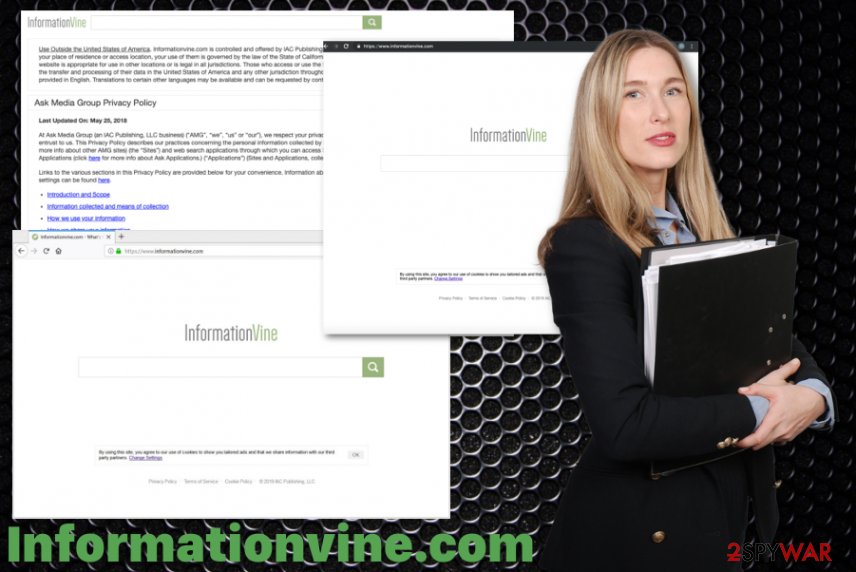
Informationvine gets set as a new default homepage, new tab, search engine. This way the browser hijacker and every search control all the activity on your browser, page visit gets altered with commercial banners or redirects. This PUP may also conceal the presence of other intrusive programs and tools.
Information Vine can install toolbars, bookmarks, extensions or tools without your permission and this fact makes it more persistent on the machine since you need to terminate all associated content to delete the program entirely. For that reason, experts[4] recommend using antivirus programs for PUP removal.
Remove Information vine from the machine by employing the reputable anti-malware tool and scanning the system thoroughly. This way your device gets a full system check and all intruders get deleted from the PC at once.
Rely on professional antivirus tools like FortectIntego for the proper Information vine removal. Remember that antivirus tools have different databases and cannot recognize the PUP at first, so try a few different tools and scan the system repeatedly. Also, check some additional removal tips listed below the article.
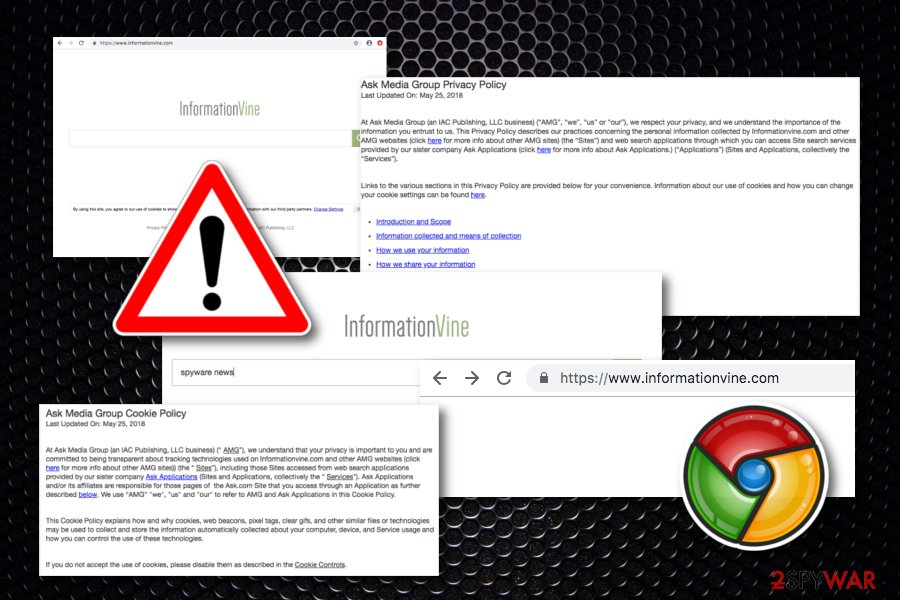
In addition to Information Vine elimination, you should clean suspicious content from your browsers like extensions, toolbars or even bookmarks. When you leave content related to this intruder, it keeps running on the machine and affecting your time online significantly because it is not fully removed.
Unfortunately, Informationvine.com even changes Windows registry[5] entries to keep running in the background and appearing on the screen each time the machine gets rebooted. To change these settings, check a guide below the article. Here you will also find virus removal steps for the Mac OS X operating system.
You need to get rid of Information vine entirely in order to succeed in the virus removal process. For this purpose, removing various add-ons, plug-ins, extensions, and cleaning web browsers such as Google Chrome, Mozilla Firefox, Internet Explorer, Microsoft Edge, and Safari is a necessary thing to do.
Possible dangers that might relate to Information Vine activities
Even though Information Vine is not a virus itself and it is not considered to be dangerous, it still is categorized as a potentially unwanted program. This name is given to the program not for no reason as it has capabilities of performing a wide range of suspicious activities by manipulating the infected web browser application.
The main danger might be redirecting as redirects can take you to any type of source possible. As a result, you might end up on a potentially dangerous page which distributes trojans, spyware, ransomware, cryptocurrency miners, or other similar malware forms that can enter your computer system unknowingly.
This is one of the top reason's why we recommend getting rid of Information vine search engine and all its helper objects from your computer and web browsers. If you get any malware installed on your machine/device, it might relate to data theft, security break, file and software corruption, and unrepairable system damage.
Deceptive search engines, adware, and other PUPs come from insecure installations and questionable freeware providers
Shady techniques that help conceal the presence of potentially unwanted programs also help to spread cyber threats all over the internet. Such intrusive applications spread via software bundles and freeware packages when the software installations run on the machine.
Choosing questionable sources for your software or programs, updates can lead to these unwanted infiltrations when the provider packs other PUPs with the installation setup. Opting for Default or Quick installations automatically allows installing all of those extra programs and files.
You need to build a routine of running a full system from time to time and keeping it running on the system so PUP-filled sites can get blocked before the infiltration occurs. Advanced or Custom installations gives the opportunity to de-select all unwanted programs from the setup. You should always opt for Advanced or Custom freeware installations to avoid these cyber threats.
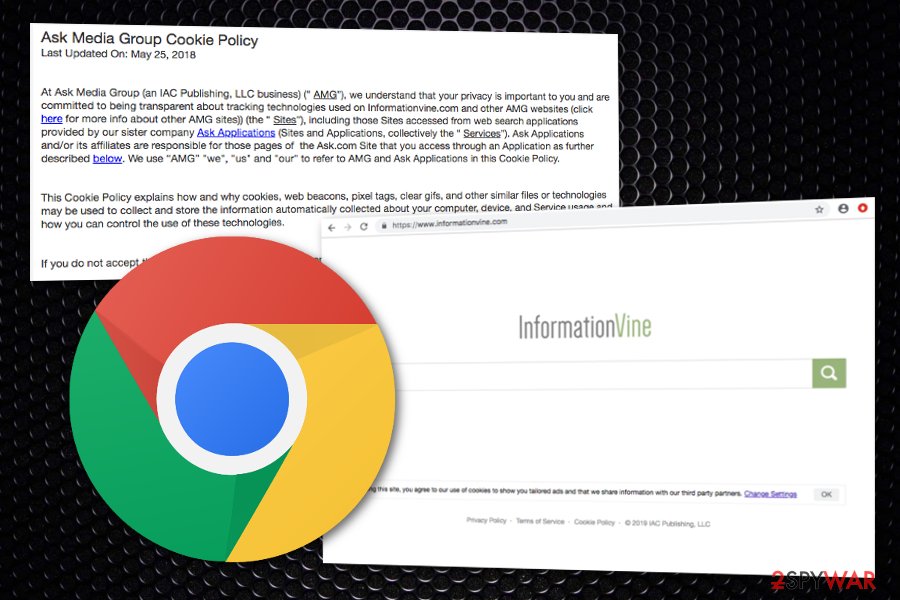
Get rid of Informationvine and other cyber threats with professional tools
Users often think that there is no easy Information vine removal method because it keeps appearing on the computer over and over again even when users try to delete the program themselves. This is because of the additionally installed content and other alterations designed to keep it on the PC.
Automatic virus termination is the way to remove Information vine virus because using a professional antivirus program and scanning the system fully can indicate all associated programs and files. When the anti-malware tool dies that for you the only thing left to do is delete them all at once.
Perform Informationvine.com removal by following the video guide
Since Informationvine.com is a potentially unwanted program that comes in bundles and can either install additional applications or be a part of the freeware package itself there is a high risk of having more than one intrusive cyber threat on the system. You may encounter a few symptoms or computer issues, but the computer needs a thorough clean. The video has all the needed termination and uninstallation steps shown exactly.
You may remove virus damage with a help of FortectIntego. SpyHunter 5Combo Cleaner and Malwarebytes are recommended to detect potentially unwanted programs and viruses with all their files and registry entries that are related to them.
Getting rid of Informationvine.com. Follow these steps
Uninstall from Windows
Clean the system with proper tools and delete Informationvine.com
Instructions for Windows 10/8 machines:
- Enter Control Panel into Windows search box and hit Enter or click on the search result.
- Under Programs, select Uninstall a program.

- From the list, find the entry of the suspicious program.
- Right-click on the application and select Uninstall.
- If User Account Control shows up, click Yes.
- Wait till uninstallation process is complete and click OK.

If you are Windows 7/XP user, proceed with the following instructions:
- Click on Windows Start > Control Panel located on the right pane (if you are Windows XP user, click on Add/Remove Programs).
- In Control Panel, select Programs > Uninstall a program.

- Pick the unwanted application by clicking on it once.
- At the top, click Uninstall/Change.
- In the confirmation prompt, pick Yes.
- Click OK once the removal process is finished.
Delete from macOS
Remove items from Applications folder:
- From the menu bar, select Go > Applications.
- In the Applications folder, look for all related entries.
- Click on the app and drag it to Trash (or right-click and pick Move to Trash)

To fully remove an unwanted app, you need to access Application Support, LaunchAgents, and LaunchDaemons folders and delete relevant files:
- Select Go > Go to Folder.
- Enter /Library/Application Support and click Go or press Enter.
- In the Application Support folder, look for any dubious entries and then delete them.
- Now enter /Library/LaunchAgents and /Library/LaunchDaemons folders the same way and terminate all the related .plist files.

Remove from Microsoft Edge
Delete unwanted extensions from MS Edge:
- Select Menu (three horizontal dots at the top-right of the browser window) and pick Extensions.
- From the list, pick the extension and click on the Gear icon.
- Click on Uninstall at the bottom.

Clear cookies and other browser data:
- Click on the Menu (three horizontal dots at the top-right of the browser window) and select Privacy & security.
- Under Clear browsing data, pick Choose what to clear.
- Select everything (apart from passwords, although you might want to include Media licenses as well, if applicable) and click on Clear.

Restore new tab and homepage settings:
- Click the menu icon and choose Settings.
- Then find On startup section.
- Click Disable if you found any suspicious domain.
Reset MS Edge if the above steps did not work:
- Press on Ctrl + Shift + Esc to open Task Manager.
- Click on More details arrow at the bottom of the window.
- Select Details tab.
- Now scroll down and locate every entry with Microsoft Edge name in it. Right-click on each of them and select End Task to stop MS Edge from running.

If this solution failed to help you, you need to use an advanced Edge reset method. Note that you need to backup your data before proceeding.
- Find the following folder on your computer: C:\\Users\\%username%\\AppData\\Local\\Packages\\Microsoft.MicrosoftEdge_8wekyb3d8bbwe.
- Press Ctrl + A on your keyboard to select all folders.
- Right-click on them and pick Delete

- Now right-click on the Start button and pick Windows PowerShell (Admin).
- When the new window opens, copy and paste the following command, and then press Enter:
Get-AppXPackage -AllUsers -Name Microsoft.MicrosoftEdge | Foreach {Add-AppxPackage -DisableDevelopmentMode -Register “$($_.InstallLocation)\\AppXManifest.xml” -Verbose

Instructions for Chromium-based Edge
Delete extensions from MS Edge (Chromium):
- Open Edge and click select Settings > Extensions.
- Delete unwanted extensions by clicking Remove.

Clear cache and site data:
- Click on Menu and go to Settings.
- Select Privacy, search and services.
- Under Clear browsing data, pick Choose what to clear.
- Under Time range, pick All time.
- Select Clear now.

Reset Chromium-based MS Edge:
- Click on Menu and select Settings.
- On the left side, pick Reset settings.
- Select Restore settings to their default values.
- Confirm with Reset.

Remove from Mozilla Firefox (FF)
Keep your Firefox clear from questionable content
Remove dangerous extensions:
- Open Mozilla Firefox browser and click on the Menu (three horizontal lines at the top-right of the window).
- Select Add-ons.
- In here, select unwanted plugin and click Remove.

Reset the homepage:
- Click three horizontal lines at the top right corner to open the menu.
- Choose Options.
- Under Home options, enter your preferred site that will open every time you newly open the Mozilla Firefox.
Clear cookies and site data:
- Click Menu and pick Settings.
- Go to Privacy & Security section.
- Scroll down to locate Cookies and Site Data.
- Click on Clear Data…
- Select Cookies and Site Data, as well as Cached Web Content and press Clear.

Reset Mozilla Firefox
If clearing the browser as explained above did not help, reset Mozilla Firefox:
- Open Mozilla Firefox browser and click the Menu.
- Go to Help and then choose Troubleshooting Information.

- Under Give Firefox a tune up section, click on Refresh Firefox…
- Once the pop-up shows up, confirm the action by pressing on Refresh Firefox.

Remove from Google Chrome
Search for Informationvine.com or different suspicious content on the browser
Delete malicious extensions from Google Chrome:
- Open Google Chrome, click on the Menu (three vertical dots at the top-right corner) and select More tools > Extensions.
- In the newly opened window, you will see all the installed extensions. Uninstall all the suspicious plugins that might be related to the unwanted program by clicking Remove.

Clear cache and web data from Chrome:
- Click on Menu and pick Settings.
- Under Privacy and security, select Clear browsing data.
- Select Browsing history, Cookies and other site data, as well as Cached images and files.
- Click Clear data.

Change your homepage:
- Click menu and choose Settings.
- Look for a suspicious site in the On startup section.
- Click on Open a specific or set of pages and click on three dots to find the Remove option.
Reset Google Chrome:
If the previous methods did not help you, reset Google Chrome to eliminate all the unwanted components:
- Click on Menu and select Settings.
- In the Settings, scroll down and click Advanced.
- Scroll down and locate Reset and clean up section.
- Now click Restore settings to their original defaults.
- Confirm with Reset settings.

Delete from Safari
Remove unwanted extensions from Safari:
- Click Safari > Preferences…
- In the new window, pick Extensions.
- Select the unwanted extension and select Uninstall.

Clear cookies and other website data from Safari:
- Click Safari > Clear History…
- From the drop-down menu under Clear, pick all history.
- Confirm with Clear History.

Reset Safari if the above-mentioned steps did not help you:
- Click Safari > Preferences…
- Go to Advanced tab.
- Tick the Show Develop menu in menu bar.
- From the menu bar, click Develop, and then select Empty Caches.

After uninstalling this potentially unwanted program (PUP) and fixing each of your web browsers, we recommend you to scan your PC system with a reputable anti-spyware. This will help you to get rid of Informationvine.com registry traces and will also identify related parasites or possible malware infections on your computer. For that you can use our top-rated malware remover: FortectIntego, SpyHunter 5Combo Cleaner or Malwarebytes.
How to prevent from getting browser hijacker
Protect your privacy – employ a VPN
There are several ways how to make your online time more private – you can access an incognito tab. However, there is no secret that even in this mode, you are tracked for advertising purposes. There is a way to add an extra layer of protection and create a completely anonymous web browsing practice with the help of Private Internet Access VPN. This software reroutes traffic through different servers, thus leaving your IP address and geolocation in disguise. Besides, it is based on a strict no-log policy, meaning that no data will be recorded, leaked, and available for both first and third parties. The combination of a secure web browser and Private Internet Access VPN will let you browse the Internet without a feeling of being spied or targeted by criminals.
No backups? No problem. Use a data recovery tool
If you wonder how data loss can occur, you should not look any further for answers – human errors, malware attacks, hardware failures, power cuts, natural disasters, or even simple negligence. In some cases, lost files are extremely important, and many straight out panic when such an unfortunate course of events happen. Due to this, you should always ensure that you prepare proper data backups on a regular basis.
If you were caught by surprise and did not have any backups to restore your files from, not everything is lost. Data Recovery Pro is one of the leading file recovery solutions you can find on the market – it is likely to restore even lost emails or data located on an external device.
- ^ Ronnie Sawant. What is pay per click?. Quora.com. Relevant questions and answers.
- ^ Potentially unwanted program. Wikipedia. The free encyclopedia.
- ^ Catalin Cimpanu. Malvertising campaign abuses Chrome for iOS bug to target iPhone users. ZDNet. Technology and security news.
- ^ Vayarasa. Vayarasa. Spyware related news.
- ^ Registry. Computer hope. Free computer help since 1998.























