Izito.it virus (Removal Instructions) - Recovery Instructions Included
Izito.it virus Removal Guide
What is Izito.it virus?
How reliable is Izito.it?
If you happen to reside in Italy and decide to liven up your browsing experience, Izito.it virus might catch your attention. This search engine tries to replace commonly used search engines. Despite that, you should not install nor set this web page as your primary browsing tool because it falls into the category of browser hijackers. Initially, these tools try to penetrate into the device and make some modifications in the browser settings. Likewise, it gets access to your browsing history and is able to meddle with browsing traffic. What is more, the PUP might access your non-personal information and mislead you to fishy domains [1]. What you need to do right now is remove Izito.it and all its related components. For that purpose, FortectIntego comes in handy.
The Internet is full of alternative search engines for users who are looking for extra features to accelerate and improve their browsing experience. While, the majority of them orients at English-speaking users, there is a number of search engines designed for users residing in other regions. This time, Italian users might get bombarded with this browser hijacker. If they are not careful enough and install it accidentally, they might notice an increasing number of commercial offers. There is such phenomenon as traffic purchase. Even legitimate websites might shift to using such risky technique to boost up their website ratings [2]. Therefore, even if you restrain from visiting fraudulent and suspicious domains, you might notice emerging gambling ads or other pop-ups with a disturbing content. Due to Izito.it redirect phenomenon, you might be misguided to the domain infected with malware, such as a computer worm or trojan [3]. Therefore, we recommend you to start Izito.it removal guide.
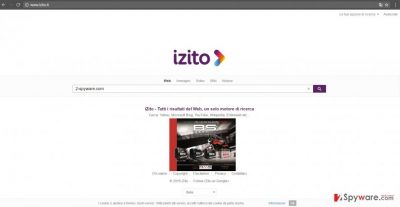
Additionally, the browser hijacker may spark some irritation for users who decided to get rid of the hijacker right away. Specifically, the PUP employs additional elements which are not only responsible for fortifying the hacker on the system but covertly install additional objects which might install other suspicious browser extensions and plug-ins. Some of which might even spark fierce discussions and discontent [4]. In any case, there is no need to deviate from ordinary but trusted search engines since the search for a new one might end up in serious browsing issues.
The distribution methods of Izito
Usually, such search engines attach themselves to free applications, for example, file converter or audio editor. Since users pay a little attention while installing any tool, the additional tools remain unnoticed. As a result, Izito.it hijack occurs within seconds. When you are about to install a new application, select “Advanced” settings. They will disclose additional applications which are not only useless but they may be the mediators for unwanted elements to sneak into the device. Besides these steps, there are other crucial precautions, for example, updating your applications, using security plug-ins regularly scanning your system with an anti-virus tool [5].
Does eliminating the hijacker take long?
The fastest way to finish Izito.it removal is to install an anti-spyware application. It is a practical tool eliminating more elaborate threats as well. In addition, you may also remove Izito.it virus manually by using our below-indicated guidelines. They can be applied to adware removal as well. On the final note, you should also keep away from the domains which are overloaded with ads which suggest scanning your system or containing links to supposedly amusing domains. Abandoned and outdated software should be also taken with care.
You may remove virus damage with a help of FortectIntego. SpyHunter 5Combo Cleaner and Malwarebytes are recommended to detect potentially unwanted programs and viruses with all their files and registry entries that are related to them.
Getting rid of Izito.it virus. Follow these steps
Uninstall from Windows
Instructions for Windows 10/8 machines:
- Enter Control Panel into Windows search box and hit Enter or click on the search result.
- Under Programs, select Uninstall a program.

- From the list, find the entry of the suspicious program.
- Right-click on the application and select Uninstall.
- If User Account Control shows up, click Yes.
- Wait till uninstallation process is complete and click OK.

If you are Windows 7/XP user, proceed with the following instructions:
- Click on Windows Start > Control Panel located on the right pane (if you are Windows XP user, click on Add/Remove Programs).
- In Control Panel, select Programs > Uninstall a program.

- Pick the unwanted application by clicking on it once.
- At the top, click Uninstall/Change.
- In the confirmation prompt, pick Yes.
- Click OK once the removal process is finished.
Delete from macOS
Remove items from Applications folder:
- From the menu bar, select Go > Applications.
- In the Applications folder, look for all related entries.
- Click on the app and drag it to Trash (or right-click and pick Move to Trash)

To fully remove an unwanted app, you need to access Application Support, LaunchAgents, and LaunchDaemons folders and delete relevant files:
- Select Go > Go to Folder.
- Enter /Library/Application Support and click Go or press Enter.
- In the Application Support folder, look for any dubious entries and then delete them.
- Now enter /Library/LaunchAgents and /Library/LaunchDaemons folders the same way and terminate all the related .plist files.

Remove from Microsoft Edge
Delete unwanted extensions from MS Edge:
- Select Menu (three horizontal dots at the top-right of the browser window) and pick Extensions.
- From the list, pick the extension and click on the Gear icon.
- Click on Uninstall at the bottom.

Clear cookies and other browser data:
- Click on the Menu (three horizontal dots at the top-right of the browser window) and select Privacy & security.
- Under Clear browsing data, pick Choose what to clear.
- Select everything (apart from passwords, although you might want to include Media licenses as well, if applicable) and click on Clear.

Restore new tab and homepage settings:
- Click the menu icon and choose Settings.
- Then find On startup section.
- Click Disable if you found any suspicious domain.
Reset MS Edge if the above steps did not work:
- Press on Ctrl + Shift + Esc to open Task Manager.
- Click on More details arrow at the bottom of the window.
- Select Details tab.
- Now scroll down and locate every entry with Microsoft Edge name in it. Right-click on each of them and select End Task to stop MS Edge from running.

If this solution failed to help you, you need to use an advanced Edge reset method. Note that you need to backup your data before proceeding.
- Find the following folder on your computer: C:\\Users\\%username%\\AppData\\Local\\Packages\\Microsoft.MicrosoftEdge_8wekyb3d8bbwe.
- Press Ctrl + A on your keyboard to select all folders.
- Right-click on them and pick Delete

- Now right-click on the Start button and pick Windows PowerShell (Admin).
- When the new window opens, copy and paste the following command, and then press Enter:
Get-AppXPackage -AllUsers -Name Microsoft.MicrosoftEdge | Foreach {Add-AppxPackage -DisableDevelopmentMode -Register “$($_.InstallLocation)\\AppXManifest.xml” -Verbose

Instructions for Chromium-based Edge
Delete extensions from MS Edge (Chromium):
- Open Edge and click select Settings > Extensions.
- Delete unwanted extensions by clicking Remove.

Clear cache and site data:
- Click on Menu and go to Settings.
- Select Privacy, search and services.
- Under Clear browsing data, pick Choose what to clear.
- Under Time range, pick All time.
- Select Clear now.

Reset Chromium-based MS Edge:
- Click on Menu and select Settings.
- On the left side, pick Reset settings.
- Select Restore settings to their default values.
- Confirm with Reset.

Remove from Mozilla Firefox (FF)
Follow these steps to fully eradicate the PUP from the browser. Afterward, reset your settings to confirm the removal.
Remove dangerous extensions:
- Open Mozilla Firefox browser and click on the Menu (three horizontal lines at the top-right of the window).
- Select Add-ons.
- In here, select unwanted plugin and click Remove.

Reset the homepage:
- Click three horizontal lines at the top right corner to open the menu.
- Choose Options.
- Under Home options, enter your preferred site that will open every time you newly open the Mozilla Firefox.
Clear cookies and site data:
- Click Menu and pick Settings.
- Go to Privacy & Security section.
- Scroll down to locate Cookies and Site Data.
- Click on Clear Data…
- Select Cookies and Site Data, as well as Cached Web Content and press Clear.

Reset Mozilla Firefox
If clearing the browser as explained above did not help, reset Mozilla Firefox:
- Open Mozilla Firefox browser and click the Menu.
- Go to Help and then choose Troubleshooting Information.

- Under Give Firefox a tune up section, click on Refresh Firefox…
- Once the pop-up shows up, confirm the action by pressing on Refresh Firefox.

Remove from Google Chrome
Delete malicious extensions from Google Chrome:
- Open Google Chrome, click on the Menu (three vertical dots at the top-right corner) and select More tools > Extensions.
- In the newly opened window, you will see all the installed extensions. Uninstall all the suspicious plugins that might be related to the unwanted program by clicking Remove.

Clear cache and web data from Chrome:
- Click on Menu and pick Settings.
- Under Privacy and security, select Clear browsing data.
- Select Browsing history, Cookies and other site data, as well as Cached images and files.
- Click Clear data.

Change your homepage:
- Click menu and choose Settings.
- Look for a suspicious site in the On startup section.
- Click on Open a specific or set of pages and click on three dots to find the Remove option.
Reset Google Chrome:
If the previous methods did not help you, reset Google Chrome to eliminate all the unwanted components:
- Click on Menu and select Settings.
- In the Settings, scroll down and click Advanced.
- Scroll down and locate Reset and clean up section.
- Now click Restore settings to their original defaults.
- Confirm with Reset settings.

Delete from Safari
Remove unwanted extensions from Safari:
- Click Safari > Preferences…
- In the new window, pick Extensions.
- Select the unwanted extension and select Uninstall.

Clear cookies and other website data from Safari:
- Click Safari > Clear History…
- From the drop-down menu under Clear, pick all history.
- Confirm with Clear History.

Reset Safari if the above-mentioned steps did not help you:
- Click Safari > Preferences…
- Go to Advanced tab.
- Tick the Show Develop menu in menu bar.
- From the menu bar, click Develop, and then select Empty Caches.

After uninstalling this potentially unwanted program (PUP) and fixing each of your web browsers, we recommend you to scan your PC system with a reputable anti-spyware. This will help you to get rid of Izito.it registry traces and will also identify related parasites or possible malware infections on your computer. For that you can use our top-rated malware remover: FortectIntego, SpyHunter 5Combo Cleaner or Malwarebytes.
How to prevent from getting stealing programs
Stream videos without limitations, no matter where you are
There are multiple parties that could find out almost anything about you by checking your online activity. While this is highly unlikely, advertisers and tech companies are constantly tracking you online. The first step to privacy should be a secure browser that focuses on tracker reduction to a minimum.
Even if you employ a secure browser, you will not be able to access websites that are restricted due to local government laws or other reasons. In other words, you may not be able to stream Disney+ or US-based Netflix in some countries. To bypass these restrictions, you can employ a powerful Private Internet Access VPN, which provides dedicated servers for torrenting and streaming, not slowing you down in the process.
Data backups are important – recover your lost files
Ransomware is one of the biggest threats to personal data. Once it is executed on a machine, it launches a sophisticated encryption algorithm that locks all your files, although it does not destroy them. The most common misconception is that anti-malware software can return files to their previous states. This is not true, however, and data remains locked after the malicious payload is deleted.
While regular data backups are the only secure method to recover your files after a ransomware attack, tools such as Data Recovery Pro can also be effective and restore at least some of your lost data.
- ^ Stuart Corner. No such thing as safe browsing. ComputerWorld Australia. The leading source for technology news, tools and analysis for IT decision makers, managers and professionals.
- ^ Darren Davidson. Property adverts start popping up on porn sites. The Daily Telegraph. Breaking News and Headlines from Sydney and News South Wales, .
- ^ Cory Doctorow . Malware delivered by bad ads takes over your home router to serve more bad ads (for now). BoingBoing. News and Reviews.
- ^ Daniel J. Solomon. New Internet Plug-In Turns Phrase ‘Alt-Right’ Into ‘White Supremacy’. Forward. News that Matters to American Jews.
- ^ Lorenzo Franceschi-bicchierai and Joseph Cox. The Motherboard Guide to Not Getting Hacked. TheMotherboard. News on IT and Science.























