JCoder ransomware (Decryption Steps Included) - Virus Removal Guide
JCoder virus Removal Guide
What is JCoder ransomware?
JCoder ransomware has just received an update
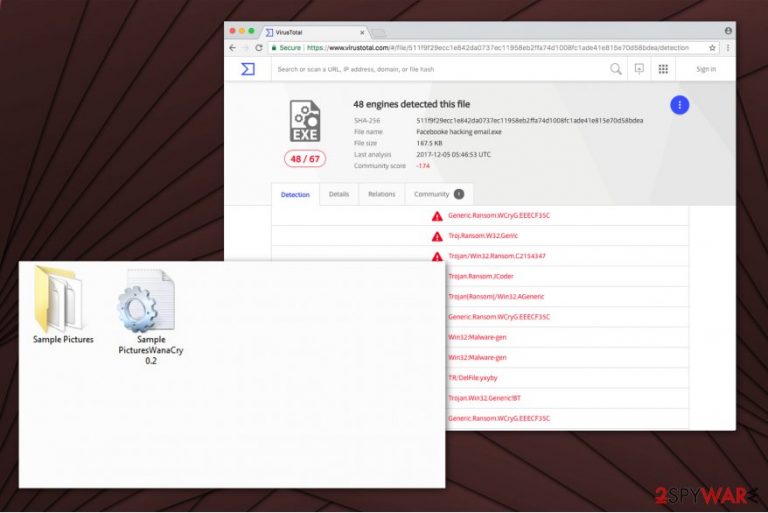
JCoder virus is a malicious program designed to encrypt data on the targeted system. Initially, the ransomware travels as J-Ransomware.exe file and appends .petya file extension. However, cybersecurity experts have recently spotted a new version of the malware which uses .MTC extension and aims to infect users from Vietnam.
JCoder applies either RSA or AES ciphers to make the most widely used files inaccessible[1]. These documents include pictures, video and audio files, archives, etc. The algorithmic encryption method is a complicated process. Likewise, to recover the encoded data, the user has to receive a unique decryption key.
Even though the amount of the JCode ransom is currently unknown, we do not recommend trusting the criminals. They might either swindle enormous amounts of money from you or infiltrate other high-risk computer infections to damage your PC permanently.
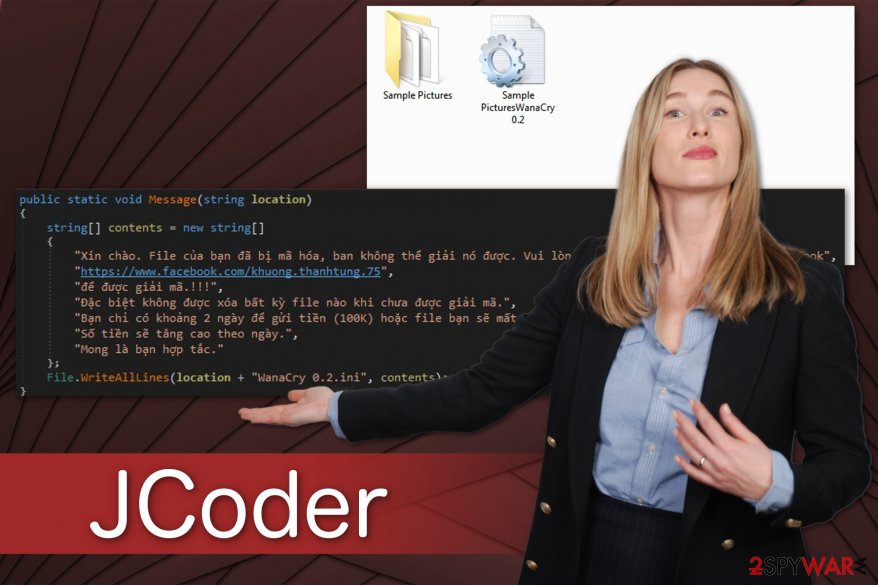
Therefore, we encourage you to remove JCoder as soon as you notice its presence. Use FortectIntego to help you do it quickly and safely. Although, you can use any other reliable antivirus program of your choice. Furthermore, head straight to the end of this article and follow the elimination instructions which will guide you through the process.
Additionally, do not try to purchase various third-party decryptors online. Note that they might be useless and high-cost products which scammers offer to trick gullible people into believing that they might help to restore files. Perform JCoder removal under a professional supervision and try to recover the encrypted data with verified tools only.
New version of the ransomware has emerged on the cyberspace
JCoder virus has recently received an update — a new variant which is known as shosvt.exe appends .MTC file extension and drops a [foldername]WanaCry 0.2.ini ransom note in the Vietnamese language. The translated message says the following:
Hello. Your files have been encrypted, and you cannot use them.
If you want to be able to access them again, please contact us on Facebook!hxxps://www.facebook.com/khuong.thanhtung.75
You should not delete any files which have been encrypted.
You only have about 2 days to send money (100K) or the data will be deleted.
The amount will rise day by day.Hope you are OK.
Once again, we want to remind you that paying this amount of the ransom is more than foolish[2]. You can easily get tricked and left without a decryption key. Thus, remove JCoder virus without any hesitation and head straight to the decryption guide which is at the end of this article.
Ransomware infiltrates via spam emails or drive-by downloads
Even though people are regularly informed about the dangers which might hide inside the spam emails, it is still the most common distribution method employed by hackers. Naive computer users are tricked to open a malicious attachment which is programmed to drop the executable file of the ransomware.
Criminals invest considerable amounts of time to create genuine-looking emails. They often imitate legitimate companies and send fake invoices to lure people into clicking on them. However, you should always carefully check which letters to open and which ones to delete.
Additionally, those who are used to download music, films or videos online illegally should be cautious of ransomware attack as well. Criminals might upload their malicious files on peer-to-peer (P2P) networks where inexperienced computer users manually download and install malware which disguises the appearance of a legitimate program.
Learn how to perform JCoder elimination
If you have finally decided to remove JCoder, you should understand that this type of virus can only be eliminated by a professional or a security software. Any attempts to delete the malware manually will probably harm your computer or lead to other consequences, such as data loss, exposure of private information, etc.
Therefore, if you want to do it quickly, experts from Losvirus.es[3] say that JCoder removal requires you to employ an antivirus tool. Pick FortectIntego, SpyHunter 5Combo Cleaner, or Malwarebytes, and it will help you to clean your system within several minutes. Additionally, note that this is not a one-time investment, the security software will serve you for years by ensuring ransomware-free system. Therefore, do not even hesitate and start the elimination procedure.
Getting rid of JCoder virus. Follow these steps
Manual removal using Safe Mode
Start JCoder removal by booting your PC into Safe Mode with Networking.
Important! →
Manual removal guide might be too complicated for regular computer users. It requires advanced IT knowledge to be performed correctly (if vital system files are removed or damaged, it might result in full Windows compromise), and it also might take hours to complete. Therefore, we highly advise using the automatic method provided above instead.
Step 1. Access Safe Mode with Networking
Manual malware removal should be best performed in the Safe Mode environment.
Windows 7 / Vista / XP
- Click Start > Shutdown > Restart > OK.
- When your computer becomes active, start pressing F8 button (if that does not work, try F2, F12, Del, etc. – it all depends on your motherboard model) multiple times until you see the Advanced Boot Options window.
- Select Safe Mode with Networking from the list.

Windows 10 / Windows 8
- Right-click on Start button and select Settings.

- Scroll down to pick Update & Security.

- On the left side of the window, pick Recovery.
- Now scroll down to find Advanced Startup section.
- Click Restart now.

- Select Troubleshoot.

- Go to Advanced options.

- Select Startup Settings.

- Press Restart.
- Now press 5 or click 5) Enable Safe Mode with Networking.

Step 2. Shut down suspicious processes
Windows Task Manager is a useful tool that shows all the processes running in the background. If malware is running a process, you need to shut it down:
- Press Ctrl + Shift + Esc on your keyboard to open Windows Task Manager.
- Click on More details.

- Scroll down to Background processes section, and look for anything suspicious.
- Right-click and select Open file location.

- Go back to the process, right-click and pick End Task.

- Delete the contents of the malicious folder.
Step 3. Check program Startup
- Press Ctrl + Shift + Esc on your keyboard to open Windows Task Manager.
- Go to Startup tab.
- Right-click on the suspicious program and pick Disable.

Step 4. Delete virus files
Malware-related files can be found in various places within your computer. Here are instructions that could help you find them:
- Type in Disk Cleanup in Windows search and press Enter.

- Select the drive you want to clean (C: is your main drive by default and is likely to be the one that has malicious files in).
- Scroll through the Files to delete list and select the following:
Temporary Internet Files
Downloads
Recycle Bin
Temporary files - Pick Clean up system files.

- You can also look for other malicious files hidden in the following folders (type these entries in Windows Search and press Enter):
%AppData%
%LocalAppData%
%ProgramData%
%WinDir%
After you are finished, reboot the PC in normal mode.
Remove JCoder using System Restore
If you are still unable to download an antivirus program, reboot your computer to Safe Mode with Command Prompt.
-
Step 1: Reboot your computer to Safe Mode with Command Prompt
Windows 7 / Vista / XP- Click Start → Shutdown → Restart → OK.
- When your computer becomes active, start pressing F8 multiple times until you see the Advanced Boot Options window.
-
Select Command Prompt from the list

Windows 10 / Windows 8- Press the Power button at the Windows login screen. Now press and hold Shift, which is on your keyboard, and click Restart..
- Now select Troubleshoot → Advanced options → Startup Settings and finally press Restart.
-
Once your computer becomes active, select Enable Safe Mode with Command Prompt in Startup Settings window.

-
Step 2: Restore your system files and settings
-
Once the Command Prompt window shows up, enter cd restore and click Enter.

-
Now type rstrui.exe and press Enter again..

-
When a new window shows up, click Next and select your restore point that is prior the infiltration of JCoder. After doing that, click Next.


-
Now click Yes to start system restore.

-
Once the Command Prompt window shows up, enter cd restore and click Enter.
Bonus: Recover your data
Guide which is presented above is supposed to help you remove JCoder from your computer. To recover your encrypted files, we recommend using a detailed guide prepared by 2-spyware.com security experts.If your files are encrypted by JCoder, you can use several methods to restore them:
Data Recovery Pro tool might be the solution
You can try to decrypt files with .petya or .MTC extension with the help of this professional program.
- Download Data Recovery Pro;
- Follow the steps of Data Recovery Setup and install the program on your computer;
- Launch it and scan your computer for files encrypted by JCoder ransomware;
- Restore them.
Try Windows Previous Versions Feature
In case you have enabled System Restore function before JCoder reached your PC, you are safe to try retrieve your most important data:
- Find an encrypted file you need to restore and right-click on it;
- Select “Properties” and go to “Previous versions” tab;
- Here, check each of available copies of the file in “Folder versions”. You should select the version you want to recover and click “Restore”.
Recover files with ShadowExplorer
If the Shadow Volume Copies are still present on your computer, follow the instructions below:
- Download Shadow Explorer (http://shadowexplorer.com/);
- Follow a Shadow Explorer Setup Wizard and install this application on your computer;
- Launch the program and go through the drop down menu on the top left corner to select the disk of your encrypted data. Check what folders are there;
- Right-click on the folder you want to restore and select “Export”. You can also select where you want it to be stored.
Currently, there is no decryptor for JCoder ransomware
Finally, you should always think about the protection of crypto-ransomwares. In order to protect your computer from JCoder and other ransomwares, use a reputable anti-spyware, such as FortectIntego, SpyHunter 5Combo Cleaner or Malwarebytes
How to prevent from getting ransomware
Choose a proper web browser and improve your safety with a VPN tool
Online spying has got momentum in recent years and people are getting more and more interested in how to protect their privacy online. One of the basic means to add a layer of security – choose the most private and secure web browser. Although web browsers can't grant full privacy protection and security, some of them are much better at sandboxing, HTTPS upgrading, active content blocking, tracking blocking, phishing protection, and similar privacy-oriented features. However, if you want true anonymity, we suggest you employ a powerful Private Internet Access VPN – it can encrypt all the traffic that comes and goes out of your computer, preventing tracking completely.
Lost your files? Use data recovery software
While some files located on any computer are replaceable or useless, others can be extremely valuable. Family photos, work documents, school projects – these are types of files that we don't want to lose. Unfortunately, there are many ways how unexpected data loss can occur: power cuts, Blue Screen of Death errors, hardware failures, crypto-malware attack, or even accidental deletion.
To ensure that all the files remain intact, you should prepare regular data backups. You can choose cloud-based or physical copies you could restore from later in case of a disaster. If your backups were lost as well or you never bothered to prepare any, Data Recovery Pro can be your only hope to retrieve your invaluable files.
- ^ Contel Bradford. 5 Common Encryption Algorithms and the Unbreakables of the Future. StorageCraft. Backup & Recovery. Business Continuity.
- ^ Fahmida Y. Rashid. 4 reasons not to pay up in a ransomware attack. InfoWorld. Technology insight for the enterprise.
- ^ LosVirus. LosVirus. Security and Spyware News.







