JS Downloader Virus (Virus Removal Instructions) - Dec 2019 update
JS Downloader virus Removal Guide
What is JS Downloader Virus?
JS Downloader virus is a trojan which uses JavaScript to get into systems undetected
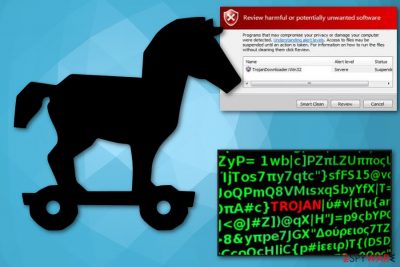
JS Downloader is a detection of the malware that uses JavaScript code execution and is often detected by AVG, Avast, and other AV vendors, under such name. Once inside the system, this trojan[1] creates autorun.inf, and other malicious files used to ensure the normal functioning of the related malware. Unfortunately, this JS Downloader Trojan can be related to any type of malware, such as worms, viruses, backdoors, and others.
To get rid of JS.Downloader virus infection, scan your system with reputable anti-spyware. However, you should also be aware that the detection name can also relate to an online activity related to various websites. In such a case, the intrusion can be stopped by the installed security program. Additionally, multiple versions of the malware (like JS:Downloader-FHY), were often found to be a false-positive,[2] and it stopped users from visiting legitimate and safe websites like official online banking.
If you are unsure whether you are infected with malware but your anti-virus is flagging a website or a file as JS Downloader, you should immediately investigate and then proceed with according actions.
| Name | JS Downloader virus |
|---|---|
| Type | Trojan horse |
| Detection names |
|
| Affected OS | Windows |
| Symptoms | Disrupting normal functionality of the device, tracking sensitive information, stopping programs, slowing down the OS |
| Main danger | Can significantly damage the system |
| Distribution | Malicious websites, email attachments, dubious software |
| Elimination | To check if it is not a false positive and delete JS Downloader virus, use FortectIntego. |
JS Downloader virus can behave in various ways, and since it came to your PC silently, you might not even notice these changes. You might experience several symptoms, such as:
- increased amount of error messages;
- general sluggishness of the system;
- trojans might access the network to download other malicious programs and files, so that it may affect the internet speed;
- the virus might also change your web browser settings and install extensions and toolbars and add several applications that run in the background;
- pop-up ads and redirects to questionable websites may disturb your browsing sessions.
To be able to perform this activity, JS Downloader modifies the Windows registry. The malware attempts to add new registry keys or alter the existing ones. A computer might crash or freeze because of this.
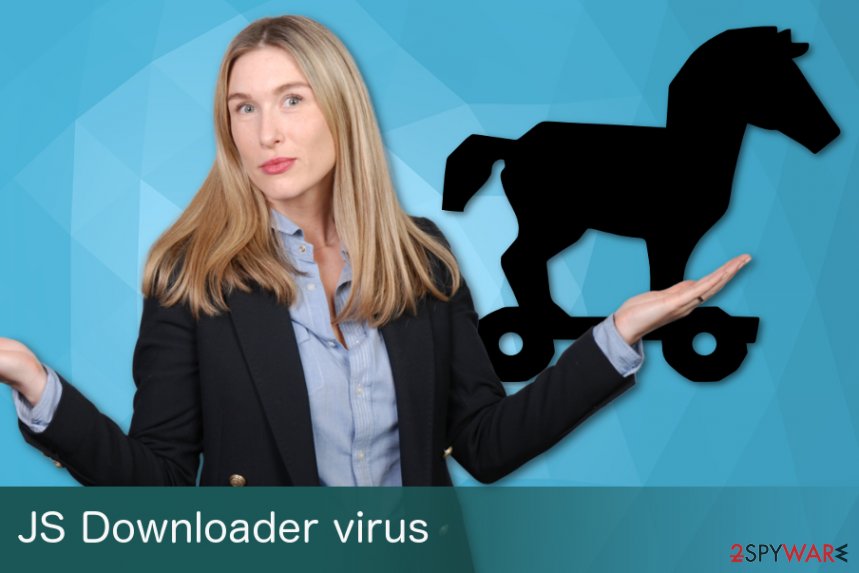
JS Downloader Virus removal is required because of the malicious nature of the file. Also, because trojans are sophisticated and make several changes within the system, a reliable anti-malware software is needed. Researchers[3] advise using reputable security software.
Also, do not forget that JS Downloader and similar trojans can serve as a backdoor to ransomware infections. This deadly infection can encrypt all personal files like databases, pictures, videos, audios, etc. and then demand ransom for their release. While the cyberthreat can be disabled pretty easily, the encrypted data remains inaccessible. Thus, make sure you remove JS Downloader before it can inflict even more damage to your computer.
JS:Downloader-FHY stopping users from accessing their online banking accounts
JS:Downloader-FHY is one of many JS Downloader variants and serves as a definition for malicious activity performed by the underlying JavaScript code. Generic or otherwise known as heuristic detection is something that many anti-virus engines use to determine malware or malware-related activity that was never encountered in the wild before. JS:Downloader-FHY is an exact example of the already established malware example.
Just as its predecessor, JS: Downloader-FHY is also capable of infecting most versions of Windows operating systems via infected installers, spam email attachments, software cracks, vulnerabilities, drive-by downloads, and other methods. Once inside the system, it can affect multiple vital system files and start downloading malicious files from all around the internet. Luckily, you can remove JS:Downloader-FHY easily with the help of reputable anti-malware software as soon as malware is detected.
However, because JS: Downloader-FHY is a heuristic detection, it can also mean high false-positive detection rates. Multiple users on Avast and AVG forums complained that the AV is flagging seemingly secure websites as malicious and preventing users from visiting them. In such a case, there is no need to remove JS:Downloader-FHY and include the site as exclusion.
Nevertheless, false-positives are quickly reported to the anti-malware developers, and they are immediately corrected with the next update. Thus, if you started seeing JS:Downloader-FHY pop-up messages on multiple legitimate sites, you should make sure that your anti-virus database is up to date.
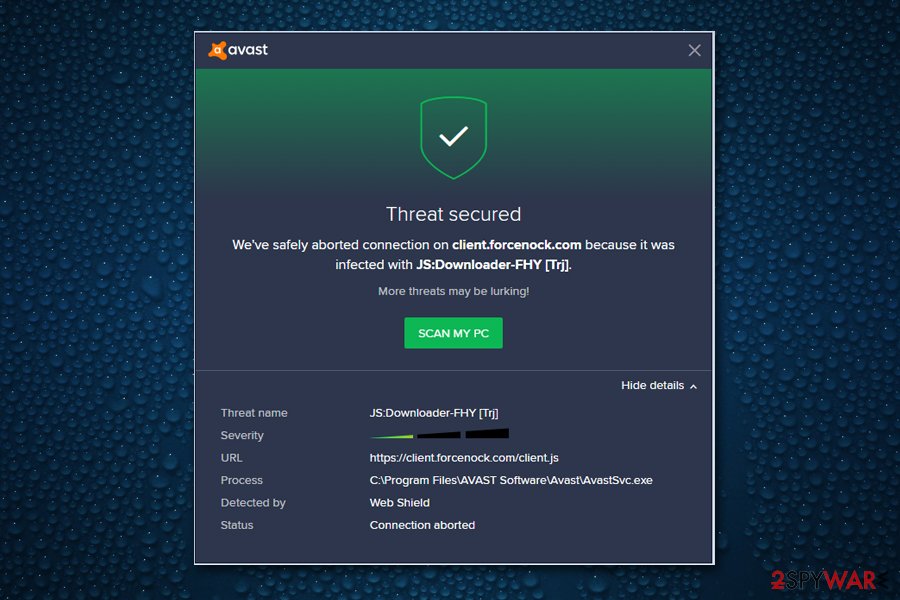
Malicious websites might be designed to inject Trojans
Users might visit questionable websites if they intentionally visit them, such as torrent or porn sites. These domains can be dangerous and are more likely to hide malware. In some cases, users might also be rerouted to dubious places on the internet because of adware infection. Nevertheless, regardless of the reason, never click on any content that you are presented with and merely close down your Google Chrome, Internet Explorer, Mozilla Firefox or another browser.
Additionally, some websites might be hacked by cybercriminals and intercepted with malware. This way, some legitimate sites might include malicious JavaScripts that install the virus automatically. Therefore, avoid websites using an insecure HTTP connection and stick to sites that use HTTPS.
Trojans can also come to your system silently from infected email attachments. Often safe-looking files use malicious macros[4] and inject your PC with backdoor trojans or other types of malware immediately when you download and open them on your device.
JS Downloader virus termination requires reliable tools
To remove JS Downloader virus safely and successfully, you need to employ anti-malware tools like FortectIntego or Malwarebytes. These programs can detect and delete all possible threats that are related to this trojan. Make sure that anti-malware software is set to scan the machine automatically and have a real-time protection function enabled.
JS Downloader virus removal is not that difficult, but you might have to access Safe Mode with Networking if the cyberthreat is blocking security software from operating correctly. We explain this process below. Additionally, do not try to get rid of the trojan manually, as the procedure is extremely complicated and only trained IT professions are capable of such action.
Getting rid of JS Downloader virus. Follow these steps
Manual removal using Safe Mode
In some cases, JS Downloader virus can stop security software from operating properly. So please follow these steps:
Important! →
Manual removal guide might be too complicated for regular computer users. It requires advanced IT knowledge to be performed correctly (if vital system files are removed or damaged, it might result in full Windows compromise), and it also might take hours to complete. Therefore, we highly advise using the automatic method provided above instead.
Step 1. Access Safe Mode with Networking
Manual malware removal should be best performed in the Safe Mode environment.
Windows 7 / Vista / XP
- Click Start > Shutdown > Restart > OK.
- When your computer becomes active, start pressing F8 button (if that does not work, try F2, F12, Del, etc. – it all depends on your motherboard model) multiple times until you see the Advanced Boot Options window.
- Select Safe Mode with Networking from the list.

Windows 10 / Windows 8
- Right-click on Start button and select Settings.

- Scroll down to pick Update & Security.

- On the left side of the window, pick Recovery.
- Now scroll down to find Advanced Startup section.
- Click Restart now.

- Select Troubleshoot.

- Go to Advanced options.

- Select Startup Settings.

- Press Restart.
- Now press 5 or click 5) Enable Safe Mode with Networking.

Step 2. Shut down suspicious processes
Windows Task Manager is a useful tool that shows all the processes running in the background. If malware is running a process, you need to shut it down:
- Press Ctrl + Shift + Esc on your keyboard to open Windows Task Manager.
- Click on More details.

- Scroll down to Background processes section, and look for anything suspicious.
- Right-click and select Open file location.

- Go back to the process, right-click and pick End Task.

- Delete the contents of the malicious folder.
Step 3. Check program Startup
- Press Ctrl + Shift + Esc on your keyboard to open Windows Task Manager.
- Go to Startup tab.
- Right-click on the suspicious program and pick Disable.

Step 4. Delete virus files
Malware-related files can be found in various places within your computer. Here are instructions that could help you find them:
- Type in Disk Cleanup in Windows search and press Enter.

- Select the drive you want to clean (C: is your main drive by default and is likely to be the one that has malicious files in).
- Scroll through the Files to delete list and select the following:
Temporary Internet Files
Downloads
Recycle Bin
Temporary files - Pick Clean up system files.

- You can also look for other malicious files hidden in the following folders (type these entries in Windows Search and press Enter):
%AppData%
%LocalAppData%
%ProgramData%
%WinDir%
After you are finished, reboot the PC in normal mode.
Remove JS Downloader using System Restore
You can also disable the malware by entering Safe Mode with Networking:
-
Step 1: Reboot your computer to Safe Mode with Command Prompt
Windows 7 / Vista / XP- Click Start → Shutdown → Restart → OK.
- When your computer becomes active, start pressing F8 multiple times until you see the Advanced Boot Options window.
-
Select Command Prompt from the list

Windows 10 / Windows 8- Press the Power button at the Windows login screen. Now press and hold Shift, which is on your keyboard, and click Restart..
- Now select Troubleshoot → Advanced options → Startup Settings and finally press Restart.
-
Once your computer becomes active, select Enable Safe Mode with Command Prompt in Startup Settings window.

-
Step 2: Restore your system files and settings
-
Once the Command Prompt window shows up, enter cd restore and click Enter.

-
Now type rstrui.exe and press Enter again..

-
When a new window shows up, click Next and select your restore point that is prior the infiltration of JS Downloader. After doing that, click Next.


-
Now click Yes to start system restore.

-
Once the Command Prompt window shows up, enter cd restore and click Enter.
Finally, you should always think about the protection of crypto-ransomwares. In order to protect your computer from JS Downloader and other ransomwares, use a reputable anti-spyware, such as FortectIntego, SpyHunter 5Combo Cleaner or Malwarebytes
How to prevent from getting trojans
Do not let government spy on you
The government has many issues in regards to tracking users' data and spying on citizens, so you should take this into consideration and learn more about shady information gathering practices. Avoid any unwanted government tracking or spying by going totally anonymous on the internet.
You can choose a different location when you go online and access any material you want without particular content restrictions. You can easily enjoy internet connection without any risks of being hacked by using Private Internet Access VPN.
Control the information that can be accessed by government any other unwanted party and surf online without being spied on. Even if you are not involved in illegal activities or trust your selection of services, platforms, be suspicious for your own security and take precautionary measures by using the VPN service.
Backup files for the later use, in case of the malware attack
Computer users can suffer from data losses due to cyber infections or their own faulty doings. Ransomware can encrypt and hold files hostage, while unforeseen power cuts might cause a loss of important documents. If you have proper up-to-date backups, you can easily recover after such an incident and get back to work. It is also equally important to update backups on a regular basis so that the newest information remains intact – you can set this process to be performed automatically.
When you have the previous version of every important document or project you can avoid frustration and breakdowns. It comes in handy when malware strikes out of nowhere. Use Data Recovery Pro for the data restoration process.
- ^ The Trojan Virus is Evolving, Here’s How…. Storagecraft. IT news.
- ^ Pieter Arntz. Explained: False positives. Malwarebytes Labs. Security research blog.
- ^ LesVirus. LesVirus. Spyware news.
- ^ Macro Malware that Bypasses AV: What You Need to Know. Barkly blog. Security news.





















