KCW ransomware (Removal Guide) - Decryption Steps Included
KCW virus Removal Guide
What is KCW ransomware?
KCW is a crypto-ransomware virus encrypting web files
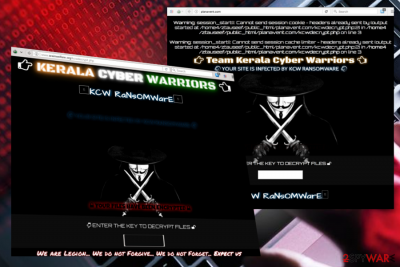
KCW ransomware is a crypto-virus that is currently being used to encrypt web files. Likewise KimcilWare ransomware, it's PHP-based ransomware,[1] which aims at encrypting websites and web files. Locked data can be easily recognized by .kcwenc file extension. Encrypted websites can hardly be unnoticed as well since it gets locked by a Team Kerala Cyber Warriors screen saying that “Your site is infected by KCW ransomware.”
| Name | KCW |
|---|---|
| Type | Ransomware (web-based) |
| Also referred to as | Kerala Cyber Warriors |
| Compromised websites | arainwelfare.org and planavent.com |
| Symptoms | The website cannot be access. Ransom note displayed |
| Distribution | Rogue software, infected web browser's extensions |
| To get rid of ransomware and other infected files from your PC, run a scan with FortectIntego. After that, use third-party tool to clean the website and reset the browser. | |
At the moment of writing, the ransomware has already attacked arainwelfare.org and planavent.com websites. However, that's just the initial stage of the virus, so the more widespread distribution is expected.
It's not yet clear if KCW ransomware targets the specific type of websites. However, it does not seem that it uses a filter to attack the websites, such as online stores, authorities, and similar. Any vulnerable website can be hacked.
As soon as the ransomware payload is being executed, the virus enables a hard-coded encryption algorithm, creates an index file, which launches a website displaying KCW ransom note. The page with instructions is not informative enough. It says:
Warning: session_start(): Cannot send session cookies – headers already sent by (output started at /home4/ztauseef/public_html/(the name of the website)/kcwdecrypt.php2) in /home4/ztauseef/public_html/(the name of the website/kcwdecrypt.php on line 3
Warning: session_start(): Cannot send session cache limiter – headers already sent (output started at /home4/ztauseef/ public_html/(the name of the website)/kcwdecrypt.php2) in /home4/ztauseef/public_html/(the name of the website/kcwdecrypt.php on line 3
Team Kerala Cyber Warriors
YOUR SITE IS INFECTED BY KCW RANSOMWARE
The first sign of the KCW ransomware infection dates back to 2016 when the Kerala Cyber Warriors managed to hack the website of People for Animals (PFA),[2] the website dedicated to the protection of animal rights against PFA and support for a ban on the extermination of stray dogs across India.
A second case has been reported at the end of April 2018, when ransomware researchers revealed arainwelfare.org and planavent.com websites encrypted by KCW ransomware. The motive of the attack is currently unknown, though experts claim that these sites might have been using an outdated version of the software.
Although ransomware virus typically spread in the form of spam attachments, drive-by-download, exploit kits, unprotected RDS, and similar means, this particular virus most probably infiltrates to the system via compromised web browser's extensions.

Ransomware distribution model
It's essential to take precautionary measures to prevent ransomware attacks in general. The measures comprise spam email ignorance, usage of powerful anti-virus programs, real-time protection enabling, neglection of suspicious ads, links, etc.
Nevertheless, in this particular case, the situation is somewhat different. This crypto-virus is web-based, meaning that it targets websites and the whole chain of web platforms. Therefore, if you are the owner of a site, make sure that your password for the administrative accounts is strong. Besides, zondervirus.nl[3] team recommend keeping the website updated to the latest version available.
KCW ransomware removal possibilities
The web-based KCW removal is hardly possible without a third-party security tool. To disable malicious extensions that might have been attached to your web browser by force, we would recommend scanning the system with FortectIntego or similar security tool.
After that, check for malicious links with the help of web browser's de-indexing, provided by Google and other favorite websites. Here's how you can check for them:
- Open your source code on a web browser.
- Under the View menu, go to the Page Source.
- Now check for the links and tags for external links.
- Look for links next to the “display=none” attribute.
In case you found any suspicious links and tags, then you should download a tool that is capable of cleaning hacked websites. There are many third-party tools that you can download on the Internet, but make sure to rely on a reliable source.
Getting rid of KCW virus. Follow these steps
Manual removal using Safe Mode
If there's any obstacles that you cannot bypass due to ransomware block, you should try restarting the system into Safe Mode with Networking.
Important! →
Manual removal guide might be too complicated for regular computer users. It requires advanced IT knowledge to be performed correctly (if vital system files are removed or damaged, it might result in full Windows compromise), and it also might take hours to complete. Therefore, we highly advise using the automatic method provided above instead.
Step 1. Access Safe Mode with Networking
Manual malware removal should be best performed in the Safe Mode environment.
Windows 7 / Vista / XP
- Click Start > Shutdown > Restart > OK.
- When your computer becomes active, start pressing F8 button (if that does not work, try F2, F12, Del, etc. – it all depends on your motherboard model) multiple times until you see the Advanced Boot Options window.
- Select Safe Mode with Networking from the list.

Windows 10 / Windows 8
- Right-click on Start button and select Settings.

- Scroll down to pick Update & Security.

- On the left side of the window, pick Recovery.
- Now scroll down to find Advanced Startup section.
- Click Restart now.

- Select Troubleshoot.

- Go to Advanced options.

- Select Startup Settings.

- Press Restart.
- Now press 5 or click 5) Enable Safe Mode with Networking.

Step 2. Shut down suspicious processes
Windows Task Manager is a useful tool that shows all the processes running in the background. If malware is running a process, you need to shut it down:
- Press Ctrl + Shift + Esc on your keyboard to open Windows Task Manager.
- Click on More details.

- Scroll down to Background processes section, and look for anything suspicious.
- Right-click and select Open file location.

- Go back to the process, right-click and pick End Task.

- Delete the contents of the malicious folder.
Step 3. Check program Startup
- Press Ctrl + Shift + Esc on your keyboard to open Windows Task Manager.
- Go to Startup tab.
- Right-click on the suspicious program and pick Disable.

Step 4. Delete virus files
Malware-related files can be found in various places within your computer. Here are instructions that could help you find them:
- Type in Disk Cleanup in Windows search and press Enter.

- Select the drive you want to clean (C: is your main drive by default and is likely to be the one that has malicious files in).
- Scroll through the Files to delete list and select the following:
Temporary Internet Files
Downloads
Recycle Bin
Temporary files - Pick Clean up system files.

- You can also look for other malicious files hidden in the following folders (type these entries in Windows Search and press Enter):
%AppData%
%LocalAppData%
%ProgramData%
%WinDir%
After you are finished, reboot the PC in normal mode.
Remove KCW using System Restore
Malware and virus removal can also be initiating System Restore. Here's what steps you should try to perform:
-
Step 1: Reboot your computer to Safe Mode with Command Prompt
Windows 7 / Vista / XP- Click Start → Shutdown → Restart → OK.
- When your computer becomes active, start pressing F8 multiple times until you see the Advanced Boot Options window.
-
Select Command Prompt from the list

Windows 10 / Windows 8- Press the Power button at the Windows login screen. Now press and hold Shift, which is on your keyboard, and click Restart..
- Now select Troubleshoot → Advanced options → Startup Settings and finally press Restart.
-
Once your computer becomes active, select Enable Safe Mode with Command Prompt in Startup Settings window.

-
Step 2: Restore your system files and settings
-
Once the Command Prompt window shows up, enter cd restore and click Enter.

-
Now type rstrui.exe and press Enter again..

-
When a new window shows up, click Next and select your restore point that is prior the infiltration of KCW. After doing that, click Next.


-
Now click Yes to start system restore.

-
Once the Command Prompt window shows up, enter cd restore and click Enter.
Bonus: Recover your data
Guide which is presented above is supposed to help you remove KCW from your computer. To recover your encrypted files, we recommend using a detailed guide prepared by 2-spyware.com security experts.Currently, KCW ransomware does not target personal files stored on people's PCs. It aims at locking web files and websites to prevent the owners from accessing and managing their domains. If, however, the virus would switch the target and start attacking files stored on the hard drive, the following instructions would be helpful for their decryption.
If your files are encrypted by KCW, you can use several methods to restore them:
Use Data Recovery Pro
Data Recovery Pro is a third-party data recovery tool that has been developed with an intention to help people retrieve accidentally deleted files or recover them after system's crash. Nevertheless, it can be of use in case or ransomware infection as well.
- Download Data Recovery Pro;
- Follow the steps of Data Recovery Setup and install the program on your computer;
- Launch it and scan your computer for files encrypted by KCW ransomware;
- Restore them.
Previous Windows Version
If you are used to creating System Restore Points, then try to enable the last point created before ransomware attack.
- Find an encrypted file you need to restore and right-click on it;
- Select “Properties” and go to “Previous versions” tab;
- Here, check each of available copies of the file in “Folder versions”. You should select the version you want to recover and click “Restore”.
ShadowExplorer
Exploit Volume Shadow Copies. Download ShadowExplorer and run a full system scan with it.
- Download Shadow Explorer (http://shadowexplorer.com/);
- Follow a Shadow Explorer Setup Wizard and install this application on your computer;
- Launch the program and go through the drop down menu on the top left corner to select the disk of your encrypted data. Check what folders are there;
- Right-click on the folder you want to restore and select “Export”. You can also select where you want it to be stored.
No KCW decryptor available yet.
Finally, you should always think about the protection of crypto-ransomwares. In order to protect your computer from KCW and other ransomwares, use a reputable anti-spyware, such as FortectIntego, SpyHunter 5Combo Cleaner or Malwarebytes
How to prevent from getting ransomware
Access your website securely from any location
When you work on the domain, site, blog, or different project that requires constant management, content creation, or coding, you may need to connect to the server and content management service more often. The best solution for creating a tighter network could be a dedicated/fixed IP address.
If you make your IP address static and set to your device, you can connect to the CMS from any location and do not create any additional issues for the server or network manager that needs to monitor connections and activities. VPN software providers like Private Internet Access can help you with such settings and offer the option to control the online reputation and manage projects easily from any part of the world.
Recover files after data-affecting malware attacks
While much of the data can be accidentally deleted due to various reasons, malware is one of the main culprits that can cause loss of pictures, documents, videos, and other important files. More serious malware infections lead to significant data loss when your documents, system files, and images get encrypted. In particular, ransomware is is a type of malware that focuses on such functions, so your files become useless without an ability to access them.
Even though there is little to no possibility to recover after file-locking threats, some applications have features for data recovery in the system. In some cases, Data Recovery Pro can also help to recover at least some portion of your data after data-locking virus infection or general cyber infection.
- ^ JP Buntinx. What Is the PHP Ransomware Project?. The Merkle. The latest Crypto, Finance, Infosec, and Tech news.
- ^ Silobreaker Daily Cyber Digest – 23 August 2016. Silobreaker. Threat posts.
- ^ Zondervirus. Zondervirus. Cyber security news.





















