.kukaracha file extension virus (Free Guide)
.kukaracha virus Removal Guide
What is .kukaracha file extension virus?
Key notes about .kukaracha file extension virus
.Kukaracha virus is not the name of the popular Mexican song “La Cucaracha”. It is a file-encrypting malware. There has become already a common tendency to name the viruses according to pop culture, movies or other entertaining topics. Mostly, such viruses are not of peculiar complexity, but it is still unwise to underestimate them. A misleading name does not change the fact that the virus is ransomware and that it infiltrates into your device. Speaking of .kukaracha file virus removal, you should do it right away. FortectIntego will help you complete the procedure. At the end of the article, you may also get acquainted with the data recovery instructions. In this article, we will present you a few tips how you can escape the threat in the future.
This virus is not exceptional when it comes to the viruses with peculiar titles. There have been a number of file-encrypting viruses with similar titles. Thus, the virtual community might have been attacked by batman_good@aol.com, cyber_baba2@aol.com, or ninja_gaiver@aol.com. Despite their misleading titles, they still employ AES and RSA encryption algorithms. What is more, most of them manage to deceive users with spam messages. After running the .exe file, the virus gets activated. Likewise, .kukaracha malware got into your device the same way. Later on, it extracts its payload and sets out to encrypt your files. Within seconds, it appends .kukaracha file extension to all your personal files. Unfortunately, it targets a broad range of different formats: Here are some of them:
.rgss3a; .pak; .big; .unity3d; .wotreplay; .xxx; .desc; .py; .m3u; .flv; .js; .css; .rb; .png; .jpeg; .txt; .p7c; .p7b; .p12; .pfx; .pem; .crt; .cer; .der; .x3f; .srw; .pef; .ptx; .r3d; .rw2; .rwl; .raw; .raf; .orf; .nrw; .mrwref; .mef; .erf; .kdc; .dcr; .cr2; .crw; .bay; .sr2; .srf; .arw; .3fr; .dng;
All in all, you should not consider remitting the payment. Some of the viruses are merely just pranks without the developed structure and ransom collecting procedure. In the case of .kukaracha ransomware, it does not declare any specific amount of money for decrypting the files. Every victim receives a different ransom after contacting the hackers. Needless to say that hopes of retrieving files might be just futile. Instead, remove .kukaracha virus right away.
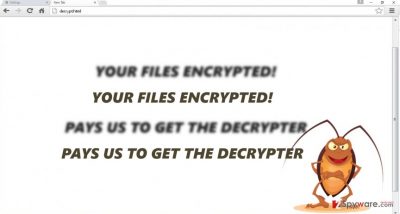
When did the ransomware infect my computer?
The threat used the same channel to attack your device. You might have accidentally opened the malicious attachment which hid .kukaracha hijack. Keep in mind that cyber criminals disguise their threats under the label of customs declaration form or a notice from a local police office. Some of them might employ tracking technologies to get a hold of your personal information and. Therefore, their emails become more persuasive. In addition, you should keep in mind that some viruses tend to employ exploit kits. These are especially dangerous as they might slip through the detection of security applications. That is why it is of crucial importance to update the anti-virus and anti-spyware utilities to guarantee maximum protection.
Eradicating the ransomware
Do not waste time and start .kukaracha removal process with malware elimination utility. We recommend using FortectIntego or Malwarebytes. The updated programs will locate all files of the ransomware and eliminate them completely. They also are practical tools eliminating other sorts of malware. If you ran into problems preventing and cannot remove .kukaracha virus, using the following guidelines to restore access to your device. In addition, it is worth remembering that some ransomware viruses might lurk in P2P file sharing domains. Thus, avoid downloading content from them in order to decrease the risk of getting assaulted by a menacing virtual threat.
Getting rid of .kukaracha virus. Follow these steps
Manual removal using Safe Mode
Important! →
Manual removal guide might be too complicated for regular computer users. It requires advanced IT knowledge to be performed correctly (if vital system files are removed or damaged, it might result in full Windows compromise), and it also might take hours to complete. Therefore, we highly advise using the automatic method provided above instead.
Step 1. Access Safe Mode with Networking
Manual malware removal should be best performed in the Safe Mode environment.
Windows 7 / Vista / XP
- Click Start > Shutdown > Restart > OK.
- When your computer becomes active, start pressing F8 button (if that does not work, try F2, F12, Del, etc. – it all depends on your motherboard model) multiple times until you see the Advanced Boot Options window.
- Select Safe Mode with Networking from the list.

Windows 10 / Windows 8
- Right-click on Start button and select Settings.

- Scroll down to pick Update & Security.

- On the left side of the window, pick Recovery.
- Now scroll down to find Advanced Startup section.
- Click Restart now.

- Select Troubleshoot.

- Go to Advanced options.

- Select Startup Settings.

- Press Restart.
- Now press 5 or click 5) Enable Safe Mode with Networking.

Step 2. Shut down suspicious processes
Windows Task Manager is a useful tool that shows all the processes running in the background. If malware is running a process, you need to shut it down:
- Press Ctrl + Shift + Esc on your keyboard to open Windows Task Manager.
- Click on More details.

- Scroll down to Background processes section, and look for anything suspicious.
- Right-click and select Open file location.

- Go back to the process, right-click and pick End Task.

- Delete the contents of the malicious folder.
Step 3. Check program Startup
- Press Ctrl + Shift + Esc on your keyboard to open Windows Task Manager.
- Go to Startup tab.
- Right-click on the suspicious program and pick Disable.

Step 4. Delete virus files
Malware-related files can be found in various places within your computer. Here are instructions that could help you find them:
- Type in Disk Cleanup in Windows search and press Enter.

- Select the drive you want to clean (C: is your main drive by default and is likely to be the one that has malicious files in).
- Scroll through the Files to delete list and select the following:
Temporary Internet Files
Downloads
Recycle Bin
Temporary files - Pick Clean up system files.

- You can also look for other malicious files hidden in the following folders (type these entries in Windows Search and press Enter):
%AppData%
%LocalAppData%
%ProgramData%
%WinDir%
After you are finished, reboot the PC in normal mode.
Remove .kukaracha using System Restore
-
Step 1: Reboot your computer to Safe Mode with Command Prompt
Windows 7 / Vista / XP- Click Start → Shutdown → Restart → OK.
- When your computer becomes active, start pressing F8 multiple times until you see the Advanced Boot Options window.
-
Select Command Prompt from the list

Windows 10 / Windows 8- Press the Power button at the Windows login screen. Now press and hold Shift, which is on your keyboard, and click Restart..
- Now select Troubleshoot → Advanced options → Startup Settings and finally press Restart.
-
Once your computer becomes active, select Enable Safe Mode with Command Prompt in Startup Settings window.

-
Step 2: Restore your system files and settings
-
Once the Command Prompt window shows up, enter cd restore and click Enter.

-
Now type rstrui.exe and press Enter again..

-
When a new window shows up, click Next and select your restore point that is prior the infiltration of .kukaracha. After doing that, click Next.


-
Now click Yes to start system restore.

-
Once the Command Prompt window shows up, enter cd restore and click Enter.
Bonus: Recover your data
Guide which is presented above is supposed to help you remove .kukaracha from your computer. To recover your encrypted files, we recommend using a detailed guide prepared by 2-spyware.com security experts.If your files are encrypted by .kukaracha, you can use several methods to restore them:
Data Recovery Pro method
Since the virus is not highly destructive, you might succeed in decrypting the files with the assistance of this application. It also comes in handy locating the damaged or missing files.
- Download Data Recovery Pro;
- Follow the steps of Data Recovery Setup and install the program on your computer;
- Launch it and scan your computer for files encrypted by .kukaracha ransomware;
- Restore them.
The functionality of Windows Previous Versions feature
Follow the steps to acquire the last automatically saved copy of each file.
- Find an encrypted file you need to restore and right-click on it;
- Select “Properties” and go to “Previous versions” tab;
- Here, check each of available copies of the file in “Folder versions”. You should select the version you want to recover and click “Restore”.
ShadowExplorer method
Speaking of this program, it is greatly practical as it recovers encrypted files by using the shadow volume copies located in the operating system
- Download Shadow Explorer (http://shadowexplorer.com/);
- Follow a Shadow Explorer Setup Wizard and install this application on your computer;
- Launch the program and go through the drop down menu on the top left corner to select the disk of your encrypted data. Check what folders are there;
- Right-click on the folder you want to restore and select “Export”. You can also select where you want it to be stored.
Finally, you should always think about the protection of crypto-ransomwares. In order to protect your computer from .kukaracha and other ransomwares, use a reputable anti-spyware, such as FortectIntego, SpyHunter 5Combo Cleaner or Malwarebytes
How to prevent from getting ransomware
Choose a proper web browser and improve your safety with a VPN tool
Online spying has got momentum in recent years and people are getting more and more interested in how to protect their privacy online. One of the basic means to add a layer of security – choose the most private and secure web browser. Although web browsers can't grant full privacy protection and security, some of them are much better at sandboxing, HTTPS upgrading, active content blocking, tracking blocking, phishing protection, and similar privacy-oriented features. However, if you want true anonymity, we suggest you employ a powerful Private Internet Access VPN – it can encrypt all the traffic that comes and goes out of your computer, preventing tracking completely.
Lost your files? Use data recovery software
While some files located on any computer are replaceable or useless, others can be extremely valuable. Family photos, work documents, school projects – these are types of files that we don't want to lose. Unfortunately, there are many ways how unexpected data loss can occur: power cuts, Blue Screen of Death errors, hardware failures, crypto-malware attack, or even accidental deletion.
To ensure that all the files remain intact, you should prepare regular data backups. You can choose cloud-based or physical copies you could restore from later in case of a disaster. If your backups were lost as well or you never bothered to prepare any, Data Recovery Pro can be your only hope to retrieve your invaluable files.





















