Loadstart.net virus (2021 update) - Simple Removal Guide
Loadstart.net virus Removal Guide
What is Loadstart.net virus?
Loadstart.net is the program that triggers issues with the speed and performance
Loadstart.net virus may trick credulous users that it is an ordinary search engine. It presents quick access to such shopping domains, including Amazon, Aliexpress, and social networks. Nevertheless, it does not take long for you to notice its bothersome features.
Besides misguiding you to affiliated domains, it crams the computer screen with annoying pop-ups and commercial offers. What is more, your email Inbox might be stuffed with newsletters from various commercial companies. Excessive advertising is not the only frustrating phenomenon.
The PUP may add unwanted toolbars and plug-ins to your browser. Therefore, virus researchers have classified the browsing tool as a browser hijacker. Therefore, remove Loadstart.net right away.
For that purpose, SpyHunter 5Combo Cleaner, Malwarebytes comes in handy. We do not recommend delaying the process because the hijacker may cause further inconveniences. You might also remove Loadstart.net manually. More information is provided below. Do not forget about the system damage and PC repair tool like FortectIntego.
The Internet is updated with countless search engine alternatives every day. Thus, users, picking the right browsing tool, might get puzzled. However, such variety does not suggest that all promoted products are safe to use and efficient in performance. Speaking of http://loadstart.net, it belongs to the series of Plus network browser hijackers.
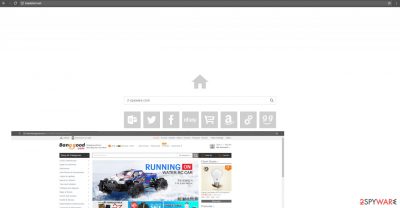
They might seem as ordinary search engines. In order to attract a wider range of users, they offer to access popular shopping and social networks right from the home page of Load Start. If you have an attentive eye, you might notice different search results in comparison to those offered by Google. Moreover, there are fewer of them.
The main problem is not the number of presented search targets but their quality. If you are used to employing an additional security plug-in, you may get disappointed after finding out that this PUP poorly communicates with it. In other words, the extension does not accept the search engine as a reliable one, and you are deprived of the ability to identify whether each search result is secure.
Additionally, Loadstart.net redirect might become another frustrating tendency. The provisions of the privacy policy state that the owner of this hijacker might even share and use your personal details, such as full name, phone number, email, and home address for marketing purposes and share it with affiliated third-parties.
As a result, you may get redirected to their domains. However, the phenomenon to misguide you with other domains other than your preferred web pages is highly annoying. Moreover, you should worry about your privacy as well.
PUPs get pre-bundled for a quick distribution
You might have accidentally installed the PUP on your own while installing a new application. Specifically, Loadstart.net hijack occurred when you were installing a new application. Usually, the hijackers cling to free pdf viewers, file converters, and media players.
If you have downloaded one of them, you missed the pre-checked attachment. As a result, the hijacker successfully tiptoed into your computer. If you do not want to meddle with a PUP again, use our advice. After starting the installation process, select “Custom” settings. Later on, spot unnecessary applications and unmark them.
Eliminating the Loadstart.net PUP involves anti-malware tools
Luckily, it is not difficult to remove the virus. For those, who are in a rush, we suggest opting for the automatic elimination method. An anti-spyware application ensures complete Loadstart.net removal. Keep the software updated, and it will assist in blocking and deleting more serious threats.
Your caution plays a significant role as well. Avoid surfing gaming and torrent sharing domains as they often attract vivid virtual threats. Check the program’s, you are interested in, privacy policy as well. Lastly, if you want to remove Loadstart.net manually, you can find the guide displayed below.
You may remove virus damage with a help of FortectIntego. SpyHunter 5Combo Cleaner and Malwarebytes are recommended to detect potentially unwanted programs and viruses with all their files and registry entries that are related to them.
Getting rid of Loadstart.net virus. Follow these steps
Uninstall from Windows
Instructions for Windows 10/8 machines:
- Enter Control Panel into Windows search box and hit Enter or click on the search result.
- Under Programs, select Uninstall a program.

- From the list, find the entry of the suspicious program.
- Right-click on the application and select Uninstall.
- If User Account Control shows up, click Yes.
- Wait till uninstallation process is complete and click OK.

If you are Windows 7/XP user, proceed with the following instructions:
- Click on Windows Start > Control Panel located on the right pane (if you are Windows XP user, click on Add/Remove Programs).
- In Control Panel, select Programs > Uninstall a program.

- Pick the unwanted application by clicking on it once.
- At the top, click Uninstall/Change.
- In the confirmation prompt, pick Yes.
- Click OK once the removal process is finished.
Delete from macOS
Remove items from Applications folder:
- From the menu bar, select Go > Applications.
- In the Applications folder, look for all related entries.
- Click on the app and drag it to Trash (or right-click and pick Move to Trash)

To fully remove an unwanted app, you need to access Application Support, LaunchAgents, and LaunchDaemons folders and delete relevant files:
- Select Go > Go to Folder.
- Enter /Library/Application Support and click Go or press Enter.
- In the Application Support folder, look for any dubious entries and then delete them.
- Now enter /Library/LaunchAgents and /Library/LaunchDaemons folders the same way and terminate all the related .plist files.

Remove from Microsoft Edge
Delete unwanted extensions from MS Edge:
- Select Menu (three horizontal dots at the top-right of the browser window) and pick Extensions.
- From the list, pick the extension and click on the Gear icon.
- Click on Uninstall at the bottom.

Clear cookies and other browser data:
- Click on the Menu (three horizontal dots at the top-right of the browser window) and select Privacy & security.
- Under Clear browsing data, pick Choose what to clear.
- Select everything (apart from passwords, although you might want to include Media licenses as well, if applicable) and click on Clear.

Restore new tab and homepage settings:
- Click the menu icon and choose Settings.
- Then find On startup section.
- Click Disable if you found any suspicious domain.
Reset MS Edge if the above steps did not work:
- Press on Ctrl + Shift + Esc to open Task Manager.
- Click on More details arrow at the bottom of the window.
- Select Details tab.
- Now scroll down and locate every entry with Microsoft Edge name in it. Right-click on each of them and select End Task to stop MS Edge from running.

If this solution failed to help you, you need to use an advanced Edge reset method. Note that you need to backup your data before proceeding.
- Find the following folder on your computer: C:\\Users\\%username%\\AppData\\Local\\Packages\\Microsoft.MicrosoftEdge_8wekyb3d8bbwe.
- Press Ctrl + A on your keyboard to select all folders.
- Right-click on them and pick Delete

- Now right-click on the Start button and pick Windows PowerShell (Admin).
- When the new window opens, copy and paste the following command, and then press Enter:
Get-AppXPackage -AllUsers -Name Microsoft.MicrosoftEdge | Foreach {Add-AppxPackage -DisableDevelopmentMode -Register “$($_.InstallLocation)\\AppXManifest.xml” -Verbose

Instructions for Chromium-based Edge
Delete extensions from MS Edge (Chromium):
- Open Edge and click select Settings > Extensions.
- Delete unwanted extensions by clicking Remove.

Clear cache and site data:
- Click on Menu and go to Settings.
- Select Privacy, search and services.
- Under Clear browsing data, pick Choose what to clear.
- Under Time range, pick All time.
- Select Clear now.

Reset Chromium-based MS Edge:
- Click on Menu and select Settings.
- On the left side, pick Reset settings.
- Select Restore settings to their default values.
- Confirm with Reset.

Remove from Mozilla Firefox (FF)
Implementing all steps is significant if you want to eliminate the hijacker completely. These instructions help you delete additionally attached toolbars and plug-ins as well.
Remove dangerous extensions:
- Open Mozilla Firefox browser and click on the Menu (three horizontal lines at the top-right of the window).
- Select Add-ons.
- In here, select unwanted plugin and click Remove.

Reset the homepage:
- Click three horizontal lines at the top right corner to open the menu.
- Choose Options.
- Under Home options, enter your preferred site that will open every time you newly open the Mozilla Firefox.
Clear cookies and site data:
- Click Menu and pick Settings.
- Go to Privacy & Security section.
- Scroll down to locate Cookies and Site Data.
- Click on Clear Data…
- Select Cookies and Site Data, as well as Cached Web Content and press Clear.

Reset Mozilla Firefox
If clearing the browser as explained above did not help, reset Mozilla Firefox:
- Open Mozilla Firefox browser and click the Menu.
- Go to Help and then choose Troubleshooting Information.

- Under Give Firefox a tune up section, click on Refresh Firefox…
- Once the pop-up shows up, confirm the action by pressing on Refresh Firefox.

Remove from Google Chrome
Delete malicious extensions from Google Chrome:
- Open Google Chrome, click on the Menu (three vertical dots at the top-right corner) and select More tools > Extensions.
- In the newly opened window, you will see all the installed extensions. Uninstall all the suspicious plugins that might be related to the unwanted program by clicking Remove.

Clear cache and web data from Chrome:
- Click on Menu and pick Settings.
- Under Privacy and security, select Clear browsing data.
- Select Browsing history, Cookies and other site data, as well as Cached images and files.
- Click Clear data.

Change your homepage:
- Click menu and choose Settings.
- Look for a suspicious site in the On startup section.
- Click on Open a specific or set of pages and click on three dots to find the Remove option.
Reset Google Chrome:
If the previous methods did not help you, reset Google Chrome to eliminate all the unwanted components:
- Click on Menu and select Settings.
- In the Settings, scroll down and click Advanced.
- Scroll down and locate Reset and clean up section.
- Now click Restore settings to their original defaults.
- Confirm with Reset settings.

Delete from Safari
Remove unwanted extensions from Safari:
- Click Safari > Preferences…
- In the new window, pick Extensions.
- Select the unwanted extension and select Uninstall.

Clear cookies and other website data from Safari:
- Click Safari > Clear History…
- From the drop-down menu under Clear, pick all history.
- Confirm with Clear History.

Reset Safari if the above-mentioned steps did not help you:
- Click Safari > Preferences…
- Go to Advanced tab.
- Tick the Show Develop menu in menu bar.
- From the menu bar, click Develop, and then select Empty Caches.

After uninstalling this potentially unwanted program (PUP) and fixing each of your web browsers, we recommend you to scan your PC system with a reputable anti-spyware. This will help you to get rid of Loadstart.net registry traces and will also identify related parasites or possible malware infections on your computer. For that you can use our top-rated malware remover: FortectIntego, SpyHunter 5Combo Cleaner or Malwarebytes.
How to prevent from getting browser hijacker
Protect your privacy – employ a VPN
There are several ways how to make your online time more private – you can access an incognito tab. However, there is no secret that even in this mode, you are tracked for advertising purposes. There is a way to add an extra layer of protection and create a completely anonymous web browsing practice with the help of Private Internet Access VPN. This software reroutes traffic through different servers, thus leaving your IP address and geolocation in disguise. Besides, it is based on a strict no-log policy, meaning that no data will be recorded, leaked, and available for both first and third parties. The combination of a secure web browser and Private Internet Access VPN will let you browse the Internet without a feeling of being spied or targeted by criminals.
No backups? No problem. Use a data recovery tool
If you wonder how data loss can occur, you should not look any further for answers – human errors, malware attacks, hardware failures, power cuts, natural disasters, or even simple negligence. In some cases, lost files are extremely important, and many straight out panic when such an unfortunate course of events happen. Due to this, you should always ensure that you prepare proper data backups on a regular basis.
If you were caught by surprise and did not have any backups to restore your files from, not everything is lost. Data Recovery Pro is one of the leading file recovery solutions you can find on the market – it is likely to restore even lost emails or data located on an external device.























