LoyalShroud mac virus (Free Instructions)
LoyalShroud mac virus Removal Guide
What is LoyalShroud mac virus?
LoyalShroud is a virus with adware and hijacking capabilities that targets Mac users
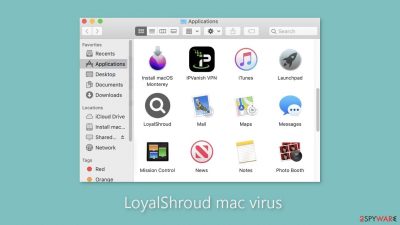
LoyalShroud, an Adload malware family member, is a malicious virus designed specifically for Mac systems. Unlike adware[1] that targets Windows computers, this virus has a dangerous combination of hijacking and adware-like capabilities. One of its key features is the ability to change browser settings, which is frequently accompanied by the installation of a deceptive search engine. This search engine may direct users to misleading or dangerous websites.
Furthermore, LoyalShroud floods the infected machine with commercial content such as pop-ups, banners, and redirects. Clicking on the links in these ads or search results can take users to scam pages that use social engineering[2] to trick them into disclosing personal information, downloading potentially unwanted programs (PUPs), or downloading malware.
LoyalShroud's ability to operate covertly, often evading detection until it has already begun engaging in intrusive activities, makes it particularly dangerous. It accomplishes this through the use of various evasion techniques. Users typically find the main virus file in their “Applications” folder. Look for an icon with a magnifying glass against a green, teal, or grey background to identify any Adload virus, including LoyalShroud.
Another interesting feature of this Mac virus is its ability to bypass Apple's built-in security system, XProtect.[3] This explains why most users are unaware of its presence. Furthermore, LoyalShroud hides its associated files throughout the system, making removal difficult without the assistance of professional security tools.
| NAME | LoyalShroud |
| TYPE | Adware, mac virus, browser hijacker |
| MALWARE FAMILY | Adload |
| SYMPTOMS | Homepage changed from default to a fake search engine; increased amount of advertisements and redirects; unfamiliar files appear in the machine |
| DISTRIBUTION | Users get infected with the virus usually by installing freeware from unofficial sources or get tricked by social engineering tactics |
| DANGERS | Altered search results and pop-up ads can lead to dangerous websites; malicious scripts can be executed to automatically install other PUPs or malware |
| ELIMINATION | Eliminating this Mac virus manually can be very tricky if you do not have experience. The easiest way would be to deploy a professional security tool to scan your system and delete every unwanted file |
| FURTHER STEPS | FortectIntego should be used to completely wipe out any data left |
Distribution methods
The distribution of fake Flash Player updates or installations is one of the primary causes of Adload infections such as LoyalShroud. Malicious actors use social engineering techniques to trick people into thinking their Flash Player is out of date. These deceptive messages convince users that failing to install the most recent version will result in limited access to website content.
It is critical to note that Flash Player was discontinued in 2020 and replaced by HTML5, which many people are still unaware of. As a result, any website claiming otherwise should be avoided at all costs. Furthermore, it is critical to understand that installing freeware exposes you to the risk of bundled software containing viruses.
It is also critical to understand the risks associated with torrent websites and peer-to-peer file-sharing platforms. These unregulated platforms provide a breeding ground for malware. It is impossible to know whether a program downloaded from these sources is safe or if it contains Trojans or other types of malware.
When installing new programs, we strongly advise using only official channels. Applications that are listed on reputable digital marketplaces go through rigorous review processes. Nonetheless, conducting personal research, such as reading reviews, examining ratings, and calculating the number of users, is still recommended.
It is critical to follow specific steps during the installation process when using freeware distribution platforms. Select the “Custom” or “Advanced” installation methods, read the Privacy Policy and Terms of Use carefully, and examine the file list. To prevent the installation of unrelated applications, uncheck any boxes next to them.
Removal of LoyalShroud Mac adware
It is not recommended to attempt manual virus removal unless you have the necessary expertise and are familiar with the specific files that must be deleted. Some of these files may have a .plist extension, indicating that they are standard settings files, also known as “properties files,” that are used by macOS applications. These files contain program configuration settings and properties. Furthermore, the virus employs a variety of persistence techniques and scatters numerous files throughout the system, making the removal of browser extensions and applications more difficult.
We recommend using professional anti-malware tools such as SpyHunter 5Combo Cleaner or Malwarebytes to ensure peace of mind and a thorough cleanup. These tools are intended to effectively identify and remove unwanted programs. Furthermore, you should consider the possibility that the virus installed additional malicious programs on your system. As a result, using professional anti-malware software is the most secure way to ensure a clean and secure system.
If you still want to try and delete it manually, proceed with these steps:
- Open Applications folder
- Select Utilities
- Double-click Activity Monitor
- Here, look for suspicious processes related to adware and use Force Quit command to shut them down
- Go back to the Applications folder
- Find LoyalShroud in the list and move it to Trash.
If you are unable to shut down the related processes or can't move the app to Trash, you should look for malicious profiles and login items:
- Go to Preferences and select Accounts
- Click Login items and delete everything suspicious
- Next, pick System Preferences > Users & Groups
- Find Profiles and remove unwanted profiles from the list.
There are likely to be more .plist files hiding in the following locations – delete them all:
- Select Go > Go to Folder.
- Enter /Library/Application Support and click Go or press Enter.
- In the Application Support folder, look for any dubious entries and then delete them.
- Now enter /Library/LaunchAgents and /Library/LaunchDaemons folders the same way and terminate all the related .plist files.
![Uninstall from Mac 2 Uninstall from Mac 2]()
The manual elimination process might not always result in full virus removal. Therefore, we still strongly suggest you perform a scan with security software.
Remove the malicious extension
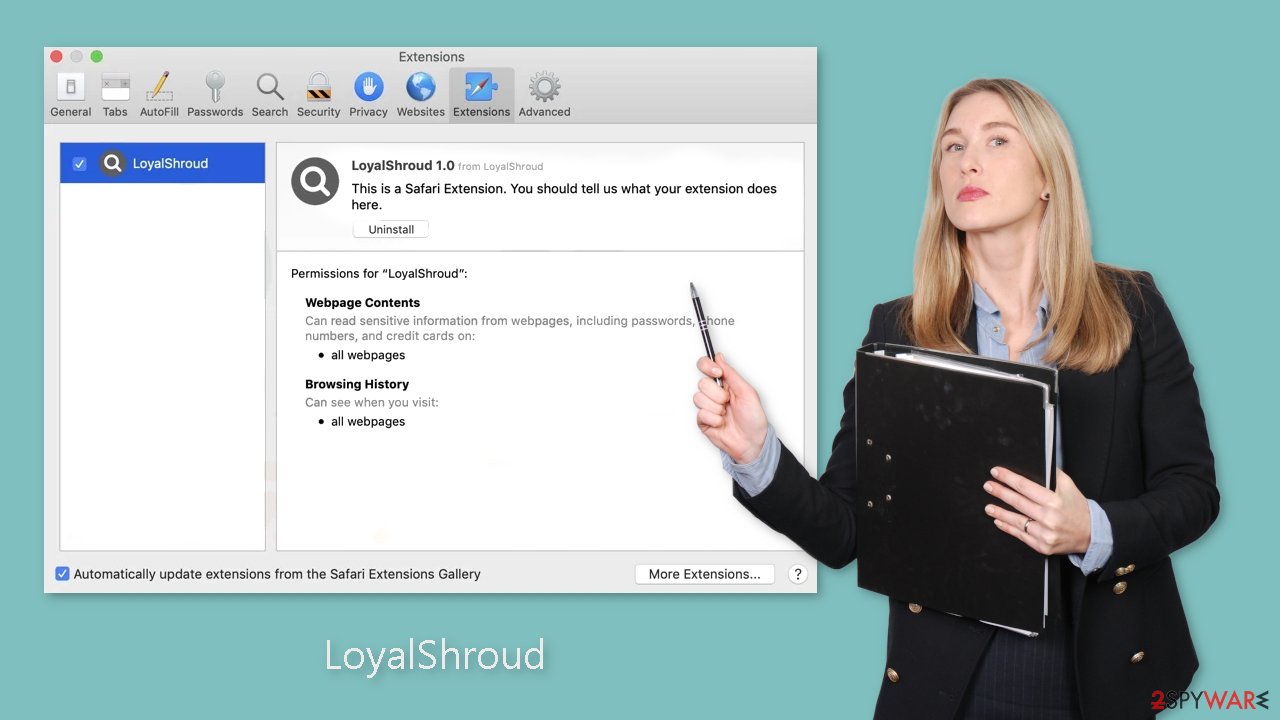
Once LoyalShroud infects your system, it installs a browser extension that initiates various undesired activities. This extension may potentially gather sensitive data and transmit it to tracking servers. The exposed data can include your IP address, username, macOS version, browser versions, computer ID, items in the “Applications” folder, and a list of agents, daemons, and system configuration profiles.
It is crucial to promptly remove the add-on from your browser once you have successfully eliminated the hazardous files from your system. To assist you in this process, you can utilize FortectIntego, a tool that can automatically delete cookies and cache. Additionally, it can fix any damaged files and resolve system errors, resulting in improved overall performance for your machine.
If you prefer doing this yourself without additional help, here are the instructions. You will find guides for Google Chrome and Mozilla Firefox at the bottom of this article:
- Click Safari > Preferences…
- In the new window, pick Extensions.
- Select the unwanted extension and select Uninstall.
![Remove extensions from Safari Remove extensions from Safari]()
Cookies and website data:
- Click Safari > Clear History…
- From the drop-down menu under Clear, pick all history.
- Confirm with Clear History.
![Clear cookies and website data from Safari Clear cookies and website data from Safari]()
The simplest and quickest solution to this is completely resetting Safari:
- Click Safari > Preferences…
- Go to Advanced tab.
- Tick the Show Develop menu in menu bar.
- From the menu bar, click Develop, and then select Empty Caches.
![Reset Safari Reset Safari]()
Getting rid of LoyalShroud mac virus. Follow these steps
Remove from Mozilla Firefox (FF)
Remove dangerous extensions:
- Open Mozilla Firefox browser and click on the Menu (three horizontal lines at the top-right of the window).
- Select Add-ons.
- In here, select unwanted plugin and click Remove.

Reset the homepage:
- Click three horizontal lines at the top right corner to open the menu.
- Choose Options.
- Under Home options, enter your preferred site that will open every time you newly open the Mozilla Firefox.
Clear cookies and site data:
- Click Menu and pick Settings.
- Go to Privacy & Security section.
- Scroll down to locate Cookies and Site Data.
- Click on Clear Data…
- Select Cookies and Site Data, as well as Cached Web Content and press Clear.

Reset Mozilla Firefox
If clearing the browser as explained above did not help, reset Mozilla Firefox:
- Open Mozilla Firefox browser and click the Menu.
- Go to Help and then choose Troubleshooting Information.

- Under Give Firefox a tune up section, click on Refresh Firefox…
- Once the pop-up shows up, confirm the action by pressing on Refresh Firefox.

Remove from Google Chrome
Delete malicious extensions from Google Chrome:
- Open Google Chrome, click on the Menu (three vertical dots at the top-right corner) and select More tools > Extensions.
- In the newly opened window, you will see all the installed extensions. Uninstall all the suspicious plugins that might be related to the unwanted program by clicking Remove.

Clear cache and web data from Chrome:
- Click on Menu and pick Settings.
- Under Privacy and security, select Clear browsing data.
- Select Browsing history, Cookies and other site data, as well as Cached images and files.
- Click Clear data.

Change your homepage:
- Click menu and choose Settings.
- Look for a suspicious site in the On startup section.
- Click on Open a specific or set of pages and click on three dots to find the Remove option.
Reset Google Chrome:
If the previous methods did not help you, reset Google Chrome to eliminate all the unwanted components:
- Click on Menu and select Settings.
- In the Settings, scroll down and click Advanced.
- Scroll down and locate Reset and clean up section.
- Now click Restore settings to their original defaults.
- Confirm with Reset settings.

How to prevent from getting adware
Access your website securely from any location
When you work on the domain, site, blog, or different project that requires constant management, content creation, or coding, you may need to connect to the server and content management service more often. The best solution for creating a tighter network could be a dedicated/fixed IP address.
If you make your IP address static and set to your device, you can connect to the CMS from any location and do not create any additional issues for the server or network manager that needs to monitor connections and activities. VPN software providers like Private Internet Access can help you with such settings and offer the option to control the online reputation and manage projects easily from any part of the world.
Recover files after data-affecting malware attacks
While much of the data can be accidentally deleted due to various reasons, malware is one of the main culprits that can cause loss of pictures, documents, videos, and other important files. More serious malware infections lead to significant data loss when your documents, system files, and images get encrypted. In particular, ransomware is is a type of malware that focuses on such functions, so your files become useless without an ability to access them.
Even though there is little to no possibility to recover after file-locking threats, some applications have features for data recovery in the system. In some cases, Data Recovery Pro can also help to recover at least some portion of your data after data-locking virus infection or general cyber infection.
- ^ Adware. Malwarebytes. Cybersecurity Basics.
- ^ What is Social Engineering?. Webroot. Cyber Threat Blog.
- ^ Protecting against malware in macOS. Apple. Platform Security.











