MagicMinecraft Screenlocker ransomware / virus (Easy Removal Guide)
MagicMinecraft Screenlocker virus Removal Guide
What is MagicMinecraft Screenlocker ransomware virus?
What is known about MagicMinecraft Screenlocker ransomware?
We have some good news for victims of MagicMinecraft Screenlocker virus – this noxious ransomware is a silly example of a ransom-demanding virus, which has been cracked by malware analysts already. As a result, the right key has been found, and now victims can remove MagicMinecraft Screenlocker ransomware virus without paying the ransom. This new malicious program is very new, and currently, there is not enough information about it. It is clear that MagicMinecraft Screenlocker is not a regular ransomware – it does not encrypt the files, but it displays a lock screen asking to enter the right key. According to the lock screen, the virus deletes a random Windows file every time the victim enters a false password. However, this ransomware does not leave any instructions on how to get the special key, which gives an impression that this program has been developed by an amateur programmer that wants to play around and spread this scareware online.
In reality, the program is not powerful enough to delete victim’s files – and currently, it appears to be so foolish that it took malware experts less than a few days to sort out what the right password is. It turns out that victims can get access to their computers again by simply entering this code into the “password” box: 62861094725560. However, although the lock screen disappears, we recommend you to set up a professional protection from malware by installing anti-malware software and running a system scan with it. Programs like FortectIntego or SpyHunter 5Combo Cleaner can help you detect and remove MagicMinecraft ScreenLocker with ease, and also erase all other questionable programs (including spyware and malware) for good. If you accidentally downloaded a malicious executive of this program, which is reportedly called Minecraft Magic.exe, you should initiate MagicMinecraft removal as soon as you can. Keeping this file on the computer system is not safe because it can open paths for additional malware straight to your computer system.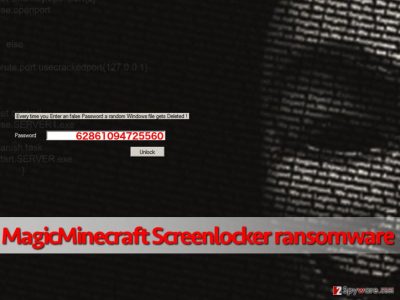
How did your computer get contaminated with this virus?
Most likely you can become a victim of this screen locker-virus if you enjoy playing Minecraft, you can be convinced to install the malicious executable of this program, which spreads in the form of an executive file that we have mentioned before. If you are interested in various downloadable content that you can add to games you play, at least download them from trustworthy websites. In general, MagicMinecraft virus spreads as a Trojan horse, because its authors tend to entitle it as a safe file. You can download it from harmful websites, and you can also get it via email. Be careful, because scammers can craft a professional-looking email letter that contains one or two attachments, for instance, invoices, phone bills, resumes, or similar files. They seem safe at first glance, when in reality they carry the destructive payload. For this reason, you should never ever open files sent by unknown senders!
How to remove MagicMinecraft ScreenLocker virus?
Criminals might improve this virus in the future, so keep an eye out for it. At the moment, you can shut this screen locker down by entering a special key that has been brute-forced by malware analysts. To entirely remove MagicMinecraft ScreenLocker virus from the system, follow instructions provided below this post. Even if the Screenlocker disappears, the system remains contaminated, and that is why you should carry out a full cleanup with a powerful anti-malware software.
Getting rid of MagicMinecraft Screenlocker virus. Follow these steps
Manual removal using Safe Mode
Important! →
Manual removal guide might be too complicated for regular computer users. It requires advanced IT knowledge to be performed correctly (if vital system files are removed or damaged, it might result in full Windows compromise), and it also might take hours to complete. Therefore, we highly advise using the automatic method provided above instead.
Step 1. Access Safe Mode with Networking
Manual malware removal should be best performed in the Safe Mode environment.
Windows 7 / Vista / XP
- Click Start > Shutdown > Restart > OK.
- When your computer becomes active, start pressing F8 button (if that does not work, try F2, F12, Del, etc. – it all depends on your motherboard model) multiple times until you see the Advanced Boot Options window.
- Select Safe Mode with Networking from the list.

Windows 10 / Windows 8
- Right-click on Start button and select Settings.

- Scroll down to pick Update & Security.

- On the left side of the window, pick Recovery.
- Now scroll down to find Advanced Startup section.
- Click Restart now.

- Select Troubleshoot.

- Go to Advanced options.

- Select Startup Settings.

- Press Restart.
- Now press 5 or click 5) Enable Safe Mode with Networking.

Step 2. Shut down suspicious processes
Windows Task Manager is a useful tool that shows all the processes running in the background. If malware is running a process, you need to shut it down:
- Press Ctrl + Shift + Esc on your keyboard to open Windows Task Manager.
- Click on More details.

- Scroll down to Background processes section, and look for anything suspicious.
- Right-click and select Open file location.

- Go back to the process, right-click and pick End Task.

- Delete the contents of the malicious folder.
Step 3. Check program Startup
- Press Ctrl + Shift + Esc on your keyboard to open Windows Task Manager.
- Go to Startup tab.
- Right-click on the suspicious program and pick Disable.

Step 4. Delete virus files
Malware-related files can be found in various places within your computer. Here are instructions that could help you find them:
- Type in Disk Cleanup in Windows search and press Enter.

- Select the drive you want to clean (C: is your main drive by default and is likely to be the one that has malicious files in).
- Scroll through the Files to delete list and select the following:
Temporary Internet Files
Downloads
Recycle Bin
Temporary files - Pick Clean up system files.

- You can also look for other malicious files hidden in the following folders (type these entries in Windows Search and press Enter):
%AppData%
%LocalAppData%
%ProgramData%
%WinDir%
After you are finished, reboot the PC in normal mode.
Remove MagicMinecraft Screenlocker using System Restore
-
Step 1: Reboot your computer to Safe Mode with Command Prompt
Windows 7 / Vista / XP- Click Start → Shutdown → Restart → OK.
- When your computer becomes active, start pressing F8 multiple times until you see the Advanced Boot Options window.
-
Select Command Prompt from the list

Windows 10 / Windows 8- Press the Power button at the Windows login screen. Now press and hold Shift, which is on your keyboard, and click Restart..
- Now select Troubleshoot → Advanced options → Startup Settings and finally press Restart.
-
Once your computer becomes active, select Enable Safe Mode with Command Prompt in Startup Settings window.

-
Step 2: Restore your system files and settings
-
Once the Command Prompt window shows up, enter cd restore and click Enter.

-
Now type rstrui.exe and press Enter again..

-
When a new window shows up, click Next and select your restore point that is prior the infiltration of MagicMinecraft Screenlocker. After doing that, click Next.


-
Now click Yes to start system restore.

-
Once the Command Prompt window shows up, enter cd restore and click Enter.
Bonus: Recover your data
Guide which is presented above is supposed to help you remove MagicMinecraft Screenlocker from your computer. To recover your encrypted files, we recommend using a detailed guide prepared by 2-spyware.com security experts.If your files are encrypted by MagicMinecraft Screenlocker, you can use several methods to restore them:
Use the right password
The lockscreen disappears if you enter 62861094725560 password into the provided box. However, to entirely clean the system, we strongly recommend you to run a system scan with anti-malware program like FortectIntego.
Finally, you should always think about the protection of crypto-ransomwares. In order to protect your computer from MagicMinecraft Screenlocker and other ransomwares, use a reputable anti-spyware, such as FortectIntego, SpyHunter 5Combo Cleaner or Malwarebytes
How to prevent from getting ransomware
Protect your privacy – employ a VPN
There are several ways how to make your online time more private – you can access an incognito tab. However, there is no secret that even in this mode, you are tracked for advertising purposes. There is a way to add an extra layer of protection and create a completely anonymous web browsing practice with the help of Private Internet Access VPN. This software reroutes traffic through different servers, thus leaving your IP address and geolocation in disguise. Besides, it is based on a strict no-log policy, meaning that no data will be recorded, leaked, and available for both first and third parties. The combination of a secure web browser and Private Internet Access VPN will let you browse the Internet without a feeling of being spied or targeted by criminals.
No backups? No problem. Use a data recovery tool
If you wonder how data loss can occur, you should not look any further for answers – human errors, malware attacks, hardware failures, power cuts, natural disasters, or even simple negligence. In some cases, lost files are extremely important, and many straight out panic when such an unfortunate course of events happen. Due to this, you should always ensure that you prepare proper data backups on a regular basis.
If you were caught by surprise and did not have any backups to restore your files from, not everything is lost. Data Recovery Pro is one of the leading file recovery solutions you can find on the market – it is likely to restore even lost emails or data located on an external device.





















