Mapsnow.co (Free Instructions) - updated Jun 2019
Mapsnow.co Removal Guide
What is Mapsnow.co?
Mapsnow.co – a browser hijacker which installs the Maps Now extension on Google Chrome
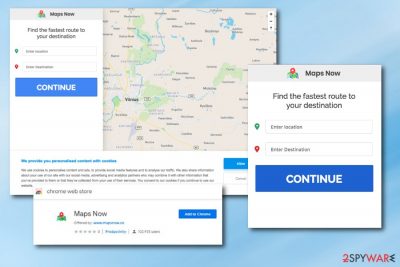
Mapsnow.co is a tool that appears useful because it offers needed mapping and direction services, but this is PUA that you don't need on the PC. This browser-hijacking app[1] installs on the machine without users' permission as an extension on the Google Chrome web browser.
The Maps Now extension can even be found on the Google Chrome Web Store. However, this does not make the program proper for using as browser hijackers have various annoying features which intrude users and harden their browsing work. Mapsnow.co can change the browser's search engine, new tab URL, and homepage to its own. If this happens, the infected user is forced to browse via the new search engine which might provide misleading search query results.
Additionally, browser-hijacking applications are capable of redirecting the user to developer-sponsored websites, advertising useless products and services. Mapsnow.co virus is called like that because it remains persistent on the system and keeps on running due to added files and browser content.
| Name | Mapsnow.co |
|---|---|
| Type | Browser hijacker |
| Extension | Maps Now |
| Target | Google Chrome browser |
| Main changes | This PUP modifies the homepage, new tab URL, and search engine of the infected web browser. Also, it performs unpleasant activities such as advertising and redirecting |
| Distribution ways | The browser hijacker can come from unsafe websites and their hyperlinks, or it can be installed together with regular software |
| Detection possibilities | You can use a tool such as FortectIntego to detect the potentially unwanted program |
| Elimination | For elimination purposes, view our below-provided step-by-step guide or choose reputable anti-malware |
Mapsnow.co virus might be called this way due to its ability to sneak in the system unnoticed and start performing rogue changes without the user's permission. If you have spotted the activity of this application, you will definitely recognize the Maps Now extension in your Google Chrome web browser. However, in some cases, other browsing apps such as Firefox, Edge, Explorer, and Safari can also be affected by this browser hijacker.
If you are a victim of Mapsnow.co, there is a big possibility that you will receive changes and experience activities such as:
- modification of the browser's homepage, new tab URL, search engine.
- redirecting to developer-sponsored websites.
- receiving frequent pop-up notifications that advertise rogue products.
- browser slowdowns and crashes due to all the intrusive activities.
We suggest performing the Mapsnow.co removal as soon as you spot this program in your computer system. However, note that you need to detect all suspicious-looking content in order to get rid of the browser-hijacking application permanently.
We offer to use a PUP detection tool such as FortectIntego which will scan your entire computer system and show the results. After that, you can perform the elimination by using our manual guide or by performing the process with reputable anti-malware.
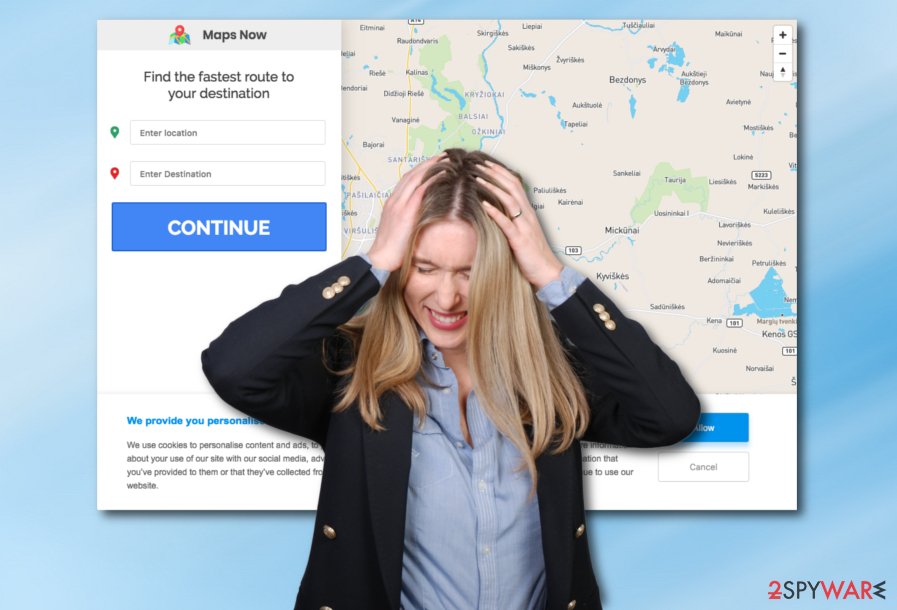
You need to remove Mapsnow.co virus from your Windows computer and Google Chrome web browser if you want to reverse all changes that were done by the browser-hijacking app. Cleaning all infected locations in your computer is very important as if you miss a single PUP-related component, the browser hijacker might renew its activity within the next computer reboot, and we guess you do not want that happening.
Not fully disclosed data tracking issue regarding the PUAs
You need to know that Mapsnow.co is capable of collecting some data about your browsing activity and habits which brings benefits for the developers.
This browser-hijacking application can gather all details such as search requests performed, search queries entered, saved bookmarks, IP addresses, geolocation,[2] most visited pages, etc. Once collected, this data is passed to other third-parties in order to receive some income.
Mapsnow.co discloses this information tracking issue on the official website, but it is not clear what this data may be used for. In most cases, potentially unwanted program developers track such details for their malvertising campaigns later. It is possible that users' information gets shared with people responsible for commercial content that you cannot get rid of that easily.
The Privacy Policy states:
We gather Personal Information and Non-Personal you provide to us directly or that is obtained from you use of our Services. “Personal Information” means information, such as your first and last name, email address, physical address, telephone number, billing information, or social security number, that is able to personally identify you. “Non-Personal Information” means information that is not capable of personally identifying you.
Nevertheless, we recommend eliminating this intruder as soon as possible, so all these issues can be the thing of the past and your machine can run normally again without any interruptions from advertisements or suspicious browser extensions. Uninstall Mapsnow.co from your Chrome or any other extensions, toolbars added by the threat and scan the machine using FortectIntego to get rid of virus damage.
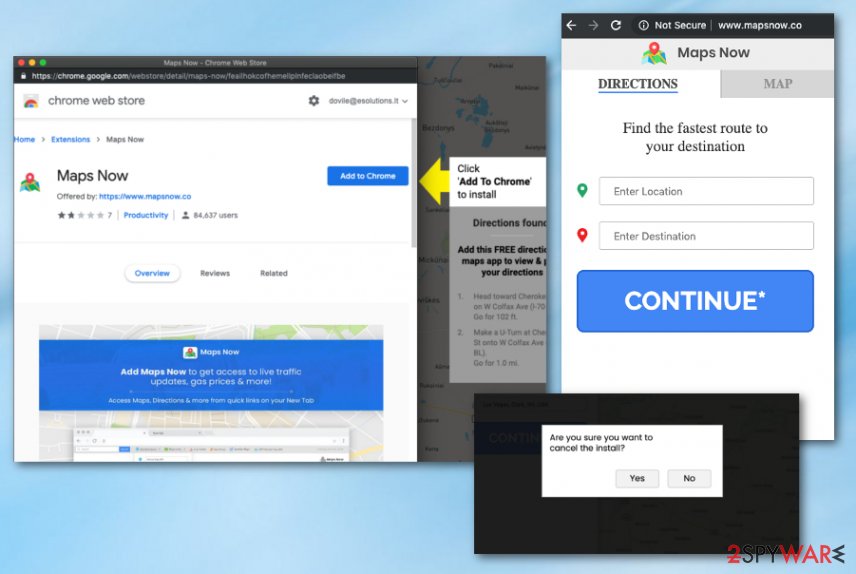
Browser hijackers come from other software or infected third-party websites
According to NoVirus.uk computer specialists,[3] browser-hijacking applications are very sneaky programs which can be injected wherever throughout the Internet sphere. However, the most common distribution technique is a deceptive marketing technique called “bundling”.[4] By using this method, developers inject the browser-hijacking content into some type of free software and users download the PUP as additional content during the downloading process.
Continuously, browser hijackers can be distributed thru unprotected websites and their infected hyperlinks/advertisements. Suspicious content is easy to inject into sources which lack recommended protection. When the user clicks on an infected link or ad, the potentially unwanted or malicious payload is downloaded to the computer system. For further protection, you should consider downloading/installing a reliable antivirus tool on your machine.
Perform the Mapsnow.co browser hijacker removal process by using our step-by-step guide or computer software
If you are a highly-experienced user in the cyber threat removal sphere, you can remove Mapsnow.co virus by yourself. However, if you need some help with this process, check out our step-by-step guidelines which are displayed below this article. It is very important to investigate web browsers such as Google Chrome, Mozilla Firefox, Internet Explorer, Microsoft Edge, and Safari as no suspicious-looking content should be left in the computer system and browsing apps.
The Mapsnow.co removal is a responsible process to carry out. If you think that the skills you have are not enough to complete the elimination safely and effectively, you should consider using reliable anti-malware tools then. Just make sure that you pick a trustable program and it will do the entire job for you in a couple of minutes of time.
You may remove virus damage with a help of FortectIntego. SpyHunter 5Combo Cleaner and Malwarebytes are recommended to detect potentially unwanted programs and viruses with all their files and registry entries that are related to them.
Getting rid of Mapsnow.co. Follow these steps
Uninstall from Windows
Get rid of the browser-hijacking application from your Windows computer system. If help is needed, use this instructing guide:
Instructions for Windows 10/8 machines:
- Enter Control Panel into Windows search box and hit Enter or click on the search result.
- Under Programs, select Uninstall a program.

- From the list, find the entry of the suspicious program.
- Right-click on the application and select Uninstall.
- If User Account Control shows up, click Yes.
- Wait till uninstallation process is complete and click OK.

If you are Windows 7/XP user, proceed with the following instructions:
- Click on Windows Start > Control Panel located on the right pane (if you are Windows XP user, click on Add/Remove Programs).
- In Control Panel, select Programs > Uninstall a program.

- Pick the unwanted application by clicking on it once.
- At the top, click Uninstall/Change.
- In the confirmation prompt, pick Yes.
- Click OK once the removal process is finished.
Remove from Microsoft Edge
Delete unwanted extensions from MS Edge:
- Select Menu (three horizontal dots at the top-right of the browser window) and pick Extensions.
- From the list, pick the extension and click on the Gear icon.
- Click on Uninstall at the bottom.

Clear cookies and other browser data:
- Click on the Menu (three horizontal dots at the top-right of the browser window) and select Privacy & security.
- Under Clear browsing data, pick Choose what to clear.
- Select everything (apart from passwords, although you might want to include Media licenses as well, if applicable) and click on Clear.

Restore new tab and homepage settings:
- Click the menu icon and choose Settings.
- Then find On startup section.
- Click Disable if you found any suspicious domain.
Reset MS Edge if the above steps did not work:
- Press on Ctrl + Shift + Esc to open Task Manager.
- Click on More details arrow at the bottom of the window.
- Select Details tab.
- Now scroll down and locate every entry with Microsoft Edge name in it. Right-click on each of them and select End Task to stop MS Edge from running.

If this solution failed to help you, you need to use an advanced Edge reset method. Note that you need to backup your data before proceeding.
- Find the following folder on your computer: C:\\Users\\%username%\\AppData\\Local\\Packages\\Microsoft.MicrosoftEdge_8wekyb3d8bbwe.
- Press Ctrl + A on your keyboard to select all folders.
- Right-click on them and pick Delete

- Now right-click on the Start button and pick Windows PowerShell (Admin).
- When the new window opens, copy and paste the following command, and then press Enter:
Get-AppXPackage -AllUsers -Name Microsoft.MicrosoftEdge | Foreach {Add-AppxPackage -DisableDevelopmentMode -Register “$($_.InstallLocation)\\AppXManifest.xml” -Verbose

Instructions for Chromium-based Edge
Delete extensions from MS Edge (Chromium):
- Open Edge and click select Settings > Extensions.
- Delete unwanted extensions by clicking Remove.

Clear cache and site data:
- Click on Menu and go to Settings.
- Select Privacy, search and services.
- Under Clear browsing data, pick Choose what to clear.
- Under Time range, pick All time.
- Select Clear now.

Reset Chromium-based MS Edge:
- Click on Menu and select Settings.
- On the left side, pick Reset settings.
- Select Restore settings to their default values.
- Confirm with Reset.

Remove from Mozilla Firefox (FF)
Remove dangerous extensions:
- Open Mozilla Firefox browser and click on the Menu (three horizontal lines at the top-right of the window).
- Select Add-ons.
- In here, select unwanted plugin and click Remove.

Reset the homepage:
- Click three horizontal lines at the top right corner to open the menu.
- Choose Options.
- Under Home options, enter your preferred site that will open every time you newly open the Mozilla Firefox.
Clear cookies and site data:
- Click Menu and pick Settings.
- Go to Privacy & Security section.
- Scroll down to locate Cookies and Site Data.
- Click on Clear Data…
- Select Cookies and Site Data, as well as Cached Web Content and press Clear.

Reset Mozilla Firefox
If clearing the browser as explained above did not help, reset Mozilla Firefox:
- Open Mozilla Firefox browser and click the Menu.
- Go to Help and then choose Troubleshooting Information.

- Under Give Firefox a tune up section, click on Refresh Firefox…
- Once the pop-up shows up, confirm the action by pressing on Refresh Firefox.

Remove from Google Chrome
Erase all suspicious-looking components from your Google Chrome web browser by completing the below-given guide:
Delete malicious extensions from Google Chrome:
- Open Google Chrome, click on the Menu (three vertical dots at the top-right corner) and select More tools > Extensions.
- In the newly opened window, you will see all the installed extensions. Uninstall all the suspicious plugins that might be related to the unwanted program by clicking Remove.

Clear cache and web data from Chrome:
- Click on Menu and pick Settings.
- Under Privacy and security, select Clear browsing data.
- Select Browsing history, Cookies and other site data, as well as Cached images and files.
- Click Clear data.

Change your homepage:
- Click menu and choose Settings.
- Look for a suspicious site in the On startup section.
- Click on Open a specific or set of pages and click on three dots to find the Remove option.
Reset Google Chrome:
If the previous methods did not help you, reset Google Chrome to eliminate all the unwanted components:
- Click on Menu and select Settings.
- In the Settings, scroll down and click Advanced.
- Scroll down and locate Reset and clean up section.
- Now click Restore settings to their original defaults.
- Confirm with Reset settings.

Delete from Safari
Remove unwanted extensions from Safari:
- Click Safari > Preferences…
- In the new window, pick Extensions.
- Select the unwanted extension and select Uninstall.

Clear cookies and other website data from Safari:
- Click Safari > Clear History…
- From the drop-down menu under Clear, pick all history.
- Confirm with Clear History.

Reset Safari if the above-mentioned steps did not help you:
- Click Safari > Preferences…
- Go to Advanced tab.
- Tick the Show Develop menu in menu bar.
- From the menu bar, click Develop, and then select Empty Caches.

After uninstalling this potentially unwanted program (PUP) and fixing each of your web browsers, we recommend you to scan your PC system with a reputable anti-spyware. This will help you to get rid of Mapsnow.co registry traces and will also identify related parasites or possible malware infections on your computer. For that you can use our top-rated malware remover: FortectIntego, SpyHunter 5Combo Cleaner or Malwarebytes.
How to prevent from getting browser hijacker
Access your website securely from any location
When you work on the domain, site, blog, or different project that requires constant management, content creation, or coding, you may need to connect to the server and content management service more often. The best solution for creating a tighter network could be a dedicated/fixed IP address.
If you make your IP address static and set to your device, you can connect to the CMS from any location and do not create any additional issues for the server or network manager that needs to monitor connections and activities. VPN software providers like Private Internet Access can help you with such settings and offer the option to control the online reputation and manage projects easily from any part of the world.
Recover files after data-affecting malware attacks
While much of the data can be accidentally deleted due to various reasons, malware is one of the main culprits that can cause loss of pictures, documents, videos, and other important files. More serious malware infections lead to significant data loss when your documents, system files, and images get encrypted. In particular, ransomware is is a type of malware that focuses on such functions, so your files become useless without an ability to access them.
Even though there is little to no possibility to recover after file-locking threats, some applications have features for data recovery in the system. In some cases, Data Recovery Pro can also help to recover at least some portion of your data after data-locking virus infection or general cyber infection.
- ^ Margaret Rouse. Browser hijacker (browser hijacking). Search Security. Tech Target.
- ^ How Does an IP Address Give Away Your Location?. What is my IP address. Geolocation.
- ^ NoVirus.uk. NoVirus.uk. Virus news and elimination ways.
- ^ Julia Kagan. Bundling. Investopedia. Relevant terms.





















