MatchKnowledge (Free Instructions) - Virus Removal Guide
MatchKnowledge Removal Guide
What is MatchKnowledge?
MatchKnowledge – a PUP that might install tracking cookies on Macs
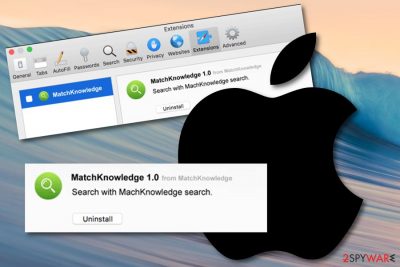
MatchKnowledge is an adware program that is created to perform suspicious activities on Mac computers only. Due to the common usage of Windows OS, adware developers create programs that mostly interfere with Windows systems, however, Mac computers and laptops are also becoming very popular nowadays, so spotting adware and similar suspicious software on OS X is not a surprise anymore. MatchKnowledge Mac might appear after a visit to a suspicious website or while downloading software from a free source. Once this happens, expect to receive a big number of ads and redirects. Additionally, you might even encounter various tracking cookies on your browser apps which are injected to spy on your browsing activities.
| Name | MatchKnowledge |
|---|---|
| Type | Adware |
| Sub-type | Potentially unwanted program |
| Target | Mac OS X |
| Signs | Browser changes on the homepage, a frequent flow of ads, redirects during browsing activities, the appearance of unexpected tracking cookies |
| Revenue from | The adware collects monetary benefits from each click on its ads |
| Distribution source(s) | Free software often brings adware and other potentially suspicious components straight to the computer |
| Prevention tips | Using the Custom configuration will allow you to prevent secret adware infiltration |
| Get rid of it | Get software such as FortectIntego on your PC and remove the PUP within a few clicks |
MatchKnowledge virus does not bring any positive things to the user. All of its purposes are just income-related. One revenue-gaining scheme is called pay-per-click[1] and the other one is based on collecting non-personal data that is shared with third-parties later on or used to create beneficial ads and provide attractive deals that somehow appear to suit the user's needs.
For example, if you have been recently searching for a reliable computer security tool, MatchKnowledge might spy on such activity and take notice that some offers of reputable software might attract you to clicking on the developer-sponsored advertisements. This way some people are tricked into purchasing useless anti-malware products that relate only to unexpected money losses.
However, that is not all MatchKnowledge is capable of. Adware programs are also known for their redirecting capabilities that might relate to potential danger in some cases. For example, if you start experiencing redirects from this PUP, they can take you to third-party networks which lack required security. Later on, this might relate to the secret installation of malicious objects and infections such as Trojan horse[2] or ransomware virus.
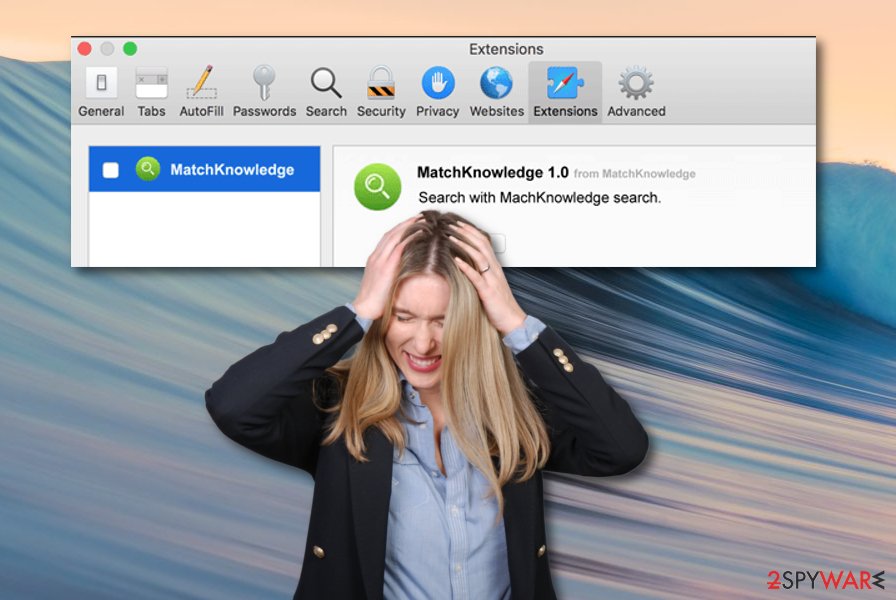
Moreover, you might spot that MatchKnowledge has changed some of your web browser settings. Modifications can be spotted in the homepage and new tab sections of your infected browser application. Furthermore, you might also find questionable-looking add-ons, extensions, and plug-ins. These components might be forcing the ad flow. You can get rid of suspicious content by following these guidelines:
- Open your infected browser and click on the three dots that you will appear at the upper right corner of the window.
- Locate Settings and continue with the Advanced section.
- Under the Privacy & Security option, you will see Site settings, click on them and then continue with Notifications.
- Find anything that is related to MatchKnowledge and remove it from the list.
Opting for MatchKnowledge removal is the right choice to make while dealing with this potentially unwanted program. Eliminating the suspicious application might be very easy if you decide to use reliable software such as FortectIntego for the process. However, you can also try manual removal guidelines if you are likely to. Locate them at the end of this article.
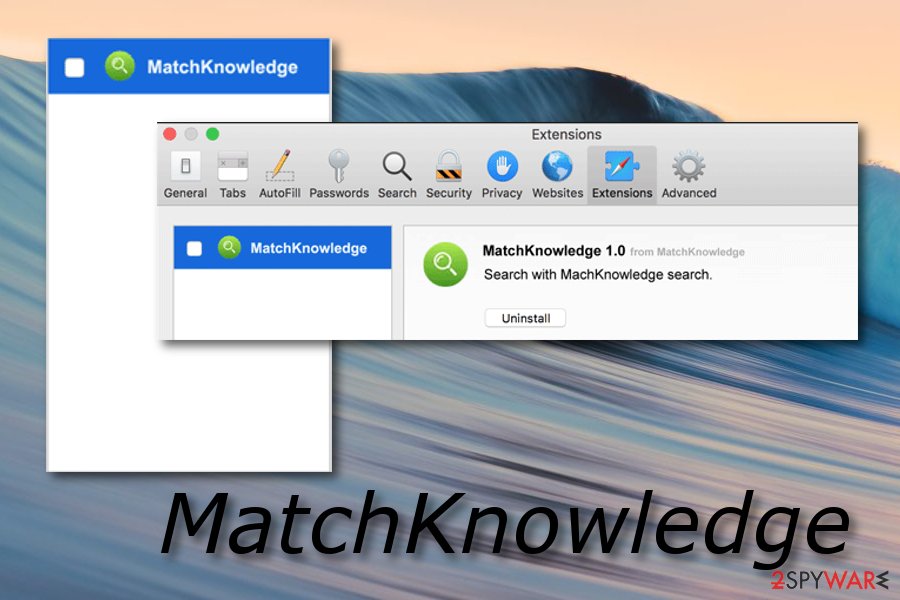
There are plenty of reasons to remove MatchKnowledge from your Mac computer and not postpone the process. The increasing notification flow will start bothering you even more and relating to system crashes and struggles that will approach due to the overuse of system resources such as The Central Processing Unit,[3] and similar.
Bundled software – adware hiding place
Adware is one of the most common PUPs distributed throughout the Internet. Have you ever been wondering how do these sneaky applications end up on the targeted system so that their popularity increases each month? Well, if this is the question that you want to ask, we are going to reveal some strategy details that are used for the infiltration of such threats.
Technology experts from Virusai.lt[4] believe that developers who are interested in distributing potentially unwanted applications always use stealth strategies, otherwise, a big number of users will supposedly never download and install such apps to their computers after reading about all the advertising, redirecting, and data-tracking activities they perform.
The avoiding principle of adware is simple. It is cautiousness. You need to be careful whenever you browse the web and carry out actions online. Avoid visiting various unprotected sources and use the Custom configuration mode so that potentially unwanted content does not reach the system without your notice.
Main removal techniques for MatchKnowledge virus
If MatchKnowledge virus has been interrupting your browsing work recently and installing AdBlock[5] did not help to stop the incoming notifications, you supposedly have an adware application installed on your computer system which is responsible for all of these activities. Getting rid of this cyberthreat is what you should do.
MatchKnowledge removal can be carried out with the help of an anti-malware tool. We always recommend using this automatical method for removing potentially unwanted programs and other viruses from the system. Reputable security software is always a better decision when you are looking forward to terminating the PUP safely and effectively.
However, you can try to remove MatchKnowledge from Mac OS X and infected web browsers with the help of the below-provided guidelines that will lead you through the entire web browser cleaning process. This involves all infected apps such as Google Chrome, Mozilla Firefox, Safari, and similar.
You may remove virus damage with a help of FortectIntego. SpyHunter 5Combo Cleaner and Malwarebytes are recommended to detect potentially unwanted programs and viruses with all their files and registry entries that are related to them.
Getting rid of MatchKnowledge. Follow these steps
Delete from macOS
Clean your Mac operating system from adware signs. This can be done with the help of the below-provided instructing steps:
Remove items from Applications folder:
- From the menu bar, select Go > Applications.
- In the Applications folder, look for all related entries.
- Click on the app and drag it to Trash (or right-click and pick Move to Trash)

To fully remove an unwanted app, you need to access Application Support, LaunchAgents, and LaunchDaemons folders and delete relevant files:
- Select Go > Go to Folder.
- Enter /Library/Application Support and click Go or press Enter.
- In the Application Support folder, look for any dubious entries and then delete them.
- Now enter /Library/LaunchAgents and /Library/LaunchDaemons folders the same way and terminate all the related .plist files.

Remove from Mozilla Firefox (FF)
You can get rid of all questionable components from the Mozilla Firefox web browser application. All you need to do is take all of these steps seriously:
Remove dangerous extensions:
- Open Mozilla Firefox browser and click on the Menu (three horizontal lines at the top-right of the window).
- Select Add-ons.
- In here, select unwanted plugin and click Remove.

Reset the homepage:
- Click three horizontal lines at the top right corner to open the menu.
- Choose Options.
- Under Home options, enter your preferred site that will open every time you newly open the Mozilla Firefox.
Clear cookies and site data:
- Click Menu and pick Settings.
- Go to Privacy & Security section.
- Scroll down to locate Cookies and Site Data.
- Click on Clear Data…
- Select Cookies and Site Data, as well as Cached Web Content and press Clear.

Reset Mozilla Firefox
If clearing the browser as explained above did not help, reset Mozilla Firefox:
- Open Mozilla Firefox browser and click the Menu.
- Go to Help and then choose Troubleshooting Information.

- Under Give Firefox a tune up section, click on Refresh Firefox…
- Once the pop-up shows up, confirm the action by pressing on Refresh Firefox.

Remove from Google Chrome
You can reverse all suspicious changes in your Google Chrome web browser with the help of this guide:
Delete malicious extensions from Google Chrome:
- Open Google Chrome, click on the Menu (three vertical dots at the top-right corner) and select More tools > Extensions.
- In the newly opened window, you will see all the installed extensions. Uninstall all the suspicious plugins that might be related to the unwanted program by clicking Remove.

Clear cache and web data from Chrome:
- Click on Menu and pick Settings.
- Under Privacy and security, select Clear browsing data.
- Select Browsing history, Cookies and other site data, as well as Cached images and files.
- Click Clear data.

Change your homepage:
- Click menu and choose Settings.
- Look for a suspicious site in the On startup section.
- Click on Open a specific or set of pages and click on three dots to find the Remove option.
Reset Google Chrome:
If the previous methods did not help you, reset Google Chrome to eliminate all the unwanted components:
- Click on Menu and select Settings.
- In the Settings, scroll down and click Advanced.
- Scroll down and locate Reset and clean up section.
- Now click Restore settings to their original defaults.
- Confirm with Reset settings.

Delete from Safari
Removing adware-based content from Safari can be done by performing these below-given steps:
Remove unwanted extensions from Safari:
- Click Safari > Preferences…
- In the new window, pick Extensions.
- Select the unwanted extension and select Uninstall.

Clear cookies and other website data from Safari:
- Click Safari > Clear History…
- From the drop-down menu under Clear, pick all history.
- Confirm with Clear History.

Reset Safari if the above-mentioned steps did not help you:
- Click Safari > Preferences…
- Go to Advanced tab.
- Tick the Show Develop menu in menu bar.
- From the menu bar, click Develop, and then select Empty Caches.

After uninstalling this potentially unwanted program (PUP) and fixing each of your web browsers, we recommend you to scan your PC system with a reputable anti-spyware. This will help you to get rid of MatchKnowledge registry traces and will also identify related parasites or possible malware infections on your computer. For that you can use our top-rated malware remover: FortectIntego, SpyHunter 5Combo Cleaner or Malwarebytes.
How to prevent from getting adware
Access your website securely from any location
When you work on the domain, site, blog, or different project that requires constant management, content creation, or coding, you may need to connect to the server and content management service more often. The best solution for creating a tighter network could be a dedicated/fixed IP address.
If you make your IP address static and set to your device, you can connect to the CMS from any location and do not create any additional issues for the server or network manager that needs to monitor connections and activities. VPN software providers like Private Internet Access can help you with such settings and offer the option to control the online reputation and manage projects easily from any part of the world.
Recover files after data-affecting malware attacks
While much of the data can be accidentally deleted due to various reasons, malware is one of the main culprits that can cause loss of pictures, documents, videos, and other important files. More serious malware infections lead to significant data loss when your documents, system files, and images get encrypted. In particular, ransomware is is a type of malware that focuses on such functions, so your files become useless without an ability to access them.
Even though there is little to no possibility to recover after file-locking threats, some applications have features for data recovery in the system. In some cases, Data Recovery Pro can also help to recover at least some portion of your data after data-locking virus infection or general cyber infection.
- ^ What is pay per click?. Quora.com. Relevant questions and answers.
- ^ Margaret Rouse. Trojan horse (computing). Search Security. Tech Target.
- ^ Jon Martindale. What is a CPU?. Digital Trends. Computing.
- ^ Virusai.lt. Virusai. News source about virus distribution worldwide.
- ^ AdBlock. Wikipedia. The free encyclopedia.












