Mighty Browser (Free Guide) - Removal Instructions
Mighty Browser Removal Guide
What is Mighty Browser?
Mighty Browser is the threat that spreads on macOS via insecure freeware installation setups
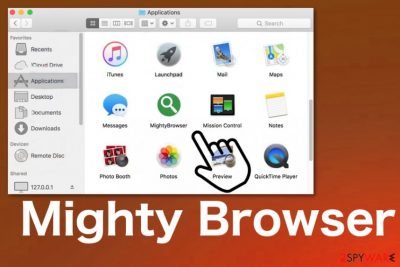
Since Mighty Browser application appears out of nowhere, people cannot pin-point to a program or its functions on the system. The coincidence of the constant commercial content that keeps appearing on the screen when you use the device and the suspicious installation indicates that the machine is affected by a cyber infection. However, the infiltration happens behind users' back and cannot be noticed until the PUP displays some intrusive symptoms.[1]
| Name | Mighty Browser |
|---|---|
| Type | Adware/ Redirect virus |
| Symptoms | Pop-ups, banners, redirects, and other advertisements appear with suspicious content and cause the appearance of other websites, online traffic reroutes |
| Main danger | Pop-ups expose the user to unwanted and possibly malicious content, so you cannot be sure that the site is safe. Various settings on the system, including browser preferences, get altered without your permission, ad-supported sites can access and collect information about your time online[2] |
| Affected system | Mac OS |
| Distribution | Browsing on deceptive sites and freeware installations lead to PUP infiltrations |
| Elimination | The best option for Mighty Browser removal is a reliable anti-malware tool and a thorough system scan |
| Tip for system optimization | When a potentially unwanted program appears on the system it can add, disable, or alter files, programs. This is more damaging than redirects to promotional pages. However, anti-malware tools only delete malicious files, for this damage repair you need system program like FortectIntego that may indicate and fix corrupted files on your OS |
MightyBrowser app is the threat targeting Mac devices and making them crash constantly, but there are tons of adware programs that appear on mobile devices and computers, causing many issues with browsing and general performance of the system due to redirects and the suspicious content.
The most important and possibly dangerous feature is a relation with ad-supported sites and redirects caused by users' interaction with the pop-ups, banners. Adware is created with the purpose of redirecting online traffic and creating revenue for the publisher. pay-per-click revenue helps PUP developers create tons of different intruders and spread them around.
Mighty Browser ads redirect users to third-party sites, and some of those pages can even involve malware installing functions, so by visiting deceptive sites, you can get even more serious malware. Unfortunately, redirects get triggered too easy to avoid them entirely.
MightyBrowser shows banners, in-text links, pop-ups, box messages, and other content. One-click triggers the reroute, and the user is exposed to an advertising network where views and visits generate money. This is how creators can make a profit from infecting peoples' devices and the reason why you should eliminate the PUP as soon as possible.
Another reason that should make you consider Mighty Browser removal now is data tracking. Adware and other PUPs can gather and transmit personal information, browsing habits-related details without your knowledge. Visited websites, web browser settings, system information, and your location can end up in the hands of third-party companies or malicious actors. 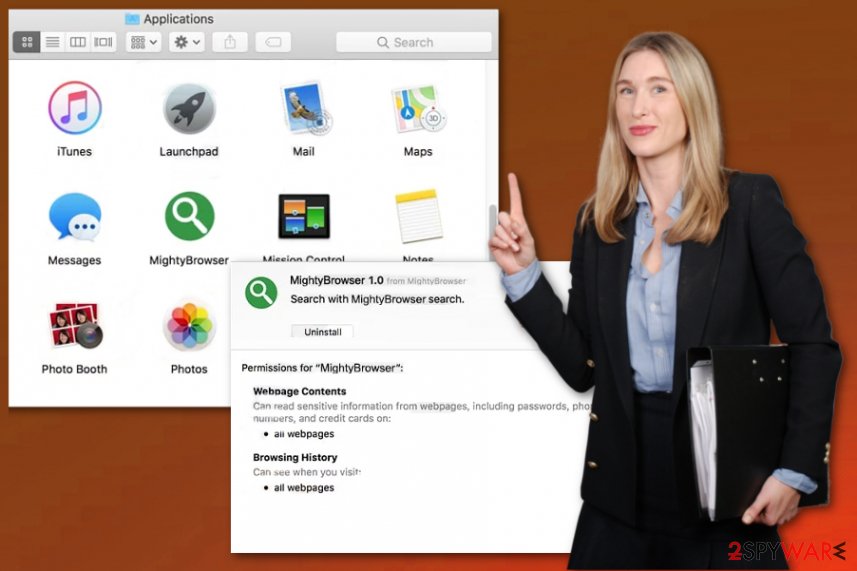
MightyBrowser virus records IP addresses, location, most viewed items, visited pages, and general online searching preferences because ads based on that information are more targeted towards you individually and may attract the attention more than other content. Unfortunately, the more you click on those ads, the more often they get to appear on the screen.
You need to remove Mighty Browser once you appear the application on the machine or start encountering the unwanted content. This is the best time to get rid of the potentially unwanted program because not many changes are made at this point. However, you need to get a professional anti-malware tool for this process.
Using antivirus application ensures that all malicious files get to be eliminated. However, these programs cannot repair the damage or eliminate files corrupted by Mighty Browser PUP. For that, experts[3] recommend getting a system program like FortectIntego that may find, indicate, and repair the system performance affecting data. 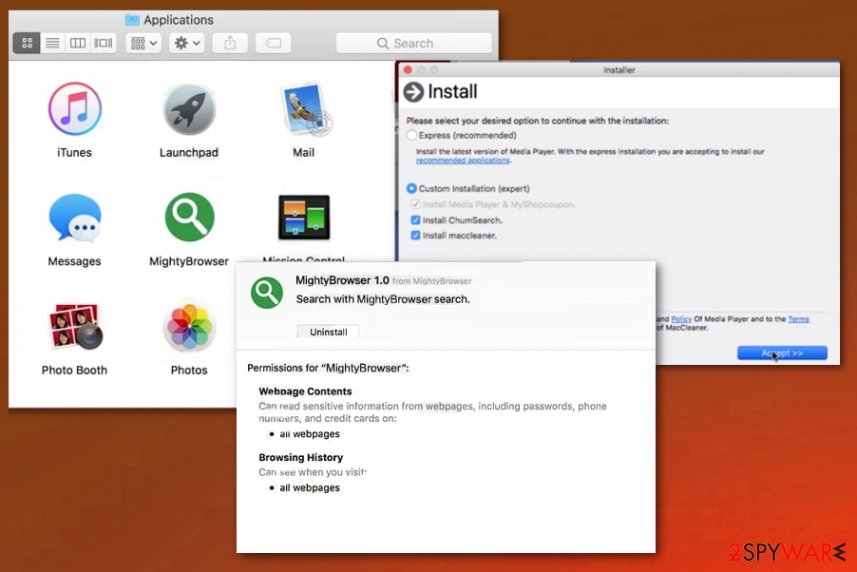
Freeware software installers involve downloads of useless applications
Adware gets on the system along with the installation package from the free download site or filesharing service, torrent site. When you install free applications from an unreliable source, you risk getting additional files loaded on the system automatically, especially when you skip through steps and options during the process.
During the install, you should select the Custom or Advanced options and decline any checkboxes by suspicious additional applications. Also, reading the terms of use, privacy policy, and other sections on sites you get programs from is a crucial step. This is the only way to know what applications you install on your machine otherwise you may end up with extra PUP added on the computer.
MightyBrowser removal process requires antivirus tools
You may call this adware a Mighty Browser virus because it affected your time online, changed settings on Google Chrome, Mozilla Firefox or Safari browser, and make your device running significantly slower. However, this is not a virus since it cannot damage the machine permanently or act as malicious as real malware.
Nevertheless, the process of Mighty Browser removal should be taken seriously. There is a need for professional tools designed to fight cyber threats because only this way, you can find all related applications and delete them completely. It takes time to find all the associated traces and files manually.
Especially when you need to find and remove Mighty Browser installed applications from your browsers. To ensure that infection is not going to repeat itself, you need to go through each web browsing tool and disable apps, toolbars, add-ons. For that, we have a guide below.
You may remove virus damage with a help of FortectIntego. SpyHunter 5Combo Cleaner and Malwarebytes are recommended to detect potentially unwanted programs and viruses with all their files and registry entries that are related to them.
Getting rid of Mighty Browser. Follow these steps
Delete from macOS
get rid of Mighty Browser adware from your machine
Remove items from Applications folder:
- From the menu bar, select Go > Applications.
- In the Applications folder, look for all related entries.
- Click on the app and drag it to Trash (or right-click and pick Move to Trash)

To fully remove an unwanted app, you need to access Application Support, LaunchAgents, and LaunchDaemons folders and delete relevant files:
- Select Go > Go to Folder.
- Enter /Library/Application Support and click Go or press Enter.
- In the Application Support folder, look for any dubious entries and then delete them.
- Now enter /Library/LaunchAgents and /Library/LaunchDaemons folders the same way and terminate all the related .plist files.

Remove from Mozilla Firefox (FF)
You may need to check the web browser for suspicious content and unwanted installations or changes
Remove dangerous extensions:
- Open Mozilla Firefox browser and click on the Menu (three horizontal lines at the top-right of the window).
- Select Add-ons.
- In here, select unwanted plugin and click Remove.

Reset the homepage:
- Click three horizontal lines at the top right corner to open the menu.
- Choose Options.
- Under Home options, enter your preferred site that will open every time you newly open the Mozilla Firefox.
Clear cookies and site data:
- Click Menu and pick Settings.
- Go to Privacy & Security section.
- Scroll down to locate Cookies and Site Data.
- Click on Clear Data…
- Select Cookies and Site Data, as well as Cached Web Content and press Clear.

Reset Mozilla Firefox
If clearing the browser as explained above did not help, reset Mozilla Firefox:
- Open Mozilla Firefox browser and click the Menu.
- Go to Help and then choose Troubleshooting Information.

- Under Give Firefox a tune up section, click on Refresh Firefox…
- Once the pop-up shows up, confirm the action by pressing on Refresh Firefox.

Remove from Google Chrome
Go through all the applications to find anything related to Mighty Browser or a different PUP
Delete malicious extensions from Google Chrome:
- Open Google Chrome, click on the Menu (three vertical dots at the top-right corner) and select More tools > Extensions.
- In the newly opened window, you will see all the installed extensions. Uninstall all the suspicious plugins that might be related to the unwanted program by clicking Remove.

Clear cache and web data from Chrome:
- Click on Menu and pick Settings.
- Under Privacy and security, select Clear browsing data.
- Select Browsing history, Cookies and other site data, as well as Cached images and files.
- Click Clear data.

Change your homepage:
- Click menu and choose Settings.
- Look for a suspicious site in the On startup section.
- Click on Open a specific or set of pages and click on three dots to find the Remove option.
Reset Google Chrome:
If the previous methods did not help you, reset Google Chrome to eliminate all the unwanted components:
- Click on Menu and select Settings.
- In the Settings, scroll down and click Advanced.
- Scroll down and locate Reset and clean up section.
- Now click Restore settings to their original defaults.
- Confirm with Reset settings.

Delete from Safari
Learn how to get rid of MightyBrowser adware and harmful software
Remove unwanted extensions from Safari:
- Click Safari > Preferences…
- In the new window, pick Extensions.
- Select the unwanted extension and select Uninstall.

Clear cookies and other website data from Safari:
- Click Safari > Clear History…
- From the drop-down menu under Clear, pick all history.
- Confirm with Clear History.

Reset Safari if the above-mentioned steps did not help you:
- Click Safari > Preferences…
- Go to Advanced tab.
- Tick the Show Develop menu in menu bar.
- From the menu bar, click Develop, and then select Empty Caches.

After uninstalling this potentially unwanted program (PUP) and fixing each of your web browsers, we recommend you to scan your PC system with a reputable anti-spyware. This will help you to get rid of Mighty Browser registry traces and will also identify related parasites or possible malware infections on your computer. For that you can use our top-rated malware remover: FortectIntego, SpyHunter 5Combo Cleaner or Malwarebytes.
How to prevent from getting adware
Stream videos without limitations, no matter where you are
There are multiple parties that could find out almost anything about you by checking your online activity. While this is highly unlikely, advertisers and tech companies are constantly tracking you online. The first step to privacy should be a secure browser that focuses on tracker reduction to a minimum.
Even if you employ a secure browser, you will not be able to access websites that are restricted due to local government laws or other reasons. In other words, you may not be able to stream Disney+ or US-based Netflix in some countries. To bypass these restrictions, you can employ a powerful Private Internet Access VPN, which provides dedicated servers for torrenting and streaming, not slowing you down in the process.
Data backups are important – recover your lost files
Ransomware is one of the biggest threats to personal data. Once it is executed on a machine, it launches a sophisticated encryption algorithm that locks all your files, although it does not destroy them. The most common misconception is that anti-malware software can return files to their previous states. This is not true, however, and data remains locked after the malicious payload is deleted.
While regular data backups are the only secure method to recover your files after a ransomware attack, tools such as Data Recovery Pro can also be effective and restore at least some of your lost data.












