Monochrome Tab browser hijacker (Free Guide)
Monochrome Tab browser hijacker Removal Guide
What is Monochrome Tab browser hijacker?
Monochrome Tab is a browser-hijacking app that can read your browsing history
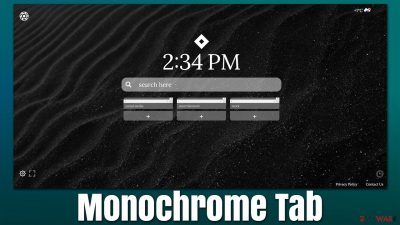
Monochrome Tab is a browser extension that can be found on the Google Chrome Web store, although might also be sometimes downloaded along with freeware apps accidentally. The particular extension is presented as a tool that can help users to create a “calming working space.” According to the creators, it employs plenty of features that can customize users' browsing experience – a clock, weather widget, background to choose from, ability to add various links and social media, etc.
While it may look like a great addition to the web browsing experience, Monochrome Tab is considered to be a browser hijacker,[1] as it changes homepage and new tab settings soon after the infiltration. While it may seem that these changes are not significant (or rather welcomed, in fact), it soon becomes clear that the web browsing experience is no longer the same. This mainly manifests in an increased number of advertisements that users may encounter while browsing the web.
The browser extension may start gathering various user data in the background for commercial purposes. While most of the collected information is anonymous, some details might be considered personal according to local privacy laws.
By no means is Monochrome Tab malicious – it is unlikely to cause any security issues. However, if you have found this app installed on your system without installing it on purpose and would like to remove it, we provide all the required information to do so below.
| Name | Monochrome Tab |
|---|---|
| Type | Browser hijacker, potentially unwanted browser extension |
| Distribution | Software bundles, ads, third party websites |
| Symptoms | New tab and homepage settings appended to the browser; alternative search results that may include ads |
| Removal | The extension can easily be removed via web browser settings or a few other methods – we list them below. As a precautionary measure, we recommend scanning the system with SpyHunter 5Combo Cleaner security software |
| Optional steps | After removing all potentially unwanted applications, we recommend you employ FortectIntego utility to clean your web browsers and repair any damaged system files |
Installation permissions
If your browser is redirecting you to Monochrome Tab, it means that you have a browser extension of the same name installed on your system. If you did not install the app deliberately, it is likely that you have downloaded it accidentally along with other software from third-party websites, or were tricked by a deceptive advertisement on a random website.
Extensions' operation surface is closely related to the browser they are attached to – be it Google Chrome, Mozilla Firefox, MS, Edge, Safari, or Safari. If installed from legitimate sources, the extension would usually ask for the following permissions before it can start being operational:
- Read and change your data on monochrometab.com
- Replace the page you see when opening a new tab
- Read your browsing history.
We strongly recommend carefully reading these requirements before installing any browser extension, as it can often tell how intrusive or even malicious the app can be.
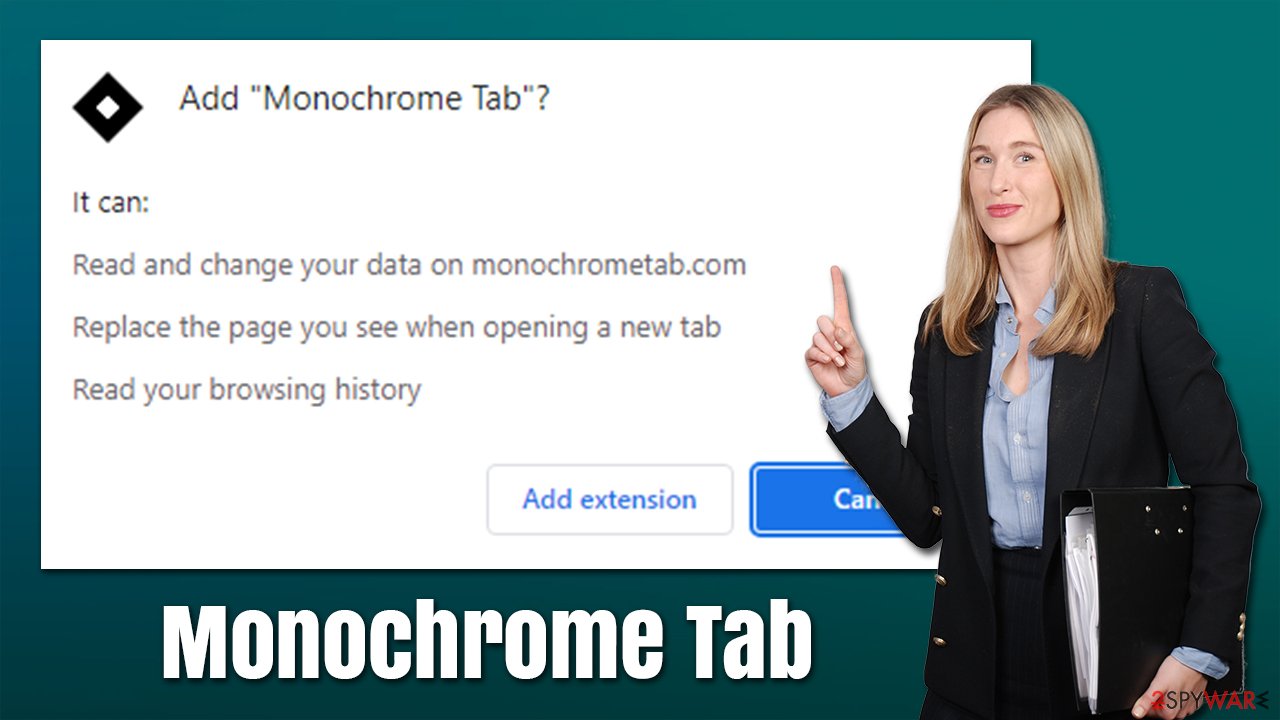
Data collection
As we already mentioned, Monochrome Tab collects certain user data. While this practice is not unusual (almost all service providers and applications collect certain data, although it is usually anonymous. The laws of data protection may vary from region to region, thus its classification might also differ. For example, in Europe, websites that do not meet the strict data retention requirements can't even be viewed due to GDPR[2] – General Data Protection Regulation law.
When checking Monochrome Tab's privacy policy, we noticed that developers associate the data they collect as private:
Usage Data may include information such as Your Device's Internet Protocol address (e.g. IP address), browser type, browser version, the pages of our Service that You visit, the time and date of Your visit, the time spent on those pages, unique device identifiers and other diagnostic data.
When using a mobile device, information such as unique device ID and other identifiers might be collected.
Removal explained
Below instructions are provided for Google Chrome. If you are using Mozilla Firefox, MS Edge, or another browser, check the information below them.
The first thing you should do when trying to remove Monochrome Tab is to get rid of the extension itself. Usually, you can do that by clicking the “Extensions” button to the right of the URL bar. If, for some reason, it's impossible, follow these steps:
- Open Google Chrome, click on the Menu (three vertical dots at the top-right corner) and select More tools > Extensions.
- In the newly opened window, you will see all the installed extensions. Uninstall all the suspicious plugins that might be related to the unwanted program by clicking Remove.
![Remove extensions from Chrome Remove extensions from Chrome]()
Your next step is to perform a full system scan with SpyHunter 5Combo Cleaner or Malwarebytes anti-malware to ensure that your system is clean – this is especially important if you did not have security software running. Chances of infecting your device with dangerous malware such as ransomware also increase if you tend to visit pirated software, illegal video streaming, and similar high-risk websites.
Once you are sure your system is clean, you need to clean web data from your browser. Cookies,[3] for example, are used for data tracking purposes and may remain on your device for ears if not eliminated manually or automatically. If you want a reliable tool that can do the maintenance tasks for you, employ FortectIntego or proceed with the following steps instead:
- Click on Menu and pick Settings.
- Under Privacy and security, select Clear browsing data.
- Select Browsing history, Cookies and other site data, as well as Cached images and files.
- Click Clear data.
![Clear cache and web data from Chrome Clear cache and web data from Chrome]()
You may remove virus damage with a help of FortectIntego. SpyHunter 5Combo Cleaner and Malwarebytes are recommended to detect potentially unwanted programs and viruses with all their files and registry entries that are related to them.
Getting rid of Monochrome Tab browser hijacker. Follow these steps
Remove from Mozilla Firefox (FF)
Remove dangerous extensions:
- Open Mozilla Firefox browser and click on the Menu (three horizontal lines at the top-right of the window).
- Select Add-ons.
- In here, select unwanted plugin and click Remove.

Reset the homepage:
- Click three horizontal lines at the top right corner to open the menu.
- Choose Options.
- Under Home options, enter your preferred site that will open every time you newly open the Mozilla Firefox.
Clear cookies and site data:
- Click Menu and pick Settings.
- Go to Privacy & Security section.
- Scroll down to locate Cookies and Site Data.
- Click on Clear Data…
- Select Cookies and Site Data, as well as Cached Web Content and press Clear.

Reset Mozilla Firefox
If clearing the browser as explained above did not help, reset Mozilla Firefox:
- Open Mozilla Firefox browser and click the Menu.
- Go to Help and then choose Troubleshooting Information.

- Under Give Firefox a tune up section, click on Refresh Firefox…
- Once the pop-up shows up, confirm the action by pressing on Refresh Firefox.

Remove from Microsoft Edge
Delete unwanted extensions from MS Edge:
- Select Menu (three horizontal dots at the top-right of the browser window) and pick Extensions.
- From the list, pick the extension and click on the Gear icon.
- Click on Uninstall at the bottom.

Clear cookies and other browser data:
- Click on the Menu (three horizontal dots at the top-right of the browser window) and select Privacy & security.
- Under Clear browsing data, pick Choose what to clear.
- Select everything (apart from passwords, although you might want to include Media licenses as well, if applicable) and click on Clear.

Restore new tab and homepage settings:
- Click the menu icon and choose Settings.
- Then find On startup section.
- Click Disable if you found any suspicious domain.
Reset MS Edge if the above steps did not work:
- Press on Ctrl + Shift + Esc to open Task Manager.
- Click on More details arrow at the bottom of the window.
- Select Details tab.
- Now scroll down and locate every entry with Microsoft Edge name in it. Right-click on each of them and select End Task to stop MS Edge from running.

If this solution failed to help you, you need to use an advanced Edge reset method. Note that you need to backup your data before proceeding.
- Find the following folder on your computer: C:\\Users\\%username%\\AppData\\Local\\Packages\\Microsoft.MicrosoftEdge_8wekyb3d8bbwe.
- Press Ctrl + A on your keyboard to select all folders.
- Right-click on them and pick Delete

- Now right-click on the Start button and pick Windows PowerShell (Admin).
- When the new window opens, copy and paste the following command, and then press Enter:
Get-AppXPackage -AllUsers -Name Microsoft.MicrosoftEdge | Foreach {Add-AppxPackage -DisableDevelopmentMode -Register “$($_.InstallLocation)\\AppXManifest.xml” -Verbose

Instructions for Chromium-based Edge
Delete extensions from MS Edge (Chromium):
- Open Edge and click select Settings > Extensions.
- Delete unwanted extensions by clicking Remove.

Clear cache and site data:
- Click on Menu and go to Settings.
- Select Privacy, search and services.
- Under Clear browsing data, pick Choose what to clear.
- Under Time range, pick All time.
- Select Clear now.

Reset Chromium-based MS Edge:
- Click on Menu and select Settings.
- On the left side, pick Reset settings.
- Select Restore settings to their default values.
- Confirm with Reset.

Delete from Safari
Remove unwanted extensions from Safari:
- Click Safari > Preferences…
- In the new window, pick Extensions.
- Select the unwanted extension and select Uninstall.

Clear cookies and other website data from Safari:
- Click Safari > Clear History…
- From the drop-down menu under Clear, pick all history.
- Confirm with Clear History.

Reset Safari if the above-mentioned steps did not help you:
- Click Safari > Preferences…
- Go to Advanced tab.
- Tick the Show Develop menu in menu bar.
- From the menu bar, click Develop, and then select Empty Caches.

After uninstalling this potentially unwanted program (PUP) and fixing each of your web browsers, we recommend you to scan your PC system with a reputable anti-spyware. This will help you to get rid of Monochrome Tab browser hijacker registry traces and will also identify related parasites or possible malware infections on your computer. For that you can use our top-rated malware remover: FortectIntego, SpyHunter 5Combo Cleaner or Malwarebytes.
How to prevent from getting browser hijacker
Do not let government spy on you
The government has many issues in regards to tracking users' data and spying on citizens, so you should take this into consideration and learn more about shady information gathering practices. Avoid any unwanted government tracking or spying by going totally anonymous on the internet.
You can choose a different location when you go online and access any material you want without particular content restrictions. You can easily enjoy internet connection without any risks of being hacked by using Private Internet Access VPN.
Control the information that can be accessed by government any other unwanted party and surf online without being spied on. Even if you are not involved in illegal activities or trust your selection of services, platforms, be suspicious for your own security and take precautionary measures by using the VPN service.
Backup files for the later use, in case of the malware attack
Computer users can suffer from data losses due to cyber infections or their own faulty doings. Ransomware can encrypt and hold files hostage, while unforeseen power cuts might cause a loss of important documents. If you have proper up-to-date backups, you can easily recover after such an incident and get back to work. It is also equally important to update backups on a regular basis so that the newest information remains intact – you can set this process to be performed automatically.
When you have the previous version of every important document or project you can avoid frustration and breakdowns. It comes in handy when malware strikes out of nowhere. Use Data Recovery Pro for the data restoration process.
- ^ What are browser hijackers?. Norton. Security blog.
- ^ What is GDPR, the EU’s new data protection law?. GDPR. EU data protection regulation.
- ^ What are cookies? | Cookies definition. Cloudflare. The Web Performance & Security Company.

















