Moviesfanatic.com redirect (Virus Removal Guide) - updated Mar 2018
Moviesfanatic.com redirect Removal Guide
What is Moviesfanatic.com redirect?
Moviesfanatic.com is a fraudulent search directory which is offering quick access to movies
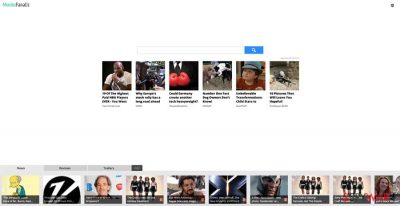
| Name | Moviesfanatic.com |
| Type | Browser Hijacker |
| Danger Level | Medium |
| Distribution | Spreads bundled together with freeware |
| Symptoms | Sets itself as the primary search provider by assigning to homepage, default search engine, and new tab URL |
Moviesfanatic.com is a fraudulent search engine which shares the features of a browser hijacker. In other terms, this search directory looks similar to Google, Bing or Yahoo. However, its primary goal is to hijack your regular browser and set itself as the primary search provider. This way, the potentially unwanted program (PUP) will be able to generate never-ending ads and track your activity online.
Usually, Moviesfanatic.com virus may infiltrate your computer in a bundle with freeware and shareware as an optional component. This is often done without any direct warning of the user. So, it is evident that such programs should never be trusted or let inside one's system.
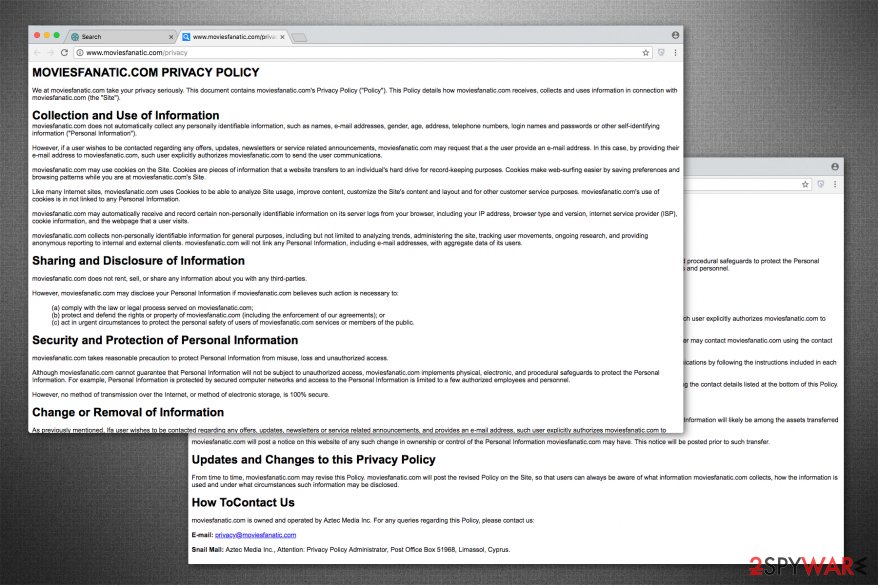
After Moviesfanatic.com hijack, the user can notice slight changes which are applied to its regular browser, including Google Chrome, Mozilla Firefox and Internet Explorer. At first, they might seem insignificant while later, the person is unable to use another search engine instead of this unreliable one.
That's the biggest problem because MovieFanatic also shares the features of an ad-supported program. In other terms, it tries to generate revenue for its developers by pay-per-click[1] marketing scheme — the contrivers gain profit from the traffic brought to affiliate websites from the fake search engine.
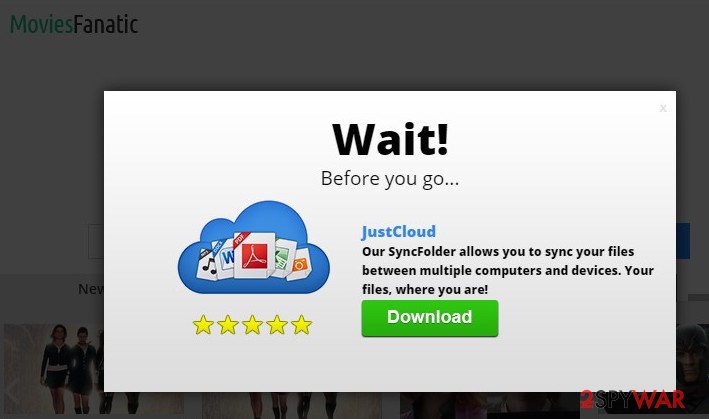
Even though we can't declare that each of Moviesfanatic.com search result is wrong, but you should keep in mind that one part of them can be filled with commercial content and links that may lead you to suspicious websites. In fact, there is a risk that you can end up on a site where hackers distribute malicious programs and infect your computer with one.
Finally, you should be aware of Moviesfanatic.com tracking ability. This browser hijacker is set to collect information about people's search terms, most visited websites and data that they enter when visiting them. No matter how harmless it may seem, there are lots of activities that require such information.
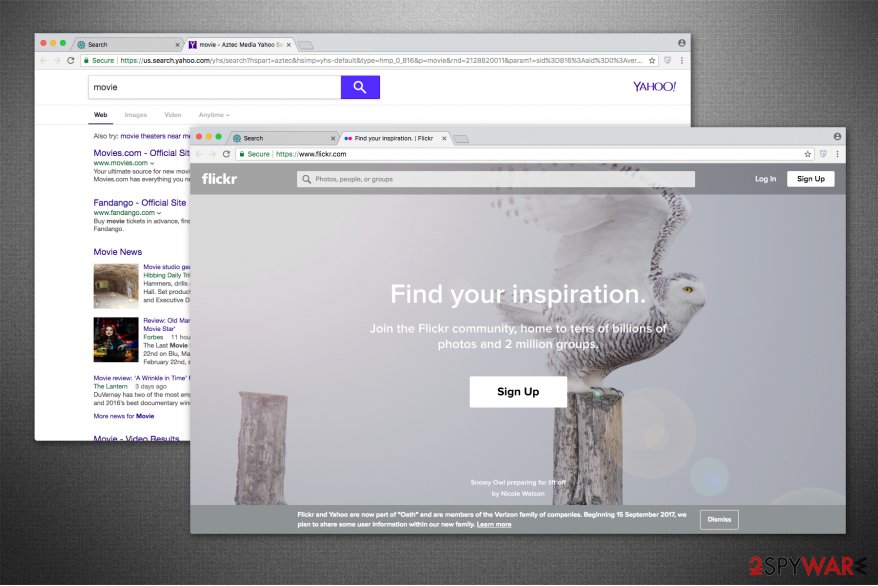
Note that the developers of MoviesFanatic will be able to access the following information:
- IP address;
- Geolocation;
- Clicked ads;
- Frequently visited pages;
- Search queries, etc.
Additionally, despite the fact that such data is classified as personally non-identifiable, some of the submitted details might contain personally identifiable information as well. Such actions should not be tolerated since you can never be sure that the collected details will not be misused against you in the future.
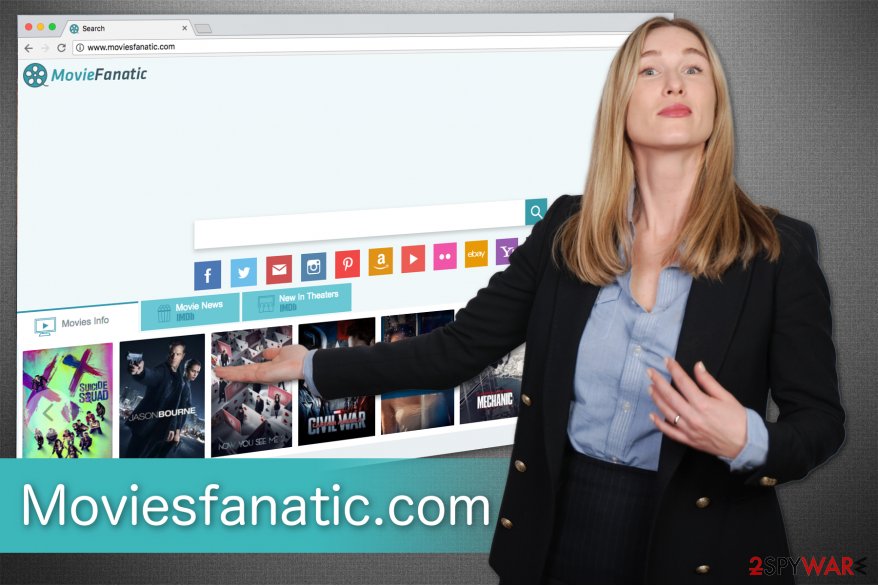
For all the reasons mentioned above, we recommend you to remove Moviesfanatic.com as soon as you notice its presence. This fake search directory might stealthily infiltrate additional components, so we suggest using a professional malware removal tool for the elimination procedure. Our top pick would be FortectIntego.
However, if you want to try manual Moviesfanatic.com removal, check the end of this article. There you will find guidelines showing how to uninstall this browser hijacker from your system and reset the modifications made.
Explaining how browser hijackers enter your system
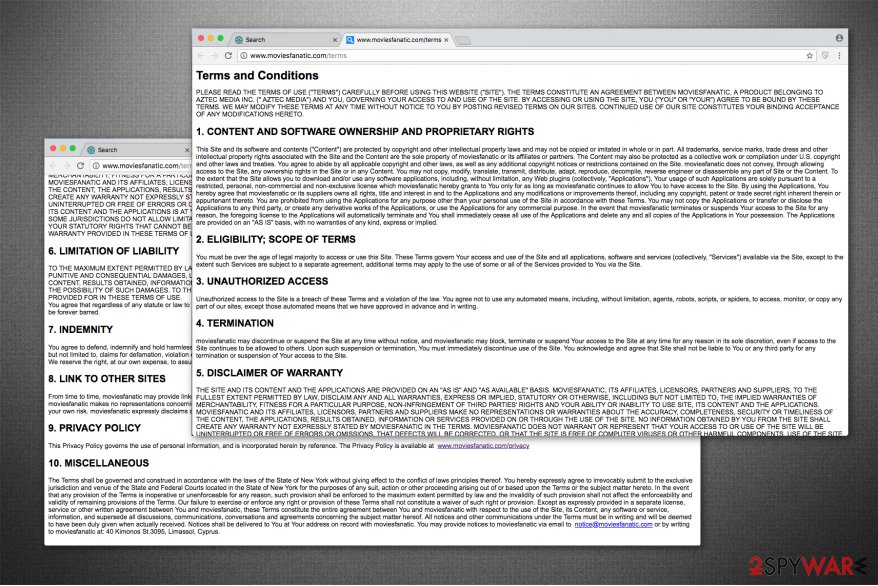
We want to warn you, that potentially unwanted programs, including browser hijackers, are not remotely infiltrated on your system. In fact, you unconsciously can install these programs during the installation of unreliable free software online. Usually, it might be shady system optimization tools or PDF converters.
PUPs are distributed by employing a popular marketing tactic, called bundling[2]. This method is designed to offer two products as one to increase the sales. Unfortunately, many people are tricked to infiltrate browser hijackers without fully understanding it. Likewise, next time you install software, read its Privacy policy and End User's License Agreement.
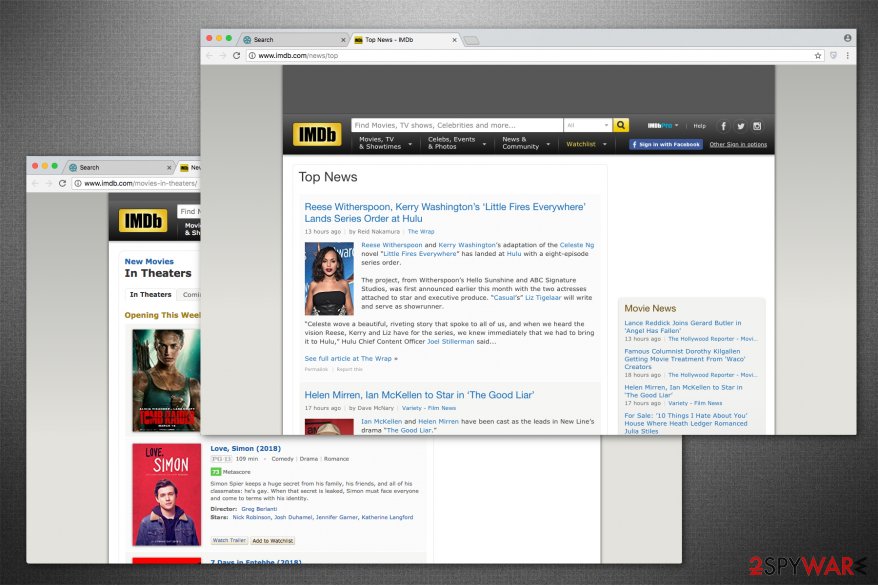
Besides, you should select Custom or Advanced installation option and then carefully follow every installation step. When doing so, you should uncheck all pre-checked check marks that allow installation of PUPs. If this page has already shown up on your web browsers, you should think about its removal.
Uninstall Moviesfanatic.com virus right now
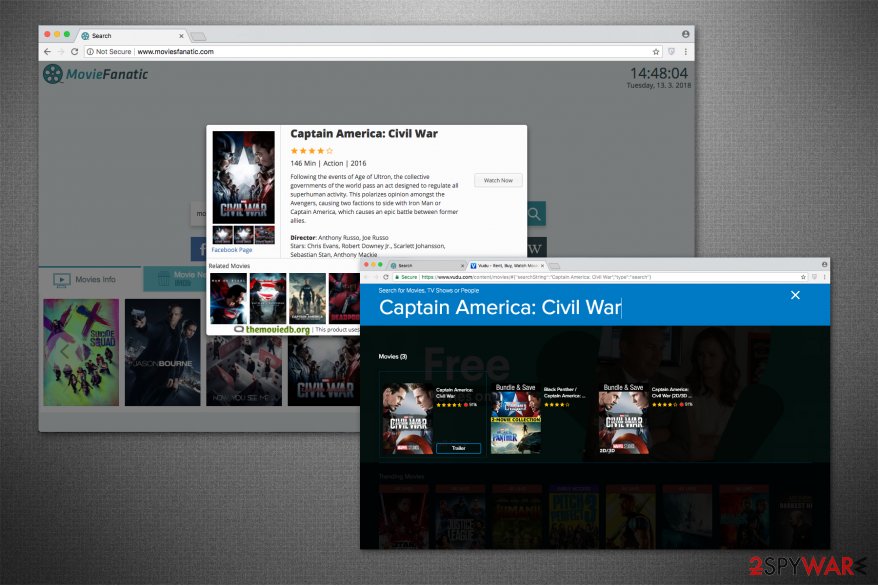
If you have noticed any of the symptoms mentioned above, it means that your computer is infected with Moviesfanatic.com virus. It is not as dangerous as ransomware-type infections. Although, its elimination might be tricky for a novice computer user and lead to system damage.
If you want to save your time and make sure that Moviesfanatic.com removal will be completed safely, NoVirus.uk team suggests choosing[3] an automatic elimination method. It requires you to get an antivirus and run a full system scan to examine and detect potentially unwanted programs. Later, the security software will uninstall them with a few clicks.
After you remove Moviesfanatic.com, do not forget to reset the alterations made by the browser hijacker to your system. Below you will find a guide showing how to reset Google Chrome, Mozilla Firefox, Safari, Internet Explorer and other browsers to the primary state.
You may remove virus damage with a help of FortectIntego. SpyHunter 5Combo Cleaner and Malwarebytes are recommended to detect potentially unwanted programs and viruses with all their files and registry entries that are related to them.
Getting rid of Moviesfanatic.com redirect. Follow these steps
Uninstall from Windows
If you find Moviesfanatic on your Windows system, immediately perform the following steps:
Instructions for Windows 10/8 machines:
- Enter Control Panel into Windows search box and hit Enter or click on the search result.
- Under Programs, select Uninstall a program.

- From the list, find the entry of the suspicious program.
- Right-click on the application and select Uninstall.
- If User Account Control shows up, click Yes.
- Wait till uninstallation process is complete and click OK.

If you are Windows 7/XP user, proceed with the following instructions:
- Click on Windows Start > Control Panel located on the right pane (if you are Windows XP user, click on Add/Remove Programs).
- In Control Panel, select Programs > Uninstall a program.

- Pick the unwanted application by clicking on it once.
- At the top, click Uninstall/Change.
- In the confirmation prompt, pick Yes.
- Click OK once the removal process is finished.
Delete from macOS
Remove items from Applications folder:
- From the menu bar, select Go > Applications.
- In the Applications folder, look for all related entries.
- Click on the app and drag it to Trash (or right-click and pick Move to Trash)

To fully remove an unwanted app, you need to access Application Support, LaunchAgents, and LaunchDaemons folders and delete relevant files:
- Select Go > Go to Folder.
- Enter /Library/Application Support and click Go or press Enter.
- In the Application Support folder, look for any dubious entries and then delete them.
- Now enter /Library/LaunchAgents and /Library/LaunchDaemons folders the same way and terminate all the related .plist files.

Remove from Microsoft Edge
Delete unwanted extensions from MS Edge:
- Select Menu (three horizontal dots at the top-right of the browser window) and pick Extensions.
- From the list, pick the extension and click on the Gear icon.
- Click on Uninstall at the bottom.

Clear cookies and other browser data:
- Click on the Menu (three horizontal dots at the top-right of the browser window) and select Privacy & security.
- Under Clear browsing data, pick Choose what to clear.
- Select everything (apart from passwords, although you might want to include Media licenses as well, if applicable) and click on Clear.

Restore new tab and homepage settings:
- Click the menu icon and choose Settings.
- Then find On startup section.
- Click Disable if you found any suspicious domain.
Reset MS Edge if the above steps did not work:
- Press on Ctrl + Shift + Esc to open Task Manager.
- Click on More details arrow at the bottom of the window.
- Select Details tab.
- Now scroll down and locate every entry with Microsoft Edge name in it. Right-click on each of them and select End Task to stop MS Edge from running.

If this solution failed to help you, you need to use an advanced Edge reset method. Note that you need to backup your data before proceeding.
- Find the following folder on your computer: C:\\Users\\%username%\\AppData\\Local\\Packages\\Microsoft.MicrosoftEdge_8wekyb3d8bbwe.
- Press Ctrl + A on your keyboard to select all folders.
- Right-click on them and pick Delete

- Now right-click on the Start button and pick Windows PowerShell (Admin).
- When the new window opens, copy and paste the following command, and then press Enter:
Get-AppXPackage -AllUsers -Name Microsoft.MicrosoftEdge | Foreach {Add-AppxPackage -DisableDevelopmentMode -Register “$($_.InstallLocation)\\AppXManifest.xml” -Verbose

Instructions for Chromium-based Edge
Delete extensions from MS Edge (Chromium):
- Open Edge and click select Settings > Extensions.
- Delete unwanted extensions by clicking Remove.

Clear cache and site data:
- Click on Menu and go to Settings.
- Select Privacy, search and services.
- Under Clear browsing data, pick Choose what to clear.
- Under Time range, pick All time.
- Select Clear now.

Reset Chromium-based MS Edge:
- Click on Menu and select Settings.
- On the left side, pick Reset settings.
- Select Restore settings to their default values.
- Confirm with Reset.

Remove from Mozilla Firefox (FF)
Usually browser hijackers hide additional components which support their activity. Likewise, you must uninstall all suspicious extensions to fix Mozilla.
Remove dangerous extensions:
- Open Mozilla Firefox browser and click on the Menu (three horizontal lines at the top-right of the window).
- Select Add-ons.
- In here, select unwanted plugin and click Remove.

Reset the homepage:
- Click three horizontal lines at the top right corner to open the menu.
- Choose Options.
- Under Home options, enter your preferred site that will open every time you newly open the Mozilla Firefox.
Clear cookies and site data:
- Click Menu and pick Settings.
- Go to Privacy & Security section.
- Scroll down to locate Cookies and Site Data.
- Click on Clear Data…
- Select Cookies and Site Data, as well as Cached Web Content and press Clear.

Reset Mozilla Firefox
If clearing the browser as explained above did not help, reset Mozilla Firefox:
- Open Mozilla Firefox browser and click the Menu.
- Go to Help and then choose Troubleshooting Information.

- Under Give Firefox a tune up section, click on Refresh Firefox…
- Once the pop-up shows up, confirm the action by pressing on Refresh Firefox.

Remove from Google Chrome
Simple Moviesfanatic removal won't stop it from reappearing on Chrome. You have to delete the additional components which are related to the hijacker as shown below.
Delete malicious extensions from Google Chrome:
- Open Google Chrome, click on the Menu (three vertical dots at the top-right corner) and select More tools > Extensions.
- In the newly opened window, you will see all the installed extensions. Uninstall all the suspicious plugins that might be related to the unwanted program by clicking Remove.

Clear cache and web data from Chrome:
- Click on Menu and pick Settings.
- Under Privacy and security, select Clear browsing data.
- Select Browsing history, Cookies and other site data, as well as Cached images and files.
- Click Clear data.

Change your homepage:
- Click menu and choose Settings.
- Look for a suspicious site in the On startup section.
- Click on Open a specific or set of pages and click on three dots to find the Remove option.
Reset Google Chrome:
If the previous methods did not help you, reset Google Chrome to eliminate all the unwanted components:
- Click on Menu and select Settings.
- In the Settings, scroll down and click Advanced.
- Scroll down and locate Reset and clean up section.
- Now click Restore settings to their original defaults.
- Confirm with Reset settings.

Delete from Safari
Remove unwanted extensions from Safari:
- Click Safari > Preferences…
- In the new window, pick Extensions.
- Select the unwanted extension and select Uninstall.

Clear cookies and other website data from Safari:
- Click Safari > Clear History…
- From the drop-down menu under Clear, pick all history.
- Confirm with Clear History.

Reset Safari if the above-mentioned steps did not help you:
- Click Safari > Preferences…
- Go to Advanced tab.
- Tick the Show Develop menu in menu bar.
- From the menu bar, click Develop, and then select Empty Caches.

After uninstalling this potentially unwanted program (PUP) and fixing each of your web browsers, we recommend you to scan your PC system with a reputable anti-spyware. This will help you to get rid of Moviesfanatic.com registry traces and will also identify related parasites or possible malware infections on your computer. For that you can use our top-rated malware remover: FortectIntego, SpyHunter 5Combo Cleaner or Malwarebytes.
How to prevent from getting stealing programs
Access your website securely from any location
When you work on the domain, site, blog, or different project that requires constant management, content creation, or coding, you may need to connect to the server and content management service more often. The best solution for creating a tighter network could be a dedicated/fixed IP address.
If you make your IP address static and set to your device, you can connect to the CMS from any location and do not create any additional issues for the server or network manager that needs to monitor connections and activities. VPN software providers like Private Internet Access can help you with such settings and offer the option to control the online reputation and manage projects easily from any part of the world.
Recover files after data-affecting malware attacks
While much of the data can be accidentally deleted due to various reasons, malware is one of the main culprits that can cause loss of pictures, documents, videos, and other important files. More serious malware infections lead to significant data loss when your documents, system files, and images get encrypted. In particular, ransomware is is a type of malware that focuses on such functions, so your files become useless without an ability to access them.
Even though there is little to no possibility to recover after file-locking threats, some applications have features for data recovery in the system. In some cases, Data Recovery Pro can also help to recover at least some portion of your data after data-locking virus infection or general cyber infection.























