Mtogas ransomware (Free Guide) - Removal Instructions
Mtogas virus Removal Guide
What is Mtogas ransomware?
Mtogas ransomware is the virus that uses cryptography to deny users' access to their files and demand ransom
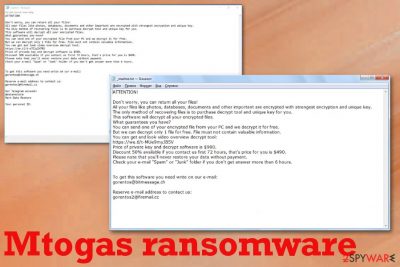
Especially when Mtogas ransomware virus belongs to a family of Djvu ransomware that is known for years as one of the more persistent. Even when the decryption software got developed for this version of the STOP virus, developers remain to release new virus at least once a month. If you encountered the more recent version of the cryptovirus, you might need to wait for the update on the decryption software, so remove Mtogas ransomware virus from the machine in the meantime.
| Name | Mtogas ransomware |
|---|---|
| Type | Cryptovirus |
| Family | Djvu/STOP virus |
| File extension | .mtogas |
| Ransom note | _readme.txt |
| Distribution | Spam email attachments, software cracks, fake updates[2] |
| Decryption | Try STOP decrypter for the affected files |
| Ransom amount | $980/$490 |
| Elimination | Get FortectIntego and clean the machine to remove Mtogas ransomware virus damage |
Mtogas ransomware starts its campaign immediately after infiltration and file encryption is the first step, and the main aim of the threat. Cryptovirus employs encryption algorithms and makes the list of files that are suitable for the encoding process. Photos, videos, audio files, documents, and archives are the ones that get locked by the threat. System files and other formats like EXE, DLLs are not affected by the encryption.
Once those chosen files get encrypted, .mtogas file marker appears at the end of each filename. This is how you can differentiate which files are encoded. However, immediately after that Mtogas ransomware delivers a file _readme.txt that contains the following ransom note:
ATTENTION!
Don’t worry, you can return all your files!
All your files like photos, databases, documents and other important are encrypted with strongest encryption and unique key.
The only method of recovering files is to purchase decrypt tool and unique key for you.
This software will decrypt all your encrypted files.
What guarantees you have?
You can send one of your encrypted file from your PC and we decrypt it for free.
But we can decrypt only 1 file for free. File must not contain valuable information.
You can get and look video overview decrypt tool:
https://we.tl/t-o7ClqIH7RS
Price of private key and decrypt software is $980.
Discount 50% available if you contact us first 72 hours, that’s price for you is $490.
Please note that you’ll never restore your data without payment.
Check your e-mail “Spam” or “Junk” folder if you don’t get answer more than 6 hours.
Although this message may be encouraging to pay the ransom quickly, experts[3] always recommend staying away from cybercriminals. Especially when dealing with money and crypto-extortion based threats like Mtogas file locking virus. 
You should react to the infection and remove Mtogas ransomware as soon as possible because the virus may even delete encoded data completely from the machine, so no decryption tool can help from there. If you plan to recover data from the backup, on the other hand, you don't need those encrypted and damaged files. Nevertheless, the more time ransomware has on the system, the more damage it makes to the machine.
Mtogas ransomware removal is not that difficult if you react as soon as possible and install a reliable, powerful anti-malware tool. Tools that are designed for fighting cyber threats can scan your machine, check for malware, damage and useless files or corrupted applications. Once you scanned the system thoroughly and the program indicated all possible threats, you can terminate the cryptovirus and other related malware. 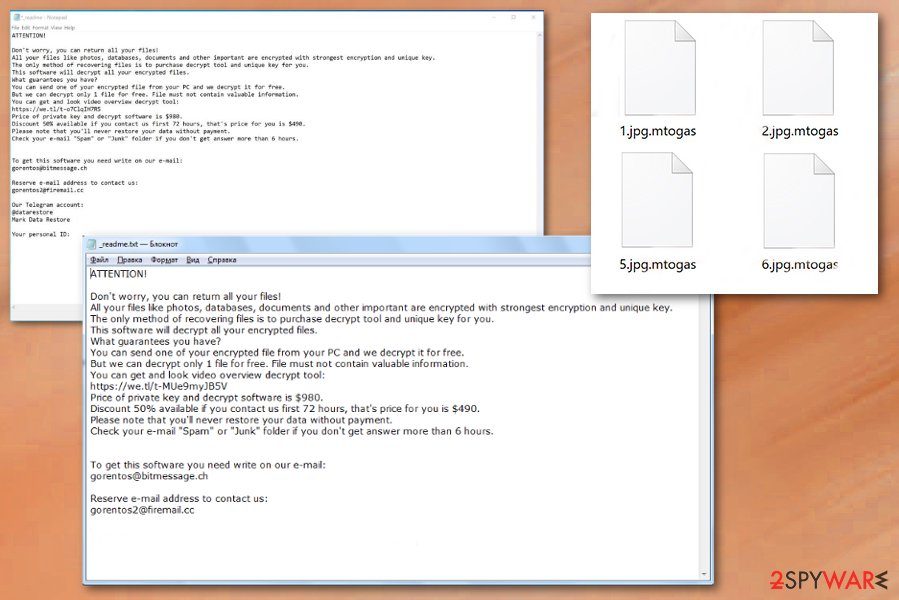
Ransomware is downloaded by the victim manually
Malware in pirated files, cracked software or file attachments from spam or malicious emails – the main techniques used to spread ransomware. Even antivirus programs cannot always show warnings or alerts about the possible infection because this silent method includes deceptive emails and installations setups.
The primary medium used by many ransomware strains – spam emails with malicious attachments. Emails often have common subject lines, so people are more willing to open the email once received. However, invoices, receipts and order information, or different claims about financial details hide malware scripts or direct ransomware payload.
A malicious macro virus can get hidden in the PDF, document or executable files and once the victim downloads this data on the system and opens it without paying attention, it loads on the computer behind the users' back. This is how silently ransomware infects the device. Once it loads on the network, encryption starts immediately.
Stay away from paying and remove Mtogas ransomware virus damage alongside other installed malware
Mtogas ransomware virus is the threat that focuses on getting money from the victim, so it tries to scare them into paying for the alleged decryption or different services that criminals supposedly provides. However, cybercriminals behind the ransomware cannot be trusted, no matter how many promises they give.
You need to perform Mtogas ransomware removal as soon as the ransom message appears on the screen and criminals claim to damage your device. The sooner you react, the better because virus damage can be avoided if you delete the malware in time.
So get the anti-malware tool like FortectIntego, SpyHunter 5Combo Cleaner, or Malwarebytes and remove Mtogas ransomware completely from the machine during a full scan. Tools like this can check the system for any dangerous files and programs and eliminate them all at once. You need to have a virus-free device before you attempt any method of data recovery, including decryption.
Getting rid of Mtogas virus. Follow these steps
Manual removal using Safe Mode
Run your machine in the Safe Mode with Networking to allow the AV tool to run a thorough scan:
Important! →
Manual removal guide might be too complicated for regular computer users. It requires advanced IT knowledge to be performed correctly (if vital system files are removed or damaged, it might result in full Windows compromise), and it also might take hours to complete. Therefore, we highly advise using the automatic method provided above instead.
Step 1. Access Safe Mode with Networking
Manual malware removal should be best performed in the Safe Mode environment.
Windows 7 / Vista / XP
- Click Start > Shutdown > Restart > OK.
- When your computer becomes active, start pressing F8 button (if that does not work, try F2, F12, Del, etc. – it all depends on your motherboard model) multiple times until you see the Advanced Boot Options window.
- Select Safe Mode with Networking from the list.

Windows 10 / Windows 8
- Right-click on Start button and select Settings.

- Scroll down to pick Update & Security.

- On the left side of the window, pick Recovery.
- Now scroll down to find Advanced Startup section.
- Click Restart now.

- Select Troubleshoot.

- Go to Advanced options.

- Select Startup Settings.

- Press Restart.
- Now press 5 or click 5) Enable Safe Mode with Networking.

Step 2. Shut down suspicious processes
Windows Task Manager is a useful tool that shows all the processes running in the background. If malware is running a process, you need to shut it down:
- Press Ctrl + Shift + Esc on your keyboard to open Windows Task Manager.
- Click on More details.

- Scroll down to Background processes section, and look for anything suspicious.
- Right-click and select Open file location.

- Go back to the process, right-click and pick End Task.

- Delete the contents of the malicious folder.
Step 3. Check program Startup
- Press Ctrl + Shift + Esc on your keyboard to open Windows Task Manager.
- Go to Startup tab.
- Right-click on the suspicious program and pick Disable.

Step 4. Delete virus files
Malware-related files can be found in various places within your computer. Here are instructions that could help you find them:
- Type in Disk Cleanup in Windows search and press Enter.

- Select the drive you want to clean (C: is your main drive by default and is likely to be the one that has malicious files in).
- Scroll through the Files to delete list and select the following:
Temporary Internet Files
Downloads
Recycle Bin
Temporary files - Pick Clean up system files.

- You can also look for other malicious files hidden in the following folders (type these entries in Windows Search and press Enter):
%AppData%
%LocalAppData%
%ProgramData%
%WinDir%
After you are finished, reboot the PC in normal mode.
Remove Mtogas using System Restore
Try System Restore as a feature for the virus elimination:
-
Step 1: Reboot your computer to Safe Mode with Command Prompt
Windows 7 / Vista / XP- Click Start → Shutdown → Restart → OK.
- When your computer becomes active, start pressing F8 multiple times until you see the Advanced Boot Options window.
-
Select Command Prompt from the list

Windows 10 / Windows 8- Press the Power button at the Windows login screen. Now press and hold Shift, which is on your keyboard, and click Restart..
- Now select Troubleshoot → Advanced options → Startup Settings and finally press Restart.
-
Once your computer becomes active, select Enable Safe Mode with Command Prompt in Startup Settings window.

-
Step 2: Restore your system files and settings
-
Once the Command Prompt window shows up, enter cd restore and click Enter.

-
Now type rstrui.exe and press Enter again..

-
When a new window shows up, click Next and select your restore point that is prior the infiltration of Mtogas. After doing that, click Next.


-
Now click Yes to start system restore.

-
Once the Command Prompt window shows up, enter cd restore and click Enter.
Bonus: Recover your data
Guide which is presented above is supposed to help you remove Mtogas from your computer. To recover your encrypted files, we recommend using a detailed guide prepared by 2-spyware.com security experts.If your files are encrypted by Mtogas, you can use several methods to restore them:
Use Data Recovery Pro for file restoring:
If you are willing to recover data that was encrypted by the ransomware virus or even deleted by you, try using this software
- Download Data Recovery Pro;
- Follow the steps of Data Recovery Setup and install the program on your computer;
- Launch it and scan your computer for files encrypted by Mtogas ransomware;
- Restore them.
Windows Previous Versions feature might help you with file recovery
Try using this feature for files and documents that have been encrypted by Mtogas virus. However, System Restore should be enabled beforehand
- Find an encrypted file you need to restore and right-click on it;
- Select “Properties” and go to “Previous versions” tab;
- Here, check each of available copies of the file in “Folder versions”. You should select the version you want to recover and click “Restore”.
Use ShadowExplorer, it can allow you to restore some encrypted files
If the virus did not eliminate Shadow Volume Copies of your files, you can use ShadowExplorer and restore data
- Download Shadow Explorer (http://shadowexplorer.com/);
- Follow a Shadow Explorer Setup Wizard and install this application on your computer;
- Launch the program and go through the drop down menu on the top left corner to select the disk of your encrypted data. Check what folders are there;
- Right-click on the folder you want to restore and select “Export”. You can also select where you want it to be stored.
You can try STOP decryptor for this malware as it works for many versions of ransomware virus that come from the Djvu/STOP family.
Get the decrypter fro Mtogas ransomware
Finally, you should always think about the protection of crypto-ransomwares. In order to protect your computer from Mtogas and other ransomwares, use a reputable anti-spyware, such as FortectIntego, SpyHunter 5Combo Cleaner or Malwarebytes
How to prevent from getting ransomware
Do not let government spy on you
The government has many issues in regards to tracking users' data and spying on citizens, so you should take this into consideration and learn more about shady information gathering practices. Avoid any unwanted government tracking or spying by going totally anonymous on the internet.
You can choose a different location when you go online and access any material you want without particular content restrictions. You can easily enjoy internet connection without any risks of being hacked by using Private Internet Access VPN.
Control the information that can be accessed by government any other unwanted party and surf online without being spied on. Even if you are not involved in illegal activities or trust your selection of services, platforms, be suspicious for your own security and take precautionary measures by using the VPN service.
Backup files for the later use, in case of the malware attack
Computer users can suffer from data losses due to cyber infections or their own faulty doings. Ransomware can encrypt and hold files hostage, while unforeseen power cuts might cause a loss of important documents. If you have proper up-to-date backups, you can easily recover after such an incident and get back to work. It is also equally important to update backups on a regular basis so that the newest information remains intact – you can set this process to be performed automatically.
When you have the previous version of every important document or project you can avoid frustration and breakdowns. It comes in handy when malware strikes out of nowhere. Use Data Recovery Pro for the data restoration process.
- ^ Steve Morgan. Ransomware damage costs predicted to hit $11.5B by 2019. CSOonline. Technology and cybersecurity news.
- ^ Mike Moore. Fake Office 365 site installs malware as browser update. Techradar. IT insights.
- ^ Virusai. Virusai. Spyware related news.





















