MyPlayCity.com redirect (Removal Instructions) - May 2018 update
MyPlayCity.com redirect Removal Guide
What is MyPlayCity.com redirect?
My Play City – a highly questionable website which promises free games but delivers unwanted advertisements instead
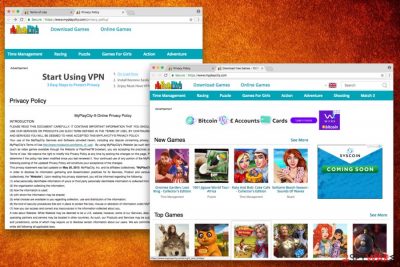
My Play City is a dubious website that allegedly offers 1500 “top quality games.” Users can download these flash games for free, however, during their installation users can be offered to install Games Search extension[1] or another suspicious application. Once installed, it can change user's homepage to Home.MyPlayCity.com and search settings to My.MyPlayCity.com.
| Summary | |
| Name | MyPlayCity |
| Type | Browser hijacker |
| Extension | MyPlayCity Games Search |
| Versions | Start.MyPlayCity.com, Home.MyPlayCity.com, My.MyPlayCity.com |
| Promises | Over 1500 free online games |
| Distribution | Software bundling |
| Symptoms | Hijacked startup page, intrusive advertisement, slow and cluttered browser, etc. |
| Elimination | FortectIntego is a great too for automatic deletion. Alternatively, you can check our manual guide below |
If you scroll down on the official website, you will see the following statement:
Welcome to MyPlayCity.com! At our website you can instantly and safely enjoy free downloadable games. We have an enormous selection of over 1500 free downloadable games with astonishing graphics, original gameplay and unique features! Choose the games you like, download them and be sure that all games from MyPlayCity.com are totally free and have NO time limits.
Developers of My Play City promise so much for so little. Unfortunately, it the service looks too good to be true, it definitely is. The quality of games is mediocre and of a low budget. Additionally, when accepting to install MyPlayCity Games Search browser extension, users are prompted to enter their name, birth date, gender, e-mail address, mailing addresses, location, login, etc. This data is PII[2] and should not be handed out easily, as cybercriminals could steal it and used for such illegal activities as identity fraud.
There are lots of PC users who have been complaining about redirects, annoying pop-up ads, slowdowns and similar issues when having this browser hijacker on the system. According to them, these issues have been bothering them no matter which web browser, Google Chrome, Mozilla Firefox, Internet Explorer and other, is used for their searches.
Installing MyPlayCity virus can turn your search sessions into a nightmare – you will receive altered search results and clicking them can redirect you to predetermined websites. Beware that there is no guarantee that each of these websites is safe and harmless.
While technically this search engine is not malware,[3] there is no doubt that you should remove My Play City as soon as it shows up on your browser. Otherwise, its redirects may cause the infiltration of other suspicious programs and even serious viruses. However, in most of the cases, users are redirected to commercial websites that are seeking to increase their popularity and sales.
Overall, Myplaycity is a potentially malicious program and website, which tries to trick users by offering “free” content. In reality, developers want to monetize on users, whose browsing sessions get destroyed by unending ads, fake pop-ups and other nasty behavior of the hijacker.
If you have been suffering from this redirect problem, you should check your machine for the browser hijacker. This potentially unwanted program is mostly spread in a bundle with freeware and shareware, and it can be eliminated from your computer with the help of reputable anti-spyware.
For that, we recommend using automated removal method and a reputable security program[4], such as FortectIntego. It will help you perform a full MyPlayCity removal on your computer. Also, it will find any other suspicious software that can be hiding in your system as well.
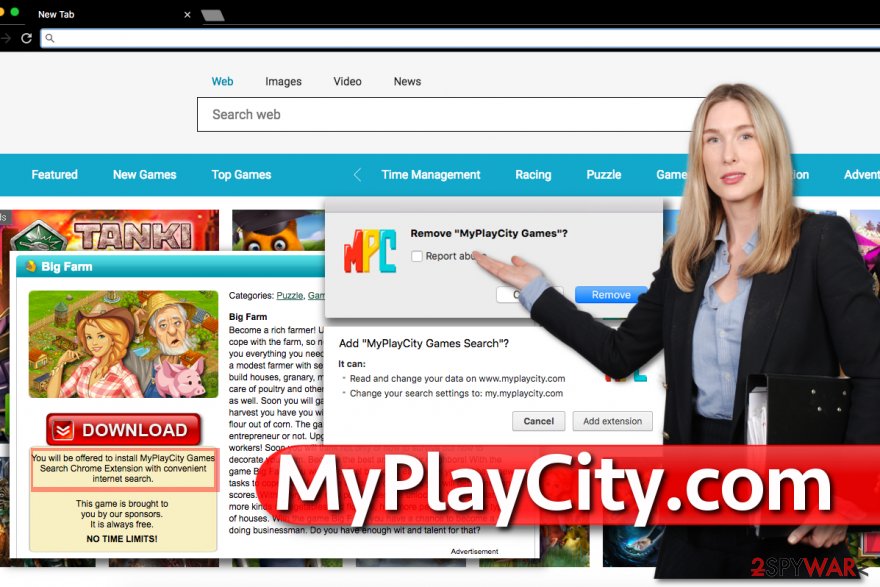
MyPlayCity variantions
Start.MyPlayCity.com virus. It is a suspicious domain that often replaces user's homepage after installation of several free programs. Typically, browser settings get altered by potentially unwanted programs that add related extensions to Chrome, Firefox or another browser.
Browsing through the indicated domain can cause serious security problems because links promoted via search results might be untrustworthy.
Home.MyPlayCity.com virus. This potentially unwanted program tends to swap current homepage settings with http://Home.MyPlayCity.com/ value and tries to convince the unsuspecting computer user use it daily. This suspicious search page might emerge in your browser after installation of one of its games.
Unfortunately, we cannot call this search engine secure because it tends to clutter search results with sponsored links. These links are likely to force you to visit websites of unknown reputation, and that is one of the reasons why we recommend you to uninstall this search provider and related entries.
My.MyPlayCity.com virus is an extension that sets http://my.myplaycity.com as browser's start page. As a consequence, the victim has to experience redirects to this page on a daily basis.
It is highly recommended to get rid of this redirect virus because, just like previously described versions, it causes redirects to vague external websites as soon as the user clicks on one of the sponsored search results.
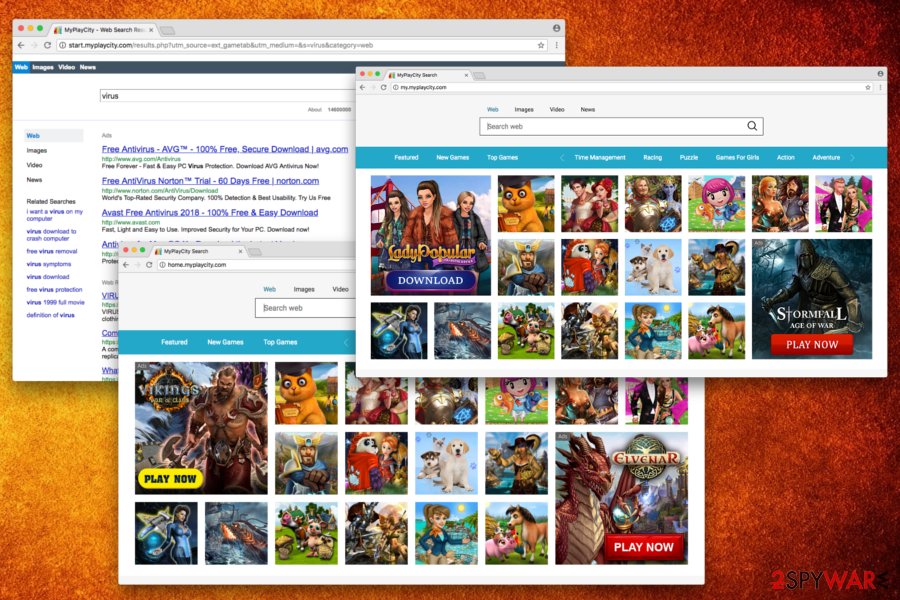
Unwanted apps hide in software bundles
The application is available to download on the official website; however, this intruder typically enters users' machines without their consent. PUP developers usually rely on software bundling method to distribute their programs. Free software developers inject their installers with additional components, which are then installed with the desired application. To avoid this, you need to start monitoring installation of the freeware by checking what optional components are hiding inside.
For that, lesvirus.fr[5] recommends selecting Custom or Advanced installation of the freeware. If this program manages to infiltrate its target PC system, it may hijack all of your browsers, such as Internet Explorer, Google Chrome or Mozilla Firefox. Besides, it may leave altered startup page instead of your homepage or default search engine.
Recommended or Quick installation mode will prevent you from seeing all the additional components. Thus, you will not be able to eliminate them before the installation process is complete. Therefore, avoid these settings entirely.
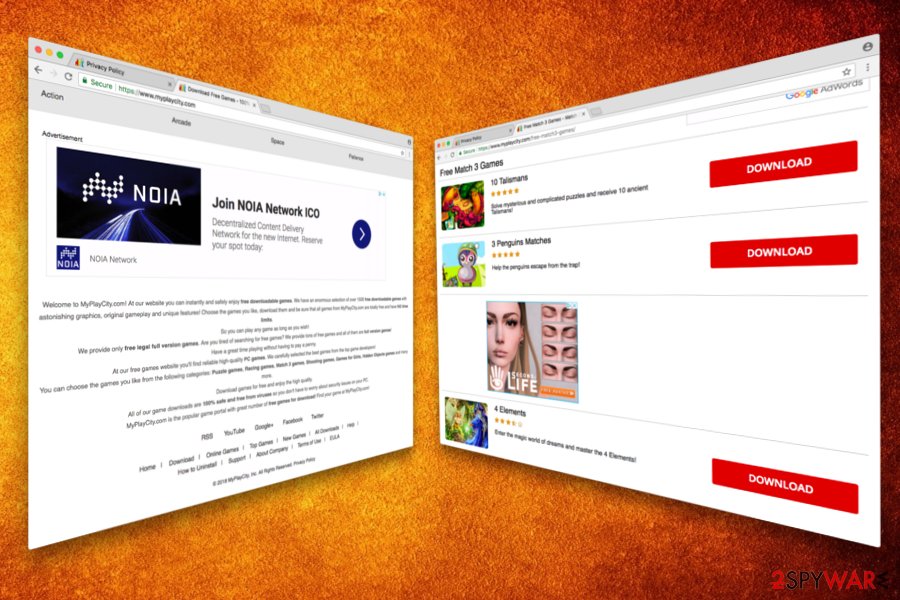
Uninstall My Play City and avoid computer infections
You should remove Myplaycity virus if you want to avoid suspicious websites and make your browsing sessions more secure. In addition, if your child installed this potentially unwanted program on the computer, you should solve the problem immediately.
For that, you can either follow a detailed My Play City removal guide which is given below or scan your computer with the reputable security software. We highly recommend using anti-spyware programs that are capable of detecting even the smallest elements of browser hijackers. The most powerful ones that we used during MyPlayCity elimination process are given right below.
You may remove virus damage with a help of FortectIntego. SpyHunter 5Combo Cleaner and Malwarebytes are recommended to detect potentially unwanted programs and viruses with all their files and registry entries that are related to them.
Getting rid of MyPlayCity.com redirect. Follow these steps
Uninstall from Windows
Delete My Play City Search from Windows by eliminating programs associated with it using the Control Panel.
Instructions for Windows 10/8 machines:
- Enter Control Panel into Windows search box and hit Enter or click on the search result.
- Under Programs, select Uninstall a program.

- From the list, find the entry of the suspicious program.
- Right-click on the application and select Uninstall.
- If User Account Control shows up, click Yes.
- Wait till uninstallation process is complete and click OK.

If you are Windows 7/XP user, proceed with the following instructions:
- Click on Windows Start > Control Panel located on the right pane (if you are Windows XP user, click on Add/Remove Programs).
- In Control Panel, select Programs > Uninstall a program.

- Pick the unwanted application by clicking on it once.
- At the top, click Uninstall/Change.
- In the confirmation prompt, pick Yes.
- Click OK once the removal process is finished.
Delete from macOS
Remove items from Applications folder:
- From the menu bar, select Go > Applications.
- In the Applications folder, look for all related entries.
- Click on the app and drag it to Trash (or right-click and pick Move to Trash)

To fully remove an unwanted app, you need to access Application Support, LaunchAgents, and LaunchDaemons folders and delete relevant files:
- Select Go > Go to Folder.
- Enter /Library/Application Support and click Go or press Enter.
- In the Application Support folder, look for any dubious entries and then delete them.
- Now enter /Library/LaunchAgents and /Library/LaunchDaemons folders the same way and terminate all the related .plist files.

Remove from Microsoft Edge
Delete unwanted extensions from MS Edge:
- Select Menu (three horizontal dots at the top-right of the browser window) and pick Extensions.
- From the list, pick the extension and click on the Gear icon.
- Click on Uninstall at the bottom.

Clear cookies and other browser data:
- Click on the Menu (three horizontal dots at the top-right of the browser window) and select Privacy & security.
- Under Clear browsing data, pick Choose what to clear.
- Select everything (apart from passwords, although you might want to include Media licenses as well, if applicable) and click on Clear.

Restore new tab and homepage settings:
- Click the menu icon and choose Settings.
- Then find On startup section.
- Click Disable if you found any suspicious domain.
Reset MS Edge if the above steps did not work:
- Press on Ctrl + Shift + Esc to open Task Manager.
- Click on More details arrow at the bottom of the window.
- Select Details tab.
- Now scroll down and locate every entry with Microsoft Edge name in it. Right-click on each of them and select End Task to stop MS Edge from running.

If this solution failed to help you, you need to use an advanced Edge reset method. Note that you need to backup your data before proceeding.
- Find the following folder on your computer: C:\\Users\\%username%\\AppData\\Local\\Packages\\Microsoft.MicrosoftEdge_8wekyb3d8bbwe.
- Press Ctrl + A on your keyboard to select all folders.
- Right-click on them and pick Delete

- Now right-click on the Start button and pick Windows PowerShell (Admin).
- When the new window opens, copy and paste the following command, and then press Enter:
Get-AppXPackage -AllUsers -Name Microsoft.MicrosoftEdge | Foreach {Add-AppxPackage -DisableDevelopmentMode -Register “$($_.InstallLocation)\\AppXManifest.xml” -Verbose

Instructions for Chromium-based Edge
Delete extensions from MS Edge (Chromium):
- Open Edge and click select Settings > Extensions.
- Delete unwanted extensions by clicking Remove.

Clear cache and site data:
- Click on Menu and go to Settings.
- Select Privacy, search and services.
- Under Clear browsing data, pick Choose what to clear.
- Under Time range, pick All time.
- Select Clear now.

Reset Chromium-based MS Edge:
- Click on Menu and select Settings.
- On the left side, pick Reset settings.
- Select Restore settings to their default values.
- Confirm with Reset.

Remove from Mozilla Firefox (FF)
Remove dangerous extensions:
- Open Mozilla Firefox browser and click on the Menu (three horizontal lines at the top-right of the window).
- Select Add-ons.
- In here, select unwanted plugin and click Remove.

Reset the homepage:
- Click three horizontal lines at the top right corner to open the menu.
- Choose Options.
- Under Home options, enter your preferred site that will open every time you newly open the Mozilla Firefox.
Clear cookies and site data:
- Click Menu and pick Settings.
- Go to Privacy & Security section.
- Scroll down to locate Cookies and Site Data.
- Click on Clear Data…
- Select Cookies and Site Data, as well as Cached Web Content and press Clear.

Reset Mozilla Firefox
If clearing the browser as explained above did not help, reset Mozilla Firefox:
- Open Mozilla Firefox browser and click the Menu.
- Go to Help and then choose Troubleshooting Information.

- Under Give Firefox a tune up section, click on Refresh Firefox…
- Once the pop-up shows up, confirm the action by pressing on Refresh Firefox.

Remove from Google Chrome
Eliminate unwanted extensions from Chrome by following this guide:
Delete malicious extensions from Google Chrome:
- Open Google Chrome, click on the Menu (three vertical dots at the top-right corner) and select More tools > Extensions.
- In the newly opened window, you will see all the installed extensions. Uninstall all the suspicious plugins that might be related to the unwanted program by clicking Remove.

Clear cache and web data from Chrome:
- Click on Menu and pick Settings.
- Under Privacy and security, select Clear browsing data.
- Select Browsing history, Cookies and other site data, as well as Cached images and files.
- Click Clear data.

Change your homepage:
- Click menu and choose Settings.
- Look for a suspicious site in the On startup section.
- Click on Open a specific or set of pages and click on three dots to find the Remove option.
Reset Google Chrome:
If the previous methods did not help you, reset Google Chrome to eliminate all the unwanted components:
- Click on Menu and select Settings.
- In the Settings, scroll down and click Advanced.
- Scroll down and locate Reset and clean up section.
- Now click Restore settings to their original defaults.
- Confirm with Reset settings.

Delete from Safari
Remove unwanted extensions from Safari:
- Click Safari > Preferences…
- In the new window, pick Extensions.
- Select the unwanted extension and select Uninstall.

Clear cookies and other website data from Safari:
- Click Safari > Clear History…
- From the drop-down menu under Clear, pick all history.
- Confirm with Clear History.

Reset Safari if the above-mentioned steps did not help you:
- Click Safari > Preferences…
- Go to Advanced tab.
- Tick the Show Develop menu in menu bar.
- From the menu bar, click Develop, and then select Empty Caches.

After uninstalling this potentially unwanted program (PUP) and fixing each of your web browsers, we recommend you to scan your PC system with a reputable anti-spyware. This will help you to get rid of MyPlayCity.com registry traces and will also identify related parasites or possible malware infections on your computer. For that you can use our top-rated malware remover: FortectIntego, SpyHunter 5Combo Cleaner or Malwarebytes.
How to prevent from getting browser hijacker
Access your website securely from any location
When you work on the domain, site, blog, or different project that requires constant management, content creation, or coding, you may need to connect to the server and content management service more often. The best solution for creating a tighter network could be a dedicated/fixed IP address.
If you make your IP address static and set to your device, you can connect to the CMS from any location and do not create any additional issues for the server or network manager that needs to monitor connections and activities. VPN software providers like Private Internet Access can help you with such settings and offer the option to control the online reputation and manage projects easily from any part of the world.
Recover files after data-affecting malware attacks
While much of the data can be accidentally deleted due to various reasons, malware is one of the main culprits that can cause loss of pictures, documents, videos, and other important files. More serious malware infections lead to significant data loss when your documents, system files, and images get encrypted. In particular, ransomware is is a type of malware that focuses on such functions, so your files become useless without an ability to access them.
Even though there is little to no possibility to recover after file-locking threats, some applications have features for data recovery in the system. In some cases, Data Recovery Pro can also help to recover at least some portion of your data after data-locking virus infection or general cyber infection.
- ^ Chris Hoffman. Browser Extensions Are a Privacy Nightmare: Stop Using So Many of Them. How-To Geek. For Geeks, By Geeks.
- ^ Personally identifiable information. Wikipedia. The Free Encyclopedia.
- ^ Margaret Rouse . Malware (malicious software). SearchSecurity. Information about cybersecurity.
- ^ Olivia Morelli. The best anti-malware programs of 2017. NoVirus. Spyware and Security News.
- ^ LesVirus. LesVirus. French cybersecurity site.























