Nebula Search browser hijacker (Virus Removal Guide)
Nebula Search browser hijacker Removal Guide
What is Nebula Search browser hijacker?
Nebula Search – a potentially unwanted program that changes your browser settings to serve you sponsored content regularly

Nebula Search is yet another browser hijacker[1] that can be downloaded from Google Web Store. Nonetheless, just like similar applications of such type, it can also be spread bundled with other software you download from the internet.
As soon as the extension gains access to Google Chrome, Mozilla Firefox, Safari, or another web browser, nebulasearch.net is set as a new tab address, as well as the homepage. Additionally, this pest appends a customized search engine to a homepage, which redirects all searches to search.yahoo.com.
Besides changing browser settings and showing users sponsored content, the browser hijacker also gathers various information and later shares it with related parties to maximize ad revenue. If you are unhappy about this (as you should be), you should use our guide to eliminate this potentially unwanted program.
| Name | Nebula Search |
| Type | Browser hijacker, potentially unwanted program |
| Developer | NebulaSearch |
| Distribution | Software bundle packages, fake Flash Player updates, misleading advertisements, etc. In some cases, users might install the app intentionally without knowing its full features |
| Symptoms |
|
| Associated risks | Installation of other potentially unwanted software, privacy issues, monetary losses, etc. |
| Elimination | You can eliminate potentially unwanted programs as per the instructions we provide below or by scanning the device with powerful anti-malware software |
| Optimization | To ensure that your machine is running well after infection removal, we recommend using a PC repair tool FortectIntego |
There are thousands of browser hijackers that are being distributed around the internet. Nebula Search is also just one of a few that has been rebranded and distributed to users as an alternative search tool to more common ones. Almost visually identical are several other browser extensions that recently have been bugging users:
- Blast Search
- Flare Search
- Storm Search
- Burst Search, etc.
As evident, these apps make use of various words to describe their “services.” In reality, they do not differ fundamentally, as their operation and visual presentation are both identical. However, the developers do not disclose the real name of the company behind these fake search tools – a trait that is typical to browser hijacker producers.
As soon as Nebula Search hijack occurs, you will see that your browser has changed – your homepage shows a random picture, and the search engine also looks different. You might also spot the time and date displayed on the side. While visually, it might look great, you should not forget that the main goal of the hijacker is to show you alternative search results, promote sponsored websites, and track you in the background.
In most cases, PUPs use tracking technologies such as web beacons, cookies, pixels,[2] or scripts to track everybody who has the app installed on their systems/browsers. This allows the virus developers to monetize on the activities, all while providing service that is questionable at best. Thus, we suggest you remove Nebula Search and find a search provider that is more efficient in what it promises (“enhanced search results” are just a hoax).

The removal process depends on whether you have an extension or a desktop app installed on your computer. In the case of a latter, you would have to follow a manual guide we provided below. Alternatively, or additionally, you can also scan the machine with Malwarebytes or SpyHunter 5Combo Cleaner anti-malware software – it would make sure that no more dangerous programs are installed on your computer.
If you have an extension installed on your Google Chrome or another web browser, its elimination process should not be that difficult. However, if you encounter any problems, we recommend resetting the web browser and scanning the computer with an optimization tool FortectIntego.
Don't let browser hijacker developers misguide you
Potentially unwanted programs often prey on those who do not know much about computer infections and how PUP developers monetize on information harvesting and intrusive ad display. In fact, that is where the term came from – the app might be unwanted, as it also often gets installed without user intention to do so.
As mentioned above, browser hijackers often boast about privacy concerns, yet they are the first ones you track your IP address, unique identifiers on a mobile device (tracking your precise location if the default setting is not turned off), etc. Therefore, it is important to know that, while a browser hijacker is not considered a high-security threat, it can easily breach your privacy for the sake of earning revenue.
It would be best to avoid these programs as much as possible, as several apps of such kind can also cause other programs, such as constant redirects to malicious sites. To avoid browser hijackers and other PUPs, you should be aware of how they are spread.
The primary distribution method is usually software bundling – this is when several apps are compiled into a single installer. Optional components are deliberately hidden from users' sight, hence they end up installing PUPs unintentionally. To avoid this, you should always be attentive when installing new programs on your computer – always pick Advanced/Custom installation settings, remove all ticks, read the fine print, and never rush the whole process. Cautiousness is the key here.
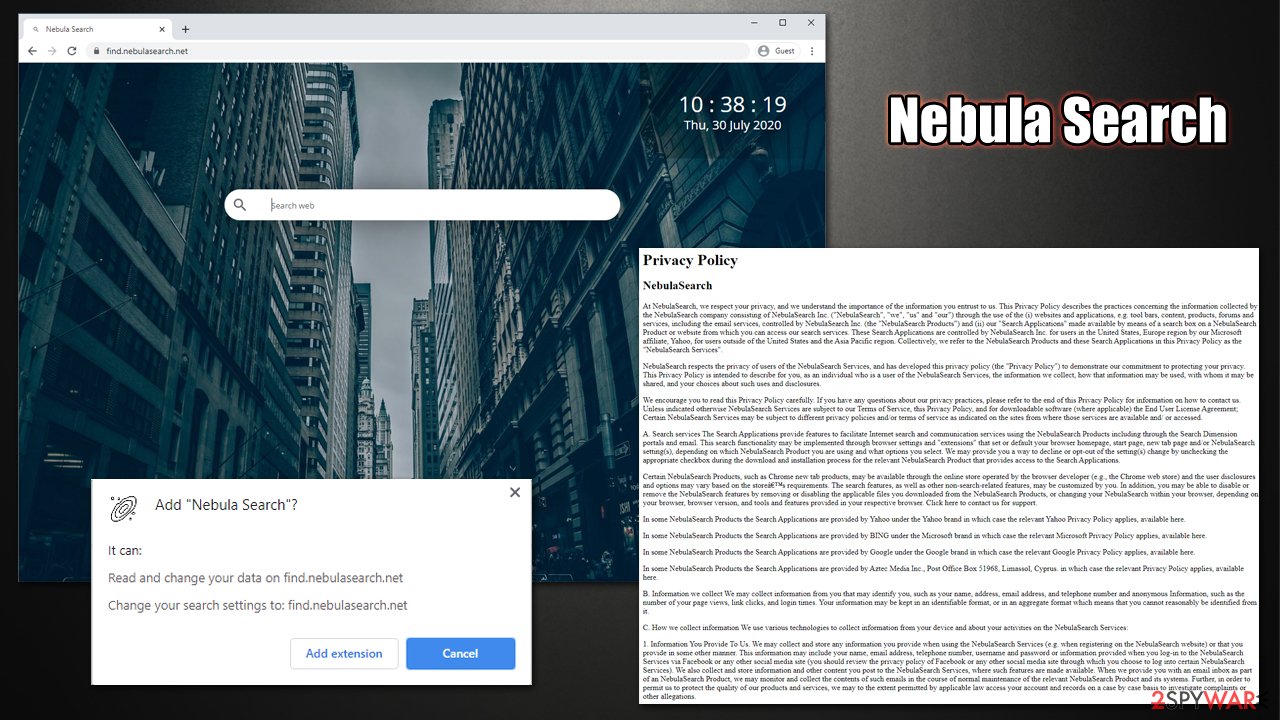
Uninstall Nebula Search to protect your privacy and get rid of sponsored links for good
As previously mentioned, there are several reasons why you should remove Nebula Search from your computer or browser. By doing so, you will be protecting your online privacy, reduce the risk of other infections, and will be able to browse via the preferred search engine that does not show you sponsored links at the top to mislead you.
Most of the users have an extension installed on their web browser. You can perform the removal by right-clicking on the add-on and picking Uninstall/Remove. Also, security experts from novirus.uk[3] claim that some of browser hijackers can set the “Managed by your organization” feature, which can prevent easy extension termination.
In such a case, we recommend resetting the browser fully as explained below. Finally, if you have the article's culprit installed as an app, you should uninstall it via the Applications/Programs and features sections on your computer or run a full system scan with a trustworthy security tool.
You may remove virus damage with a help of FortectIntego. SpyHunter 5Combo Cleaner and Malwarebytes are recommended to detect potentially unwanted programs and viruses with all their files and registry entries that are related to them.
Getting rid of Nebula Search browser hijacker. Follow these steps
Uninstall from Windows
To uninstall a program from a Windows computer, you can follow these steps:
Instructions for Windows 10/8 machines:
- Enter Control Panel into Windows search box and hit Enter or click on the search result.
- Under Programs, select Uninstall a program.

- From the list, find the entry of the suspicious program.
- Right-click on the application and select Uninstall.
- If User Account Control shows up, click Yes.
- Wait till uninstallation process is complete and click OK.

If you are Windows 7/XP user, proceed with the following instructions:
- Click on Windows Start > Control Panel located on the right pane (if you are Windows XP user, click on Add/Remove Programs).
- In Control Panel, select Programs > Uninstall a program.

- Pick the unwanted application by clicking on it once.
- At the top, click Uninstall/Change.
- In the confirmation prompt, pick Yes.
- Click OK once the removal process is finished.
Delete from macOS
If you have been struggling with a PUP on your Mac, proceed with the following:
Remove items from Applications folder:
- From the menu bar, select Go > Applications.
- In the Applications folder, look for all related entries.
- Click on the app and drag it to Trash (or right-click and pick Move to Trash)

To fully remove an unwanted app, you need to access Application Support, LaunchAgents, and LaunchDaemons folders and delete relevant files:
- Select Go > Go to Folder.
- Enter /Library/Application Support and click Go or press Enter.
- In the Application Support folder, look for any dubious entries and then delete them.
- Now enter /Library/LaunchAgents and /Library/LaunchDaemons folders the same way and terminate all the related .plist files.

Remove from Microsoft Edge
Delete unwanted extensions from MS Edge:
- Select Menu (three horizontal dots at the top-right of the browser window) and pick Extensions.
- From the list, pick the extension and click on the Gear icon.
- Click on Uninstall at the bottom.

Clear cookies and other browser data:
- Click on the Menu (three horizontal dots at the top-right of the browser window) and select Privacy & security.
- Under Clear browsing data, pick Choose what to clear.
- Select everything (apart from passwords, although you might want to include Media licenses as well, if applicable) and click on Clear.

Restore new tab and homepage settings:
- Click the menu icon and choose Settings.
- Then find On startup section.
- Click Disable if you found any suspicious domain.
Reset MS Edge if the above steps did not work:
- Press on Ctrl + Shift + Esc to open Task Manager.
- Click on More details arrow at the bottom of the window.
- Select Details tab.
- Now scroll down and locate every entry with Microsoft Edge name in it. Right-click on each of them and select End Task to stop MS Edge from running.

If this solution failed to help you, you need to use an advanced Edge reset method. Note that you need to backup your data before proceeding.
- Find the following folder on your computer: C:\\Users\\%username%\\AppData\\Local\\Packages\\Microsoft.MicrosoftEdge_8wekyb3d8bbwe.
- Press Ctrl + A on your keyboard to select all folders.
- Right-click on them and pick Delete

- Now right-click on the Start button and pick Windows PowerShell (Admin).
- When the new window opens, copy and paste the following command, and then press Enter:
Get-AppXPackage -AllUsers -Name Microsoft.MicrosoftEdge | Foreach {Add-AppxPackage -DisableDevelopmentMode -Register “$($_.InstallLocation)\\AppXManifest.xml” -Verbose

Instructions for Chromium-based Edge
Delete extensions from MS Edge (Chromium):
- Open Edge and click select Settings > Extensions.
- Delete unwanted extensions by clicking Remove.

Clear cache and site data:
- Click on Menu and go to Settings.
- Select Privacy, search and services.
- Under Clear browsing data, pick Choose what to clear.
- Under Time range, pick All time.
- Select Clear now.

Reset Chromium-based MS Edge:
- Click on Menu and select Settings.
- On the left side, pick Reset settings.
- Select Restore settings to their default values.
- Confirm with Reset.

Remove from Mozilla Firefox (FF)
Remove dangerous extensions:
- Open Mozilla Firefox browser and click on the Menu (three horizontal lines at the top-right of the window).
- Select Add-ons.
- In here, select unwanted plugin and click Remove.

Reset the homepage:
- Click three horizontal lines at the top right corner to open the menu.
- Choose Options.
- Under Home options, enter your preferred site that will open every time you newly open the Mozilla Firefox.
Clear cookies and site data:
- Click Menu and pick Settings.
- Go to Privacy & Security section.
- Scroll down to locate Cookies and Site Data.
- Click on Clear Data…
- Select Cookies and Site Data, as well as Cached Web Content and press Clear.

Reset Mozilla Firefox
If clearing the browser as explained above did not help, reset Mozilla Firefox:
- Open Mozilla Firefox browser and click the Menu.
- Go to Help and then choose Troubleshooting Information.

- Under Give Firefox a tune up section, click on Refresh Firefox…
- Once the pop-up shows up, confirm the action by pressing on Refresh Firefox.

Remove from Google Chrome
You should reset Google Chrome if you cannot get rid of a browser extension in a usual way.
Delete malicious extensions from Google Chrome:
- Open Google Chrome, click on the Menu (three vertical dots at the top-right corner) and select More tools > Extensions.
- In the newly opened window, you will see all the installed extensions. Uninstall all the suspicious plugins that might be related to the unwanted program by clicking Remove.

Clear cache and web data from Chrome:
- Click on Menu and pick Settings.
- Under Privacy and security, select Clear browsing data.
- Select Browsing history, Cookies and other site data, as well as Cached images and files.
- Click Clear data.

Change your homepage:
- Click menu and choose Settings.
- Look for a suspicious site in the On startup section.
- Click on Open a specific or set of pages and click on three dots to find the Remove option.
Reset Google Chrome:
If the previous methods did not help you, reset Google Chrome to eliminate all the unwanted components:
- Click on Menu and select Settings.
- In the Settings, scroll down and click Advanced.
- Scroll down and locate Reset and clean up section.
- Now click Restore settings to their original defaults.
- Confirm with Reset settings.

Delete from Safari
Remove unwanted extensions from Safari:
- Click Safari > Preferences…
- In the new window, pick Extensions.
- Select the unwanted extension and select Uninstall.

Clear cookies and other website data from Safari:
- Click Safari > Clear History…
- From the drop-down menu under Clear, pick all history.
- Confirm with Clear History.

Reset Safari if the above-mentioned steps did not help you:
- Click Safari > Preferences…
- Go to Advanced tab.
- Tick the Show Develop menu in menu bar.
- From the menu bar, click Develop, and then select Empty Caches.

After uninstalling this potentially unwanted program (PUP) and fixing each of your web browsers, we recommend you to scan your PC system with a reputable anti-spyware. This will help you to get rid of Nebula Search browser hijacker registry traces and will also identify related parasites or possible malware infections on your computer. For that you can use our top-rated malware remover: FortectIntego, SpyHunter 5Combo Cleaner or Malwarebytes.
How to prevent from getting browser hijacker
Do not let government spy on you
The government has many issues in regards to tracking users' data and spying on citizens, so you should take this into consideration and learn more about shady information gathering practices. Avoid any unwanted government tracking or spying by going totally anonymous on the internet.
You can choose a different location when you go online and access any material you want without particular content restrictions. You can easily enjoy internet connection without any risks of being hacked by using Private Internet Access VPN.
Control the information that can be accessed by government any other unwanted party and surf online without being spied on. Even if you are not involved in illegal activities or trust your selection of services, platforms, be suspicious for your own security and take precautionary measures by using the VPN service.
Backup files for the later use, in case of the malware attack
Computer users can suffer from data losses due to cyber infections or their own faulty doings. Ransomware can encrypt and hold files hostage, while unforeseen power cuts might cause a loss of important documents. If you have proper up-to-date backups, you can easily recover after such an incident and get back to work. It is also equally important to update backups on a regular basis so that the newest information remains intact – you can set this process to be performed automatically.
When you have the previous version of every important document or project you can avoid frustration and breakdowns. It comes in handy when malware strikes out of nowhere. Use Data Recovery Pro for the data restoration process.
- ^ Browser hijacking. Wikipedia. The free encyclopedia.
- ^ WHAT IS A TRACKING PIXEL AND CAN STRANGERS REALLY SPY ON ME THROUGH EMAIL?. The Verge. American technology news website.
- ^ Novirus. Novirus. Cybersecurity news and malware insights.























