Newchannel.club (Free Guide) - Removal Instructions
Newchannel.club Removal Guide
What is Newchannel.club?
Newchannel.club is the browser redirects causing PUP, that targets MacOS and Windows devices with its push notifications
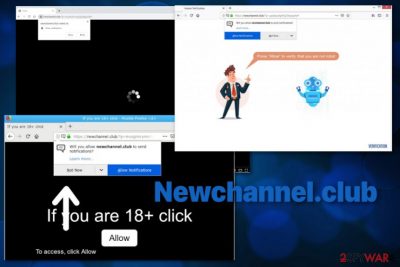
If you agree to any suggestions delivered as Newchannel.club virus pop-ups, banners, and in-browser content, you automatically allow push notifications that come directly on the desktop and show up from the second your device is rebooted. These unexpected redirects create other processes and can even lead to the installation of programs without your permission. This is a common feature of potentially unwanted programs that can also get installed on the computer without your permission.[2]
| Name | Newchannel.club |
|---|---|
| Type | Adware |
| Symptoms | Websites keep loading on the screen, pop-ups, and banners show up out of nowhere with commercial content |
| Method of distribution | Software bundling during freeware installations, deceptive advertisements, other programs |
| Potential danger | Tracks information about users' habits online, collects and shares that data with third-party companies |
| Elimination | Get FortectIntego for Newchannel.club removal and system cleaning |
Newchannel.club push notifications virus is nothing but intrusive, and although this is not a malicious program, PUP still can cause issues with the infected machine. Especially when the browser pop-ups trick you into allowing notifications from the site. Once you interact with the message, adware counts that as agreement automatically and starts filling up your screen with notifications from various sites, including different pages or fake news outlets.
Note that the following or similar message indicates such push notifications purposes:
Newchannel.club wants to Show notifications
Press tap the Allow button to continue
Once this Newchannel.club adware comes on the system, you cannot identify that the intruder causes the slowness of your system. However, other features like pop-up delivery, redirects, installed programs provoke some questions. All the intrusive content and advertisements are affecting the general performance, but to end this behavior, you need to delete the main PUP.
Unfortunately, Newchannel.club is not an application that can be located and deleted quickly, so you should get automatic anti-malware tools that can scan the system fully and eliminate all possible threats, including the adware or any related files and apps.
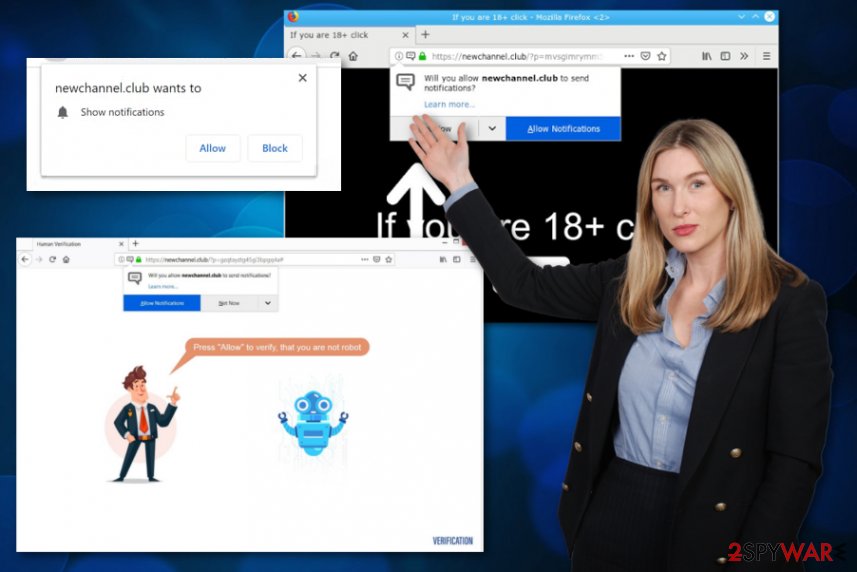
This is especially important, as many experts[3] note about Newchannel.club that can effectively drop other malicious codes on the system and activate installations of malware without your knowledge. If anything more severe than a PUP sneaks on your device, it can damage the crucial parts of the computer permanently.
So get a tool like FortectIntego and see if the system has been already affected by pop-up redirect virus, other PUP. Then you can remove Newchannel.club from the machine alongside any other threats and useless files. This system check helps to improve the speed, the performance of the machine, and eliminate virus damage.
Newchannel.club tries to trick people into allowing push notifications and even installing other programs. Unwanted pop-ups, banners, and ads in other forms fill up the screen keeping the user frustrated. Continuous browsing on websites like this lead to more severe infiltrations of malware and even damaged devices.
However, the most annoying and dangerous feature of the adware that should make you more eager to perform Newchannel.club removal is data tracking. This is the feature that most of the common PUPs have and use with the purpose of advertising.
Newchannel.club tracks information about the user regarding activities and preferences while browsing online. Every pop-up ad, banner, and simple redirect window gets access to such information from one click or page visit. Your IP address, location, most viewed sites, and browsing history is valuable for third-party advertisers. Nevertheless, this information can end up in the hands of malicious people and lead to severe issues with your privacy. 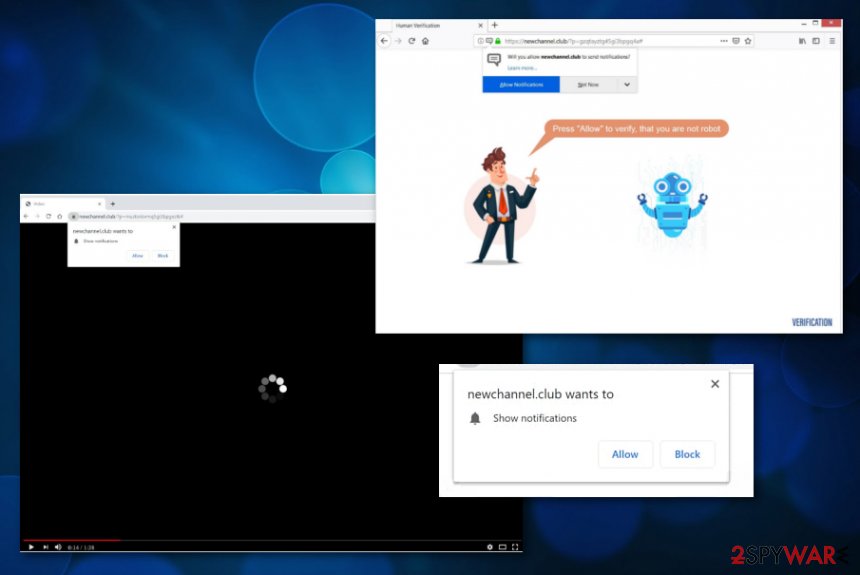
Invasive redirects are caused by a silent intruder – adware
Although potentially unwanted programs are not considered malware, the stealthy infiltration processes, and spreading techniques show that this is a persistent application category. When you visit bogus websites, commercial pages, sites filled with ads and promotional material, you can get infected without even noticing when direct downloads start from one click on the banner or pop-up.
Also, such intruders come with the help of a method called software bundling. This is a technique used to pack freeware and shady programs together and deliver them during installations. When the user goes for recommended or quick options, all the included programs get loaded on the machine.
You can avoid PUP infiltrations by:
- choosing reliable sources of software and applications;
- opting for Advanced or Custom installations every time you get anything from the internet.
Scan the machine thoroughly with an antivirus tool to eliminate Newchannel.club virus from your system
You should avoid content delivered by Newchannel.club virus or another PUP that works on the system because you can cause automatic malware infiltrations directly from clicking on ads and malicious sites. This is the reason why we always recommend removing PUPs with proper tools.
Automatic Newchannel.club removal methods using professional anti-malware programs ensures the thorough system scan and cleaning process. The only thing you need to worry about is the legitimacy of the program. All the other issues regarding the process itself and the security of your machine can be handled with the AV tool itself.
You need to remove Newchannel.club and react to all the unwanted activities as soon as you notice anything suspicious. All the programs that get left behind can cause renewal of the PUP and even additional changes or damage. Rely on the guide below if you need any help.
You may remove virus damage with a help of FortectIntego. SpyHunter 5Combo Cleaner and Malwarebytes are recommended to detect potentially unwanted programs and viruses with all their files and registry entries that are related to them.
Getting rid of Newchannel.club. Follow these steps
Uninstall from Windows
Get rid of Newchannel.club and make the device virus-free again
Instructions for Windows 10/8 machines:
- Enter Control Panel into Windows search box and hit Enter or click on the search result.
- Under Programs, select Uninstall a program.

- From the list, find the entry of the suspicious program.
- Right-click on the application and select Uninstall.
- If User Account Control shows up, click Yes.
- Wait till uninstallation process is complete and click OK.

If you are Windows 7/XP user, proceed with the following instructions:
- Click on Windows Start > Control Panel located on the right pane (if you are Windows XP user, click on Add/Remove Programs).
- In Control Panel, select Programs > Uninstall a program.

- Pick the unwanted application by clicking on it once.
- At the top, click Uninstall/Change.
- In the confirmation prompt, pick Yes.
- Click OK once the removal process is finished.
Delete from macOS
Make sure to follow the steps and remove Newchannel.club redirect virus
Remove items from Applications folder:
- From the menu bar, select Go > Applications.
- In the Applications folder, look for all related entries.
- Click on the app and drag it to Trash (or right-click and pick Move to Trash)

To fully remove an unwanted app, you need to access Application Support, LaunchAgents, and LaunchDaemons folders and delete relevant files:
- Select Go > Go to Folder.
- Enter /Library/Application Support and click Go or press Enter.
- In the Application Support folder, look for any dubious entries and then delete them.
- Now enter /Library/LaunchAgents and /Library/LaunchDaemons folders the same way and terminate all the related .plist files.

Remove from Microsoft Edge
Delete unwanted extensions from MS Edge:
- Select Menu (three horizontal dots at the top-right of the browser window) and pick Extensions.
- From the list, pick the extension and click on the Gear icon.
- Click on Uninstall at the bottom.

Clear cookies and other browser data:
- Click on the Menu (three horizontal dots at the top-right of the browser window) and select Privacy & security.
- Under Clear browsing data, pick Choose what to clear.
- Select everything (apart from passwords, although you might want to include Media licenses as well, if applicable) and click on Clear.

Restore new tab and homepage settings:
- Click the menu icon and choose Settings.
- Then find On startup section.
- Click Disable if you found any suspicious domain.
Reset MS Edge if the above steps did not work:
- Press on Ctrl + Shift + Esc to open Task Manager.
- Click on More details arrow at the bottom of the window.
- Select Details tab.
- Now scroll down and locate every entry with Microsoft Edge name in it. Right-click on each of them and select End Task to stop MS Edge from running.

If this solution failed to help you, you need to use an advanced Edge reset method. Note that you need to backup your data before proceeding.
- Find the following folder on your computer: C:\\Users\\%username%\\AppData\\Local\\Packages\\Microsoft.MicrosoftEdge_8wekyb3d8bbwe.
- Press Ctrl + A on your keyboard to select all folders.
- Right-click on them and pick Delete

- Now right-click on the Start button and pick Windows PowerShell (Admin).
- When the new window opens, copy and paste the following command, and then press Enter:
Get-AppXPackage -AllUsers -Name Microsoft.MicrosoftEdge | Foreach {Add-AppxPackage -DisableDevelopmentMode -Register “$($_.InstallLocation)\\AppXManifest.xml” -Verbose

Instructions for Chromium-based Edge
Delete extensions from MS Edge (Chromium):
- Open Edge and click select Settings > Extensions.
- Delete unwanted extensions by clicking Remove.

Clear cache and site data:
- Click on Menu and go to Settings.
- Select Privacy, search and services.
- Under Clear browsing data, pick Choose what to clear.
- Under Time range, pick All time.
- Select Clear now.

Reset Chromium-based MS Edge:
- Click on Menu and select Settings.
- On the left side, pick Reset settings.
- Select Restore settings to their default values.
- Confirm with Reset.

Remove from Mozilla Firefox (FF)
Remove dangerous extensions:
- Open Mozilla Firefox browser and click on the Menu (three horizontal lines at the top-right of the window).
- Select Add-ons.
- In here, select unwanted plugin and click Remove.

Reset the homepage:
- Click three horizontal lines at the top right corner to open the menu.
- Choose Options.
- Under Home options, enter your preferred site that will open every time you newly open the Mozilla Firefox.
Clear cookies and site data:
- Click Menu and pick Settings.
- Go to Privacy & Security section.
- Scroll down to locate Cookies and Site Data.
- Click on Clear Data…
- Select Cookies and Site Data, as well as Cached Web Content and press Clear.

Reset Mozilla Firefox
If clearing the browser as explained above did not help, reset Mozilla Firefox:
- Open Mozilla Firefox browser and click the Menu.
- Go to Help and then choose Troubleshooting Information.

- Under Give Firefox a tune up section, click on Refresh Firefox…
- Once the pop-up shows up, confirm the action by pressing on Refresh Firefox.

Remove from Google Chrome
Check your browser for any suspicious material to ensure the proper Newchannel.club elimination
Delete malicious extensions from Google Chrome:
- Open Google Chrome, click on the Menu (three vertical dots at the top-right corner) and select More tools > Extensions.
- In the newly opened window, you will see all the installed extensions. Uninstall all the suspicious plugins that might be related to the unwanted program by clicking Remove.

Clear cache and web data from Chrome:
- Click on Menu and pick Settings.
- Under Privacy and security, select Clear browsing data.
- Select Browsing history, Cookies and other site data, as well as Cached images and files.
- Click Clear data.

Change your homepage:
- Click menu and choose Settings.
- Look for a suspicious site in the On startup section.
- Click on Open a specific or set of pages and click on three dots to find the Remove option.
Reset Google Chrome:
If the previous methods did not help you, reset Google Chrome to eliminate all the unwanted components:
- Click on Menu and select Settings.
- In the Settings, scroll down and click Advanced.
- Scroll down and locate Reset and clean up section.
- Now click Restore settings to their original defaults.
- Confirm with Reset settings.

Delete from Safari
Remove unwanted extensions from Safari:
- Click Safari > Preferences…
- In the new window, pick Extensions.
- Select the unwanted extension and select Uninstall.

Clear cookies and other website data from Safari:
- Click Safari > Clear History…
- From the drop-down menu under Clear, pick all history.
- Confirm with Clear History.

Reset Safari if the above-mentioned steps did not help you:
- Click Safari > Preferences…
- Go to Advanced tab.
- Tick the Show Develop menu in menu bar.
- From the menu bar, click Develop, and then select Empty Caches.

After uninstalling this potentially unwanted program (PUP) and fixing each of your web browsers, we recommend you to scan your PC system with a reputable anti-spyware. This will help you to get rid of Newchannel.club registry traces and will also identify related parasites or possible malware infections on your computer. For that you can use our top-rated malware remover: FortectIntego, SpyHunter 5Combo Cleaner or Malwarebytes.
How to prevent from getting adware
Protect your privacy – employ a VPN
There are several ways how to make your online time more private – you can access an incognito tab. However, there is no secret that even in this mode, you are tracked for advertising purposes. There is a way to add an extra layer of protection and create a completely anonymous web browsing practice with the help of Private Internet Access VPN. This software reroutes traffic through different servers, thus leaving your IP address and geolocation in disguise. Besides, it is based on a strict no-log policy, meaning that no data will be recorded, leaked, and available for both first and third parties. The combination of a secure web browser and Private Internet Access VPN will let you browse the Internet without a feeling of being spied or targeted by criminals.
No backups? No problem. Use a data recovery tool
If you wonder how data loss can occur, you should not look any further for answers – human errors, malware attacks, hardware failures, power cuts, natural disasters, or even simple negligence. In some cases, lost files are extremely important, and many straight out panic when such an unfortunate course of events happen. Due to this, you should always ensure that you prepare proper data backups on a regular basis.
If you were caught by surprise and did not have any backups to restore your files from, not everything is lost. Data Recovery Pro is one of the leading file recovery solutions you can find on the market – it is likely to restore even lost emails or data located on an external device.
- ^ Push notification advertising. Zeropark. Advertisers' blog.
- ^ Potentially unwanted program. Wikipedia. The free encyclopedia.
- ^ Virusai. Virusai. Spyware related news.























